To add audio playback function to a web page, just use the HTML5 <audio> tag. 1. The basic usage is to embed the player through the <audio> element and add controls attributes to display the controls; 2. To be compatible with different browsers, it is recommended to provide audio sources in multiple formats (such as .mp3 and .ogg); 3. Autoplay, loop, muted and other attributes can be set to control the playback behavior; 4. Combined with JavaScript, more flexible interactive operations, such as controlling playback status through buttons; 5. Pay attention to browser automatic playback restrictions, cross-domain issues and mobile compatibility. Mastering these key points can meet most web audio needs.
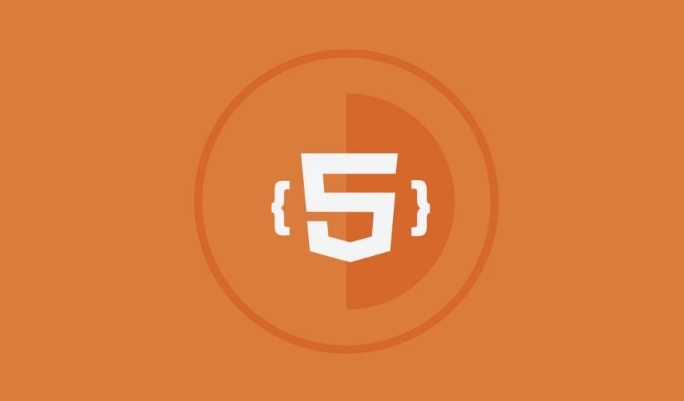
Want to add a function to play audio on the web page? HTML5's <audio></audio> tag can be easily handled without relying on plug-ins.
 ` element." />
` element." />Basic Usage: Quickly embed an audio player
Using <audio></audio> elements is a standard way that HTML5 provides. You can write like this:
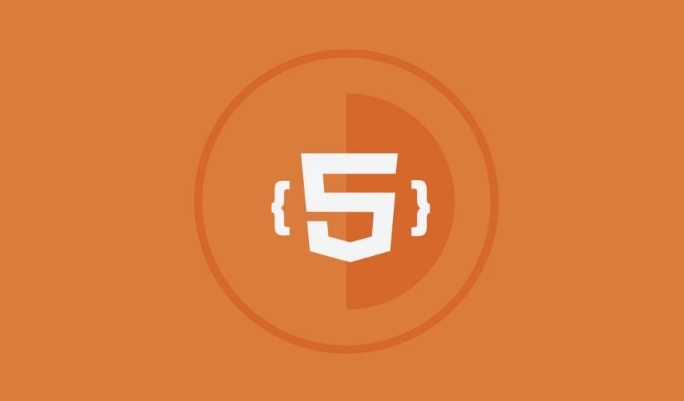 ` element." />
` element." /><audio src="music.mp3" controls></audio>
After adding the controls attribute, the browser will automatically display the playback controls (such as play, pause, and progress bar). As long as your audio file path is OK, the user can click to play directly.
It should be noted that different browsers may support audio formats differently. For more devices, it is recommended to provide audio sources in multiple formats, such as including both .mp3 and .ogg files.
 ` element." />
` element." /><audio controls> <source src="music.mp3" type="audio/mpeg"> <source src="music.ogg" type="audio/ogg"> Your browser does not support audio playback. </audio>
In this way, the browser will look for the first format it can recognize from the top to play.
Control playback behavior: automatic playback, loop and other attribute settings
Sometimes you want the audio to play automatically as soon as the page is opened, or to play it loop. These can all be achieved by adding properties:
-
autoplay: Autoplay (some browsers may restrict this feature, especially when there is no mute) -
loop: loop playback -
muted: initial mute (used with autoplay to improve the pass rate)
Example:
<audio src="background.mp3" autoplay loop muted></audio>
But pay attention to user experience. For example, automatic playback of background music may be offensive, so it is best to give the user a control switch.
JavaScript control audio: more flexible interactive operation
If you need to control the audio through buttons or other events, you can do it in conjunction with JavaScript.
First add an id to <audio> :
<audio id="myAudio" src="sound.mp3"></audio> <button onclick="playAudio()">Play</button>
Then write some JS to control playback:
function playAudio() {
var audio = document.getElementById("myAudio");
audio.play();
}You can also monitor the playback status, such as whether the playback has been completed or something went wrong. Common methods are:
-
audio.play(): start playing -
audio.pause(): Pause playback -
audio.currentTime: Get or set the current playback time -
audio.volume: Set the volume (0.0 to 1.0)
A few places that are easy to get stuck
- Browser automatic playback restrictions : Many browsers require users to interact with the page once (such as clicking a button) before allowing sound playback, especially audio with sound.
- Cross-domain issue : If the audio resource comes from another domain name, the server must be configured with CORS correctly or it may not load.
- Mobile compatibility : Some versions of Safari on iOS have additional restrictions on autoplay and JavaScript control, so special attention should be paid to testing.
Basically that's it. By mastering the basic structure and commonly used control methods of <audio></audio> tags, you can meet the needs of embedded audio in most web pages.
The above is the detailed content of Adding audio support with the HTML5 `` element.. For more information, please follow other related articles on the PHP Chinese website!

Hot AI Tools

Undress AI Tool
Undress images for free

Undresser.AI Undress
AI-powered app for creating realistic nude photos

AI Clothes Remover
Online AI tool for removing clothes from photos.

Clothoff.io
AI clothes remover

Video Face Swap
Swap faces in any video effortlessly with our completely free AI face swap tool!

Hot Article

Hot Tools

Notepad++7.3.1
Easy-to-use and free code editor

SublimeText3 Chinese version
Chinese version, very easy to use

Zend Studio 13.0.1
Powerful PHP integrated development environment

Dreamweaver CS6
Visual web development tools

SublimeText3 Mac version
God-level code editing software (SublimeText3)

Hot Topics
 Audio and Video: HTML5 VS Youtube Embedding
Jun 19, 2025 am 12:51 AM
Audio and Video: HTML5 VS Youtube Embedding
Jun 19, 2025 am 12:51 AM
HTML5isbetterforcontrolandcustomization,whileYouTubeisbetterforeaseandperformance.1)HTML5allowsfortailoreduserexperiencesbutrequiresmanagingcodecsandcompatibility.2)YouTubeofferssimpleembeddingwithoptimizedperformancebutlimitscontroloverappearanceand
 What is the purpose of the input type='range'?
Jun 23, 2025 am 12:17 AM
What is the purpose of the input type='range'?
Jun 23, 2025 am 12:17 AM
inputtype="range" is used to create a slider control, allowing the user to select a value from a predefined range. 1. It is mainly suitable for scenes where values ??need to be selected intuitively, such as adjusting volume, brightness or scoring systems; 2. The basic structure includes min, max and step attributes, which set the minimum value, maximum value and step size respectively; 3. This value can be obtained and used in real time through JavaScript to improve the interactive experience; 4. It is recommended to display the current value and pay attention to accessibility and browser compatibility issues when using it.
 Adding drag and drop functionality using the HTML5 Drag and Drop API.
Jul 05, 2025 am 02:43 AM
Adding drag and drop functionality using the HTML5 Drag and Drop API.
Jul 05, 2025 am 02:43 AM
The way to add drag and drop functionality to a web page is to use HTML5's DragandDrop API, which is natively supported without additional libraries. The specific steps are as follows: 1. Set the element draggable="true" to enable drag; 2. Listen to dragstart, dragover, drop and dragend events; 3. Set data in dragstart, block default behavior in dragover, and handle logic in drop. In addition, element movement can be achieved through appendChild and file upload can be achieved through e.dataTransfer.files. Note: preventDefault must be called
 How can you animate an SVG with CSS?
Jun 30, 2025 am 02:06 AM
How can you animate an SVG with CSS?
Jun 30, 2025 am 02:06 AM
AnimatingSVGwithCSSispossibleusingkeyframesforbasicanimationsandtransitionsforinteractiveeffects.1.Use@keyframestodefineanimationstagesforpropertieslikescale,opacity,andcolor.2.ApplytheanimationtoSVGelementssuchas,,orviaCSSclasses.3.Forhoverorstate-b
 HTML audio and video: Examples
Jun 19, 2025 am 12:54 AM
HTML audio and video: Examples
Jun 19, 2025 am 12:54 AM
Audio and video elements in HTML can improve the dynamics and user experience of web pages. 1. Embed audio files using elements and realize automatic and loop playback of background music through autoplay and loop properties. 2. Use elements to embed video files, set width and height and controls properties, and provide multiple formats to ensure browser compatibility.
 What is WebRTC and what are its main use cases?
Jun 24, 2025 am 12:47 AM
What is WebRTC and what are its main use cases?
Jun 24, 2025 am 12:47 AM
WebRTC is a free, open source technology that supports real-time communication between browsers and devices. It realizes audio and video capture, encoding and point-to-point transmission through built-in API, without plug-ins. Its working principle includes: 1. The browser captures audio and video input; 2. The data is encoded and transmitted directly to another browser through a security protocol; 3. The signaling server assists in the initial connection but does not participate in media transmission; 4. The connection is established to achieve low-latency direct communication. The main application scenarios are: 1. Video conferencing (such as GoogleMeet, Jitsi); 2. Customer service voice/video chat; 3. Online games and collaborative applications; 4. IoT and real-time monitoring. Its advantages are cross-platform compatibility, no download required, default encryption and low latency, suitable for point-to-point communication
 How to create animations on a canvas using requestAnimationFrame()?
Jun 22, 2025 am 12:52 AM
How to create animations on a canvas using requestAnimationFrame()?
Jun 22, 2025 am 12:52 AM
The key to using requestAnimationFrame() to achieve smooth animation on HTMLCanvas is to understand its operating mechanism and cooperate with Canvas' drawing process. 1. requestAnimationFrame() is an API designed for animation by the browser. It can be synchronized with the screen refresh rate, avoid lag or tear, and is more efficient than setTimeout or setInterval; 2. The animation infrastructure includes preparing canvas elements, obtaining context, and defining the main loop function animate(), where the canvas is cleared and the next frame is requested for continuous redrawing; 3. To achieve dynamic effects, state variables, such as the coordinates of small balls, are updated in each frame, thereby forming
 How to check if a browser can play a specific video format?
Jun 28, 2025 am 02:06 AM
How to check if a browser can play a specific video format?
Jun 28, 2025 am 02:06 AM
To confirm whether the browser can play a specific video format, you can follow the following steps: 1. Check the browser's official documents or CanIuse website to understand the supported formats, such as Chrome supports MP4, WebM, etc., Safari mainly supports MP4; 2. Use HTML5 tag local test to load the video file to see if it can play normally; 3. Upload files with online tools such as VideoJSTechInsights or BrowserStackLive for cross-platform detection. When testing, you need to pay attention to the impact of the encoded version, and you cannot rely solely on the file suffix name to judge compatibility.






