When encountering the problem of "Windows can't connect to this network", you should first check whether the network name and password are correct, including case, spaces and special characters. If it is a Chinese WiFi name, try to change it to English, and then forget the network and reconnect; secondly, check whether the router limits the number of devices or enables MAC address filtering, and restart the router or log in to the background to adjust the settings; thirdly, check the system network settings and drivers, update the wireless network card driver, reset the network settings or confirm that the IP is automatically obtained; finally check whether the network authentication method is compatible, especially in enterprise or campus networks, you need to consult the administrator to configure the correct EAP protocol and installation certificate.
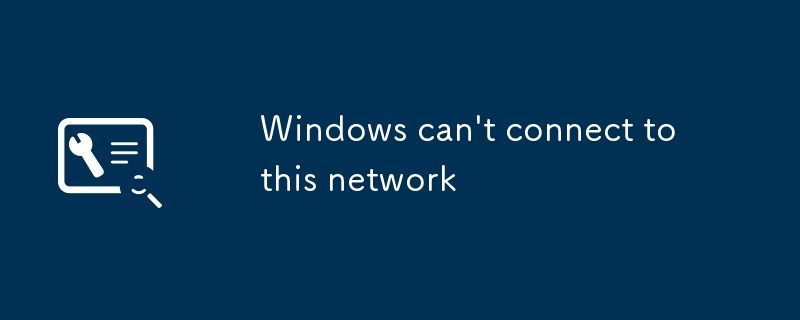
It is actually quite common to encounter the problem of "Windows can't connect to this network", especially when connecting to certain specific WiFi networks. It is not a simple signal problem, but is often a minor problem in configuration or authentication mechanism. Below I will talk about how to check and solve it from several common perspectives.

1. Check whether the network name and password are correct
This is the most basic step, but it is also the most prone to errors. Especially when connecting to WiFi in public places or friends' homes, it is common to enter an incorrect password.

- Make sure the password you entered is accurate
- Check if there are spaces or extra characters are typed
- If it is a Chinese WiFi name, some old devices may not support it. Try changing the English name to try
If you confirm that there is no problem and can't connect, you can try to forget the network and reconnect it:
- Open Settings > Network and Internet > WLAN
- Find the network, click and select "Forgot"
- Connect again and re-enter your password
2. It may be that the router limits the number of devices or filters MAC address
Many home routers will set "up to connect to the device" or turn on "MAC address filtering", which may cause new devices to be unable to access.

You can see if these situations occur:
- Many devices (such as mobile phones, flat screens, TVs, etc.) may have reached the upper limit
- The router has a whitelist, allowing only specific devices to connect
Solution:
- Restart the router to release some connection quotas
- Log in to the router background to see if MAC filtering is enabled, and temporarily turn off or add your computer's MAC address
3. System network settings or driver issues
Sometimes the problem is not the network itself, but the Windows settings are incorrect.
- Update the wireless network card driver: You can find the wireless network card in the "Device Manager" and right-click to update the driver
- Reset network settings: In the Settings > Network and Internet > Status page, click Reset Now under Network Reset (Note: This will delete all network configurations and restore the default)
- Check whether the IP settings are automatically retrieved. Manually setting the wrong IP will also cause the connection to fail.
4. Network authentication method is incompatible
Some companies or schools use special authentication methods (such as 802.1X). ??If ordinary devices are not configured correctly, they will prompt "can't connect".
If you are in a company or campus environment, you have this problem:
- Consult an administrator to obtain the correct authentication method and certificate
- Select the appropriate EAP protocol in the connection options, such as PEAP-MSCHAPv2, etc.
- Sometimes you need to install a CA certificate to connect normally
Basically these common reasons. Although the problem seems simple, it may involve multiple links. Start the simplest investigation first, go deeper step by step, and you can handle it in most cases.
The above is the detailed content of Windows can't connect to this network. For more information, please follow other related articles on the PHP Chinese website!

Hot AI Tools

Undress AI Tool
Undress images for free

Undresser.AI Undress
AI-powered app for creating realistic nude photos

AI Clothes Remover
Online AI tool for removing clothes from photos.

Clothoff.io
AI clothes remover

Video Face Swap
Swap faces in any video effortlessly with our completely free AI face swap tool!

Hot Article

Hot Tools

Notepad++7.3.1
Easy-to-use and free code editor

SublimeText3 Chinese version
Chinese version, very easy to use

Zend Studio 13.0.1
Powerful PHP integrated development environment

Dreamweaver CS6
Visual web development tools

SublimeText3 Mac version
God-level code editing software (SublimeText3)

Hot Topics
 How to run an app as an administrator in Windows?
Jul 01, 2025 am 01:05 AM
How to run an app as an administrator in Windows?
Jul 01, 2025 am 01:05 AM
To run programs as administrator, you can use Windows' own functions: 1. Right-click the menu to select "Run as administrator", which is suitable for temporary privilege hike scenarios; 2. Create a shortcut and check "Run as administrator" to achieve automatic privilege hike start; 3. Use the task scheduler to configure automated tasks, suitable for running programs that require permissions on a scheduled or background basis, pay attention to setting details such as path changes and permission checks.
 Windows 'Getting Windows ready, Don't turn off your computer' stuck
Jun 30, 2025 pm 05:18 PM
Windows 'Getting Windows ready, Don't turn off your computer' stuck
Jun 30, 2025 pm 05:18 PM
When you encounter Windows stuck in the "GettingWindowsready, Don't turnoff your computer" interface, you should first confirm whether it is really stuck; 1. Observe whether the hard disk indicator light is flashing, 2. Check whether the fan sound has changed, 3. Wait at least 30 to 60 minutes to ensure that the system has enough time to complete the update operation.
 Windows clipboard history not working
Jun 30, 2025 pm 05:14 PM
Windows clipboard history not working
Jun 30, 2025 pm 05:14 PM
When the Windows clipboard history is not working, you can check the following steps: 1. Confirm that the clipboard history function is enabled, the path is "Settings>System>Clipboard", and if it is not enabled, Win V will not respond; 2. Check whether the copy content type is limited, such as large images, special formats or file paths may not be saved; 3. Ensure that the system version supports it, Windows 101809 and above, and some enterprise versions or LTSC do not support it; 4. Try to restart the ClipboardUserService service or end the clipups.exe process; 5. Clear the clipboard cache or reset the settings, close and then turn on the "Clipboard History" or run the "echooff|clip" command to clean up the cache
 How to fix a stuck Windows restart screen?
Jun 30, 2025 pm 05:10 PM
How to fix a stuck Windows restart screen?
Jun 30, 2025 pm 05:10 PM
Don't rush to reinstall the system when the computer is stuck in the Windows restart interface. You can try the following methods first: 1. Force shutdown and then restart. Apply to the situation where the update is stuck. Repeat two or three times or can skip the lag; 2. Enter the safe mode to check, select Start repair or system restore through troubleshooting. If you can enter safe mode, it may be a driver or software conflict; 3. Use the command prompt to repair the system files, enter the three commands sfc and dism in the recovery environment to repair the damaged files; 4. Check the recently installed hardware or driver, unplug the non-essential devices or uninstall the new driver to eliminate incompatibility issues. In most cases, the above steps can solve the phenomenon of restart lag. If it really doesn’t work, consider reinstalling the system and paying attention to backing up data in advance.
 Windows stuck on 'undoing changes made to your computer'
Jul 05, 2025 am 02:51 AM
Windows stuck on 'undoing changes made to your computer'
Jul 05, 2025 am 02:51 AM
The computer is stuck in the "Undo Changes made to the computer" interface, which is a common problem after the Windows update fails. It is usually caused by the stuck rollback process and cannot enter the system normally. 1. First of all, you should wait patiently for a long enough time, especially after restarting, it may take more than 30 minutes to complete the rollback, and observe the hard disk light to determine whether it is still running. 2. If there is no progress for a long time, you can force shut down and enter the recovery environment (WinRE) multiple times, and try to start repair or system restore. 3. After entering safe mode, you can uninstall the most recent update records through the control panel. 4. Use the command prompt to execute the bootrec command in the recovery environment to repair the boot file, or run sfc/scannow to check the system file. 5. The last method is to use the "Reset this computer" function
 How to fix SYSTEM_SERVICE_EXCEPTION on Windows?
Jun 30, 2025 pm 05:11 PM
How to fix SYSTEM_SERVICE_EXCEPTION on Windows?
Jun 30, 2025 pm 05:11 PM
When encountering SYSTEM\_SERVICE\_EXCEPTION error, 1. Update or roll back the graphics card driver, try to update the driver with the device manager, download and install the official website, or use DDU to completely uninstall and reinstall; 2. Check the memory stick, detect abnormalities through the task manager and Windows memory diagnostic tool, and clean the memory stick or change the slot test if necessary; 3. Repair the system files, run the sfc/scannow and DISM commands with administrator permissions, and check Windows Update; 4. Uninstall recently installed software or updates, especially antivirus software or virtual machine tools. If the above method is invalid, it may be a hardware problem that needs further detection.
 How to fix a corrupted user profile in Windows?
Jun 30, 2025 pm 05:11 PM
How to fix a corrupted user profile in Windows?
Jun 30, 2025 pm 05:11 PM
Corruption of user profile can be solved by creating a new account, using system tools to repair, manually migrating data, and modifying the registry. After confirming the problem, you can try the following methods in turn: 1. Create a new local account to determine whether it is the original account problem; 2. Use sfc/scannow and DISM tools to repair the system files; 3. Create a new user through the administrator account and manually migrate the old account files (including the hidden AppData directory); 4. Advanced users can try to locate the ProfileList item in the registry editor, check and repair the abnormal ProfileImagePath entry, and backup the registry before the operation.
 The RPC server is unavailable Windows
Jul 06, 2025 am 12:07 AM
The RPC server is unavailable Windows
Jul 06, 2025 am 12:07 AM
When encountering the "RPCserverisunavailable" problem, first confirm whether it is a local service exception or a network configuration problem. 1. Check and start the RPC service to ensure that its startup type is automatic. If it cannot be started, check the event log; 2. Check the network connection and firewall settings, test the firewall to turn off the firewall, check DNS resolution and network connectivity; 3. Run the sfc/scannow and DISM commands to repair the system files; 4. Check the group policy and domain controller status in the domain environment, and contact the IT department to assist in the processing. Gradually check it in sequence to locate and solve the problem.






