A restore point is a snapshot of system settings and programs that allows rolling back the system to an earlier state without affecting personal files. It acts as a safety net, especially after problematic updates or software installations, takes minimal space, and can be created manually or automatically by Windows. To create one, open System Properties, go to the System Protection tab, click Create, and confirm, ensuring System Protection is enabled. Use a restore point when the system becomes unstable due to drivers, updates, or software issues, knowing it leaves personal files intact but removes apps and settings changed after the restore point was made.

A restore point is like a snapshot of your computer's system settings and installed programs at a specific time. If something goes wrong later—like a bad update, driver issue, or software conflict—you can use this restore point to roll your system back to that earlier state without affecting your personal files.
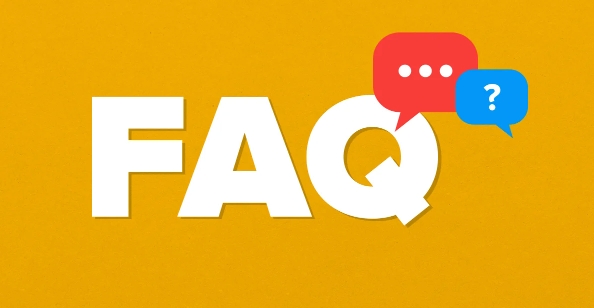
Why Restore Points Are Useful
They act as a safety net for your system. Instead of reinstalling everything from scratch, you can go back to a working version quickly. This is especially helpful after installing new software or updates that cause problems.
- They don't take up much space by default (Windows usually reserves around 3–5% of your disk)
- You can create them manually before making big system changes
- Windows also creates them automatically before major system events like updates
How to Create a Restore Point
Creating one is straightforward on Windows:
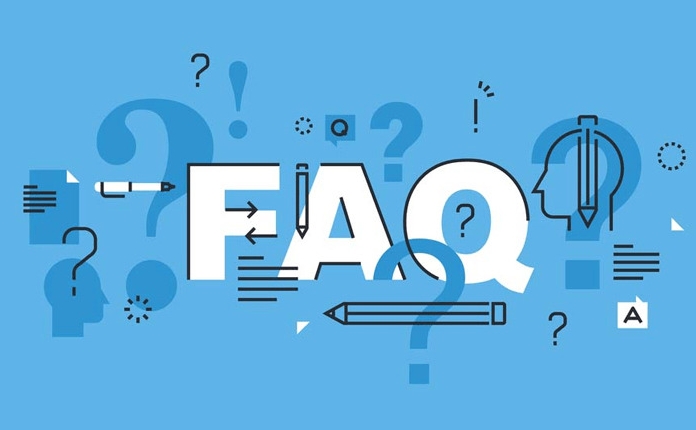
- Open System Properties (you can search for it in the Start menu)
- Go to the System Protection tab
- Click Create, give it a name, and confirm
Make sure System Protection is turned on first—some PCs disable it by default, especially if you're low on disk space. Also, if you're using an SSD, check whether enabling restore points might affect drive performance or lifespan.
When to Use a Restore Point
Use it when your system becomes unstable, but your personal files are still intact. For example:
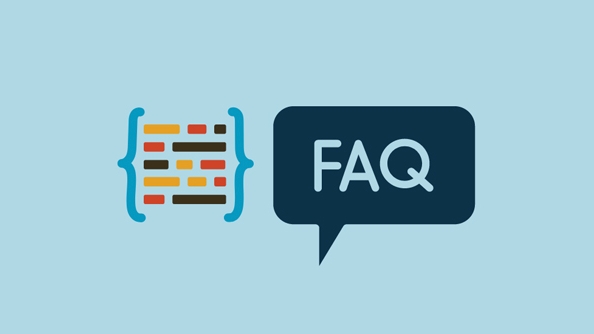
- Your PC starts crashing after installing a new driver
- A recent Windows update broke something
- A program started causing issues that won’t go away even after uninstalling
Just remember—it only affects system files and settings. Your documents, photos, and downloads stay untouched. But any apps or settings changed after the restore point will be affected.
Basically, restore points are a quiet but powerful tool built into Windows. Not flashy, not complicated, but really handy when things go sideways.
The above is the detailed content of what is a restore point. For more information, please follow other related articles on the PHP Chinese website!

Hot AI Tools

Undress AI Tool
Undress images for free

Undresser.AI Undress
AI-powered app for creating realistic nude photos

AI Clothes Remover
Online AI tool for removing clothes from photos.

Clothoff.io
AI clothes remover

Video Face Swap
Swap faces in any video effortlessly with our completely free AI face swap tool!

Hot Article

Hot Tools

Notepad++7.3.1
Easy-to-use and free code editor

SublimeText3 Chinese version
Chinese version, very easy to use

Zend Studio 13.0.1
Powerful PHP integrated development environment

Dreamweaver CS6
Visual web development tools

SublimeText3 Mac version
God-level code editing software (SublimeText3)

Hot Topics
 How to Translate a Web Page in Google Chrome
Jun 25, 2025 am 12:27 AM
How to Translate a Web Page in Google Chrome
Jun 25, 2025 am 12:27 AM
In this post, you’ll learn how to translate a web page in Google Chrome on desktop or mobile, how to adjust Google translation settings, how to change Chrome language. For more Chrome tips, computer tips, useful computer tools, you can visit php.cn S
 Five Ways to Fix the Esentutl.exe Error in Windows 10
Jul 01, 2025 am 12:37 AM
Five Ways to Fix the Esentutl.exe Error in Windows 10
Jul 01, 2025 am 12:37 AM
Esentutl.exe is an executable file, playing a significant role in Windows system. Some people find this component lost or not working. Other errors may emerge for it. So, how to fix the esentutl.exe error? This article on php.cn Website will develop
 What is the color accuracy and gamut coverage of the AG275UXM?
Jun 26, 2025 pm 05:53 PM
What is the color accuracy and gamut coverage of the AG275UXM?
Jun 26, 2025 pm 05:53 PM
TheAlienwareAG275UXMdeliversstrongcoloraccuracyandwidegamutcoveragesuitableforbothcreativeworkandgaming.1.Itoffersfactory-calibratedcoloraccuracywithΔEbelow2,oftenreachingΔE
 How to Zoom in on PC? (On a Web Browser or an APP in Windows)
Jun 24, 2025 am 12:39 AM
How to Zoom in on PC? (On a Web Browser or an APP in Windows)
Jun 24, 2025 am 12:39 AM
If you can’t see the font or the graphics on your computer screen, you can zoom in on Windows 10 for a better view of the screen. Do you know how to zoom in on PC? It is not difficult. In this post, php.cn Software will show you how to zoom in on you
 How to Delete TikTok Account Permanently and Erase Data
Jun 25, 2025 am 12:46 AM
How to Delete TikTok Account Permanently and Erase Data
Jun 25, 2025 am 12:46 AM
This tutorial teaches you how to delete TikTok account permanently from your device. You can go to your TikTok account settings to easily delete your account. After you delete the account, it will be deactivated for 30 days and be permanently deleted
 How to Fix 'Your Version of Windows Has Reached End of Service” - MiniTool
Jun 19, 2025 am 12:51 AM
How to Fix 'Your Version of Windows Has Reached End of Service” - MiniTool
Jun 19, 2025 am 12:51 AM
In your Windows Settings or you main full-screen, you may see the “your version of Windows has reached end of service” message. What does it mean? How to remove this message? This post from php.cn tells the details for you.
 NTLite Windows 11: Download & Use to Create Your Own Lite Edition - MiniTool
Jun 23, 2025 am 12:47 AM
NTLite Windows 11: Download & Use to Create Your Own Lite Edition - MiniTool
Jun 23, 2025 am 12:47 AM
What is NTLite used for? How do I debloat an ISO in Windows 11? If you want to debloat Windows 11 before installing it, you can run NTLite to create your own Lite Edition. In this post, php.cn will guide you NTLite Windows 11 download and how to use
 5 Sites for Cool Windows 10 Desktop Wallpapers Free Download
Jun 18, 2025 am 12:48 AM
5 Sites for Cool Windows 10 Desktop Wallpapers Free Download
Jun 18, 2025 am 12:48 AM
Want to change wallpaper for your Windows 10 desktop or laptop? This post from php.cn lists 5 popular websites where you can get and download cool wallpapers for Windows 10 computer. Steps for how to change the wallpaper on Windows 10 are also includ






