How to force quit on Mac shortcut
Jul 10, 2025 pm 04:34 PMThe most common shortcut key to force exiting an unresponsive program on a Mac is Command Option Esc. This key combination will pop up the "Force Exit" window for selecting closed applications; if the shortcut key is invalid, you can terminate the process through "Activity Monitor"; you can also press and hold the application icon in the dock to select "Force Exit"; in addition, the terminal command kill -9 PID can also be used for force exit, but it is recommended to use it only if other methods are invalid.

If you encounter a program that is unresponsive on your Mac and want to exit quickly, the most commonly used forced exit shortcut key is Command Option Esc . This key combination will directly pop up the "Force Exit" window, allowing you to select the application you want to close.
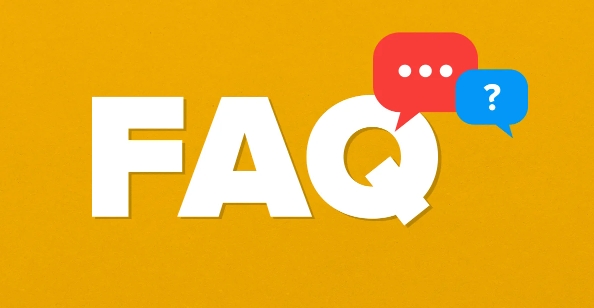
Here are some details and usage scenarios that you may be concerned about:
Common methods: Use shortcut key Command Option Esc
This is the most direct way. After pressing the Command Option Esc three-key, a window will pop up listing all currently running applications. You can select a program that is stuck or does not want to respond to, and click "Force Exit".
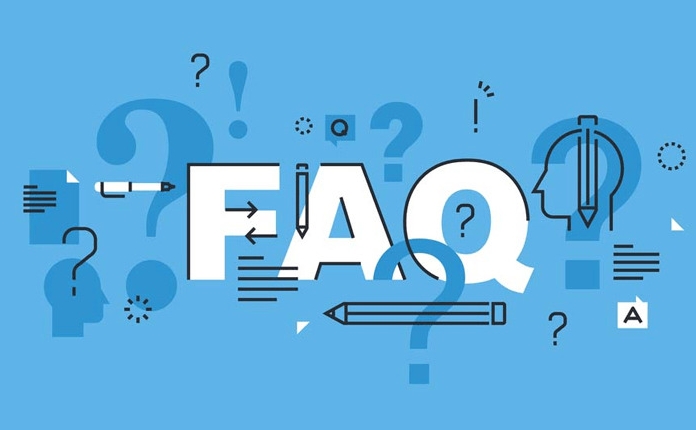
What should be noted is:
- This shortcut key will not end the program immediately, it will just open the forced exit interface
- If the program just doesn't respond for the time being, you can wait a few seconds before operating
- Forced exit may cause unsaved data to be lost. It is best to confirm before operation.
Alternative: Through Activity Monitor
If the shortcut keys don't work, or if you want to manage processes more carefully, you can force exit the application using the "activity monitor" that comes with the system.
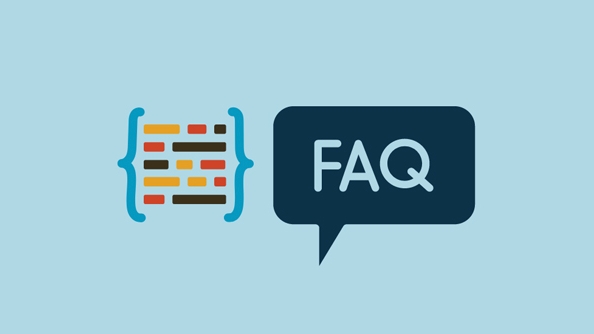
The steps are as follows:
- Open "Applications → Utilities → Activity Monitor"
- Find the program or process you want to close in the list
- Click the stop button (an octagonal icon) in the upper left corner and select "Force Exit"
This method is suitable for handling some background processes or stubborn programs, such as Safari plug-ins, background services, etc.
Other situations: The mouse and keyboard combination can also be operated quickly
In addition to the shortcut keys mentioned above, there is another common method:
- Mouse click on the application icon stuck in the dock
- Press and hold the right button (or click the Option button)
- The option to "force exit" appears
This trick is especially useful when the trackpad is not working well, and is especially suitable for novice users.
Tips: Terminal commands can also force exit
If you like to use a terminal, you can also try the command line method:
- Open Terminal
- Enter
ps aux | grep 應(yīng)用名to find the process ID - Use
kill -9 PIDto force terminate the process
However, this method is a bit complicated for ordinary users, and it is recommended to use it only when other methods are invalid.
Basically these are the methods. For daily use, remember that Command Option Esc is the most convenient. Other methods can be flexibly selected according to the specific situation. They are not complicated but sometimes they are easy to ignore details, especially data loss. Remember to be cautious before operation.
The above is the detailed content of How to force quit on Mac shortcut. For more information, please follow other related articles on the PHP Chinese website!

Hot AI Tools

Undress AI Tool
Undress images for free

Undresser.AI Undress
AI-powered app for creating realistic nude photos

AI Clothes Remover
Online AI tool for removing clothes from photos.

Clothoff.io
AI clothes remover

Video Face Swap
Swap faces in any video effortlessly with our completely free AI face swap tool!

Hot Article

Hot Tools

Notepad++7.3.1
Easy-to-use and free code editor

SublimeText3 Chinese version
Chinese version, very easy to use

Zend Studio 13.0.1
Powerful PHP integrated development environment

Dreamweaver CS6
Visual web development tools

SublimeText3 Mac version
God-level code editing software (SublimeText3)

Hot Topics
 How to Translate a Web Page in Google Chrome
Jun 25, 2025 am 12:27 AM
How to Translate a Web Page in Google Chrome
Jun 25, 2025 am 12:27 AM
In this post, you’ll learn how to translate a web page in Google Chrome on desktop or mobile, how to adjust Google translation settings, how to change Chrome language. For more Chrome tips, computer tips, useful computer tools, you can visit php.cn S
 Download Hotspot Shield VPN for PC, Chrome, Other Platforms - MiniTool
Jun 14, 2025 am 12:45 AM
Download Hotspot Shield VPN for PC, Chrome, Other Platforms - MiniTool
Jun 14, 2025 am 12:45 AM
Check the simple review of Hotspot Shield VPN and download Hotspot Shield VPN for PC, Chrome, Mac, Android, iOS, etc. to use this VPN service to browse worldwide content.
 Five Ways to Fix the Esentutl.exe Error in Windows 10
Jul 01, 2025 am 12:37 AM
Five Ways to Fix the Esentutl.exe Error in Windows 10
Jul 01, 2025 am 12:37 AM
Esentutl.exe is an executable file, playing a significant role in Windows system. Some people find this component lost or not working. Other errors may emerge for it. So, how to fix the esentutl.exe error? This article on php.cn Website will develop
 How to Zoom in on PC? (On a Web Browser or an APP in Windows)
Jun 24, 2025 am 12:39 AM
How to Zoom in on PC? (On a Web Browser or an APP in Windows)
Jun 24, 2025 am 12:39 AM
If you can’t see the font or the graphics on your computer screen, you can zoom in on Windows 10 for a better view of the screen. Do you know how to zoom in on PC? It is not difficult. In this post, php.cn Software will show you how to zoom in on you
 What is the color accuracy and gamut coverage of the AG275UXM?
Jun 26, 2025 pm 05:53 PM
What is the color accuracy and gamut coverage of the AG275UXM?
Jun 26, 2025 pm 05:53 PM
TheAlienwareAG275UXMdeliversstrongcoloraccuracyandwidegamutcoveragesuitableforbothcreativeworkandgaming.1.Itoffersfactory-calibratedcoloraccuracywithΔEbelow2,oftenreachingΔE
 7 Tips to Fix Cortana No Sound in Windows 10
Jun 15, 2025 pm 01:00 PM
7 Tips to Fix Cortana No Sound in Windows 10
Jun 15, 2025 pm 01:00 PM
If Cortana has no sound on your Windows 10 computer, you can try the 7 solutions in this post to fix this issue. php.cn Software offers users free data recovery software, disk partition manager, system backup and restore software, screen recorder, et
 How to Delete TikTok Account Permanently and Erase Data
Jun 25, 2025 am 12:46 AM
How to Delete TikTok Account Permanently and Erase Data
Jun 25, 2025 am 12:46 AM
This tutorial teaches you how to delete TikTok account permanently from your device. You can go to your TikTok account settings to easily delete your account. After you delete the account, it will be deactivated for 30 days and be permanently deleted
 How to Fix 'Your Version of Windows Has Reached End of Service” - MiniTool
Jun 19, 2025 am 12:51 AM
How to Fix 'Your Version of Windows Has Reached End of Service” - MiniTool
Jun 19, 2025 am 12:51 AM
In your Windows Settings or you main full-screen, you may see the “your version of Windows has reached end of service” message. What does it mean? How to remove this message? This post from php.cn tells the details for you.






