The methods to enable Windows Dark Mode are as follows: 1. The system-level dark mode can be implemented by selecting "Dark" in "Settings > Personalization > Colors", which affects the system interfaces such as the Start Menu and Taskbar; 2. Change the application theme color to enable accent colors in the same menu and enable dark backgrounds, which are suitable for some native applications; 3. Browsers and third-party software need to be set separately, such as enabling dark mode on the flags page of Chrome or Edge, or switching in software such as WeChat and QQ; 4. Automatic switching can be achieved through tools such as Auto Dark Mode to improve the user experience.

It is actually very simple to enable the dark mode of Windows. The key is that you need to know whether you want to change the system interface or the application theme, and which version of Windows you are using. The following are several common and practical settings.
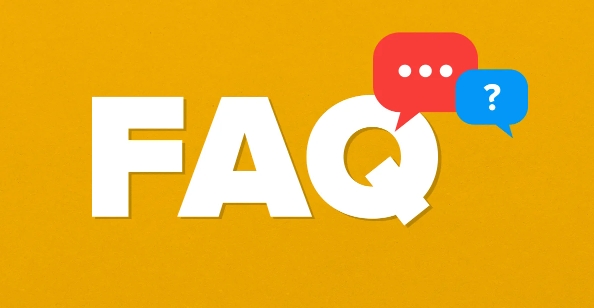
System-level dark mode settings
If you want the entire Windows interface (such as the Start Menu, Settings window, etc.) to become dark, you can do this:
- Open Settings (Win I shortcut key)
- Go to Personalization > Color
- Select dark colors in "Select your default Windows mode"
After this step, you will find that the Start menu, taskbar and some system applications have become dark styles, but the desktop wallpaper and icon colors will not change. This is the most commonly used and intuitive way to set dark mode.
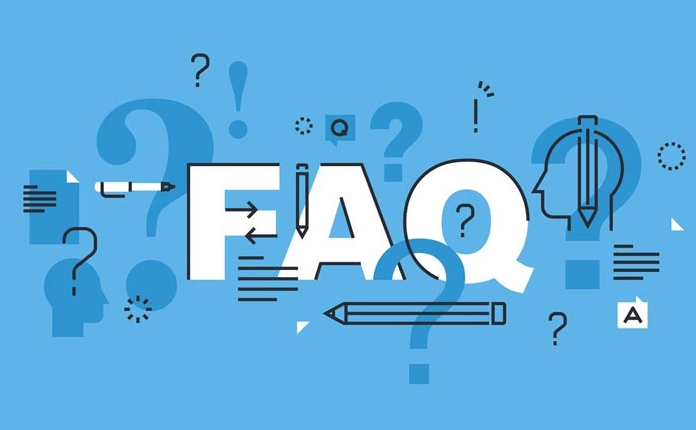
Change the color of the app theme (for Office and some software)
Some applications (such as Microsoft Office, Notepad, Explorer, etc.) may still appear as a white background. At this time, you can try to change the application theme color of the system:
- Back to Settings > Personalization > Color
- Make sure "Show accent color on the following" is turned on
- Also check whether the dark background application mode is enabled (if any)
Not all applications will respond to this change, but files explorers, settings interfaces, and some native applications will be adjusted accordingly.
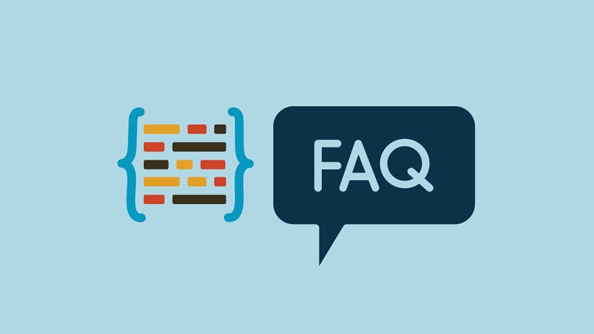
Dark mode for browsers and other programs
If you are mainly concerned with the dark mode of the browser or third-party app, you usually need to set it separately:
- Chrome or Edge: You can enter
chrome://flagsoredge://flagsin the address bar, search for "dark mode", and then enable experimental features - Common software such as WeChat, QQ, DingTalk: Generally, there are dark mode options in their settings.
- Consider using system-level high-contrast or night mode assistive tools, such as the "night light" that comes with Windows
Although these settings are not global control of the system, they are also helpful in reducing the burden on the eyes.
Tips: Automatically switch to the depth mode is more worry-free
If you don't want to switch manually every day, Windows also supports automatically switching topics based on time:
- Using third-party tools such as Auto Dark Mode (open source free), you can automatically switch based on sunrise and sunset time
- Or use the task scheduler to cooperate with registry modification to achieve automation
This feature is very practical for people who often stay up late to work or like bright interfaces during the day, and basically all of them are the methods.
The above is the detailed content of how to enable dark mode in Windows. For more information, please follow other related articles on the PHP Chinese website!

Hot AI Tools

Undress AI Tool
Undress images for free

Undresser.AI Undress
AI-powered app for creating realistic nude photos

AI Clothes Remover
Online AI tool for removing clothes from photos.

Clothoff.io
AI clothes remover

Video Face Swap
Swap faces in any video effortlessly with our completely free AI face swap tool!

Hot Article

Hot Tools

Notepad++7.3.1
Easy-to-use and free code editor

SublimeText3 Chinese version
Chinese version, very easy to use

Zend Studio 13.0.1
Powerful PHP integrated development environment

Dreamweaver CS6
Visual web development tools

SublimeText3 Mac version
God-level code editing software (SublimeText3)

Hot Topics
 Windows can't access shared folder on network
Jun 30, 2025 pm 04:56 PM
Windows can't access shared folder on network
Jun 30, 2025 pm 04:56 PM
When encountering the "Windowscan'taccesssharedfolderonnetwork", you can usually solve the problem through the following steps: 1. Turn on the network discovery and file sharing function and turn off password protection; 2. Make sure that the target computer is enabled to share and set the correct permissions; 3. Check the firewall rules and service status to ensure that it allows shared access; 4. Use the credential manager to add network credentials for long-term and stable connection.
 Windows 'Getting Windows ready, Don't turn off your computer' stuck
Jun 30, 2025 pm 05:18 PM
Windows 'Getting Windows ready, Don't turn off your computer' stuck
Jun 30, 2025 pm 05:18 PM
When you encounter Windows stuck in the "GettingWindowsready, Don't turnoff your computer" interface, you should first confirm whether it is really stuck; 1. Observe whether the hard disk indicator light is flashing, 2. Check whether the fan sound has changed, 3. Wait at least 30 to 60 minutes to ensure that the system has enough time to complete the update operation.
 Windows clipboard history not working
Jun 30, 2025 pm 05:14 PM
Windows clipboard history not working
Jun 30, 2025 pm 05:14 PM
When the Windows clipboard history is not working, you can check the following steps: 1. Confirm that the clipboard history function is enabled, the path is "Settings>System>Clipboard", and if it is not enabled, Win V will not respond; 2. Check whether the copy content type is limited, such as large images, special formats or file paths may not be saved; 3. Ensure that the system version supports it, Windows 101809 and above, and some enterprise versions or LTSC do not support it; 4. Try to restart the ClipboardUserService service or end the clipups.exe process; 5. Clear the clipboard cache or reset the settings, close and then turn on the "Clipboard History" or run the "echooff|clip" command to clean up the cache
 How to run an app as an administrator in Windows?
Jul 01, 2025 am 01:05 AM
How to run an app as an administrator in Windows?
Jul 01, 2025 am 01:05 AM
To run programs as administrator, you can use Windows' own functions: 1. Right-click the menu to select "Run as administrator", which is suitable for temporary privilege hike scenarios; 2. Create a shortcut and check "Run as administrator" to achieve automatic privilege hike start; 3. Use the task scheduler to configure automated tasks, suitable for running programs that require permissions on a scheduled or background basis, pay attention to setting details such as path changes and permission checks.
 Windows is stuck on the welcome screen
Jun 30, 2025 pm 04:44 PM
Windows is stuck on the welcome screen
Jun 30, 2025 pm 04:44 PM
Wait for a few minutes and try to call out the task manager to confirm whether it is fake death; 2. Force shutdown to enter the recovery environment twice, use safe mode to uninstall the driver, turn off automatic login, and check and kill viruses; 3. Use other administrator accounts or new accounts to determine whether the user configuration file is damaged; 4. Uninstall or roll back the hardware driver, especially the graphics card driver, unplug the peripherals to troubleshoot hardware conflicts; 5. Use the sfc and DISM commands to repair the system files, and if it is invalid, back up the data and reinstall the system. When Windows is stuck in the welcome interface, you should first eliminate the false death situation, then check the user configuration, driver and system file integrity in turn, and finally consider reinstalling the system.
 'This operation has been cancelled due to restrictions in effect on this computer' Windows fix
Jun 30, 2025 pm 04:47 PM
'This operation has been cancelled due to restrictions in effect on this computer' Windows fix
Jun 30, 2025 pm 04:47 PM
The error "This operation has been cancelled because of restrictions on the computer" is usually caused by permissions or policy restrictions. Solutions include: 1. Check whether to use an administrator account, and if not, switch or change the account type; 2. Run the program as an administrator, or set a shortcut to always run as an administrator; 3. Check Group Policy restrictions, set suspicious policies to "not configured" or "disabled", but be careful that there is no Group Policy Editor for the Home Edition; 4. If registry editing is disabled, you can re-enable it by creating a .reg file; 5. Troubleshoot third-party software interference, temporarily close the security software or management startup items. Trying the above methods in order usually solves the problem.
 How to fix a stuck Windows restart screen?
Jun 30, 2025 pm 05:10 PM
How to fix a stuck Windows restart screen?
Jun 30, 2025 pm 05:10 PM
Don't rush to reinstall the system when the computer is stuck in the Windows restart interface. You can try the following methods first: 1. Force shutdown and then restart. Apply to the situation where the update is stuck. Repeat two or three times or can skip the lag; 2. Enter the safe mode to check, select Start repair or system restore through troubleshooting. If you can enter safe mode, it may be a driver or software conflict; 3. Use the command prompt to repair the system files, enter the three commands sfc and dism in the recovery environment to repair the damaged files; 4. Check the recently installed hardware or driver, unplug the non-essential devices or uninstall the new driver to eliminate incompatibility issues. In most cases, the above steps can solve the phenomenon of restart lag. If it really doesn’t work, consider reinstalling the system and paying attention to backing up data in advance.
 Windows stuck on 'undoing changes made to your computer'
Jul 05, 2025 am 02:51 AM
Windows stuck on 'undoing changes made to your computer'
Jul 05, 2025 am 02:51 AM
The computer is stuck in the "Undo Changes made to the computer" interface, which is a common problem after the Windows update fails. It is usually caused by the stuck rollback process and cannot enter the system normally. 1. First of all, you should wait patiently for a long enough time, especially after restarting, it may take more than 30 minutes to complete the rollback, and observe the hard disk light to determine whether it is still running. 2. If there is no progress for a long time, you can force shut down and enter the recovery environment (WinRE) multiple times, and try to start repair or system restore. 3. After entering safe mode, you can uninstall the most recent update records through the control panel. 4. Use the command prompt to execute the bootrec command in the recovery environment to repair the boot file, or run sfc/scannow to check the system file. 5. The last method is to use the "Reset this computer" function






