If the sound fails after the driver is updated, it is usually caused by driver conflicts or compatibility issues, you can troubleshoot and resolve it as follows: 1. Try to roll back or uninstall the driver; 2. Check whether the device is enabled and correctly identified; 3. Run the audio troubleshooting tool; 4. Reinstall the compatible driver version; 5. Check the audio output format settings. Operations to restore audio functions in turn.

If you're wondering why your sound stopped working after a driver update, you're not alone. It's actually a pretty common issue — sometimes Windows updates or manual driver upgrades can mess with audio settings, especially if the new driver isn't fully compatible or something goes wrong during installation.
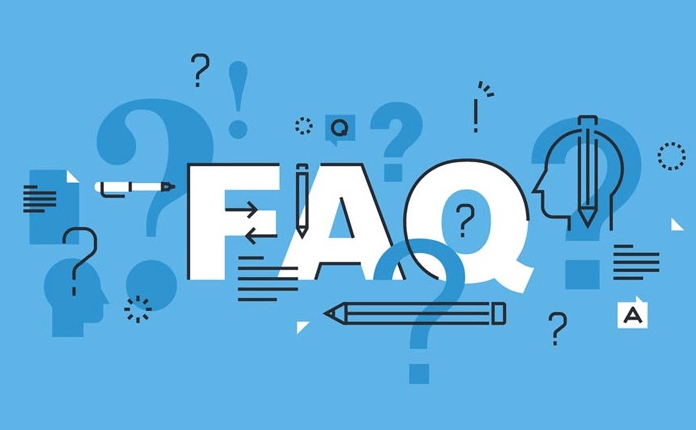
1. Check for Driver Conflicts or Rollback Options
After a driver update, one of the most frequent causes of audio issues is a conflict between the newly installed driver and your system configuration.

- Try rolling back the driver to the previous version:
- Right-click on the Start menu and select Device Manager
- Expand the Sound, video and game controllers section
- Right-click your audio device > Properties > Driver tab > click Roll Back Driver (if available)
If the "Roll Back" option is grayed out, it might mean that no previous version is saved. In that case, try uninstalling the current driver and letting Windows reinstall an older or more stable version automatically.
2. Verify Audio Device Is Enabled and Recognized
Sometimes, after an update, your system might disable the audio device by mistake or fail to detect it properly.
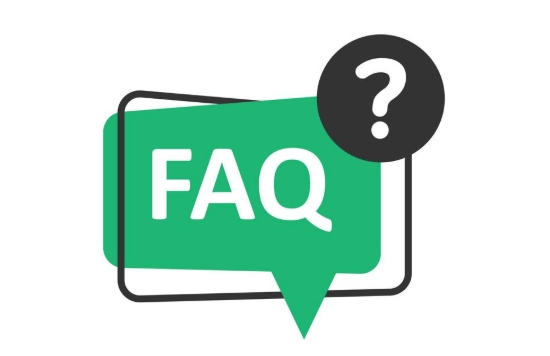
- Go to Device Manager , as mentioned above
- If you see any yellow exclamation marks next to your audio devices, that's a red flag
- Right-click the device and choose Enable device if it's disabled
- If the device isn't showing up at all, you may need to manually scan for hardware changes from the Action menu in Device Manager
Also, check your physical connections — yes, even though it seems obvious, sometimes people overlook whether speakers or headphones are properly plugged in or powered on.
3. Run the Built-in Audio Troubleshooter
Windows has a handy tool called the Audio Troubleshooter that can detect and fix common audio problems automatically.
- Go to Settings > System > Sound
- Scroll down and click Troubleshoot under the "Related settings" section
- Follow the prompts and let the tool scan for issues
This doesn't always solve everything, but it often catches small glitches caused by recent system or driver changes.
4. Reinstall or Update to a Compatible Driver Version
If none of the above work, it might be time to go straight to the source: your motherboard or audio hardware manufacturer's website.
- Identify your exact audio chipset (you can use tools like Speccy or check under Device Manager)
- Go to the official site (Realtek, Intel, AMD, etc.) and download the latest compatible driver
- Make sure you pick the correct version for your OS (32-bit vs 64-bit matters here)
Some users find that installing the latest beta driver fixes bugs that the standard Windows update missed.
Bonus Tip: Check the Audio Output Format
Another thing that often gets overlooked — especially after an update — is the default audio format. Sometimes the sample rate or bit depth changes, and your system might not play sound because it's set to something your speakers don't support.
- Right-click the speaker icon in the taskbar > Sounds or Sound Settings
- Go to the Playback tab > double-click your default device
- Under the Advanced tab, try switching the default format to something like “44100 Hz” or whatever matches your usual setup
Basically that's it.
Most of the time, one of these steps will get your sound back up and running. The trickiest part is usually figuring out which step applies to your specific situation — but once you start checking each possibility methodically, the problem tends to reveal itself.
The above is the detailed content of Why did my sound stop working after a driver update. For more information, please follow other related articles on the PHP Chinese website!

Hot AI Tools

Undress AI Tool
Undress images for free

Undresser.AI Undress
AI-powered app for creating realistic nude photos

AI Clothes Remover
Online AI tool for removing clothes from photos.

Clothoff.io
AI clothes remover

Video Face Swap
Swap faces in any video effortlessly with our completely free AI face swap tool!

Hot Article

Hot Tools

Notepad++7.3.1
Easy-to-use and free code editor

SublimeText3 Chinese version
Chinese version, very easy to use

Zend Studio 13.0.1
Powerful PHP integrated development environment

Dreamweaver CS6
Visual web development tools

SublimeText3 Mac version
God-level code editing software (SublimeText3)

Hot Topics
 What is inflation
Jun 26, 2025 pm 06:37 PM
What is inflation
Jun 26, 2025 pm 06:37 PM
Inflation is a phenomenon of general price increases, including demand-driven, cost-driven and currency super-engineering; its impacts include shrinking deposits, unable to catch up with prices, and loans becoming "favorable"; response methods include appropriate investment, increasing income sources, controlling consumption rhythms and paying attention to policy trends.
 How to write a resume
Jun 27, 2025 am 02:16 AM
How to write a resume
Jun 27, 2025 am 02:16 AM
The key to writing a good resume is to clarify the goals, concise structure, and focus the content. First, the resume should be tailored for specific positions, adjust the content according to the position requirements, highlighting the matching skills and experience; second, the structure should be clear, including contact information, personal profile, experience and other modules, and distinguish them with titles and boldness to avoid large paragraphs of text; third, the experience description should be spoken with facts and data, and the verbs should be started with digital quantization and achievement-oriented methods to show actual value; finally, pay attention to the details of the layout, unify the font and spacing, use PDF format, and standardize the name of the file to improve professionalism. Repeated modifications or asking others to check will help improve the quality of your resume.
 What is AI
Jun 26, 2025 pm 09:01 PM
What is AI
Jun 26, 2025 pm 09:01 PM
The core of artificial intelligence is algorithms, especially models that can learn laws from data, such as deep learning. It trains the system through a large amount of data, allowing it to make judgments on new situations, such as face recognition and chatbots. AI is not really intelligent, but statistical methods that mimic human behavior. Common applications include voice recognition (such as Siri), image recognition (such as Alipay face-scanning payment), recommendation systems (such as TikTok and Taobao recommendations), and autonomous driving. AI's capabilities have boundaries, it can only work within the scope of training data, has no real awareness, and relies on a large number of computing resources. When looking at AI, it should be rational. It is an efficient tool but not perfect. It can be used to improve efficiency, but it also needs to be wary of its limitations.
 How to convert PDF to Word
Jun 27, 2025 am 02:18 AM
How to convert PDF to Word
Jun 27, 2025 am 02:18 AM
The key to converting PDF to Word is to select the right tool and pay attention to the format preservation. ① Use Adobe Acrobat to directly export to .docx, which is suitable for text-type PDF and is not easy to mess with. The operation steps include opening the file, clicking "Export PDF", selecting the format and downloading and checking; ② Online tools such as Smallpdf and iLovePDF are suitable for daily simple conversion, but you need to pay attention to privacy risks and possible format confusion; ③ New version of Word supports direct import of PDF, which is suitable for situations where only small edits are required. The operation is to insert files and automatically identify content by Word; ④ Scanned files must first use OCR tools to identify text, and pay attention to details such as font changes and misalignment of column tables. It is recommended to manually adjust after conversion to ensure that
 What is my IP address
Jun 26, 2025 pm 05:49 PM
What is my IP address
Jun 26, 2025 pm 05:49 PM
YourIPaddressisessentialforinternetconnectivityandnetworkmanagement.TocheckyourpublicIPaddress,search“WhatismyIP?”onGoogle,useasmartphonebrowser,orvisitdedicatedwebsiteslikewhatismyipaddress.com.ForyourlocalIPaddress,followthesesteps:1)OnWindows,open
 How to take a screenshot
Jun 26, 2025 pm 09:13 PM
How to take a screenshot
Jun 26, 2025 pm 09:13 PM
Screenshot methods vary depending on the device. Common operations are as follows: 1. Windows: PrtScn full screen, Alt PrtScn screenshots the current window, Win Shift S free selection screenshots, Win PrtScn automatically saves; 2. Mac: Shift Cmd 3 full screen screenshots, Shift Cmd 4 selection or click window screenshots; 3. iPhone: Press the power home button model with Home button, and press the power volume plus key for the full screen model with Power Volume; 4. Android: Generally, the power volume down key, and some brands support gesture screenshots; 5. Special needs can be used to scroll screenshots, screen recording functions or third-party tools such as Snagit and Lightshot. Master the commonly used shortcut keys to be familiar
 How to check my graphics card driver version
Jun 30, 2025 am 12:29 AM
How to check my graphics card driver version
Jun 30, 2025 am 12:29 AM
If you want to view the graphics card driver version on your computer, you can do it by: 1. Use Device Manager to view: Win X to open the Device Manager, expand the display adapter, right-click the graphics card to select properties, and view the version and date in the driver tab; 2. View through DirectX diagnostic tool: Win R enter dxdiag to view the driver version and related graphics information in the display tab; 3. Use the official software of the graphics card manufacturer to query: such as NVIDIA's GeForceExperience, AMD's Radeon Software or Intel's Driver&Support Assistant, the main interface will display the current driver status and support updates; 4.
 How to build a website
Jun 26, 2025 pm 10:56 PM
How to build a website
Jun 26, 2025 pm 10:56 PM
The key to building a website is to select the right tools and follow a clear process. 1. First, clarify the website goals and types, such as blogs, official websites, e-commerce, etc., and select adapter tools, such as WordPress, Shopify or Wix. 2. Register the domain name (recommended.com) and select a hosting platform, such as hosting, Vercel or Netlify. 3. Design the page structure, including homepage, about us, product pages, etc., to ensure that the layout is clear and easy to use. 4. After going online, continue to optimize content, check links, adapt to mobile terminals, and improve visibility through SEO. Follow the steps and the website construction can be completed within a few days.





