How to explode attributes in an AutoCAD block?
Jul 11, 2025 am 12:36 AMConverting block properties to text in AutoCAD requires additional operations. ① Use the BATTMAN command to manage attributes and synchronize block instances, but cannot directly convert existing attributes; ② First decompose the block with EXPLODE, and then use ATTSYNC to synchronize the attributes into text; ③ Use FLATTEN or LISP scripts to completely explode attributes into basic elements; ④ Select the "Decomposition" option when inserting blocks to directly obtain text attributes. Common methods include EXPLODE in combination with ATTSYNC or rapid processing with FLATTEN.

In AutoCAD, if you need to "blast" or decompose an attribute of a block into separate text objects, it is not enough to directly use the regular EXPLODE command. Because even if you explode the block, the attribute will still remain as an attribute object instead of becoming a normal text. To truly convert attributes into text, additional operations are required.
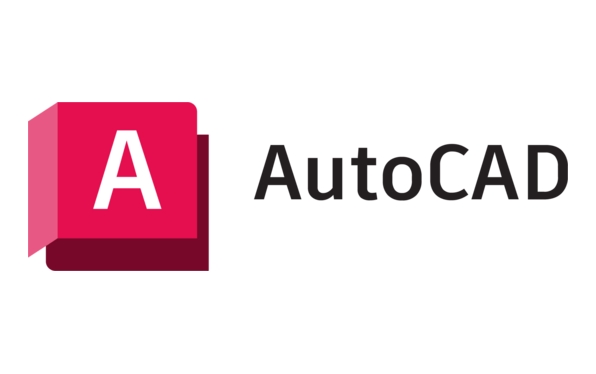
Here are several commonly used methods to achieve this goal:

Use the "BATTMAN" command to edit properties
BATTMAN is a tool specially used in AutoCAD to manage block properties. Although it cannot "explode" properties directly, it can be used in conjunction with other operations.
- Enter
BATTMANand press Enter. - Select the corresponding block name in the pop-up window.
- Click "Edit" to view and modify the attribute definition.
- If you want the attribute to appear as text instead of attribute tags when inserted, you can select "Synchronize" to synchronize block instances.
? Note: This method will not convert existing attributes into text, but will only facilitate management and setting attribute behavior.

Use "EXPLODE" first and then "ATTSYNC"
If you have inserted a block with attributes and want to convert its attributes to normal text, you can use the following steps:
- Select the block
- Enter
EXPLODE→ EnterAt this time the block is decomposed, but the attribute is still not the text
- Select the block again (or the object in its original location)
- Enter
ATTSYNC→ Enter
This command synchronizes the properties into text form. If EXPLODE has been executed before, some versions of AutoCAD will prompt you to reinsert the block to synchronize. At this time you can:
- Reinsert the block with the
INSERTcommand (make sure the "Decomposition" option is checked) - Or use scripts or LISP programs to batch process
Use "FLATTEN" or LISP script to completely explode the properties
If you want to completely blow up the attributes into text and lines at once, you can use some enhancements:
Method 1: Use FLATTEN of Express Tools
- After loading the Express tool, enter
FLATTEN - Select a block with attributes
- The system will prompt whether to delete the original object and select "Yes"
This command will completely decompose the entire block (including attributes) into basic graphic elements, including text, line segments, etc.
Method 2: Automatic processing using LISP program
Many CAD users will use custom LISP programs, such as attext.lsp or similar plug-ins, and extract attributes as text in one click. After loading, you usually only need to run one command and select a block to complete the conversion.
Tips: Decompose properties directly when inserting blocks
If you know when inserting a block, you can check the "Decompose" option when inserting (or enter X on the command line):
Command: INSERT Block name: your_block_name Specify insertion point: [Select point] X = Explode? [Yes/No] <N>: Y
The inserted blocks have been decomposed in this way, and the properties will also become editable text objects.
Basically these are the methods. Different scenarios are suitable for different methods. The most commonly used one is to combine EXPLODE and ATTSYNC , or use FLATTEN to quickly solve it. If you deal with this type of problem frequently, it is recommended to write a simple LISP script to improve efficiency.
The above is the detailed content of How to explode attributes in an AutoCAD block?. For more information, please follow other related articles on the PHP Chinese website!

Hot AI Tools

Undress AI Tool
Undress images for free

Undresser.AI Undress
AI-powered app for creating realistic nude photos

AI Clothes Remover
Online AI tool for removing clothes from photos.

Clothoff.io
AI clothes remover

Video Face Swap
Swap faces in any video effortlessly with our completely free AI face swap tool!

Hot Article

Hot Tools

Notepad++7.3.1
Easy-to-use and free code editor

SublimeText3 Chinese version
Chinese version, very easy to use

Zend Studio 13.0.1
Powerful PHP integrated development environment

Dreamweaver CS6
Visual web development tools

SublimeText3 Mac version
God-level code editing software (SublimeText3)

Hot Topics
 Solve the errors encountered when installing autocad in win11
Dec 30, 2023 pm 03:23 PM
Solve the errors encountered when installing autocad in win11
Dec 30, 2023 pm 03:23 PM
AutoCAD is one of the most commonly used drawing design software, but when we want to use it on win11, we may encounter an error when installing autocad on win11. At this time, we can try to modify the registry to solve it. An error occurred when installing autocad in win11: First step, press "win logo + r" on the keyboard to open the run. In the second step, enter "regedit" and press Enter to open the registry. 3. Paste "Computer\HKEY_LOCAL_MACHINE\SOFTWARE\Microsoft\Windows\CurrentVersion\Policies\System" into the path above. 4. After entering, double-click
 How to solve the error when installing autocad in win11? Details
Jan 31, 2024 pm 04:09 PM
How to solve the error when installing autocad in win11? Details
Jan 31, 2024 pm 04:09 PM
Many designer friends choose to install autocad software on their computers. However, recently some users using win11 system have encountered problems when installing autocad, and the installation fails no matter how many times they try. Many people don't know how to solve this problem. Therefore, this win11 tutorial will share some solutions with you, hoping to be helpful to everyone. Solution to the error when installing autocad in win11 1. Press the win logo + r on the keyboard to open the run. 3. Paste the computer HKEY_LOCAL_MACHINESOFTWAREMicrosoftWindowsCurrentVersionPoliciesSystem into
 What software is autocad?
Jul 20, 2022 pm 12:15 PM
What software is autocad?
Jul 20, 2022 pm 12:15 PM
AutoCAD is an automatic computer-aided design software used for two-dimensional drawing, detailed drawing, design documents and basic three-dimensional design; it can automatically draw without knowing programming, so it is widely used around the world and can be used in civil construction, Decoration, industrial drawing, engineering drawing, electronic industry, clothing processing and other fields.
 What configuration is required to run CAD smoothly?
Jan 01, 2024 pm 07:17 PM
What configuration is required to run CAD smoothly?
Jan 01, 2024 pm 07:17 PM
What configurations are needed to use CAD smoothly? To use CAD software smoothly, you need to meet the following configuration requirements: Processor requirements: In order to run "Word Play Flowers" smoothly, you need to be equipped with at least one Intel Corei5 or AMD Ryzen5 or above processor. Of course, if you choose a higher-performance processor, you'll be able to get faster processing speeds and better performance. Memory is a very important component in the computer. It has a direct impact on the performance and user experience of the computer. Generally speaking, we recommend at least 8GB of memory, which can meet the needs of most daily use. However, for better performance and smoother usage experience, it is recommended to choose a memory configuration of 16GB or above. This ensures that the
 What should I do if cad is not cleanly uninstalled and cannot be reinstalled in win10?
Jan 18, 2021 pm 02:34 PM
What should I do if cad is not cleanly uninstalled and cannot be reinstalled in win10?
Jan 18, 2021 pm 02:34 PM
Solution: 1. Uninstall AutoCAD and restart the computer; 2. Delete all files about Autodesk in the c drive; 3. Open the registry and delete the information about Autodesk; 4. Execute "%temp%" in the "Run" window " command to open the "time" folder and delete all files in it.
 what is autocad
Aug 16, 2023 am 10:48 AM
what is autocad
Aug 16, 2023 am 10:48 AM
AutoCAD is a computer-aided design software developed by the American company Autodesk. It is one of the earliest and most popular CAD software in the world and is widely used in architecture, civil engineering, mechanical design, industrial design, electronic design and other fields. , provides users with a wealth of drawing, modeling and editing tools, and supports integration with other software and interoperability of file formats.
 Which version of CAD is suitable for installation on Win10?
Dec 27, 2023 pm 05:27 PM
Which version of CAD is suitable for installation on Win10?
Dec 27, 2023 pm 05:27 PM
When we use the win10 operating system, some friends need to install CAD software on win10 due to work and study needs. So as to which version of cad should be installed in win10 to be smoother and smoother, the editor thinks it mainly depends on the configuration of your own computer, but all versions of cad are compatible with win10. Let’s take a look at the details with the editor~Which version of cad should be installed in win10? Answer: win10 is compatible with all versions of cad. Which version of CAD is the smoothest to use in win10? In fact, it depends on the configuration of your own computer. The system requirements of AutoCAD2019 are as follows: 1. Operating system requirements: Windows7SP1 (32-bit and 64-bit)
 what is autocad
Feb 22, 2023 pm 01:55 PM
what is autocad
Feb 22, 2023 pm 01:55 PM
AutoCAD is a drawing tool software. It is an automatic computer-aided design software first developed by Autodesk in 1982. It is used for two-dimensional drawing, detailed drawing, design documents and basic three-dimensional design. AutoCAD software can be used to draw two-dimensional drawings and basic three-dimensional designs, and can be used in civil construction, decoration, industrial drawing, engineering drawing, electronic industry, clothing processing and other fields.






