Audio does not work properly when connected to remote desktop, usually a setup or configuration problem. 1. To check whether audio redirection is enabled, select "Play sound and record" in the "Local Resources" tab of the remote desktop client. 2. Make sure that the correct audio output device is selected on the remote side, right-click the volume icon to enter "Sound Settings" to adjust the default playback device. 3. Check whether the Windows Audio and Remote Desktop Services Audio Redirector services are running, start and set to automatic if necessary. 4. Update or reinstall the audio driver of the remote computer, operate it through the Device Manager or manually install the latest driver. 5. Group policy is required in an enterprise environment to ensure that the "Don't allow audio redirection" policy is not enabled. Following the above steps to check one by one, it can solve most remote desktop audio abnormalities.

The audio does not work properly when connecting to remote desktop, which is a problem that many people encounter during use. This situation is usually not because the hardware is broken, but because there is something wrong with the setup or configuration. The following common reasons and solutions can basically help you solve most Remote Desktop audio abnormalities.

1. Check whether audio redirection is enabled
Remote desktop will not automatically bring local audio devices with you by default. You need to manually enable the "Audio Redirection" function.
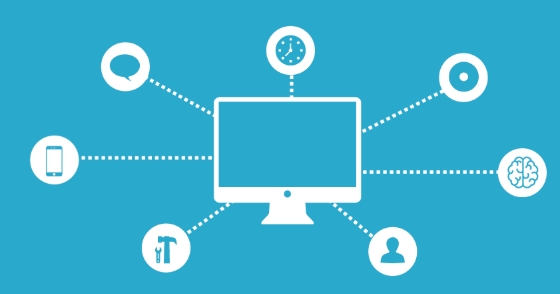
- Open Remote Desktop Client (mstsc)
- Click "Show Options" in the lower left corner
- Switch to the Local Resources tab
- Select Play Sound and Recording in the Audio section
If you do not check it here or set it to "No Play", you will naturally not hear any sound in the remote desktop. This is the most basic and easiest step to ignore.
2. Check whether the correct audio output device is selected on the remote side
Sometimes you have set up audio redirection, but the remote system is not sending the sound to the correct device.

- In remote desktop, right-click the taskbar volume icon
- Select Sound Settings or Playback Devices
- Make sure the current default playback device is the one you expect (usually the one "from your computer name")
If you see multiple devices, such as "speakers", "communication devices", etc., you can try to set them as default one by one to see if there is any sound.
3. Is the audio service running normally?
There are some audio-related services on Windows that can also cause remote audio to fail if disabled or errored.
- Press Win R and enter
services.mscto enter - Find the following services:
- Windows Audio
- Remote Desktop Services Audio Redirector
- Make sure their status is "running"
If it is not running, right-click to select "Start". You can also change the startup type to "Auto" to avoid failure again after the next restart.
4. Update or reinstall the audio driver
Sometimes, the problem may be with the audio driver, especially when you change the hardware of the local computer or the remote computer.
- Open Device Manager in Remote Desktop
- Expand "Sound, Video, and Game Controllers"
- Right-click each audio device and select "Update Driver" or "Uninstall"
- After restarting the remote computer, the system will automatically reinstall the driver.
If it still doesn't work after uninstalling, you can go to the motherboard/sound card official website to download the latest driver and install it manually.
5. Use Group Policy to adjust audio redirect permissions (for enterprise environments)
If you are using remote desktop in a corporate network or domain control environment, audio redirection may be restricted by group policy.
- Press Win R and enter
gpedit.msc - Go to "Computer Configuration → Administrative Templates → Windows Components → Remote Desktop Services → Device and Resource Redirection"
- Find the "Don't allow audio redirection" policy item to make sure it is "Unenabled"
This setting usually only appears in the enterprise environment, and ordinary users generally do not need to move it.
Basically, these common check points. Although the Remote Desktop audio problem is annoying, it is mostly because the settings are not in place, rather than a system failure. As long as you check it step by step, most of it can be solved.
The above is the detailed content of Remote Desktop audio not working. For more information, please follow other related articles on the PHP Chinese website!

Hot AI Tools

Undress AI Tool
Undress images for free

Undresser.AI Undress
AI-powered app for creating realistic nude photos

AI Clothes Remover
Online AI tool for removing clothes from photos.

Clothoff.io
AI clothes remover

Video Face Swap
Swap faces in any video effortlessly with our completely free AI face swap tool!

Hot Article

Hot Tools

Notepad++7.3.1
Easy-to-use and free code editor

SublimeText3 Chinese version
Chinese version, very easy to use

Zend Studio 13.0.1
Powerful PHP integrated development environment

Dreamweaver CS6
Visual web development tools

SublimeText3 Mac version
God-level code editing software (SublimeText3)

Hot Topics
 How to undo multiple times in Photoshop
Jun 28, 2025 am 12:08 AM
How to undo multiple times in Photoshop
Jun 28, 2025 am 12:08 AM
In Photoshop, continuous undoing of multiple steps can be achieved through three methods. First, use the "History" panel and click any step to fall back to this state; second, press the Alt Ctrl Z (Windows) or Option Command Z (Mac) shortcut keys to gradually undo; third, create a "snapshot" to save the key state so that it can be restored at any time. Among them, mastering the "History" panel and undo shortcut keys can meet daily photo editing needs.
 How to flatten a PDF in Adobe Acrobat?
Jun 30, 2025 am 12:05 AM
How to flatten a PDF in Adobe Acrobat?
Jun 30, 2025 am 12:05 AM
Retaining layer information when exporting PDFs can cause compatibility issues, and flattening can resolve this issue. Use the "Pre-press Check" tool of Adobe AcrobatProDC to flatten the PDF with one click, which is suitable for most cases; 1. Open the PDF, click "Tools" > "Pre-press Check" on the right; 2. Click the gear icon, select "Flat Page Content", and confirm and save the file. Advanced users can manually adjust settings: 1. Create a new configuration file and check "Flat Transparency" in "Repair"; 2. Set the resolution and apply the configuration. After flattening, you should pay attention to problems such as larger file size, reduced editing, and text conversion to pictures. It is recommended to keep the original copy for modification.
 How to send a document for signatures with Adobe Acrobat Sign?
Jul 02, 2025 am 12:44 AM
How to send a document for signatures with Adobe Acrobat Sign?
Jul 02, 2025 am 12:44 AM
The steps to send documents for others to sign with Adobe AcrobatSign are as follows: 1. Prepare the final version of the PDF file. If there is no PDF, you can upload it to other formats to automatically convert it, and ensure that the content is correct; 2. Create a new signing process after logging in, add recipient information and set the signature location, assign permissions to each signer, and adjust the signing order; 3. Optionally set email reminders, deadlines and signature methods to improve signing efficiency; 4. Send the document after confirming that it is correct, track the signing status through the system in real time, and download a copy or resend a reminder to complete the signing process.
 How to enable the Adobe Acrobat extension in Chrome?
Jul 02, 2025 am 12:51 AM
How to enable the Adobe Acrobat extension in Chrome?
Jul 02, 2025 am 12:51 AM
To solve the problem that Chrome browser cannot preview PDFs online, 1. Install the official Adobe Acrobat extension; 2. Enter the extension page to make sure it is enabled and set to allow incognito mode to run; 3. Turn off the built-in PDF reader option in Chrome settings to set it to be opened by default with Acrobat; 4. If you encounter a prompt "Managed by Organization", you need to contact the administrator to handle it. After completing the above steps, you can directly view PDF files in your browser.
 Why are my lines not showing up in AutoCAD?
Jul 01, 2025 am 12:04 AM
Why are my lines not showing up in AutoCAD?
Jul 01, 2025 am 12:04 AM
Problems are usually caused by layer settings, viewport display, line-type scale, or graphic refresh. 1. Check whether the layer is closed or frozen, and confirm that the color is different from the background; 2. Use ZOOMEXTENTS in the viewport to ensure that the geometry is within the visual range; 3. Adjust the LTSCALE value to fix the linear scale abnormality; 4. Check whether there are color output restrictions in the printing style sheet; 5. Try the REGEN command or switch the visual style to solve the graphics rendering problem. Check the reasons in order to quickly locate the reasons.
 How to create a neon effect in Photoshop
Jul 02, 2025 am 12:16 AM
How to create a neon effect in Photoshop
Jul 02, 2025 am 12:16 AM
The key to making neon light effects in Photoshop lies in the matching of layer style and overlay method. The specific steps are as follows: 1. Use "Inner Glow" and "Gradial Overlay" to create basic luminescence, select neon tones and adjust parameters to simulate the brightness of the lamp; 2. Add "Outer Glow" and combine "Gaussian Blur" to enhance the three-dimensional sense of the halo; 3. Improve the texture by adding noise to make the effect closer to the real neon; 4. Use dark backgrounds, projections and atmosphere materials to enhance the overall visual impact.
 How to make an image look old in Photoshop
Jul 02, 2025 am 12:47 AM
How to make an image look old in Photoshop
Jul 02, 2025 am 12:47 AM
To make pictures look age-like in Photoshop, you need to imitate the characteristics of old photos and master the key steps. First, add warm tones to increase yellow and red to reduce blue by Color Balance, or use Gradient Map to select brown and yellow gradients and adjust blending mode and opacity. Secondly, adding texture and noise can be used to control the values ??using the Add Noise filter, or overlay old photo textures and set blending mode. Again, make scratches and edge wear to download scratch maps as layers and adjust positions and modes, or use built-in filters to simulate effects. Finally, pay attention to moderate processing, use adjustment layers and masks to facilitate modification, and appropriately reduce contrast to make the picture softer and more natural.
 How to colorize a photo in Photoshop using neural filters
Jul 02, 2025 am 12:33 AM
How to colorize a photo in Photoshop using neural filters
Jul 02, 2025 am 12:33 AM
When using neural network filters to color photos in Photoshop, you need to pay attention to key steps and details. First, make sure that the software version supports this function, log in to the Adobe account and download and install the filter plug-in; then open the "Smart Coloring" option, and let the AI ??automatically finish the coloring after downloading the model; then check the results, use the brush tool, local application filters or combined with desaturation to manually color the error area; finally, after confirming that the effect is correct, export and save, it is recommended to keep the two versions of the AI ??layer and the final product. Although the entire process is simple, you need to pay attention to network connection, model loading and post-adjustment techniques.






