The mouse drift problem can be solved by the following steps: 1. Clean the mouse sensor, turn off the power and wipe it gently with a cotton swab to avoid dirt interference; 2. Replace suitable surfaces such as special mouse pads to improve tracking stability; 3. Update or reinstall drivers to ensure software support; 4. Troubleshoot third-party software conflicts and uninstall potentially influencing tools. In most cases, it can be improved by cleaning and replacing the usage environment. If it is invalid, hardware replacement is considered.

Mouse drift means that when using the mouse, the cursor will automatically move without human operation, or an inaccurate track appears when sliding slightly. This problem is common in games, drawing or daily office work, affecting experience and efficiency.
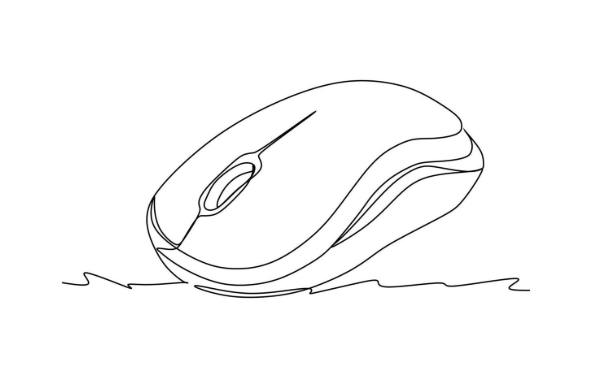
The key to solving mouse drift is to troubleshoot hardware problems, clean sensors, adjust settings, and check software conflicts.
1. Clean the mouse sensor
If the optical sensor at the bottom of the mouse is blocked by dust, hair or dirt, it will lead to inaccurate identification and drift.
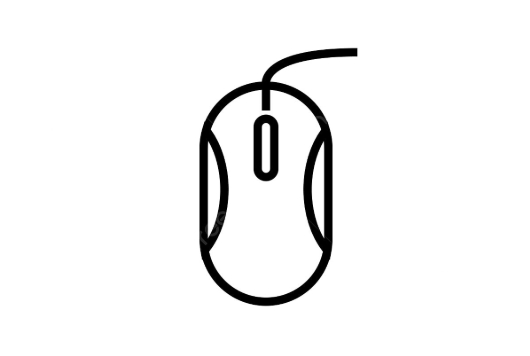
Recommended operations:
- Turn off the mouse (if it is a wireless mouse), and unplug the USB port.
- Use a cotton swab to gently wipe the area around the sensor, be careful not to scratch.
- If it is a laser mouse, be careful to avoid scratches, because the laser sensor is more sensitive to the surface.
Sometimes just a simple wipe can significantly improve drift problems.
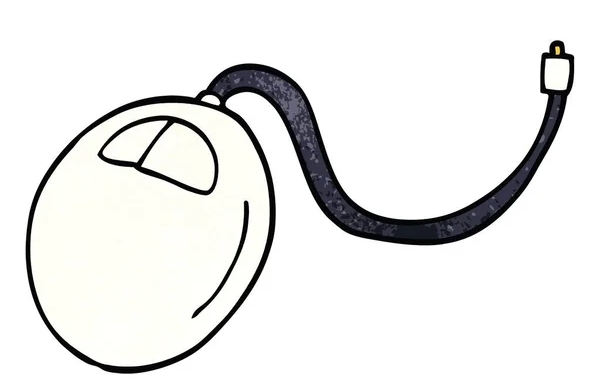
2. Check the mouse pad or use the surface
The mouse needs a suitable work surface to track movement correctly. Smooth, reflective or complex patterned desktops can "lost" some mice.
Recommended practices:
- Use a special mouse pad, especially those made of cloth, to make the tracking effect more stable.
- Avoid direct use on glass, metal or high-gloss desktops.
- Test different surfaces to see if there is any improvement.
If you change your work environment frequently, it is best to bring a portable mouse pad with you.
3. Update or reinstall the driver
Some mouse drift problems actually come from the system driver or firmware version that is too old.
How to deal with it:
- Open Device Manager, find the mouse device, and right-click to select "Update Driver".
- Go to the official website of the mouse brand to download the latest version of the driver, such as Logitech, Razer, etc., and have official support pages.
- If it is a universal mouse, you can try uninstalling and reinstalling the default driver.
Some users reported that after the driver was updated, the original minor problem disappeared.
4. Troubleshoot software conflicts
Some mouse comes with driver software, or you may have other input device management tools installed, and there may be conflicts between them.
Solution steps:
- Close or uninstall unnecessary mouse-related software.
- Check whether there are third-party pointer enhancement tools, such as Mouseposé, PointerStick, etc.
- Try to test if the mouse is still drifting in safe mode.
If you have problems after installing new software recently, you can give priority to this.
Basically these common solutions. In most cases, most drift problems can be alleviated by cleaning the sensor and replacing the surface. If it still doesn't work, it may be that the mouse itself is aging or damaged, so it is also wise to consider changing to a new one.
The above is the detailed content of how to fix mouse drift. For more information, please follow other related articles on the PHP Chinese website!

Hot AI Tools

Undress AI Tool
Undress images for free

Undresser.AI Undress
AI-powered app for creating realistic nude photos

AI Clothes Remover
Online AI tool for removing clothes from photos.

Clothoff.io
AI clothes remover

Video Face Swap
Swap faces in any video effortlessly with our completely free AI face swap tool!

Hot Article

Hot Tools

Notepad++7.3.1
Easy-to-use and free code editor

SublimeText3 Chinese version
Chinese version, very easy to use

Zend Studio 13.0.1
Powerful PHP integrated development environment

Dreamweaver CS6
Visual web development tools

SublimeText3 Mac version
God-level code editing software (SublimeText3)

Hot Topics
 This Apple ID is not yet in use in the iTunes Store: Fix
Jun 10, 2024 pm 05:42 PM
This Apple ID is not yet in use in the iTunes Store: Fix
Jun 10, 2024 pm 05:42 PM
When logging into iTunesStore using AppleID, this error saying "This AppleID has not been used in iTunesStore" may be thrown on the screen. There are no error messages to worry about, you can fix them by following these solution sets. Fix 1 – Change Shipping Address The main reason why this prompt appears in iTunes Store is that you don’t have the correct address in your AppleID profile. Step 1 – First, open iPhone Settings on your iPhone. Step 2 – AppleID should be on top of all other settings. So, open it. Step 3 – Once there, open the “Payment & Shipping” option. Step 4 – Verify your access using Face ID. step
 How to solve the problem of Win11 failing to verify credentials?
Jan 30, 2024 pm 02:03 PM
How to solve the problem of Win11 failing to verify credentials?
Jan 30, 2024 pm 02:03 PM
When a Win11 user uses credentials to log in, he or she receives an error message stating that your credentials cannot be verified. What is going on? After the editor investigated this problem, I found that there may be several different situations that directly or indirectly cause this problem. Let's take a look with the editor.
 How to fix red-eye on iPhone
Feb 23, 2024 pm 04:31 PM
How to fix red-eye on iPhone
Feb 23, 2024 pm 04:31 PM
So, you took some great photos at your last party, but unfortunately, most of the photos you took were of red eyes. The photo itself is great, but the red eyes in it kind of ruin the image. Not to mention, some of those party photos might be from your friends’ phones. Today we'll look at how to remove red eye from photos. What causes the red eyes in the photo? Red-eye often occurs when taking photos with flash. This is because the light from the flash shines directly into the back of the eye, causing the blood vessels under the eye to reflect the light, giving the effect of red eyes in the photo. Fortunately, with the continuous advancement of technology, some cameras are now equipped with red-eye correction functions that can effectively solve this problem. By using this feature, the camera takes pictures
 Comprehensive Guide to PHP 500 Errors: Causes, Diagnosis and Fixes
Mar 22, 2024 pm 12:45 PM
Comprehensive Guide to PHP 500 Errors: Causes, Diagnosis and Fixes
Mar 22, 2024 pm 12:45 PM
A Comprehensive Guide to PHP 500 Errors: Causes, Diagnosis, and Fixes During PHP development, we often encounter errors with HTTP status code 500. This error is usually called "500InternalServerError", which means that some unknown errors occurred while processing the request on the server side. In this article, we will explore the common causes of PHP500 errors, how to diagnose them, and how to fix them, and provide specific code examples for reference. Common causes of 1.500 errors 1.
 An easy guide to fixing Windows 11 blue screen issues
Dec 27, 2023 pm 02:26 PM
An easy guide to fixing Windows 11 blue screen issues
Dec 27, 2023 pm 02:26 PM
Many friends always encounter blue screens when using computer operating systems. Even the latest win11 system cannot escape the fate of blue screens. Therefore, today I have brought you a tutorial on how to repair win11 blue screens. No matter whether you have encountered a blue screen or not, you can learn it first in case you need it. How to fix win11 blue screen method 1. If we encounter a blue screen, first restart the system and check whether it can start normally. 2. If it can start normally, right-click "Computer" on the desktop and select "Manage" 3. Then expand "System Tools" on the left side of the pop-up window and select "Event Viewer" 4. In the event viewer, we will You can see what specific problem caused the blue screen. 5. Then just follow the blue screen situation and events
 Table 'table_name' is marked as crashed and should be repaired - How to solve MySQL error: Table is marked as crashed and needs to be repaired
Oct 05, 2023 am 09:25 AM
Table 'table_name' is marked as crashed and should be repaired - How to solve MySQL error: Table is marked as crashed and needs to be repaired
Oct 05, 2023 am 09:25 AM
Title: Table'table_name'ismarkedascrashedandshouldberepaired-How to solve MySQL error: The table is marked as crashed and needs to be repaired. Specific code examples are required. Article text: MySQL is a powerful relational database management system that is widely used in various websites and The application is under development. However, due to various reasons, sometimes we may encounter some errors and problems. in
 How to fix the volume cannot be adjusted in WIN10
Mar 27, 2024 pm 05:16 PM
How to fix the volume cannot be adjusted in WIN10
Mar 27, 2024 pm 05:16 PM
1. Press win+r to open the run window, enter [regedit] and press Enter to open the registry editor. 2. In the opened registry editor, click to expand [HKEY_LOCAL_MACHINESOFTWAREMicrosoftWindowsCurrentVersionRun]. In the blank space on the right, right-click and select [New - String Value], and rename it to [systray.exe]. 3. Double-click to open systray.exe, modify its numerical data to [C:WindowsSystem32systray.exe], and click [OK] to save the settings.
 How to fix the problem of being unable to access the Internet due to abnormal network card driver
Jan 06, 2024 pm 06:33 PM
How to fix the problem of being unable to access the Internet due to abnormal network card driver
Jan 06, 2024 pm 06:33 PM
Some friends find that their computers cannot access the Internet because of abnormal network card drivers. They want to know how to fix it. In fact, current systems have built-in driver repair functions, so we only need to manually update the driver. If it doesn’t work, then we can fix it. Driver software can be used. How to fix the problem that the network card driver is abnormal and cannot connect to the Internet: PS: If this problem occurs suddenly, you can try restarting the computer first. If it still doesn't work after restarting, continue with the following operations. Method 1: 1. First, right-click on the taskbar and select "Start Menu" 2. Open "Device Manager" in the right-click menu. 3. Click "Network Adapter", then select "Update Driver" and click "Automatically search for driver". After the update is completed, you can surf the Internet normally. 5. Some users are also affected by the problem.






