 Web Front-end
Web Front-end
 HTML Tutorial
HTML Tutorial
 How to create interactive disclosure widgets using the html details and summary tags?
How to create interactive disclosure widgets using the html details and summary tags?
How to create interactive disclosure widgets using the html details and summary tags?
Jul 11, 2025 am 02:23 AMTo create interactive expand/collapse components, you can use the HTML <details> and <summary> tags; 1. <details> as container wrap content, <summary> as clickable title; 2. Content collapses by default, add open attributes to expand by default; 3. You can customize styles through CSS, such as hiding the default arrows, setting background colors and transition animations; 4. Applicable to FAQ, advanced options, collapse logs and other scenarios.
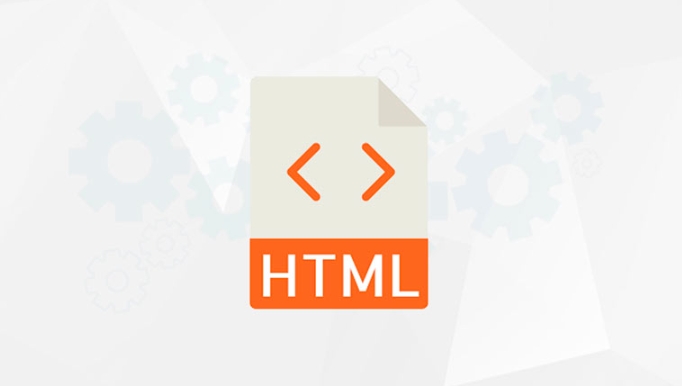
Creating interactive expand/collapse components using HTML <details></details> and <summary></summary> tags is actually quite straightforward. It does not require too much code to achieve a content area that can be expanded by default. These two tags can quickly create space-saving UI effects like "FAQ" and "Advanced Options".

Basic structure: <details></details> package content, <summary></summary> as title
<details></details> is the container of the entire component, while <summary></summary> is its first child element to display the clickable title. The browser automatically handles click behavior and expand/collapse status switching, without the need for additional JavaScript.
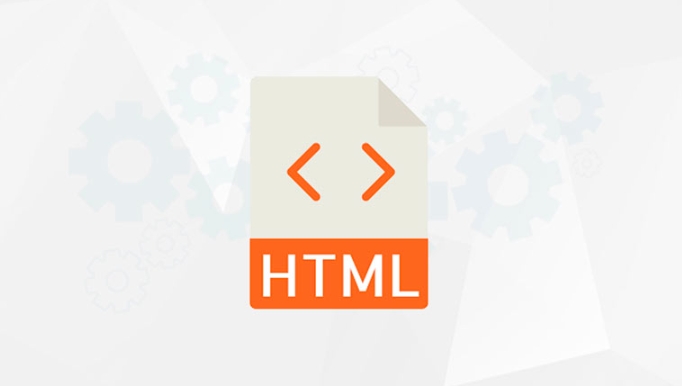
Example:
<details> <summary>Click to expand more information</summary> <p>Here is what you want to hide or expand. </p> </details>
- By default, the content is closed.
- Click the
<summary>text section, and the content will expand or close again. - If you want to expand by default, you can add the
openattribute to<details>:<details open> <summary>Default expanded information</summary> <p>This paragraph was visible from the beginning. </p> </details>
Custom style: Don't let the default style limit you
Although the default style is already available, we usually want it to be more in line with the overall style of the website. You can beautify <summary> and the entire <details> component through CSS.

Some common style adjustment suggestions:
Hide the default small arrow (triangle icon):
summary::-webkit-details-marker { display: none; }Set custom icons or background colors:
summary { cursor: pointer; padding: 10px; background-color: #f0f0f0; border-radius: 4px; position: relative; padding-right: 30px; } summary::after { content: '?'; position: absolute; right: 10px; font-size: 0.8em; transition: transform 0.2s; } details[open] summary::after { content: '▼'; }Controls animation transitions when expanding:
details > *:not(summary) { transition: max-height 0.3s ease-out; max-height: 200px; /* Adjust according to content height*/ overflow: hidden; }
Note: Different browsers support <details> slightly different, but modern mainstream browsers support it.
Practical application scenarios: FAQ, settings panel, advanced options, etc.
This combination is perfect for:
- FAQ : Each question is represented by a set of
<details><summary>, and users can click to view the answer. - Advanced Settings Panel : The advanced options are hidden by default, and the user clicks "Show Advanced Settings" before expanding.
- Collapse log or explanation information : For example, in the management background, hide the debugging information and view it as needed.
Let’s give a small FAQ example:
<details> <summary>What is HTML? </summary> <p>HTML is a hypertext markup language used to build the structure of a web page. </p> </details> <details> What is <summary>CSS? </summary> <p>CSS is a cascading style sheet that controls the appearance and layout of a web page. </p> </details>
Basically that's it. As long as you master the basic structure and style control methods, you can easily create practical interactive components.
The above is the detailed content of How to create interactive disclosure widgets using the html details and summary tags?. For more information, please follow other related articles on the PHP Chinese website!

Hot AI Tools

Undress AI Tool
Undress images for free

Undresser.AI Undress
AI-powered app for creating realistic nude photos

AI Clothes Remover
Online AI tool for removing clothes from photos.

Clothoff.io
AI clothes remover

Video Face Swap
Swap faces in any video effortlessly with our completely free AI face swap tool!

Hot Article

Hot Tools

Notepad++7.3.1
Easy-to-use and free code editor

SublimeText3 Chinese version
Chinese version, very easy to use

Zend Studio 13.0.1
Powerful PHP integrated development environment

Dreamweaver CS6
Visual web development tools

SublimeText3 Mac version
God-level code editing software (SublimeText3)

Hot Topics
 How do I minimize the size of HTML files?
Jun 24, 2025 am 12:53 AM
How do I minimize the size of HTML files?
Jun 24, 2025 am 12:53 AM
To reduce the size of HTML files, you need to clean up redundant code, compress content, and optimize structure. 1. Delete unused tags, comments and extra blanks to reduce volume; 2. Move inline CSS and JavaScript to external files and merge multiple scripts or style blocks; 3. Simplify label syntax without affecting parsing, such as omitting optional closed tags or using short attributes; 4. After cleaning, enable server-side compression technologies such as Gzip or Brotli to further reduce the transmission volume. These steps can significantly improve page loading performance without sacrificing functionality.
 How has HTML evolved over time, and what are the key milestones in its history?
Jun 24, 2025 am 12:54 AM
How has HTML evolved over time, and what are the key milestones in its history?
Jun 24, 2025 am 12:54 AM
HTMLhasevolvedsignificantlysinceitscreationtomeetthegrowingdemandsofwebdevelopersandusers.Initiallyasimplemarkuplanguageforsharingdocuments,ithasundergonemajorupdates,includingHTML2.0,whichintroducedforms;HTML3.x,whichaddedvisualenhancementsandlayout
 How do I use the element to represent the footer of a document or section?
Jun 25, 2025 am 12:57 AM
How do I use the element to represent the footer of a document or section?
Jun 25, 2025 am 12:57 AM
It is a semantic tag used in HTML5 to define the bottom of the page or content block, usually including copyright information, contact information or navigation links; it can be placed at the bottom of the page or nested in, etc. tags as the end of the block; when using it, you should pay attention to avoid repeated abuse and irrelevant content.
 How do I use the tabindex attribute to control the tab order of elements?
Jun 24, 2025 am 12:56 AM
How do I use the tabindex attribute to control the tab order of elements?
Jun 24, 2025 am 12:56 AM
ThetabindexattributecontrolshowelementsreceivefocusviatheTabkey,withthreemainvalues:tabindex="0"addsanelementtothenaturaltaborder,tabindex="-1"allowsprogrammaticfocusonly,andtabindex="n"(positivenumber)setsacustomtabbing
 What is the declaration, and what does it do?
Jun 24, 2025 am 12:57 AM
What is the declaration, and what does it do?
Jun 24, 2025 am 12:57 AM
Adeclarationisaformalstatementthatsomethingistrue,official,orrequired,usedtoclearlydefineorannounceanintent,fact,orrule.Itplaysakeyroleinprogrammingbydefiningvariablesandfunctions,inlegalcontextsbyreportingfactsunderoath,andindailylifebymakingintenti
 How do I use the and elements to provide a caption for an image?
Jun 24, 2025 am 12:45 AM
How do I use the and elements to provide a caption for an image?
Jun 24, 2025 am 12:45 AM
The standard way to add titles to images in HTML is to use and elements. 1. The basic usage is to wrap the image in the tag and add a title inside it, for example: this is the title of the image; 2. The reasons for using these two tags include clear semantics, convenient style control, and strong accessibility, which helps the browser, crawler and screen readers to understand the content structure; 3. Notes include that it can be placed up and down but needs to maintain logical order, cannot replace the alt attribute, and can contain multiple media elements to form a whole unit.
 What is the loading='lazy' one of the html attributes and how does it improve page performance?
Jul 01, 2025 am 01:33 AM
What is the loading='lazy' one of the html attributes and how does it improve page performance?
Jul 01, 2025 am 01:33 AM
loading="lazy" is an HTML attribute for and which enables the browser's native lazy loading function to improve page performance. 1. It delays loading non-first-screen resources, reduces initial loading time, saves bandwidth and server requests; 2. It is suitable for large amounts of pictures or embedded content in long pages; 3. It is not suitable for first-screen images, small icons, or lazy loading using JavaScript; 4. It is necessary to cooperate with optimization measures such as setting sizes and compressing files to avoid layout offsets and ensure compatibility. When using it, you should test the scrolling experience and weigh the user experience.
 How do I use the element to represent a section of navigation links?
Jun 24, 2025 am 12:55 AM
How do I use the element to represent a section of navigation links?
Jun 24, 2025 am 12:55 AM
The key to using elements to represent navigation link areas is semantics and clear structure, usually in conjunction with organizational links. 1. The basic structure is to put the parallel links in and wrap them inside, which is friendly to auxiliary tools and is conducive to style control and SEO; 2. Commonly used in or, for placing main navigation or footer link collections; 3. A page can contain multiple areas, such as main menu, sidebar or footer independent navigation.





