Use the event viewer to view the crash log: Press Win R to enter eventvwr.msc, click "Windows Log" → "System" or "Application" in turn, filter the error level log, pay attention to event ID 41, 6008, etc., view the time, error code, module name and other content in the detailed information, and pay attention to keywords such as "BugcheckCode" and "Caused by". 2. View the memory dump file (dump file): Go to the C:\Windows\Minidump or C:\Windows\Panther directory, use the WinDbg tool to open the dump file and enter the !analyze -v command to analyze, pay attention to the crash cause and driver module prompted in the analysis results, and pay attention to check whether the system settings are enabled to generate dump file. 3. Use the reliability monitor to quickly understand the system stability: open the tool by searching for "Reliability Monitor" and check the red, yellow and green icons to determine the system stability. Red means there is a serious error. Click on the specific date to view the error details. Ordinary users recommend using event viewer and reliability monitor to troubleshoot problems. Advanced users can use dump files combined with debugging tools to analyze the cause of the crash in depth.

If a crash or exception occurs during the Windows system operation, the system will generate crash logs (crash logs), which can help locate the source of the problem. If you encounter blue screen, program shutdown for no reason, or system stuttering, checking crash logs is a very practical way to check.
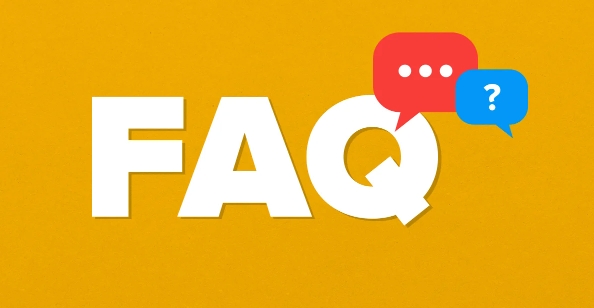
1. Use event viewer to view crash logs
The "Event Viewer" that comes with Windows is a very convenient tool that can be used to find various system logs, including crash information.
Opening method:
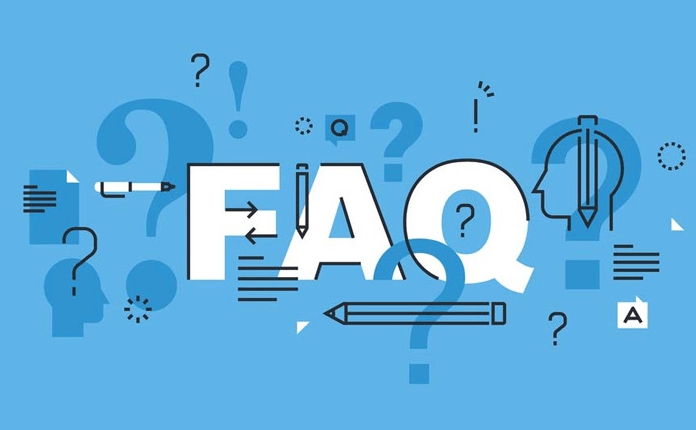
- Press
Win Rto open the run window, entereventvwr.mscto enter - In the left navigation bar, click "Windows Log" → "System" or "Applications"
In the event list on the right, you can filter out the logs at the error level. Usually the "event ID" of the crash event is 41 (the system unexpected shutdown), 6008 (the event log service starts), etc. Double-click a record to see detailed information, such as the time of occurrence, error code, module name that triggered the crash, etc.
Common tips keywords:
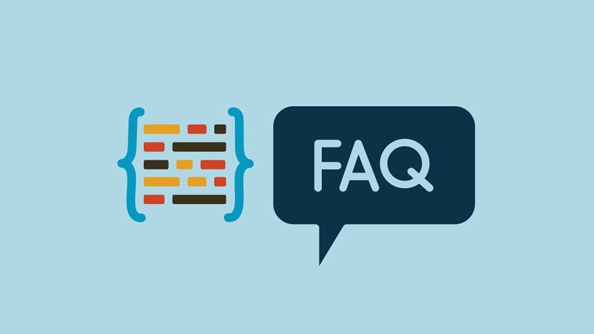
- "BugcheckCode" indicates the blue screen error code
- "Caused by" may display the name of the driver or software that caused the crash
2. View the memory dump file (dump file)
When the system crashes, dump files are usually generated in C:\Windows\Minidump or C:\Windows\Panther directory. These files record the memory status during the crash, and professional tools can analyze the causes in-depth.
View method:
- Install Windows Debugger (WinDbg)
- Right-click dump file → Open method → ??Select WinDbg
- After loading is completed, enter
!analyze -vcommand for analysis
The analysis results will show the cause of the crash, the driver module involved, stack information, etc. For ordinary users, this part of the content looks complicated, but you only need to pay attention to the tips in the last few lines, which usually give key clues.
Tips:
- dump files are divided into sizes. MiniDump only contains basic information. Full Dump contains complete memory data.
- If the dump file cannot be found, it may be that the system settings do not enable the generation function. You can check it in "System Properties" → "Advanced" → "Startup and Failure Recovery"
3. Use the system's own reliability monitor
If you just want to quickly see if there have been crashes or errors recently, you can use the Reliability Monitor.
Opening method:
- Press
Win Sto search for "Reliability Monitor" and open - The page will display the system stability scores for each day with red, yellow and green icons.
The red icon indicates that a serious error occurred that day, such as a system crash or an application is not responding. Click on the specific date to view the detailed error type, source and time of occurrence. This tool is suitable for users who do not want to dig into technical details, and is intuitive and simple.
In summary, Windows provides a variety of ways to view crash logs, covering everything from graphical interfaces to professional tools. Ordinary users can quickly troubleshoot problems through event viewers and reliability monitors, while advanced users can conduct in-depth analysis through dump files combined with debugging tools. Basically all that is, it is not difficult but it is easy to ignore the details.
The above is the detailed content of how to view crash logs in Windows. For more information, please follow other related articles on the PHP Chinese website!

Hot AI Tools

Undress AI Tool
Undress images for free

Undresser.AI Undress
AI-powered app for creating realistic nude photos

AI Clothes Remover
Online AI tool for removing clothes from photos.

Clothoff.io
AI clothes remover

Video Face Swap
Swap faces in any video effortlessly with our completely free AI face swap tool!

Hot Article

Hot Tools

Notepad++7.3.1
Easy-to-use and free code editor

SublimeText3 Chinese version
Chinese version, very easy to use

Zend Studio 13.0.1
Powerful PHP integrated development environment

Dreamweaver CS6
Visual web development tools

SublimeText3 Mac version
God-level code editing software (SublimeText3)

Hot Topics
 How to Translate a Web Page in Google Chrome
Jun 25, 2025 am 12:27 AM
How to Translate a Web Page in Google Chrome
Jun 25, 2025 am 12:27 AM
In this post, you’ll learn how to translate a web page in Google Chrome on desktop or mobile, how to adjust Google translation settings, how to change Chrome language. For more Chrome tips, computer tips, useful computer tools, you can visit php.cn S
 Five Ways to Fix the Esentutl.exe Error in Windows 10
Jul 01, 2025 am 12:37 AM
Five Ways to Fix the Esentutl.exe Error in Windows 10
Jul 01, 2025 am 12:37 AM
Esentutl.exe is an executable file, playing a significant role in Windows system. Some people find this component lost or not working. Other errors may emerge for it. So, how to fix the esentutl.exe error? This article on php.cn Website will develop
 How to Delete TikTok Account Permanently and Erase Data
Jun 25, 2025 am 12:46 AM
How to Delete TikTok Account Permanently and Erase Data
Jun 25, 2025 am 12:46 AM
This tutorial teaches you how to delete TikTok account permanently from your device. You can go to your TikTok account settings to easily delete your account. After you delete the account, it will be deactivated for 30 days and be permanently deleted
 How to Zoom in on PC? (On a Web Browser or an APP in Windows)
Jun 24, 2025 am 12:39 AM
How to Zoom in on PC? (On a Web Browser or an APP in Windows)
Jun 24, 2025 am 12:39 AM
If you can’t see the font or the graphics on your computer screen, you can zoom in on Windows 10 for a better view of the screen. Do you know how to zoom in on PC? It is not difficult. In this post, php.cn Software will show you how to zoom in on you
 What is the color accuracy and gamut coverage of the AG275UXM?
Jun 26, 2025 pm 05:53 PM
What is the color accuracy and gamut coverage of the AG275UXM?
Jun 26, 2025 pm 05:53 PM
TheAlienwareAG275UXMdeliversstrongcoloraccuracyandwidegamutcoveragesuitableforbothcreativeworkandgaming.1.Itoffersfactory-calibratedcoloraccuracywithΔEbelow2,oftenreachingΔE
 How to Fix 'Your Version of Windows Has Reached End of Service” - MiniTool
Jun 19, 2025 am 12:51 AM
How to Fix 'Your Version of Windows Has Reached End of Service” - MiniTool
Jun 19, 2025 am 12:51 AM
In your Windows Settings or you main full-screen, you may see the “your version of Windows has reached end of service” message. What does it mean? How to remove this message? This post from php.cn tells the details for you.
 NTLite Windows 11: Download & Use to Create Your Own Lite Edition - MiniTool
Jun 23, 2025 am 12:47 AM
NTLite Windows 11: Download & Use to Create Your Own Lite Edition - MiniTool
Jun 23, 2025 am 12:47 AM
What is NTLite used for? How do I debloat an ISO in Windows 11? If you want to debloat Windows 11 before installing it, you can run NTLite to create your own Lite Edition. In this post, php.cn will guide you NTLite Windows 11 download and how to use
 How to Fix Hogwarts Legacy Not Using GPU on Windows 10/11? - MiniTool
Jun 17, 2025 am 09:53 AM
How to Fix Hogwarts Legacy Not Using GPU on Windows 10/11? - MiniTool
Jun 17, 2025 am 09:53 AM
Hogwarts Legacy has caught many players’ eyes since its debut. New games will have many issues that need optimization at launch and Hogwarts Legacy is no exception. In this post on php.cn Website, we will show you how to fix Hogwarts Legacy not using






