To assemble a PC, the necessary components include: 1. The CPU (processor) is responsible for computing, and the number of cores and compatibility with the motherboard is taken into account when selecting; 2. The motherboard is connected to all components and needs to match the CPU socket, chipset and size; 3. The RAM memory is recommended to be at least 16GB, and it is equipped with the speed and dual-channel configuration supported by the motherboard; 4. The GPU graphics card is used for graphics-intensive tasks, and the appropriate model is selected according to the resolution; 5. The storage is preferred for NVMe SSD, supplemented by HDD to increase capacity; 6. The power selection is 80 certified, with sufficient power and leave a margin; 7. The chassis is adapted to the motherboard size, taking into account both cooling and expansion space; 8. The cooling equipment includes CPU radiator and chassis fan to ensure good air duct. In addition, accessories such as RGB lighting, additional fans or wireless modules are also available.

If you're thinking about building your own PC, one of the first things you need to figure out is what parts you actually need. The good news? It's not as complicated as it sounds once you know what goes where. Here's a breakdown of the essential components you'll need to get started.
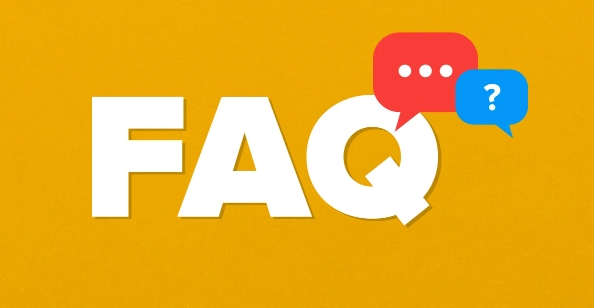
1. CPU (Processor)
The CPU is like the brain of your computer. It handles all the main computings and runs your software. When choosing a CPU, decide between Intel and AMD — both are solid choices, with similar performance in most use cases these days. You'll also want to consider how many cores you need, especially if you're into multitasking, gaming, or content creation.
- For gaming: A mid-range Ryzen 5 or Intel i5 is usually more than enough.
- For heavy workloads (like video editing): Go for a higher core count like a Ryzen 7/i7 or even a Ryzen 9/i9.
Don't forget to check compatibility with your motherboard — CPUs and motherboards have matching sockets.
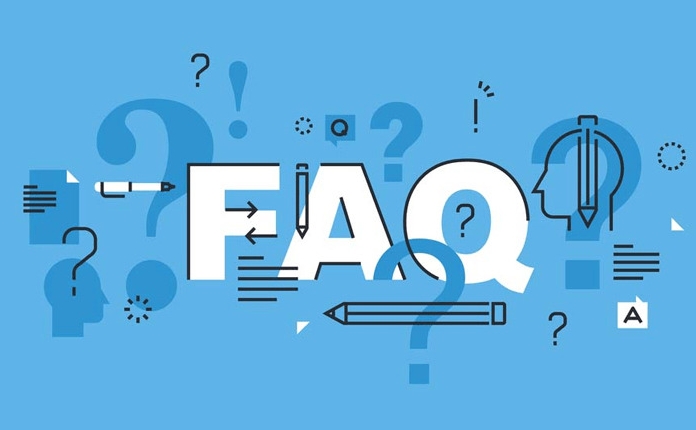
2. Motherboard
The motherboard connects all your components together. Think of it like the nervous system of your PC. Your choice will depend on the CPU you've selected and what features you want — like how many USB ports, RAM slots, M.2 slots for SSDs, etc.
- Choose the right chipset for your needs (eg, B650 for Ryzen 7000 series, B760 for mid-range Intel builds).
- Make sure it has the form factor that fits your case — ATX, mATX, or mini ITX.
Also, double-check the BIOS version before buying — some boards require an updated BIOS to support newer CPUs right out of the box.
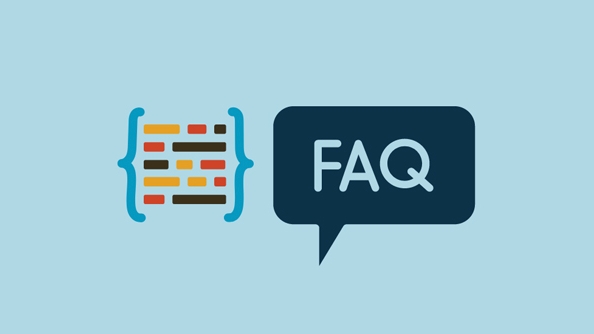
3. RAM (Memory)
RAM is temporary memory your PC uses while running applications. Most modern buildings use DDR4 or DDR5 RAM depending on the motherboard. For general use and gaming, 16GB is the sweet spot for most people, but if you're doing more intense tasks, 32GB might be better.
- Match your RAM speed with what your motherboard supports (and your CPU too).
- Buy in pairs if your motherboard supports dual-channel memory for better performance.
For example, two 8GB sticks at 3600MHz is better than one 16GB stick in most cases.
4. GPU (Graphics Card)
This is cruel if you're into gaming or any kind of graphics-intensive work. If you're just using the PC for office tasks or web browser, you can skip this for now and use integrated graphics from your CPU.
- For 1080p gaming: Something like an RTX 4060 or RX 7700 XT should work well.
- For 1440p or 4K: You'll want something beefier like an RTX 4070 or above.
Make sure your power supply can handle the wattage the GPU requires, and that your case has enough space for the card.
5. Storage (SSD/HDD)
You'll want at least one SSD for faster boot times and program loading. Most people go with an NVMe M.2 SSD as their primary drive, and maybe add a SATA SSD or HDD for extra storage.
- 500GB–1TB NVMe SSD is a common starting point for the main drive.
- Add a 2TB or 4TB HDD if you need space for media, games, or backups.
Avoid skimping on storage — it's one area where having a bit more pays off long-term.
6. Power Supply (PSU)
The PSU powers everything else, so don't overlook it. Get a quality unit with enough wattage to cover your components, plus a little headroom.
- Look for 80 Bronze certification at minimum — preferably Gold or higher.
- Modular PSUs let you attach only the cables you need, which helps with airflow and cable management.
A 650W PSU is usually enough for a mid-range build, but high-end GPUs may push you to 750W or more.
7. Case
Your case holds everything together and affects airflow, cooling, and aesthetics. Make sure it fits your motherboard size (ATX, mATX, etc.) and has room for your GPU, drives, and PSU.
- Check for good cable management options and airflow design.
- Consider front panel ports and whether it has built-in dust filters.
Some cases come with included fans, others don't — keep that in mind when planning your cooling setup.
8. Cooling (CPU Cooler Case Fans)
Most CPUs come with a stock cooler, but they're often noisy and not great for performance. Aftermarket air coolers or AIO (all-in-one) liquid coolers are popular upgrades.
- At a minimum, get a decent CPU cooler and two or three case fans for airflow.
- Front intake fans and rear exhaust fans help maintain a good airflow pattern.
Make sure your cooler fits in your case — some large coolers might interfere with RAM or your case side panel.
Optional Extras
- RGB Lighting: Fun but not necessary.
- Extra Fans or Liquid Cooling Loops: For better thermals and looks.
- Sound Cards or Dedicated Audio Gear: Only needed if you're into audiophile-level sound.
- Wi-Fi/Bluetooth Module: Some motherboards include this; otherwise, you can add a PCIe card or USB adapter.
So there you go — those are the basic parts you need to build a PC. Each component plays a role, and getting them to work well together is part of the fun. Just take your time, double-check compatibility, and you'll end up with a machine that fits your needs perfectly.
The above is the detailed content of What parts do I need to build a PC. For more information, please follow other related articles on the PHP Chinese website!

Hot AI Tools

Undress AI Tool
Undress images for free

Undresser.AI Undress
AI-powered app for creating realistic nude photos

AI Clothes Remover
Online AI tool for removing clothes from photos.

Clothoff.io
AI clothes remover

Video Face Swap
Swap faces in any video effortlessly with our completely free AI face swap tool!

Hot Article

Hot Tools

Notepad++7.3.1
Easy-to-use and free code editor

SublimeText3 Chinese version
Chinese version, very easy to use

Zend Studio 13.0.1
Powerful PHP integrated development environment

Dreamweaver CS6
Visual web development tools

SublimeText3 Mac version
God-level code editing software (SublimeText3)

Hot Topics
 How to Translate a Web Page in Google Chrome
Jun 25, 2025 am 12:27 AM
How to Translate a Web Page in Google Chrome
Jun 25, 2025 am 12:27 AM
In this post, you’ll learn how to translate a web page in Google Chrome on desktop or mobile, how to adjust Google translation settings, how to change Chrome language. For more Chrome tips, computer tips, useful computer tools, you can visit php.cn S
 Use Xbox Game Pass for Windows 11/10 PC to Play Games
Jun 13, 2025 am 12:42 AM
Use Xbox Game Pass for Windows 11/10 PC to Play Games
Jun 13, 2025 am 12:42 AM
This post from php.cn Software introduces Microsoft Xbox Game Pass. You can subscribe Xbox Game Pass (Ultimate) service to play over 100 high-quality games on your Windows 11/10 PC. Xbox Game Pass will be built into Windows 11 and brings users a bett
 Download Hotspot Shield VPN for PC, Chrome, Other Platforms - MiniTool
Jun 14, 2025 am 12:45 AM
Download Hotspot Shield VPN for PC, Chrome, Other Platforms - MiniTool
Jun 14, 2025 am 12:45 AM
Check the simple review of Hotspot Shield VPN and download Hotspot Shield VPN for PC, Chrome, Mac, Android, iOS, etc. to use this VPN service to browse worldwide content.
 Five Ways to Fix the Esentutl.exe Error in Windows 10
Jul 01, 2025 am 12:37 AM
Five Ways to Fix the Esentutl.exe Error in Windows 10
Jul 01, 2025 am 12:37 AM
Esentutl.exe is an executable file, playing a significant role in Windows system. Some people find this component lost or not working. Other errors may emerge for it. So, how to fix the esentutl.exe error? This article on php.cn Website will develop
 What is the color accuracy and gamut coverage of the AG275UXM?
Jun 26, 2025 pm 05:53 PM
What is the color accuracy and gamut coverage of the AG275UXM?
Jun 26, 2025 pm 05:53 PM
TheAlienwareAG275UXMdeliversstrongcoloraccuracyandwidegamutcoveragesuitableforbothcreativeworkandgaming.1.Itoffersfactory-calibratedcoloraccuracywithΔEbelow2,oftenreachingΔE
 How to Zoom in on PC? (On a Web Browser or an APP in Windows)
Jun 24, 2025 am 12:39 AM
How to Zoom in on PC? (On a Web Browser or an APP in Windows)
Jun 24, 2025 am 12:39 AM
If you can’t see the font or the graphics on your computer screen, you can zoom in on Windows 10 for a better view of the screen. Do you know how to zoom in on PC? It is not difficult. In this post, php.cn Software will show you how to zoom in on you
 7 Tips to Fix Cortana No Sound in Windows 10
Jun 15, 2025 pm 01:00 PM
7 Tips to Fix Cortana No Sound in Windows 10
Jun 15, 2025 pm 01:00 PM
If Cortana has no sound on your Windows 10 computer, you can try the 7 solutions in this post to fix this issue. php.cn Software offers users free data recovery software, disk partition manager, system backup and restore software, screen recorder, et
 How to Delete TikTok Account Permanently and Erase Data
Jun 25, 2025 am 12:46 AM
How to Delete TikTok Account Permanently and Erase Data
Jun 25, 2025 am 12:46 AM
This tutorial teaches you how to delete TikTok account permanently from your device. You can go to your TikTok account settings to easily delete your account. After you delete the account, it will be deactivated for 30 days and be permanently deleted






