Disk Cleanup can free up C disk space by cleaning up the system, updating residual, temporary files and recycling bin content, system restore points, and using the "Clean System Files" function. The specific steps are: 1. Check "Windows Update Cleanup" to delete the old update files, but it cannot be rolled back; 2. Check "Temporary Files" and "Recycle Bin" and other basic projects to clean up; 3. Carefully check "System Restore and Shadow Copy" to delete the old restore point; 4. Click "Clean System Files" to expand to scan more system-level garbage. Reasonable operation can free up several GB of space, which is suitable for confirming that the system is stable.

Disk Cleanup, a disk cleaning tool that comes with Windows, is actually a very practical gadget. It can help you free up space in the C disk, especially after the system is running for a period of time, the junk files such as temporary files and updates still take up a lot of space. If used well, you can free up a few GB of space in just a few strokes.
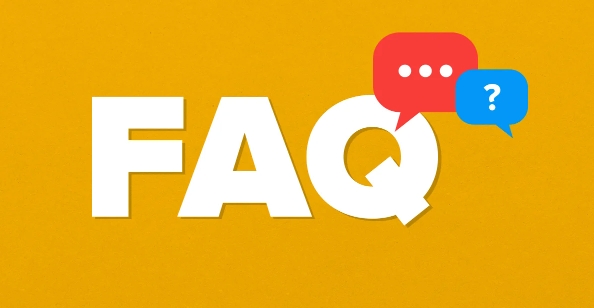
Clean up system update residues
After the Windows system update is completed, the old version of the update file will be retained in case you need to roll back. But if you are sure that the system is fine, this part of the file can be cleaned.
After opening Disk Cleanup, find the "Windows Update Cleanup" item in the "Files to be deleted" list, check it, and then click "OK". However, be aware: after cleaning, the latest updates can no longer be uninstalled.
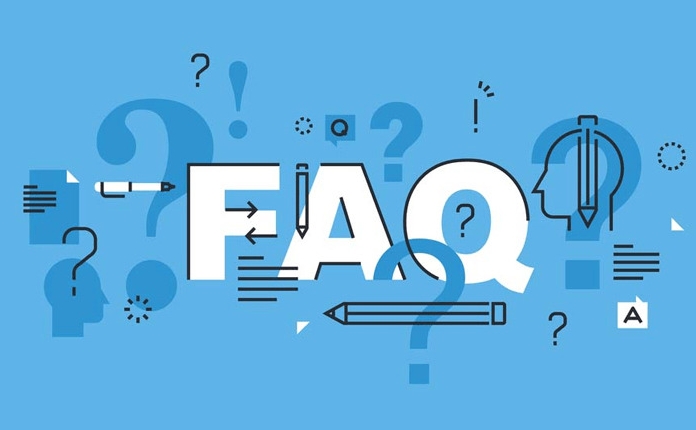
Operation suggestions:
- Suitable for execution after confirming that the update is running stably
- It will not affect the current system function
- Usually it can free up hundreds of MB to several GB of space
Delete temporary files and recycle bin content
This is the most basic and common way to clean up. During the run, Windows will generate a large number of temporary files, such as browser cache, installation package, system log, etc. Most of these files are useless.
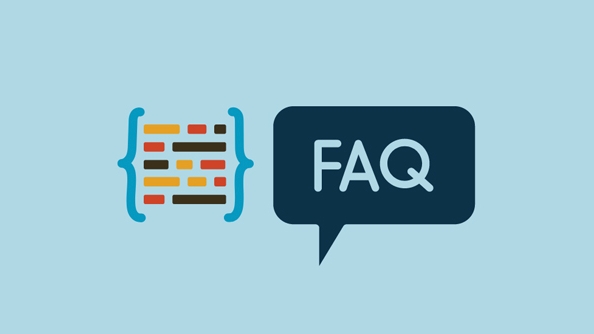
In the Disk Cleanup interface, check the options "Temporary Files" and "Recycle Bin" and click "OK" to clean it up quickly. Sometimes you can also see the option to "Download" folder, which can also be processed together.
Common Situations:
- The browser has not cleared the cache for a long time, which may take up several GB.
- It is particularly worth clearing when there are large files in the recycling bin
- Too many temporary files may affect system performance (although rare)
Clean up the system restore point (operate with caution)
The system restore point is a function used by Windows to restore the system state, but it will also take up a lot of space. If you want to save space, consider deleting old restore points.
However, be careful when you delete it: once you delete it, you cannot return to the previous system state through the restore point. If the system is currently running normally and you do not need the fallback function, you can check "System Restore and Shadow Copy" to clean it up.
remind:
- It is not recommended to operate when the system is adjusted just now
- You can first see how much space this option occupies before deciding
- If the hard disk space is sufficient, it is not recommended to delete it
Extend functionality with Clean System Files
Many people don’t know that Disk Cleanup only displays a part of the content that can be cleaned by default. After clicking the "Clean System Files" button, it will rescan and display more system-level garbage, such as the aforementioned update residues, restore points, etc.
Operation process:
- Open Disk Cleanup
- Click "Clean System Files"
- Select the items you need to clean up
- Confirm deletion
This can release space more thoroughly, especially when the C drive is almost full, which is worth a try.
Basically these common functions. Disk Cleanup looks simple, but it is quite effective when used correctly, especially for friends who don’t want to install third-party software. The key is to distinguish which ones can be deleted and which ones must be kept, and don’t try to save trouble and eliminate important data.
The above is the detailed content of how to use Disk Cleanup. For more information, please follow other related articles on the PHP Chinese website!

Hot AI Tools

Undress AI Tool
Undress images for free

Undresser.AI Undress
AI-powered app for creating realistic nude photos

AI Clothes Remover
Online AI tool for removing clothes from photos.

Clothoff.io
AI clothes remover

Video Face Swap
Swap faces in any video effortlessly with our completely free AI face swap tool!

Hot Article

Hot Tools

Notepad++7.3.1
Easy-to-use and free code editor

SublimeText3 Chinese version
Chinese version, very easy to use

Zend Studio 13.0.1
Powerful PHP integrated development environment

Dreamweaver CS6
Visual web development tools

SublimeText3 Mac version
God-level code editing software (SublimeText3)

Hot Topics
 How to Translate a Web Page in Google Chrome
Jun 25, 2025 am 12:27 AM
How to Translate a Web Page in Google Chrome
Jun 25, 2025 am 12:27 AM
In this post, you’ll learn how to translate a web page in Google Chrome on desktop or mobile, how to adjust Google translation settings, how to change Chrome language. For more Chrome tips, computer tips, useful computer tools, you can visit php.cn S
 Use Xbox Game Pass for Windows 11/10 PC to Play Games
Jun 13, 2025 am 12:42 AM
Use Xbox Game Pass for Windows 11/10 PC to Play Games
Jun 13, 2025 am 12:42 AM
This post from php.cn Software introduces Microsoft Xbox Game Pass. You can subscribe Xbox Game Pass (Ultimate) service to play over 100 high-quality games on your Windows 11/10 PC. Xbox Game Pass will be built into Windows 11 and brings users a bett
 Download Hotspot Shield VPN for PC, Chrome, Other Platforms - MiniTool
Jun 14, 2025 am 12:45 AM
Download Hotspot Shield VPN for PC, Chrome, Other Platforms - MiniTool
Jun 14, 2025 am 12:45 AM
Check the simple review of Hotspot Shield VPN and download Hotspot Shield VPN for PC, Chrome, Mac, Android, iOS, etc. to use this VPN service to browse worldwide content.
 Five Ways to Fix the Esentutl.exe Error in Windows 10
Jul 01, 2025 am 12:37 AM
Five Ways to Fix the Esentutl.exe Error in Windows 10
Jul 01, 2025 am 12:37 AM
Esentutl.exe is an executable file, playing a significant role in Windows system. Some people find this component lost or not working. Other errors may emerge for it. So, how to fix the esentutl.exe error? This article on php.cn Website will develop
 How to Zoom in on PC? (On a Web Browser or an APP in Windows)
Jun 24, 2025 am 12:39 AM
How to Zoom in on PC? (On a Web Browser or an APP in Windows)
Jun 24, 2025 am 12:39 AM
If you can’t see the font or the graphics on your computer screen, you can zoom in on Windows 10 for a better view of the screen. Do you know how to zoom in on PC? It is not difficult. In this post, php.cn Software will show you how to zoom in on you
 What is the color accuracy and gamut coverage of the AG275UXM?
Jun 26, 2025 pm 05:53 PM
What is the color accuracy and gamut coverage of the AG275UXM?
Jun 26, 2025 pm 05:53 PM
TheAlienwareAG275UXMdeliversstrongcoloraccuracyandwidegamutcoveragesuitableforbothcreativeworkandgaming.1.Itoffersfactory-calibratedcoloraccuracywithΔEbelow2,oftenreachingΔE
 How to Delete TikTok Account Permanently and Erase Data
Jun 25, 2025 am 12:46 AM
How to Delete TikTok Account Permanently and Erase Data
Jun 25, 2025 am 12:46 AM
This tutorial teaches you how to delete TikTok account permanently from your device. You can go to your TikTok account settings to easily delete your account. After you delete the account, it will be deactivated for 30 days and be permanently deleted
 7 Tips to Fix Cortana No Sound in Windows 10
Jun 15, 2025 pm 01:00 PM
7 Tips to Fix Cortana No Sound in Windows 10
Jun 15, 2025 pm 01:00 PM
If Cortana has no sound on your Windows 10 computer, you can try the 7 solutions in this post to fix this issue. php.cn Software offers users free data recovery software, disk partition manager, system backup and restore software, screen recorder, et






