If the anti-ghost key function fails, try the following methods to troubleshoot and repair: 1. Confirm whether it is an anti-ghost key problem, use the test website to detect the key combination; 2. Clean the keyboard and check physical damage, such as dust, loose key caps, etc.; 3. Replace the USB interface or computer to test to avoid using the hub; 4. Update the driver or firmware to check whether the full key is turned on; 5. If it is invalid, consider replacing the keyboard or sending repairs.

The function of the anti-ghost keys on the keyboard is invalid, which usually affects the typing experience, especially in games or scenes where multiple keys are pressed simultaneously. If you find that your keyboard anti-ghosting function is no longer working, you can troubleshoot and try to fix it from the following aspects.

Check if it is really an anti-ghost key problem
Sometimes you think that the anti-ghost key is useless, but in fact it is just a normal phenomenon of misjudgment or multi-key conflict.
The anti-ghost key does not unlimitedly support all keys pressing at the same time. Most so-called "6-key no-stroke" or "full-key no-stroke" keyboards also have their limitations. You can try pressing several keys at the same time on a keyboard test website (such as .keyboardtester.com) to see if any keys are missing or are identified incorrectly.
suggestion:
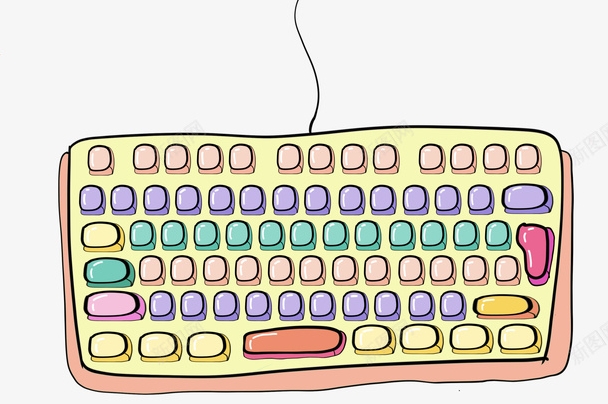
- Priority tests are given to common combinations, such as WASD Shift Ctrl, and other keys that are common in games.
- Don’t press too many keys at once, especially non-mechanical keyboards. The hardware design itself does not support too many keys to input simultaneously.
Clean the keyboard and check for physical damage
Dust and debris enter the keyboard, which may affect circuit contact, causing some keys to be unable to be recognized normally, making you mistakenly think that the anti-ghost keys are invalid. Especially for film keyboards or entry-level mechanical keyboards that have been used for a long time, this type of problem is more likely to occur.
How to operate:

- Use air blow balls or compressed air to clean under the keycaps.
- If it is a mechanical keyboard with removable keycaps, you can remove the keycaps and clean them further.
- Check for loose key caps, broken springs or stains on the PCB board.
Replace the USB port or computer test
Some motherboards or USB ports have unstable power supply, which may also cause the keyboard to fail to perform all performance normally. Especially when using the USB port of the hub or front panel, it is more likely to cause insufficient power supply.
You can try:
- Plug it directly into the native USB port on the back of the computer.
- Change the computer to test it to see if there is still a problem.
- Avoid using an extension cord or USB HUB.
Update driver or firmware
While most keyboards plug and play, some mid-to-high-end products require installation of specific drivers or enabling full functionality through manufacturer software, including the keyboard's punch-free mode.
Step reference:
- Check out the official keyboard brand website and download the latest driver or configuration software (such as Razer Synapse, Logitech G Hub, etc.).
- Check if there is a firmware update option.
- Confirm whether “full key without impulse” or similar functions are enabled in the software.
Consider replacing the keyboard or sending it to repair
If you have tried all the above methods but still haven't improved, it may be because of hardware aging or a problem with the main control chip. Especially for thin-film keyboards, the conductive layer inside is prone to oxidation or wear over time.
You can consider this at this time:
- If the keyboard is not valuable, just change to a more reliable mechanical keyboard.
- If it is a more expensive model, check whether it is still within the warranty period and send it to the official repair point for inspection.
Basically, these are the investigation directions. Not every keyboard can perfectly realize the "anti-ghost key". Choosing the right equipment and paying attention to maintenance is the long-term solution.
The above is the detailed content of How to fix anti-ghosting keyboard not working. For more information, please follow other related articles on the PHP Chinese website!

Hot AI Tools

Undress AI Tool
Undress images for free

Undresser.AI Undress
AI-powered app for creating realistic nude photos

AI Clothes Remover
Online AI tool for removing clothes from photos.

Clothoff.io
AI clothes remover

Video Face Swap
Swap faces in any video effortlessly with our completely free AI face swap tool!

Hot Article

Hot Tools

Notepad++7.3.1
Easy-to-use and free code editor

SublimeText3 Chinese version
Chinese version, very easy to use

Zend Studio 13.0.1
Powerful PHP integrated development environment

Dreamweaver CS6
Visual web development tools

SublimeText3 Mac version
God-level code editing software (SublimeText3)

Hot Topics
 How to fix KB5060999 fails to install in Windows 11?
Jun 13, 2025 am 12:00 AM
How to fix KB5060999 fails to install in Windows 11?
Jun 13, 2025 am 12:00 AM
Windows update KB5060999, released on June 10, 2025, is a cumulative update for Windows 11 versions 22H2 and 23H2, covering builds 22621.5472 and 22631.5472. It
 Guide: Stellar Blade Save File Location/Save File Lost/Not Saving
Jun 17, 2025 pm 08:02 PM
Guide: Stellar Blade Save File Location/Save File Lost/Not Saving
Jun 17, 2025 pm 08:02 PM
Stellar Blade save file location on Windows PC: where to find it, how to back up your game data, and what to do if the save files are missing or the game is not saving. This MiniTool guide provides detailed instructions and solutions.Quick Navigation
 How to Fix KB5060829 Not Installing & Other Reported Bugs
Jun 30, 2025 pm 08:02 PM
How to Fix KB5060829 Not Installing & Other Reported Bugs
Jun 30, 2025 pm 08:02 PM
Many users encountered installation issues and some unexpected problems after applying the Windows 11 update KB5060829. If you're facing similar difficulties, don't panic. This MiniTool guide presents the most effective fixes to resolve KB5060829 not
 Dune: Awakening Black Screen: Here's A Troubleshooting Guide!
Jun 18, 2025 pm 06:02 PM
Dune: Awakening Black Screen: Here's A Troubleshooting Guide!
Jun 18, 2025 pm 06:02 PM
Are you urgently looking for effective solutions to fix the Dune: Awakening black screen issue on Windows? You’ve come to the right place. This detailed guide from MiniTool presents several practical and reliable methods to address this frustrating p
 Cannot Fix Update KB5060999 Not Installing on Windows 11?
Jun 23, 2025 pm 08:03 PM
Cannot Fix Update KB5060999 Not Installing on Windows 11?
Jun 23, 2025 pm 08:03 PM
KB5060999 What are the update contents of Windows 11 23H2? How to download? What to do if the update fails? This article will be described in detail and provides a solution to the failure of KB5060999 installation. Quick Navigation :- Windows 11 23H2 KB5060999 Updated Content - KB5060999 Reason for installation failure - Solve the problem that KB506099 cannot be installed - Summary of Windows 11 23H2 KB5060999 Update KB5060999 is a cumulative security update for Windows 11 released by Microsoft on June 10, 2025
 Spotlight on Windows 10 KB5061087 & Fixes for Not Installing
Jun 30, 2025 pm 08:03 PM
Spotlight on Windows 10 KB5061087 & Fixes for Not Installing
Jun 30, 2025 pm 08:03 PM
Microsoft has released Windows 10 KB5061087 for 22H2 to fix some issues. From this post on MiniTool, learn how to install this preview optional update on your PC. Also, you can know what to do if KB5061087 fails to install via Windows Update.Quick Na
 Fix Stellar Blade Crashing/Not Launching With These Fresh Fixes
Jun 18, 2025 pm 10:02 PM
Fix Stellar Blade Crashing/Not Launching With These Fresh Fixes
Jun 18, 2025 pm 10:02 PM
Is Stellar Blade crashing or failing to launch on your PC? Do not worry. This guide from MiniTool Software provides you with a couple of effective solutions to help you fix the issue and get the game running smoothly.Quick Navigation :- Stellar Blade
 Dune Awakening Controller Not Working? Here're Some Fixes
Jun 19, 2025 pm 08:01 PM
Dune Awakening Controller Not Working? Here're Some Fixes
Jun 19, 2025 pm 08:01 PM
What should you do if the Dune Awakening Controller fails to function? What causes this issue? This MiniTool article provides a comprehensive explanation and guides you through resolving this frustrating problem.Quick Navigation :- Dune Awakening Con






