The failure of keyboard shortcuts can be solved by following the following steps: 1. Check the input method or language settings, switch back to the default English layout or close the software with its own input method; 2. Restart related services or programs, close the background application, disable browser extensions, or restart the explorer; 3. Check the system or software settings to confirm that the shortcut keys have not been modified or conflicted; 4. Try to repair or reinstall the keyboard driver, uninstall the device and restart or manually install the latest driver. Most problems can be solved through the first few steps without all operations.

It is really annoying to fail keyboard shortcuts, especially when you are used to using shortcuts to improve efficiency. The problem may be with system settings, software conflicts, or hardware, but in most cases, the solution can be found.

Check if the correct input method or language is enabled
Sometimes you may switch to input methods that do not support certain shortcut keys. For example, shortcut keys of certain Chinese software under the English input method may not work.
Try the language icon in the lower right corner of the taskbar to confirm that you are currently using the language and input method you need. If you are not sure, you can try switching back to the default English (US) keyboard layout to see if there is any improvement.
In addition, some software will come with input methods or force the use of a certain locale, such as some games or development tools. It may be helpful to close them and try the shortcut keys again at this time.
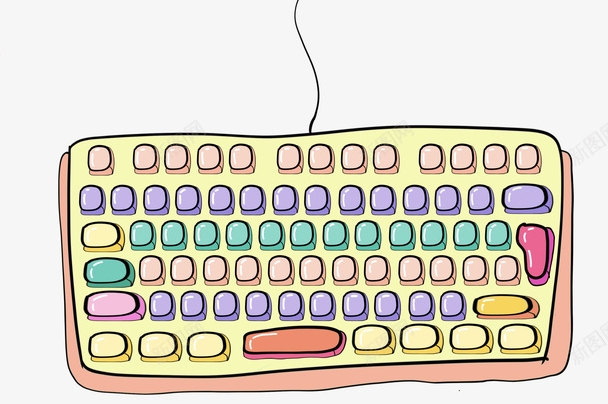
Restart related services or programs
Many shortcut keys rely on specific background services or applications to run. For example, global shortcut keys may be controlled by the clipboard manager, screenshot tool, or browser extension.
If you recently installed new software or updated your system, it may be that it interferes with the original shortcut key mechanism.
You can try:

- Close all non-essential background programs
- Disable browser extensions (especially on Chrome or Edge)
- Restart Explorer (Windows) or reload desktop environment (Mac/Linux)
If the shortcut key of a specific software fails, restarting that software can usually solve the problem.
Check system or software settings
Many system shortcut keys can actually be viewed and modified in the settings. For example, there are some basic shortcut key instructions in "Settings > Easy to Use > Keyboard" on Windows; there is also a shortcut key management panel in "System Settings > Keyboard" on macOS.
Frequently asked questions include:
- Shortcut keys have been customized
- Reset default settings after system update
- Third-party applications cover system-level shortcut keys
It is recommended to open the settings page of the relevant software or system, search for the shortcut keys you use, and see if there are any prompts or conflicting prompts.
Try repairing or reinstalling the keyboard driver
If none of the above methods are useful, it may be a driver problem. Especially when external keyboards or laptops are used for a long time, the driver may have abnormalities.
Windows users can do this:
- Open Device Manager
- Expand the Keyboard option
- Right-click on your keyboard device and select "Uninstall Device"
- Then restart the computer and the system will automatically reinstall the driver
You can also download the latest driver to manually install it on the official website. Mac and Linux users generally do not need to manually update the driver, but if you encounter common problems, you can try resetting the system configuration file or restoring the factory settings.
Basically, these are the investigation directions. Not every time you need to operate it all. Start with simple things, such as checking the input method and restarting the program, which can be done most of the time.
The above is the detailed content of How to fix keyboard shortcuts not working. For more information, please follow other related articles on the PHP Chinese website!

Hot AI Tools

Undress AI Tool
Undress images for free

Undresser.AI Undress
AI-powered app for creating realistic nude photos

AI Clothes Remover
Online AI tool for removing clothes from photos.

Clothoff.io
AI clothes remover

Video Face Swap
Swap faces in any video effortlessly with our completely free AI face swap tool!

Hot Article

Hot Tools

Notepad++7.3.1
Easy-to-use and free code editor

SublimeText3 Chinese version
Chinese version, very easy to use

Zend Studio 13.0.1
Powerful PHP integrated development environment

Dreamweaver CS6
Visual web development tools

SublimeText3 Mac version
God-level code editing software (SublimeText3)

Hot Topics
 How to fix KB5060999 fails to install in Windows 11?
Jun 13, 2025 am 12:00 AM
How to fix KB5060999 fails to install in Windows 11?
Jun 13, 2025 am 12:00 AM
Windows update KB5060999, released on June 10, 2025, is a cumulative update for Windows 11 versions 22H2 and 23H2, covering builds 22621.5472 and 22631.5472. It
 Guide: Stellar Blade Save File Location/Save File Lost/Not Saving
Jun 17, 2025 pm 08:02 PM
Guide: Stellar Blade Save File Location/Save File Lost/Not Saving
Jun 17, 2025 pm 08:02 PM
Stellar Blade save file location on Windows PC: where to find it, how to back up your game data, and what to do if the save files are missing or the game is not saving. This MiniTool guide provides detailed instructions and solutions.Quick Navigation
 How to Fix KB5060829 Not Installing & Other Reported Bugs
Jun 30, 2025 pm 08:02 PM
How to Fix KB5060829 Not Installing & Other Reported Bugs
Jun 30, 2025 pm 08:02 PM
Many users encountered installation issues and some unexpected problems after applying the Windows 11 update KB5060829. If you're facing similar difficulties, don't panic. This MiniTool guide presents the most effective fixes to resolve KB5060829 not
 Dune: Awakening Black Screen: Here's A Troubleshooting Guide!
Jun 18, 2025 pm 06:02 PM
Dune: Awakening Black Screen: Here's A Troubleshooting Guide!
Jun 18, 2025 pm 06:02 PM
Are you urgently looking for effective solutions to fix the Dune: Awakening black screen issue on Windows? You’ve come to the right place. This detailed guide from MiniTool presents several practical and reliable methods to address this frustrating p
 Cannot Fix Update KB5060999 Not Installing on Windows 11?
Jun 23, 2025 pm 08:03 PM
Cannot Fix Update KB5060999 Not Installing on Windows 11?
Jun 23, 2025 pm 08:03 PM
KB5060999 What are the update contents of Windows 11 23H2? How to download? What to do if the update fails? This article will be described in detail and provides a solution to the failure of KB5060999 installation. Quick Navigation :- Windows 11 23H2 KB5060999 Updated Content - KB5060999 Reason for installation failure - Solve the problem that KB506099 cannot be installed - Summary of Windows 11 23H2 KB5060999 Update KB5060999 is a cumulative security update for Windows 11 released by Microsoft on June 10, 2025
 Spotlight on Windows 10 KB5061087 & Fixes for Not Installing
Jun 30, 2025 pm 08:03 PM
Spotlight on Windows 10 KB5061087 & Fixes for Not Installing
Jun 30, 2025 pm 08:03 PM
Microsoft has released Windows 10 KB5061087 for 22H2 to fix some issues. From this post on MiniTool, learn how to install this preview optional update on your PC. Also, you can know what to do if KB5061087 fails to install via Windows Update.Quick Na
 Fix Stellar Blade Crashing/Not Launching With These Fresh Fixes
Jun 18, 2025 pm 10:02 PM
Fix Stellar Blade Crashing/Not Launching With These Fresh Fixes
Jun 18, 2025 pm 10:02 PM
Is Stellar Blade crashing or failing to launch on your PC? Do not worry. This guide from MiniTool Software provides you with a couple of effective solutions to help you fix the issue and get the game running smoothly.Quick Navigation :- Stellar Blade
 Dune Awakening Controller Not Working? Here're Some Fixes
Jun 19, 2025 pm 08:01 PM
Dune Awakening Controller Not Working? Here're Some Fixes
Jun 19, 2025 pm 08:01 PM
What should you do if the Dune Awakening Controller fails to function? What causes this issue? This MiniTool article provides a comprehensive explanation and guides you through resolving this frustrating problem.Quick Navigation :- Dune Awakening Con






