 Software Tutorial
Software Tutorial
 Computer Software
Computer Software
 The remote session was disconnected because there are no remote desktop license servers available
The remote session was disconnected because there are no remote desktop license servers available
The remote session was disconnected because there are no remote desktop license servers available
Jul 12, 2025 am 12:55 AMThe "remote session is disconnected because there is no available remote desktop authorization server" problem is usually caused by a misconfiguration or insufficient license. The solution is as follows: 1. Install and activate the RD authorization role and purchase and install the appropriate CAL license; 2. Check whether the authorization mode is set to "per-device" or "per-user" to ensure that it is consistent with the license type; 3. Ensure that the authorization server is in the same domain as the RDS server and the network is communicating normally; 4. The problem can be temporarily alleviated by resetting the trial period, but it cannot replace the formal authorization; if used in a multi-user office scenario, the complete RDS authorization architecture must be deployed.

You encounter the problem of "the remote session is disconnected because there is no remote desktop authorization server available", usually because the Remote Desktop Service (RDS) authorization is incorrectly configured or insufficient authorization. Below are some common situations and solutions for your reference.

What is a remote desktop authorization server?
Remote Desktop Services (RDS) provides only two concurrent administrator connections on Windows Server. If you are using remote desktop for management, these two connections are basically enough; but if you are used for multi-person office, terminal services and other scenarios, you need to deploy a remote desktop authorization server (RD Licensing Server) to issue a formal license.
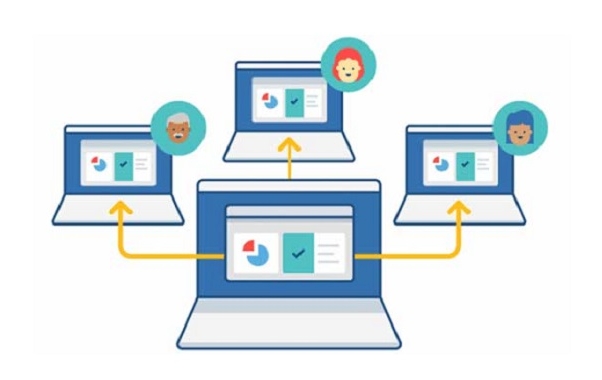
If the authorization server is not set up, the user will be forced to disconnect after logging in for a period of time and prompt "No authorization server is available".
Common causes and solutions
? No authorized server installed or activated
- If your server is an RDS environment for multi-user access, the RD authorization role must be installed and activated separately.
- The installation steps are roughly as follows:
- Open Server Manager
- Add roles and features
- Select Remote Desktop Services in Roles
- Check "Remote Desktop Authorization" in "Function"
- After the installation is complete, you also need to purchase the appropriate CAL (Client Access License) through Microsoft and then install these licenses on the authorized server.
? Authorization mode setting error
- Remote desktop servers support two authorization modes: Per Device and Per User.
- If you have installed the authorization server but still report an error, it may be that the authorization mode is not paired.
- You can check it through the following path:
- Remote Desktop Session Host Configuration Tool
- Check if the Authorization section correctly points to the Authorization Server
- And make sure that the authorization model is consistent with the license type you purchased
? Authorized server cannot communicate
- If the authorized server is installed but the remote desktop server cannot find it, it may be due to a network problem or the service is not running.
- make sure:
- The authorization server and the RDS server are in the same domain or trust relationship
- Network ports (such as TCP 135, RPC-related ports) are not intercepted by the firewall
- You can see the correct server status in the "Remote Desktop Authorization Manager"
Temporary solution: Extend the trial period
Windows Server provides a 120-day trial period by default, during which you can temporarily use Remote Desktop without formal authorization. If you are just testing the environment or using it temporarily, you can mitigate by resetting the trial period:

- Open a command prompt (administrator)
- Enter
gpedit.mscto open the Group Policy Editor - Navigate to: Computer Configuration → Administrative Templates → Windows Components → Remote Desktop Services → Remote Desktop Session Host → Authorization
- Enable "Use specified Remote Desktop Authorization Mode" and set to "Per Device" or "Per User"
- After restarting the server, you can reset the trial cycle (up to several times)
?? Note: This is just a stopgap measure and cannot replace formal authorization.
How to determine whether an authorized server needs to be deployed?
- If you only have a few users who occasionally log in to the server to maintain it, you generally do not need to deploy an additional authorized server.
- But if your company or team is using remote desktop as a work platform (such as virtual desktops, thin client solutions), you must deploy a complete RDS authorization architecture.
Basically that's it. Although this problem seems scary, in most cases, the authorization configuration is not in place, rather than a system error. As long as you confirm that the authorization server exists, can communicate, and the license is also configured, it can be solved.
The above is the detailed content of The remote session was disconnected because there are no remote desktop license servers available. For more information, please follow other related articles on the PHP Chinese website!

Hot AI Tools

Undress AI Tool
Undress images for free

Undresser.AI Undress
AI-powered app for creating realistic nude photos

AI Clothes Remover
Online AI tool for removing clothes from photos.

Clothoff.io
AI clothes remover

Video Face Swap
Swap faces in any video effortlessly with our completely free AI face swap tool!

Hot Article

Hot Tools

Notepad++7.3.1
Easy-to-use and free code editor

SublimeText3 Chinese version
Chinese version, very easy to use

Zend Studio 13.0.1
Powerful PHP integrated development environment

Dreamweaver CS6
Visual web development tools

SublimeText3 Mac version
God-level code editing software (SublimeText3)

Hot Topics
 How to undo multiple times in Photoshop
Jun 28, 2025 am 12:08 AM
How to undo multiple times in Photoshop
Jun 28, 2025 am 12:08 AM
In Photoshop, continuous undoing of multiple steps can be achieved through three methods. First, use the "History" panel and click any step to fall back to this state; second, press the Alt Ctrl Z (Windows) or Option Command Z (Mac) shortcut keys to gradually undo; third, create a "snapshot" to save the key state so that it can be restored at any time. Among them, mastering the "History" panel and undo shortcut keys can meet daily photo editing needs.
 How to send a document for signatures with Adobe Acrobat Sign?
Jul 02, 2025 am 12:44 AM
How to send a document for signatures with Adobe Acrobat Sign?
Jul 02, 2025 am 12:44 AM
The steps to send documents for others to sign with Adobe AcrobatSign are as follows: 1. Prepare the final version of the PDF file. If there is no PDF, you can upload it to other formats to automatically convert it, and ensure that the content is correct; 2. Create a new signing process after logging in, add recipient information and set the signature location, assign permissions to each signer, and adjust the signing order; 3. Optionally set email reminders, deadlines and signature methods to improve signing efficiency; 4. Send the document after confirming that it is correct, track the signing status through the system in real time, and download a copy or resend a reminder to complete the signing process.
 How to flatten a PDF in Adobe Acrobat?
Jun 30, 2025 am 12:05 AM
How to flatten a PDF in Adobe Acrobat?
Jun 30, 2025 am 12:05 AM
Retaining layer information when exporting PDFs can cause compatibility issues, and flattening can resolve this issue. Use the "Pre-press Check" tool of Adobe AcrobatProDC to flatten the PDF with one click, which is suitable for most cases; 1. Open the PDF, click "Tools" > "Pre-press Check" on the right; 2. Click the gear icon, select "Flat Page Content", and confirm and save the file. Advanced users can manually adjust settings: 1. Create a new configuration file and check "Flat Transparency" in "Repair"; 2. Set the resolution and apply the configuration. After flattening, you should pay attention to problems such as larger file size, reduced editing, and text conversion to pictures. It is recommended to keep the original copy for modification.
 How to enable the Adobe Acrobat extension in Chrome?
Jul 02, 2025 am 12:51 AM
How to enable the Adobe Acrobat extension in Chrome?
Jul 02, 2025 am 12:51 AM
To solve the problem that Chrome browser cannot preview PDFs online, 1. Install the official Adobe Acrobat extension; 2. Enter the extension page to make sure it is enabled and set to allow incognito mode to run; 3. Turn off the built-in PDF reader option in Chrome settings to set it to be opened by default with Acrobat; 4. If you encounter a prompt "Managed by Organization", you need to contact the administrator to handle it. After completing the above steps, you can directly view PDF files in your browser.
 Why are my lines not showing up in AutoCAD?
Jul 01, 2025 am 12:04 AM
Why are my lines not showing up in AutoCAD?
Jul 01, 2025 am 12:04 AM
Problems are usually caused by layer settings, viewport display, line-type scale, or graphic refresh. 1. Check whether the layer is closed or frozen, and confirm that the color is different from the background; 2. Use ZOOMEXTENTS in the viewport to ensure that the geometry is within the visual range; 3. Adjust the LTSCALE value to fix the linear scale abnormality; 4. Check whether there are color output restrictions in the printing style sheet; 5. Try the REGEN command or switch the visual style to solve the graphics rendering problem. Check the reasons in order to quickly locate the reasons.
 How to create a neon effect in Photoshop
Jul 02, 2025 am 12:16 AM
How to create a neon effect in Photoshop
Jul 02, 2025 am 12:16 AM
The key to making neon light effects in Photoshop lies in the matching of layer style and overlay method. The specific steps are as follows: 1. Use "Inner Glow" and "Gradial Overlay" to create basic luminescence, select neon tones and adjust parameters to simulate the brightness of the lamp; 2. Add "Outer Glow" and combine "Gaussian Blur" to enhance the three-dimensional sense of the halo; 3. Improve the texture by adding noise to make the effect closer to the real neon; 4. Use dark backgrounds, projections and atmosphere materials to enhance the overall visual impact.
 How to make an image look old in Photoshop
Jul 02, 2025 am 12:47 AM
How to make an image look old in Photoshop
Jul 02, 2025 am 12:47 AM
To make pictures look age-like in Photoshop, you need to imitate the characteristics of old photos and master the key steps. First, add warm tones to increase yellow and red to reduce blue by Color Balance, or use Gradient Map to select brown and yellow gradients and adjust blending mode and opacity. Secondly, adding texture and noise can be used to control the values ??using the Add Noise filter, or overlay old photo textures and set blending mode. Again, make scratches and edge wear to download scratch maps as layers and adjust positions and modes, or use built-in filters to simulate effects. Finally, pay attention to moderate processing, use adjustment layers and masks to facilitate modification, and appropriately reduce contrast to make the picture softer and more natural.
 How to colorize a photo in Photoshop using neural filters
Jul 02, 2025 am 12:33 AM
How to colorize a photo in Photoshop using neural filters
Jul 02, 2025 am 12:33 AM
When using neural network filters to color photos in Photoshop, you need to pay attention to key steps and details. First, make sure that the software version supports this function, log in to the Adobe account and download and install the filter plug-in; then open the "Smart Coloring" option, and let the AI ??automatically finish the coloring after downloading the model; then check the results, use the brush tool, local application filters or combined with desaturation to manually color the error area; finally, after confirming that the effect is correct, export and save, it is recommended to keep the two versions of the AI ??layer and the final product. Although the entire process is simple, you need to pay attention to network connection, model loading and post-adjustment techniques.





