If the keyboard cannot be used in safe mode, you can try the following methods: 1. Check the physical keyboard connection, make sure to insert a normal USB port, try changing to a USB 2.0 port or using an external keyboard; 2. Enable the on-screen keyboard for basic operations; 3. Try safe mode or other boot options with network; 4. Reinstall or update the keyboard driver. Problems are usually caused by drivers or compatibility, and following the steps to troubleshoot to restore keyboard functions.

If your keyboard isn't working in Safe Mode, it can be frustrating because Safe Mode is often used to troubleshoot system issues. The lack of keyboard response limits what you can do, but there are a few things you can try depending on whether you're using a physical keyboard or the on-screen one.

Check Basic Connections and Inputs
Sometimes the issue is simpler than it looks. In Safe Mode, Windows loads only essential drivers, so not all hardware may function normally — especially if it relies on third-party drivers.
- If you're using a wired keyboard, make sure it's plugged into a working USB port.
- For wireless keyboards, ensure the receiver is properly connected and the keyboard has power.
- Try switching to a different USB port, preferably a direct one on the computer rather than through a hub.
- If you're using a laptop, try an external USB keyboard — sometimes the built-in one might fail due to driver issues.
Also, remember that in some cases, USB 3.0 ports might cause compatibility problems during boot. Try a USB 2.0 port if available.
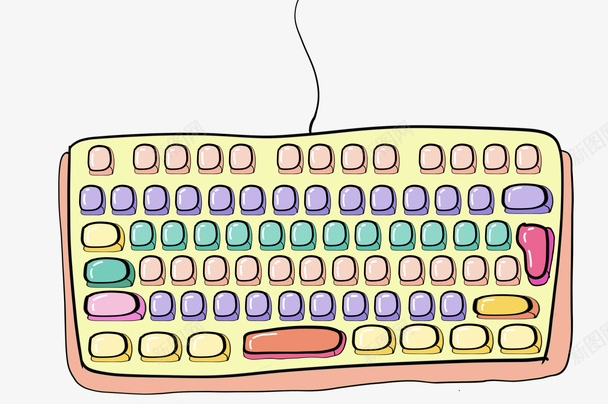
Use On-Screen Keyboard as a Temporary Solution
If you can't get your physical keyboard working, the on-screen keyboard (OSK) can help navigate and perform basic tasks in Safe Mode.
- At the login screen or once in Safe Mode, look for the Ease of Access icon (usually a small window with a keyboard symbol) in the lower-left corner.
- Clicking it should bring up the on-screen keyboard.
- From there, you can use your mouse to type commands or navigate menus.
This won't fix the root issue, but it gives you enough control to dig deeper — like uninstalling recent drivers or performing a system restore.

Try Safe Mode with Networking or Alternate Boot Options
If your keyboard works in normal mode but not in Safe Mode, it could be related to which drivers are being loaded.
- Try Safe Mode with Networking instead. It includes additional drivers, including those needed for certain keyboards.
- You can access this by pressing
F4orShift F8during boot (dependent on your system), or through the recovery options under Settings > Update & Security > Recovery.
If neither works:
- Consider booting from a USB recovery drive or using another OS (like a live Linux distro) to back up files or scan for malware.
Reinstall or Update Keyboard Drivers
Once you've managed to get some input method working, the next step is checking your keyboard drivers.
- Open Device Manager (you can search for it using the on-screen keyboard).
- Expand the Keyboards section.
- Right-click your keyboard device and choose Uninstall device .
- Restart your PC — Windows will attempt to reinstall the driver automatically.
If that doesn't work, you can also:
- Go to the manufacturer's website and download the latest driver manually.
- Temporarily disable any third-party security software that might be interfering.
Keyboard issues in Safe Mode are usually tied to driver limitations or hardware compatibility. Start with the basics — check connections, try the on-screen keyboard, and consider alternate Safe Mode options. If you manage to regain some control, updating or reinstalling drivers often resolves the problem.
Basically that's it.
The above is the detailed content of What to do if keyboard not working in safe mode. For more information, please follow other related articles on the PHP Chinese website!

Hot AI Tools

Undress AI Tool
Undress images for free

Undresser.AI Undress
AI-powered app for creating realistic nude photos

AI Clothes Remover
Online AI tool for removing clothes from photos.

Clothoff.io
AI clothes remover

Video Face Swap
Swap faces in any video effortlessly with our completely free AI face swap tool!

Hot Article

Hot Tools

Notepad++7.3.1
Easy-to-use and free code editor

SublimeText3 Chinese version
Chinese version, very easy to use

Zend Studio 13.0.1
Powerful PHP integrated development environment

Dreamweaver CS6
Visual web development tools

SublimeText3 Mac version
God-level code editing software (SublimeText3)

Hot Topics
 How to open the right-click menu through shortcut keys
Jan 14, 2024 pm 03:12 PM
How to open the right-click menu through shortcut keys
Jan 14, 2024 pm 03:12 PM
When our mouse temporarily loses its function, how to use keyboard shortcuts to open the right-click menu? There are two methods. One is to press the Shift+F10 shortcut key to adjust the right-click menu, and the other is to use the keyboard shortcut between windows and ctrl. Directory keys can also be used. Let’s take a look at the specific tutorial below. The first method of using keyboard shortcuts to open the right-click menu: 1. When no file is selected on the computer desktop, press the button marked in red circle on the keyboard in the picture below. This button is the button to quickly open the right-click menu. 2. You can open the right-click menu on the desktop. If you need to select an item, just use the mouse to select it. Second method 1. In fact, we can use the "Shift+F10" shortcut key to adjust the right-click menu 2
 How to remove graphics card driver in safe mode
Feb 20, 2024 am 11:57 AM
How to remove graphics card driver in safe mode
Feb 20, 2024 am 11:57 AM
How to uninstall the graphics card driver in safe mode With the continuous development of technology, computers have become one of the indispensable tools in people's lives and work. In the process of daily use of computers, netizens often encounter various problems, among which graphics card driver problems are a relatively common one. When there is a problem with the graphics card driver, sometimes we need to uninstall the driver in safe mode. This article will introduce the steps on how to uninstall the graphics card driver in safe mode. What is safe mode? Safe mode is a special mode used to repair and resolve computer problems. When electricity
 How to type underline on the keyboard? How to type only underline without typing?
Feb 22, 2024 pm 07:46 PM
How to type underline on the keyboard? How to type only underline without typing?
Feb 22, 2024 pm 07:46 PM
Adjust the input method to English and hold down the Shift key and the minus key. Applicable model of the tutorial: Lenovo AIO520C System: Windows 10 Professional Edition: Microsoft Office Word 2022 Analysis 1 First check the Chinese and English typing of the input method and adjust it to English. 2Then hold down the Shift key and the Minus key on your keyboard at the same time. 3 Check the interface to see the underlined words. Supplement: How to quickly enter underline in Word document 1. If you need to enter an underline in Word, select the space with the mouse, then select the underline type in the font menu to enter. Summary/Notes: Be sure to change the input method to English before proceeding, otherwise the underscore cannot be successfully entered.
 Keyboard auto-typing on Windows laptop
Feb 19, 2024 pm 05:33 PM
Keyboard auto-typing on Windows laptop
Feb 19, 2024 pm 05:33 PM
Computer input devices such as keyboard and mouse require human operation and cannot operate independently. The same goes for the touchpad and keyboard on Windows laptops. Text is not automatically entered, nor is the mouse clicked automatically. If something unusual happens, there must be a reason. If you encounter laptop keyboard auto-typing issues, follow the guide to fix it. Keyboard on Windows Laptop Typing Automatically When the keyboard on your Windows laptop is typing automatically, here’s how you can fix it. Check the keyboard manually Make sure the keyboard is working properly Check if the laptop is connected remotely Check if any autotyping programs are running Run a malware scan Adjust the keyboard settings Reinstall the keyboard driver Let’s know in detail
 VGN co-branded 'Elden's Circle' keyboard and mouse series products are now on the shelves: Lani / Faded One custom theme, starting from 99 yuan
Aug 12, 2024 pm 10:45 PM
VGN co-branded 'Elden's Circle' keyboard and mouse series products are now on the shelves: Lani / Faded One custom theme, starting from 99 yuan
Aug 12, 2024 pm 10:45 PM
According to news from this site on August 12, VGN launched the co-branded "Elden Ring" keyboard and mouse series on August 6, including keyboards, mice and mouse pads, designed with a customized theme of Lani/Faded One. The current series of products It has been put on JD.com, priced from 99 yuan. The co-branded new product information attached to this site is as follows: VGN丨Elden Law Ring S99PRO Keyboard This keyboard uses a pure aluminum alloy shell, supplemented by a five-layer silencer structure, uses a GASKET leaf spring structure, has a single-key slotted PCB, and the original height PBT material Keycaps, aluminum alloy personalized backplane; supports three-mode connection and SMARTSPEEDX low-latency technology; connected to VHUB, it can manage multiple devices in one stop, starting at 549 yuan. VGN丨Elden French Ring F1PROMAX wireless mouse the mouse
 How to assign Copilot buttons on any keyboard in Windows 11
Feb 20, 2024 am 10:33 AM
How to assign Copilot buttons on any keyboard in Windows 11
Feb 20, 2024 am 10:33 AM
Windows 11 computer keyboards that will be launched in the next few months will have a new Copilot key. This key allows users to easily enter co-pilot mode by pressing a designated button without upgrading a new PC. This guide will detail how to set up the copilot button on any Windows 11 keyboard. Microsoft recently announced that they have made important progress in advancing artificial intelligence-assisted driving. Windows 11 will add a dedicated Copilot key to further enhance the experience of PC users. This hardware change represents the first major upgrade to Windows PC keyboards in thirty years. In the coming months, new Windows 11 computers will feature a new Copilot key design on the keyboard
 How to set up handwriting input method on Apple mobile phone keyboard
Mar 08, 2024 pm 02:30 PM
How to set up handwriting input method on Apple mobile phone keyboard
Mar 08, 2024 pm 02:30 PM
Apple mobile keyboard users want to set up the handwriting input method, but don’t know how to do it. It’s actually very simple. Users can directly select the handwriting input method in the phone’s keyboard settings. If not, they can also manually add a handwriting input method. How to set the handwriting input method on the Apple mobile phone keyboard A: Enable the handwriting input method directly in the keyboard settings 1. When Apple users use the input method, the handwriting input method is enabled by default. 2. Users only need to click and hold the lower left corner to select the handwriting input method while typing. 3. If the user does not have a handwriting input method in his mobile phone, he can also add it manually. 4. The user enters the settings, finds the universal keyboard settings, and adds the handwriting input option to the first keyboard. 5. Use handwriting input method to
 Maicong K87 three-mode mechanical keyboard adds 'hyacinth axis' and 'ice cream axis' version: Gasket structure, initial price starts at 299 yuan
Feb 29, 2024 pm 05:00 PM
Maicong K87 three-mode mechanical keyboard adds 'hyacinth axis' and 'ice cream axis' version: Gasket structure, initial price starts at 299 yuan
Feb 29, 2024 pm 05:00 PM
According to news from this website on February 29, Maicong today launched two versions of "Hyacinth Switch" and "Glazed Ice Cream Switch" for the K87 three-mode mechanical keyboard. The keyboard features "Gasket structure, 80% arrangement", related shaft keyboards The price information is as follows: "Hyacinth Switch" version: initial price is 299 yuan. "Liuguang Ice Cream Switch" version: initial price is 379 yuan. According to reports, the series of keyboards use Gasket structure, 87-key 80% arrangement, full-key rollover, and support thermal For plugging and unplugging, it claims to use "original/MDA two-color PBT keycaps", uses a 1.2mm single-key slotted PCB (lower lamp position), is equipped with RGB lighting effects, and has a magnetic absorption nameplate design. In addition, this keyboard is equipped with a 6000 mAh battery and a wireless delay of 3ms. The official size and size of the keyboard have not been announced.






