 Computer Tutorials
Computer Tutorials
 Troubleshooting
Troubleshooting
 Why is my PC so slow on Windows, and how can I improve performance?
Why is my PC so slow on Windows, and how can I improve performance?
Why is my PC so slow on Windows, and how can I improve performance?
Jul 12, 2025 am 01:17 AMCommon reasons for slowing PCs include high system resource usage, excessive startup items, and degraded hard disk performance. You can check the background program through the Task Manager to close the high resource occupancy process; open the Task Manager "Start" page to disable unnecessary boot programs; use the disk cleaning tool to free up space and defragment the HDD; regularly update the system and drivers to avoid compatibility issues; if the problem continues, consider upgrading the hardware such as adding memory or replacing the SSD.

There are many possible reasons for your PC to slow down, common ones include system resources occupied, too many startup items, and degraded hard disk performance. The key to improving the running speed of Windows computers is to identify bottlenecks and deal with them in a targeted manner.
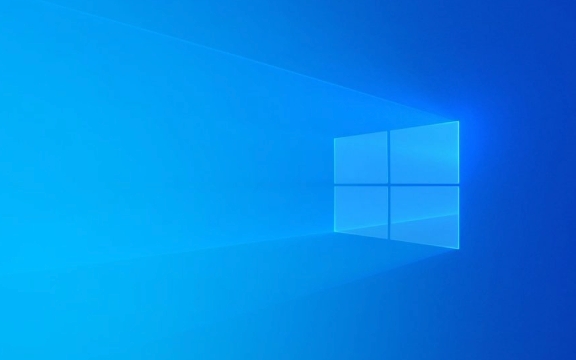
Check background program and system resource usage
One of the most common reasons why Windows runs slower is that background programs take up too much CPU, memory, or disk resources. You can check which programs are currently "sneaking resources" through the task manager (Ctrl Shift Esc).
- Click the "Performance" tab to see if the CPU, memory, and disk usage is at a high level for a long time.
- If a process continues to occupy high resources, right-click to select "Search Online" to quickly understand what program it is
- Close unnecessary browser tags or multi-opening software, especially Chrome browsers, which often take up a lot of memory
It is recommended to clean the background programs regularly, especially those software that are not commonly used when powering on and booting.

Optimize startup items to reduce startup burden
Many software is set to power on by default, resulting in a long halt every time you boot. Startup items can be managed in the following ways:
- Open Task Manager → "Start" tab
- Disable the program that does not need to be turned on (right click → disable)
Common items that can be closed include:

- Chat tools (such as QQ, WeChat)
- Music player
- Additional functions of input method
- Third-party driver management software
Note: Some system key services should not be disabled at will, such as antivirus software or hardware driver related items.
Clean disk space and optimize hard disk performance
If your computer is still using a mechanical hard drive (HDD), fragmentation will affect the reading speed. Even solid-state drives (SSDs), full space will affect performance.
You can do this:
- Use the system's own "Disk Cleanup" tool to delete temporary files and caches
- Turn on "Storage Awareness" in "Settings → System → Storage" to automatically clean useless files
- Perform disk defragmentation on HDD (not required by SSD)
Also, make sure the system disk (usually a C disk) retains at least 10% of the free space, otherwise the system will run slowly.
Update the system and drivers to avoid compatibility issues
Sometimes too old system or driver version can lead to performance abnormalities. For example, old graphics card drivers may cause slow graphics rendering, and unpatched system may also affect stability.
suggestion:
- Check Windows updates regularly (Settings → Update & Security)
- Use the Device Manager to update the main hardware drivers, especially graphics cards, motherboards, and network cards
- If the system version has just been upgraded, it may be that the driver is incompatible, try rolling back or reinstalling
Basically these common methods. Start with the simplest troubleshooting, such as closing the startup items and cleaning the background program, which can significantly improve the speed in most cases. If the problem still exists, you may want to consider replacing the hard drive or installing a memory stick.
The above is the detailed content of Why is my PC so slow on Windows, and how can I improve performance?. For more information, please follow other related articles on the PHP Chinese website!

Hot AI Tools

Undress AI Tool
Undress images for free

Undresser.AI Undress
AI-powered app for creating realistic nude photos

AI Clothes Remover
Online AI tool for removing clothes from photos.

Clothoff.io
AI clothes remover

Video Face Swap
Swap faces in any video effortlessly with our completely free AI face swap tool!

Hot Article

Hot Tools

Notepad++7.3.1
Easy-to-use and free code editor

SublimeText3 Chinese version
Chinese version, very easy to use

Zend Studio 13.0.1
Powerful PHP integrated development environment

Dreamweaver CS6
Visual web development tools

SublimeText3 Mac version
God-level code editing software (SublimeText3)

Hot Topics
 How to fix KB5060999 fails to install in Windows 11?
Jun 13, 2025 am 12:00 AM
How to fix KB5060999 fails to install in Windows 11?
Jun 13, 2025 am 12:00 AM
Windows update KB5060999, released on June 10, 2025, is a cumulative update for Windows 11 versions 22H2 and 23H2, covering builds 22621.5472 and 22631.5472. It
 Guide: Stellar Blade Save File Location/Save File Lost/Not Saving
Jun 17, 2025 pm 08:02 PM
Guide: Stellar Blade Save File Location/Save File Lost/Not Saving
Jun 17, 2025 pm 08:02 PM
Stellar Blade save file location on Windows PC: where to find it, how to back up your game data, and what to do if the save files are missing or the game is not saving. This MiniTool guide provides detailed instructions and solutions.Quick Navigation
 How to Fix KB5060829 Not Installing & Other Reported Bugs
Jun 30, 2025 pm 08:02 PM
How to Fix KB5060829 Not Installing & Other Reported Bugs
Jun 30, 2025 pm 08:02 PM
Many users encountered installation issues and some unexpected problems after applying the Windows 11 update KB5060829. If you're facing similar difficulties, don't panic. This MiniTool guide presents the most effective fixes to resolve KB5060829 not
 Dune: Awakening Black Screen: Here's A Troubleshooting Guide!
Jun 18, 2025 pm 06:02 PM
Dune: Awakening Black Screen: Here's A Troubleshooting Guide!
Jun 18, 2025 pm 06:02 PM
Are you urgently looking for effective solutions to fix the Dune: Awakening black screen issue on Windows? You’ve come to the right place. This detailed guide from MiniTool presents several practical and reliable methods to address this frustrating p
 Cannot Fix Update KB5060999 Not Installing on Windows 11?
Jun 23, 2025 pm 08:03 PM
Cannot Fix Update KB5060999 Not Installing on Windows 11?
Jun 23, 2025 pm 08:03 PM
KB5060999 What are the update contents of Windows 11 23H2? How to download? What to do if the update fails? This article will be described in detail and provides a solution to the failure of KB5060999 installation. Quick Navigation :- Windows 11 23H2 KB5060999 Updated Content - KB5060999 Reason for installation failure - Solve the problem that KB506099 cannot be installed - Summary of Windows 11 23H2 KB5060999 Update KB5060999 is a cumulative security update for Windows 11 released by Microsoft on June 10, 2025
 Spotlight on Windows 10 KB5061087 & Fixes for Not Installing
Jun 30, 2025 pm 08:03 PM
Spotlight on Windows 10 KB5061087 & Fixes for Not Installing
Jun 30, 2025 pm 08:03 PM
Microsoft has released Windows 10 KB5061087 for 22H2 to fix some issues. From this post on MiniTool, learn how to install this preview optional update on your PC. Also, you can know what to do if KB5061087 fails to install via Windows Update.Quick Na
 Fix Stellar Blade Crashing/Not Launching With These Fresh Fixes
Jun 18, 2025 pm 10:02 PM
Fix Stellar Blade Crashing/Not Launching With These Fresh Fixes
Jun 18, 2025 pm 10:02 PM
Is Stellar Blade crashing or failing to launch on your PC? Do not worry. This guide from MiniTool Software provides you with a couple of effective solutions to help you fix the issue and get the game running smoothly.Quick Navigation :- Stellar Blade
 Dune Awakening Controller Not Working? Here're Some Fixes
Jun 19, 2025 pm 08:01 PM
Dune Awakening Controller Not Working? Here're Some Fixes
Jun 19, 2025 pm 08:01 PM
What should you do if the Dune Awakening Controller fails to function? What causes this issue? This MiniTool article provides a comprehensive explanation and guides you through resolving this frustrating problem.Quick Navigation :- Dune Awakening Con





