There are three main ways to switch Mac applications. First, use the trackpad or mouse gesture, swipe the four fingers to enter Mission Control, and slide the four fingers left and right to switch the desktop; second, keyboard shortcuts, Command Tab switch the application, Command ` switch the same application window, Control F3 or Command Control Arrow switch the desktop; third, click the operation, click the Dock icon or the application name on the top menu bar to quickly jump. Choosing the most suitable method according to equipment and habits can greatly improve efficiency.

Switching applications on your Mac is actually quite simple, but many people only use the most basic method and ignore more efficient operations. Mastering several different ways can help you switch between multiple tasks faster, especially when you open a bunch of windows at the same time.
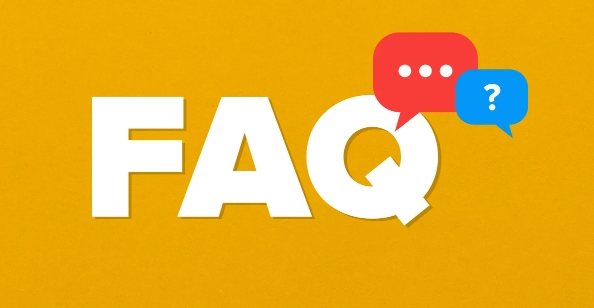
Quickly switch with trackpad or mouse
If you are using a Mac with a trackpad (such as a MacBook), swipe up to quit the Mission Control and see all the windows and desktops that are open. Just click the window you want to cut.
If you are used to using the mouse, you can also set up gesture devices (such as Magic Mouse) and cooperate with third-party software (such as BetterTouchTool) to achieve the effect of sliding gesture switching applications.
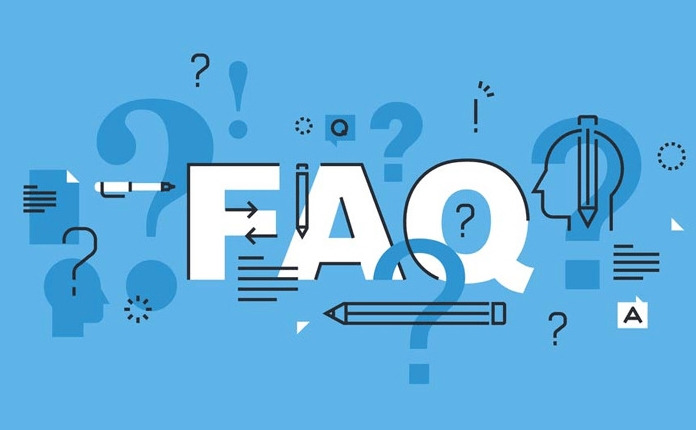
Summary of common operations:
- Swipe on four fingers: Enter Mission Control
- Slide left and right: Switch between different desktops or full-screen applications
- Click the app icon in the Dock bar: Go back to the recent window of the app
This method is suitable for use when you have not many applications currently opened or when you want to directly view the content of the window.
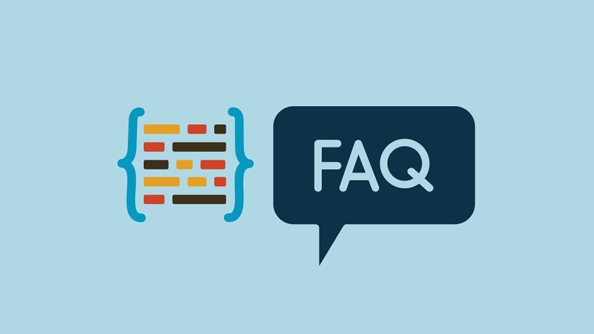
Efficient switching with keyboard shortcuts
The first choice for keyboard pie is Command Tab , which is the most classic way to switch. Press and hold Command and continuously press Tab to rotate selections among all running applications. Let go and cut it over.
Several other practical combinations:
- Command ` (Backticks): Switch between different windows of the same application
- Control F3 or Command Control Arrow Left/Right : Switch to a different desktop or space
These key combinations are much faster than using a mouse after proficiency, and are especially suitable for people who often multitask.
Quickly jump with clicks
In addition to the above two, clicking is also the most direct way:
- Click the app icon in the Dock: If there are multiple windows, a thumbnail will pop up for selection
- Click the application name of the menu bar at the top of the screen: After pulling down, you can see "Hide", "Exit" and some application-specific options.
Sometimes you just want to temporarily cut out and look at other content. Although this click method is simple, it will be a little slower when there are too many windows.
Basically these are the methods. You can choose the one that suits you best based on your device (whether you have a trackpad) and operating habits (whether you like to use a keyboard or a mouse). I am not used to some techniques at the beginning, so I can use them a few times.
The above is the detailed content of How to switch between apps on Mac. For more information, please follow other related articles on the PHP Chinese website!

Hot AI Tools

Undress AI Tool
Undress images for free

Undresser.AI Undress
AI-powered app for creating realistic nude photos

AI Clothes Remover
Online AI tool for removing clothes from photos.

Clothoff.io
AI clothes remover

Video Face Swap
Swap faces in any video effortlessly with our completely free AI face swap tool!

Hot Article

Hot Tools

Notepad++7.3.1
Easy-to-use and free code editor

SublimeText3 Chinese version
Chinese version, very easy to use

Zend Studio 13.0.1
Powerful PHP integrated development environment

Dreamweaver CS6
Visual web development tools

SublimeText3 Mac version
God-level code editing software (SublimeText3)

Hot Topics
 How to Translate a Web Page in Google Chrome
Jun 25, 2025 am 12:27 AM
How to Translate a Web Page in Google Chrome
Jun 25, 2025 am 12:27 AM
In this post, you’ll learn how to translate a web page in Google Chrome on desktop or mobile, how to adjust Google translation settings, how to change Chrome language. For more Chrome tips, computer tips, useful computer tools, you can visit php.cn S
 Download Hotspot Shield VPN for PC, Chrome, Other Platforms - MiniTool
Jun 14, 2025 am 12:45 AM
Download Hotspot Shield VPN for PC, Chrome, Other Platforms - MiniTool
Jun 14, 2025 am 12:45 AM
Check the simple review of Hotspot Shield VPN and download Hotspot Shield VPN for PC, Chrome, Mac, Android, iOS, etc. to use this VPN service to browse worldwide content.
 Use Xbox Game Pass for Windows 11/10 PC to Play Games
Jun 13, 2025 am 12:42 AM
Use Xbox Game Pass for Windows 11/10 PC to Play Games
Jun 13, 2025 am 12:42 AM
This post from php.cn Software introduces Microsoft Xbox Game Pass. You can subscribe Xbox Game Pass (Ultimate) service to play over 100 high-quality games on your Windows 11/10 PC. Xbox Game Pass will be built into Windows 11 and brings users a bett
 Five Ways to Fix the Esentutl.exe Error in Windows 10
Jul 01, 2025 am 12:37 AM
Five Ways to Fix the Esentutl.exe Error in Windows 10
Jul 01, 2025 am 12:37 AM
Esentutl.exe is an executable file, playing a significant role in Windows system. Some people find this component lost or not working. Other errors may emerge for it. So, how to fix the esentutl.exe error? This article on php.cn Website will develop
 What is the color accuracy and gamut coverage of the AG275UXM?
Jun 26, 2025 pm 05:53 PM
What is the color accuracy and gamut coverage of the AG275UXM?
Jun 26, 2025 pm 05:53 PM
TheAlienwareAG275UXMdeliversstrongcoloraccuracyandwidegamutcoveragesuitableforbothcreativeworkandgaming.1.Itoffersfactory-calibratedcoloraccuracywithΔEbelow2,oftenreachingΔE
 7 Tips to Fix Cortana No Sound in Windows 10
Jun 15, 2025 pm 01:00 PM
7 Tips to Fix Cortana No Sound in Windows 10
Jun 15, 2025 pm 01:00 PM
If Cortana has no sound on your Windows 10 computer, you can try the 7 solutions in this post to fix this issue. php.cn Software offers users free data recovery software, disk partition manager, system backup and restore software, screen recorder, et
 How to Zoom in on PC? (On a Web Browser or an APP in Windows)
Jun 24, 2025 am 12:39 AM
How to Zoom in on PC? (On a Web Browser or an APP in Windows)
Jun 24, 2025 am 12:39 AM
If you can’t see the font or the graphics on your computer screen, you can zoom in on Windows 10 for a better view of the screen. Do you know how to zoom in on PC? It is not difficult. In this post, php.cn Software will show you how to zoom in on you
 How to Delete TikTok Account Permanently and Erase Data
Jun 25, 2025 am 12:46 AM
How to Delete TikTok Account Permanently and Erase Data
Jun 25, 2025 am 12:46 AM
This tutorial teaches you how to delete TikTok account permanently from your device. You can go to your TikTok account settings to easily delete your account. After you delete the account, it will be deactivated for 30 days and be permanently deleted






