The problem of screen direction not rotating normally can be solved by checking shortcut keys, updating drivers, adjusting registry and using system tools. 1. Check whether the Ctrl Alt arrow key is valid, confirm that the graphics card hotkey function is turned on and restart the Explorer; 2. Update or reinstall the graphics card driver through the Device Manager; 3. Check whether the relevant settings are locked and repaired in the registry; 4. Use PowerShell to run the sfc /scannow and DISM commands to repair the system files and restart the computer.

The screen direction cannot rotate normally is a common problem on Windows 10, especially when you use a tablet, a two-in-one device, or want to switch horizontal and vertical screens, which particularly affects the experience. The problem usually lies in several key points: graphics card driver, system settings, or shortcut keys are misoperated. The following are divided into several situations to investigate and solve.
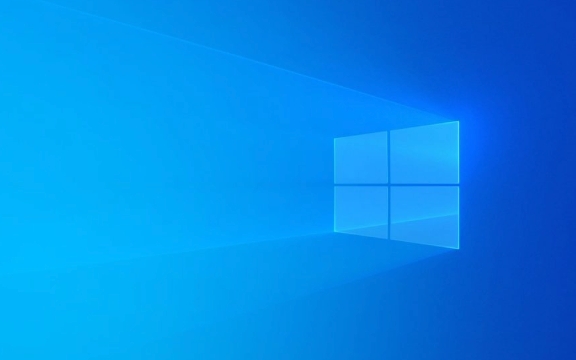
Check whether keyboard shortcuts are disabled or touched by mistake
The shortcut keys Ctrl Alt arrow keys that come with Windows are the most direct way to rotate. If you find this combination doesn't respond:
- Confirm that the "Hot Key" function in the Intel graphics card driver is on (suitable for integrated graphics cards)
- Some laptop manufacturers (such as Lenovo and Dell) will come with shortcut key drivers and need to be installed in full
- Try restarting "Windows Explorer": Press Ctrl Shift Esc to open Task Manager → Find "Windows Explorer" → Right-click to select "Restart"
If the shortcut keys don't respond at all, it may be that something is wrong with the driver or service.

Update or reinstall the graphics card driver
The graphics card driver is incompatible or too old, which is one of the main reasons for the failure of screen rotation.
You can try the following steps:

- Press Win X → Device Manager → Expand Display Adapter
- Right-click your graphics card (such as Intel HD Graphics, NVIDIA, or AMD) → select "Update Driver"
- If the update is invalid, you can try "Uninstall the device" and restart the computer and let the system automatically reinstall the driver
- Or go to the official website to manually download the latest version to install (recommended)
Note: Some pre-installed branded machines may come with customized versions of the drivers, and it is recommended to use the version provided by the manufacturer's official website first.
Check whether the relevant settings in the registry are locked
Sometimes system policies or third-party software may disable the screen rotation feature.
Please back up before entering the Registry Editor:
- Press Win R to enter
regeditto enter - Locate path:
HKEY_LOCAL_MACHINE\SOFTWARE\Microsoft\Windows\CurrentVersion\Auto Update - Check whether there is an item named
UpdateExeVolatileand whether the value is 0 - You can also check:
HKEY_LOCAL_MACHINE\SYSTEM\CurrentControlSet\Control\GraphicsDrivers\Configuration - Find out if there are rotation-related key values inside that are disabled
If you are not familiar with registry operations, it is recommended to use system repair tools or contact technical support.
Quickly reset graphics settings using PowerShell
Here is a way to quickly restore the default graphics settings:
Open PowerShell (right-click Start Menu → Windows Terminal (Administrator)) and enter the following command to enter:
sfc /scannow
This command scans and repairs system files.
Can also run:
DISM /Online /Cleanup-Image /RestoreHealth
Used to fix deeper system component issues.
After executing these two commands, restarting the computer can often solve various display exceptions including screen rotation.
Basically these common ways of dealing with it. You can troubleshoot step by step in order, and in most cases, update the driver or reset the graphics settings can solve the problem.
The above is the detailed content of How to fix screen rotation not working in Windows 10?. For more information, please follow other related articles on the PHP Chinese website!

Hot AI Tools

Undress AI Tool
Undress images for free

Undresser.AI Undress
AI-powered app for creating realistic nude photos

AI Clothes Remover
Online AI tool for removing clothes from photos.

Clothoff.io
AI clothes remover

Video Face Swap
Swap faces in any video effortlessly with our completely free AI face swap tool!

Hot Article

Hot Tools

Notepad++7.3.1
Easy-to-use and free code editor

SublimeText3 Chinese version
Chinese version, very easy to use

Zend Studio 13.0.1
Powerful PHP integrated development environment

Dreamweaver CS6
Visual web development tools

SublimeText3 Mac version
God-level code editing software (SublimeText3)

Hot Topics
 How to fix KB5060999 fails to install in Windows 11?
Jun 13, 2025 am 12:00 AM
How to fix KB5060999 fails to install in Windows 11?
Jun 13, 2025 am 12:00 AM
Windows update KB5060999, released on June 10, 2025, is a cumulative update for Windows 11 versions 22H2 and 23H2, covering builds 22621.5472 and 22631.5472. It
 Guide: Stellar Blade Save File Location/Save File Lost/Not Saving
Jun 17, 2025 pm 08:02 PM
Guide: Stellar Blade Save File Location/Save File Lost/Not Saving
Jun 17, 2025 pm 08:02 PM
Stellar Blade save file location on Windows PC: where to find it, how to back up your game data, and what to do if the save files are missing or the game is not saving. This MiniTool guide provides detailed instructions and solutions.Quick Navigation
 How to Fix KB5060829 Not Installing & Other Reported Bugs
Jun 30, 2025 pm 08:02 PM
How to Fix KB5060829 Not Installing & Other Reported Bugs
Jun 30, 2025 pm 08:02 PM
Many users encountered installation issues and some unexpected problems after applying the Windows 11 update KB5060829. If you're facing similar difficulties, don't panic. This MiniTool guide presents the most effective fixes to resolve KB5060829 not
 Dune: Awakening Black Screen: Here's A Troubleshooting Guide!
Jun 18, 2025 pm 06:02 PM
Dune: Awakening Black Screen: Here's A Troubleshooting Guide!
Jun 18, 2025 pm 06:02 PM
Are you urgently looking for effective solutions to fix the Dune: Awakening black screen issue on Windows? You’ve come to the right place. This detailed guide from MiniTool presents several practical and reliable methods to address this frustrating p
 Cannot Fix Update KB5060999 Not Installing on Windows 11?
Jun 23, 2025 pm 08:03 PM
Cannot Fix Update KB5060999 Not Installing on Windows 11?
Jun 23, 2025 pm 08:03 PM
KB5060999 What are the update contents of Windows 11 23H2? How to download? What to do if the update fails? This article will be described in detail and provides a solution to the failure of KB5060999 installation. Quick Navigation :- Windows 11 23H2 KB5060999 Updated Content - KB5060999 Reason for installation failure - Solve the problem that KB506099 cannot be installed - Summary of Windows 11 23H2 KB5060999 Update KB5060999 is a cumulative security update for Windows 11 released by Microsoft on June 10, 2025
 Spotlight on Windows 10 KB5061087 & Fixes for Not Installing
Jun 30, 2025 pm 08:03 PM
Spotlight on Windows 10 KB5061087 & Fixes for Not Installing
Jun 30, 2025 pm 08:03 PM
Microsoft has released Windows 10 KB5061087 for 22H2 to fix some issues. From this post on MiniTool, learn how to install this preview optional update on your PC. Also, you can know what to do if KB5061087 fails to install via Windows Update.Quick Na
 Fix Stellar Blade Crashing/Not Launching With These Fresh Fixes
Jun 18, 2025 pm 10:02 PM
Fix Stellar Blade Crashing/Not Launching With These Fresh Fixes
Jun 18, 2025 pm 10:02 PM
Is Stellar Blade crashing or failing to launch on your PC? Do not worry. This guide from MiniTool Software provides you with a couple of effective solutions to help you fix the issue and get the game running smoothly.Quick Navigation :- Stellar Blade
 Dune Awakening Controller Not Working? Here're Some Fixes
Jun 19, 2025 pm 08:01 PM
Dune Awakening Controller Not Working? Here're Some Fixes
Jun 19, 2025 pm 08:01 PM
What should you do if the Dune Awakening Controller fails to function? What causes this issue? This MiniTool article provides a comprehensive explanation and guides you through resolving this frustrating problem.Quick Navigation :- Dune Awakening Con






