 Computer Tutorials
Computer Tutorials
 Troubleshooting
Troubleshooting
 How to fix 'This PC doesn't currently meet all the system requirements for Windows 11'
How to fix 'This PC doesn't currently meet all the system requirements for Windows 11'
How to fix 'This PC doesn't currently meet all the system requirements for Windows 11'
Jul 13, 2025 am 12:16 AMTo fix the “This PC doesn't currently meet all the system requirements for Windows 11” error, first enable TPM 2.0 in the BIOS/UEFI, as it is a key requirement and often disabled by default even on supported hardware. Next, ensure your system meets other specifications like secure boot, CPU compatibility, RAM, storage, and screen size. Finally, after making necessary adjustments, retry the Windows 11 installation or upgrade.

You’ve probably seen the message “This PC doesn't currently meet all the system requirements for Windows 11” when trying to upgrade or install Windows 11. The good news is, this doesn’t always mean your PC can’t run it — just that something isn’t quite up to spec yet. Let’s go over how to fix that.
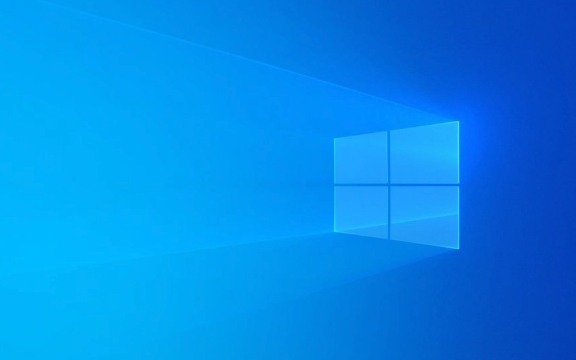
Check if Your CPU Is on Microsoft’s Supported List
Windows 11 has a stricter list of supported processors than Windows 10. Even if your CPU is relatively recent, it might not be officially supported.
- You can check your CPU model by opening Task Manager > Performance tab.
- Then compare it with Microsoft’s official list of supported CPUs.
- If your processor isn’t listed, you might still be able to install Windows 11 unofficially, but updates could stop working later.
Some users have found success by upgrading BIOS or microcode, especially on older Intel CPUs. If you're unsure what to do, look up your motherboard model and see if there's a firmware update available from the manufacturer.

Enable TPM 2.0 in the BIOS/UEFI
TPM (Trusted Platform Module) 2.0 is a key requirement for installing Windows 11. It’s often disabled by default, even if your hardware supports it.
Here’s how to check:

- Restart your computer and enter the BIOS/UEFI setup (usually by pressing Del, F2, or Esc during boot).
- Look for options like "Security," "TPM," or "PTT" in the menu.
- Make sure TPM 2.0 is enabled. If you don’t see TPM but see PTT, enable that instead — it’s a software version of TPM and works for Windows 11.
If you’re not comfortable doing this yourself, a quick search using your motherboard model plus “enable TPM 2.0” should give you step-by-step guides.
Make Sure Secure Boot Is Turned On
Secure Boot helps protect your system from malware by only allowing trusted software to run at startup. Windows 11 requires it to be enabled.
To check:
- Enter BIOS/UEFI again.
- Find the Secure Boot option — usually under the Boot or Security tab.
- Set it to Enabled.
Note: Some motherboards hide Secure Boot behind an “OS Type” setting (like selecting “Other OS” vs “Windows UEFI”). If Secure Boot seems grayed out, try changing that first.
Bypass Requirements Using Setup Trick (Not Officially Supported)
If your hardware doesn’t fully meet the requirements and you still want to proceed, there’s a way around — though keep in mind this is unsupported and may lead to issues down the road.
- When running the Windows 11 installer, you’ll get the warning screen. Press Shift F10 to open Command Prompt.
- Type
notepadand hit Enter. - Open the file explorer inside Notepad and navigate to the installer folder (
C:\$WINDOWS.~BT\Sources\appraiserres.dllis a common path). - Delete or rename this file.
- Close everything and click “Back” then try again — the error should no longer block you.
Again, this method works for some people, but Microsoft might patch it in future updates.
That’s about it. Most fixes come down to checking TPM, Secure Boot, and CPU support. A few tweaks in BIOS and maybe a workaround during setup, and you should be able to move forward.
The above is the detailed content of How to fix 'This PC doesn't currently meet all the system requirements for Windows 11'. For more information, please follow other related articles on the PHP Chinese website!

Hot AI Tools

Undress AI Tool
Undress images for free

Undresser.AI Undress
AI-powered app for creating realistic nude photos

AI Clothes Remover
Online AI tool for removing clothes from photos.

Clothoff.io
AI clothes remover

Video Face Swap
Swap faces in any video effortlessly with our completely free AI face swap tool!

Hot Article

Hot Tools

Notepad++7.3.1
Easy-to-use and free code editor

SublimeText3 Chinese version
Chinese version, very easy to use

Zend Studio 13.0.1
Powerful PHP integrated development environment

Dreamweaver CS6
Visual web development tools

SublimeText3 Mac version
God-level code editing software (SublimeText3)

Hot Topics
 How to fix KB5060999 fails to install in Windows 11?
Jun 13, 2025 am 12:00 AM
How to fix KB5060999 fails to install in Windows 11?
Jun 13, 2025 am 12:00 AM
Windows update KB5060999, released on June 10, 2025, is a cumulative update for Windows 11 versions 22H2 and 23H2, covering builds 22621.5472 and 22631.5472. It
 Guide: Stellar Blade Save File Location/Save File Lost/Not Saving
Jun 17, 2025 pm 08:02 PM
Guide: Stellar Blade Save File Location/Save File Lost/Not Saving
Jun 17, 2025 pm 08:02 PM
Stellar Blade save file location on Windows PC: where to find it, how to back up your game data, and what to do if the save files are missing or the game is not saving. This MiniTool guide provides detailed instructions and solutions.Quick Navigation
 How to Fix KB5060829 Not Installing & Other Reported Bugs
Jun 30, 2025 pm 08:02 PM
How to Fix KB5060829 Not Installing & Other Reported Bugs
Jun 30, 2025 pm 08:02 PM
Many users encountered installation issues and some unexpected problems after applying the Windows 11 update KB5060829. If you're facing similar difficulties, don't panic. This MiniTool guide presents the most effective fixes to resolve KB5060829 not
 Dune: Awakening Black Screen: Here's A Troubleshooting Guide!
Jun 18, 2025 pm 06:02 PM
Dune: Awakening Black Screen: Here's A Troubleshooting Guide!
Jun 18, 2025 pm 06:02 PM
Are you urgently looking for effective solutions to fix the Dune: Awakening black screen issue on Windows? You’ve come to the right place. This detailed guide from MiniTool presents several practical and reliable methods to address this frustrating p
 Cannot Fix Update KB5060999 Not Installing on Windows 11?
Jun 23, 2025 pm 08:03 PM
Cannot Fix Update KB5060999 Not Installing on Windows 11?
Jun 23, 2025 pm 08:03 PM
KB5060999 What are the update contents of Windows 11 23H2? How to download? What to do if the update fails? This article will be described in detail and provides a solution to the failure of KB5060999 installation. Quick Navigation :- Windows 11 23H2 KB5060999 Updated Content - KB5060999 Reason for installation failure - Solve the problem that KB506099 cannot be installed - Summary of Windows 11 23H2 KB5060999 Update KB5060999 is a cumulative security update for Windows 11 released by Microsoft on June 10, 2025
 Spotlight on Windows 10 KB5061087 & Fixes for Not Installing
Jun 30, 2025 pm 08:03 PM
Spotlight on Windows 10 KB5061087 & Fixes for Not Installing
Jun 30, 2025 pm 08:03 PM
Microsoft has released Windows 10 KB5061087 for 22H2 to fix some issues. From this post on MiniTool, learn how to install this preview optional update on your PC. Also, you can know what to do if KB5061087 fails to install via Windows Update.Quick Na
 Fix Stellar Blade Crashing/Not Launching With These Fresh Fixes
Jun 18, 2025 pm 10:02 PM
Fix Stellar Blade Crashing/Not Launching With These Fresh Fixes
Jun 18, 2025 pm 10:02 PM
Is Stellar Blade crashing or failing to launch on your PC? Do not worry. This guide from MiniTool Software provides you with a couple of effective solutions to help you fix the issue and get the game running smoothly.Quick Navigation :- Stellar Blade
 Dune Awakening Controller Not Working? Here're Some Fixes
Jun 19, 2025 pm 08:01 PM
Dune Awakening Controller Not Working? Here're Some Fixes
Jun 19, 2025 pm 08:01 PM
What should you do if the Dune Awakening Controller fails to function? What causes this issue? This MiniTool article provides a comprehensive explanation and guides you through resolving this frustrating problem.Quick Navigation :- Dune Awakening Con





