iPhone and Mac synchronization can be achieved in a variety of ways. 1. It is most convenient to use iCloud to automatically synchronize. After logging in to the same Apple ID, you can automatically synchronize photos, contacts, etc. after logging in to the same Apple ID. 2. Connecting through USB data cables can achieve faster and more stable transmission and backup of the whole machine, operate in the finder and set trust options; 3. Third-party tools such as iMazing and Dropbox can flexibly synchronize specific files, but you need to pay attention to privacy and security. Just choose the right method according to your needs.

Synchronizing iPhone and Mac is actually quite convenient, especially with Apple's own tools. As long as you set it once, it can basically be automatically completed afterwards. The key is what content you want to sync, such as common data such as photos, contacts, calendars, and memos.

Automatic synchronization with iCloud is the most convenient
iCloud is the easiest way. As long as you log in to the same Apple ID, a lot of content can be automatically synchronized, without plugging or manual operations.

- Open : Go to "Settings" on your iPhone > Click your Apple ID > iCloud, and then open the items you want to sync, such as "Photo", "Contacts", "Calendar", etc.
- Settings on Mac : Open "System Settings" > Apple ID > iCloud, and also check the corresponding content.
- In this way, the contacts you add on your iPhone and the photos you take will automatically appear on your Mac and vice versa.
It should be noted that the free space of iCloud is only 5GB. If you take more photos or have backup needs, you may have to buy larger storage space.
Connect faster and more stable with data cable
If you are not used to relying on the network or want to do a full backup, connecting your iPhone and Mac with a USB cable is a good choice.
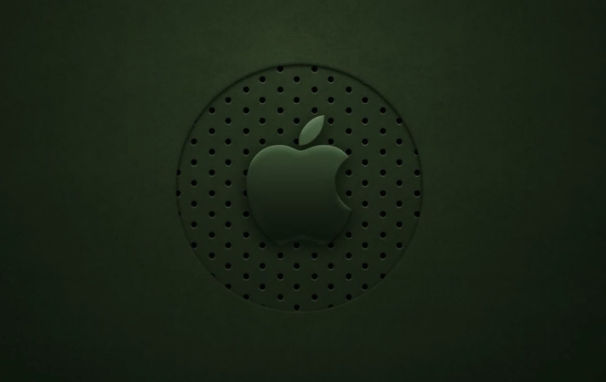
- After connecting, a "Finder" window will pop up on your Mac, showing your iPhone.
- Click on the device name to view the power and capacity, and can also perform manual backup and synchronization.
- In the "Findor" preferences, you can set whether you automatically trust the computer every time you connect.
This method is suitable for transmitting large amounts of photos or videos at one time, and is also suitable for backup of the entire machine.
Synchronize specific files using third-party tools
Sometimes you only want to pass a few files, but don’t want the entire iCloud to be synchronized. At this time, you can use some third-party tools, such as iMazing, AnyTrans or Dropbox.
- For example, iMazing has a full range of functions and can export text messages, voice memos, application data, etc. from iPhone.
- Dropbox or Google Drive can also be used to temporarily synchronize document files. Just install the corresponding app on both iPhone and Mac and log in to your account.
The advantage of this type of tool is flexibility, but you should pay attention to permission management and not disclose privacy information.
Basically these methods. Different needs have different synchronization methods, just choose the one that suits you the most.
The above is the detailed content of How to sync iPhone with Mac. For more information, please follow other related articles on the PHP Chinese website!

Hot AI Tools

Undress AI Tool
Undress images for free

Undresser.AI Undress
AI-powered app for creating realistic nude photos

AI Clothes Remover
Online AI tool for removing clothes from photos.

Clothoff.io
AI clothes remover

Video Face Swap
Swap faces in any video effortlessly with our completely free AI face swap tool!

Hot Article

Hot Tools

Notepad++7.3.1
Easy-to-use and free code editor

SublimeText3 Chinese version
Chinese version, very easy to use

Zend Studio 13.0.1
Powerful PHP integrated development environment

Dreamweaver CS6
Visual web development tools

SublimeText3 Mac version
God-level code editing software (SublimeText3)

Hot Topics
 How to solve the problem of 'Undefined array key 'sign'' error when calling Alipay EasySDK using PHP?
Mar 31, 2025 pm 11:51 PM
How to solve the problem of 'Undefined array key 'sign'' error when calling Alipay EasySDK using PHP?
Mar 31, 2025 pm 11:51 PM
Problem Description When calling Alipay EasySDK using PHP, after filling in the parameters according to the official code, an error message was reported during operation: "Undefined...
 Multi-party certification: iPhone 17 standard version will support high refresh rate! For the first time in history!
Apr 13, 2025 pm 11:15 PM
Multi-party certification: iPhone 17 standard version will support high refresh rate! For the first time in history!
Apr 13, 2025 pm 11:15 PM
Apple's iPhone 17 may usher in a major upgrade to cope with the impact of strong competitors such as Huawei and Xiaomi in China. According to the digital blogger @Digital Chat Station, the standard version of iPhone 17 is expected to be equipped with a high refresh rate screen for the first time, significantly improving the user experience. This move marks the fact that Apple has finally delegated high refresh rate technology to the standard version after five years. At present, the iPhone 16 is the only flagship phone with a 60Hz screen in the 6,000 yuan price range, and it seems a bit behind. Although the standard version of the iPhone 17 will have a high refresh rate screen, there are still differences compared to the Pro version, such as the bezel design still does not achieve the ultra-narrow bezel effect of the Pro version. What is more worth noting is that the iPhone 17 Pro series will adopt a brand new and more
 How to open XML files with iPhone
Apr 02, 2025 pm 11:00 PM
How to open XML files with iPhone
Apr 02, 2025 pm 11:00 PM
There is no built-in XML viewer on iPhone, and you can use third-party applications to open XML files, such as XML Viewer, JSON Viewer. Method: 1. Download and install the XML viewer in the App Store; 2. Find the XML file on the iPhone; 3. Press and hold the XML file to select "Share"; 4. Select the installed XML viewer app; 5. The XML file will open in the app. Note: 1. Make sure the XML viewer is compatible with the iPhone iOS version; 2. Be careful about case sensitivity when entering file paths; 3. Be careful with XML documents containing external entities
 How to view XML on your phone without a network
Apr 02, 2025 pm 10:30 PM
How to view XML on your phone without a network
Apr 02, 2025 pm 10:30 PM
There are two ways to view XML files: Android phones: use file manager or third-party applications (XML Viewer, DroidEdit). iPhone: Transfer files via iCloud Drive and use the Files app or third-party app (XML Buddha, Textastic).
 Can mysql return json
Apr 08, 2025 pm 03:09 PM
Can mysql return json
Apr 08, 2025 pm 03:09 PM
MySQL can return JSON data. The JSON_EXTRACT function extracts field values. For complex queries, you can consider using the WHERE clause to filter JSON data, but pay attention to its performance impact. MySQL's support for JSON is constantly increasing, and it is recommended to pay attention to the latest version and features.
 How to convert XML to PDF on iPhone?
Apr 02, 2025 pm 10:15 PM
How to convert XML to PDF on iPhone?
Apr 02, 2025 pm 10:15 PM
The feasible solutions to convert XML to PDF on Apple phones are: Cloud conversion: upload XML to cloud server for conversion, and then download the generated PDF back to your phone. Advantages: No local processing required, large XML files can be processed. Disadvantages: Network connection is required, and there are security issues. Using a third-party app (indirect conversion): Use the App to export XML to intermediate format (such as CSV), and then use other apps to convert intermediate format to PDF. Disadvantages: Inefficient and error-prone. Jailbreak (not recommended): After jailbreak, you can install command line tools for local conversion. The risk is extremely high and will affect stability and safety.
 E-commerce platform SKU and SPU database design: How to take into account both user-defined attributes and attributeless products?
Apr 19, 2025 pm 11:27 PM
E-commerce platform SKU and SPU database design: How to take into account both user-defined attributes and attributeless products?
Apr 19, 2025 pm 11:27 PM
Detailed explanation of the design of SKU and SPU tables on e-commerce platforms This article will discuss the database design issues of SKU and SPU in e-commerce platforms, especially how to deal with user-defined sales...
 How to compatible with multi-line overflow omission on mobile terminal?
Apr 05, 2025 pm 10:36 PM
How to compatible with multi-line overflow omission on mobile terminal?
Apr 05, 2025 pm 10:36 PM
Compatibility issues of multi-row overflow on mobile terminal omitted on different devices When developing mobile applications using Vue 2.0, you often encounter the need to overflow text...






