Use Adobe Premiere Pro to automatically add subtitles. You can follow the following steps: 1. Use the "Speech to Text" function to generate subtitles content, right-click the audio track to select language and analyze, and the system will automatically generate subtitles tracks aligned with the timeline; 2. Adjust the subtitle style and format, set fonts, colors, shadows, etc. through the "Subtitle Properties" panel and the "Basic Graphics" panel, and copy styles to apply in batches; 3. Fix the problem of identifying errors and sentence breaking, modify the text content one by one and adjust the time range, and you can also export the subtitle file for external editing; 4. Export videos with subtitles, check "Record subtitles to video" in the export settings, and select the appropriate encoding format to complete the export. The entire process is easy to operate, but attention should be paid to the details and proofreading to ensure quality.

Automatically add subtitles to videos, Adobe Premiere Pro has actually built-in very practical functions, especially the "voice to text" function introduced since the 2022 version, which makes it much easier to automatically generate subtitles. No additional plug-ins are required, and the operation is relatively intuitive.
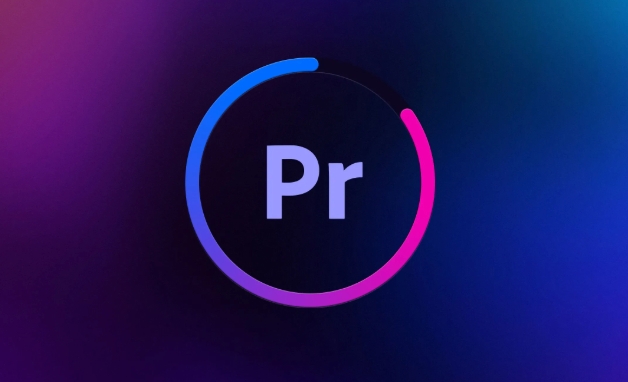
Here are a few key steps to explain how to use Premiere Pro to make automatic subtitles:
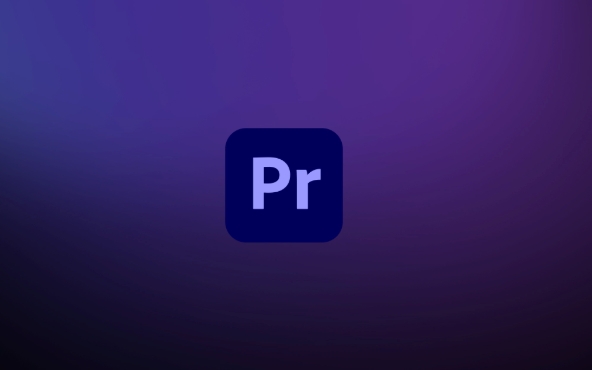
1. Use "Speech to Text" to generate subtitles
Premiere Pro can directly analyze voice content in audio tracks and automatically generate timeline-aligned text content.
How to operate:
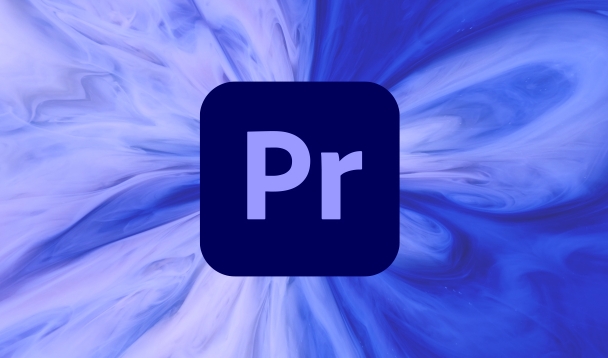
- After opening the project, drag the video into the timeline
- Make sure the track you want to generate subtitles is visible in the sequence and not muted
- Right-click on the audio track → “Voice to Text”
- Select the language (Chinese, English, etc.) and click "Analysis"
- After the analysis is completed, Premiere will automatically generate a "subtitle track" containing the identified text and time points.
This process does not rely on the network and is all done locally, suitable for handling private content or offline work.
2. Adjust subtitle style and format
The default style of the generated subtitles is relatively simple, and you can adjust the font, size, color, position, etc. according to your needs.
Adjustment method:
- Find Subtitle Track in the Timeline panel
- Double-click any subtitle and the "Subtitle Properties" panel will pop up
- Switch to the "Style" tab, you can set fonts, font sizes, strokes, background boxes, etc.
- You can also further beautify it in the Basic Graphics panel, such as shadowing, transparency, alignment, etc.
If you have multiple clips that require a unified style, you can set a subtitle style first and then use "Copy/Paste Style" to apply it in batches.
3. Fixed identification errors and sentence breaking problems
Although the speech recognition accuracy is good, there will still be cases of typos or unreasonable sentence breaking, especially with accents, fast speech speed or high background noise.
Suggested practices:
- View and modify text content one by one in the "Subtitle Track"
- Drag the time range of the subtitle bar to fine-tune the appearance and disappearance times
- If a segment is too badly recognized, you can manually delete or re-segment the subtitle block
- You can also export subtitle files (such as .srt) for external editing, and then import them back
Tips: When playing in the "Source Monitor", you can see the results of voice to text at the same time, which is convenient for proofreading while listening.
4. Export videos with subtitles
After confirming that the subtitles are correct, you can export the video with embedded subtitles.
Export process:
- File → Media → Export Media → Media
- In the Export Settings window, make sure to check "Record subtitles to video"
- If you wish to retain the original video clarity, it is recommended to choose a suitable encoding format (such as H.264)
- Click "Export" to generate a finished video with subtitles
Note: If the exported subtitle format (such as MP4 plug-in srt), you need to save the subtitle file separately and ensure that the playback device supports loading.
Basically all this is it. The whole process is not difficult to operate, but what is easy to ignore is the detailed adjustment and identification of the proofreading part. After being proficient, you can complete the subtitle production of a video in a few minutes.
The above is the detailed content of how to auto subtitle in Premiere Pro. For more information, please follow other related articles on the PHP Chinese website!

Hot AI Tools

Undress AI Tool
Undress images for free

Undresser.AI Undress
AI-powered app for creating realistic nude photos

AI Clothes Remover
Online AI tool for removing clothes from photos.

Clothoff.io
AI clothes remover

Video Face Swap
Swap faces in any video effortlessly with our completely free AI face swap tool!

Hot Article

Hot Tools

Notepad++7.3.1
Easy-to-use and free code editor

SublimeText3 Chinese version
Chinese version, very easy to use

Zend Studio 13.0.1
Powerful PHP integrated development environment

Dreamweaver CS6
Visual web development tools

SublimeText3 Mac version
God-level code editing software (SublimeText3)

Hot Topics
 how to fix audio drift in Premiere Pro
Jul 02, 2025 pm 04:01 PM
how to fix audio drift in Premiere Pro
Jul 02, 2025 pm 04:01 PM
To solve the problem of audio and video out of synchronization in PremierePro, first check the timeline settings to ensure that the frame rate matches the audio sample rate; secondly enable hardware acceleration and optimize cache settings to improve performance; then use the synchronization lock function to prevent mismoving the track; finally pay attention to exporting settings, select a stable format and confirm that the audio parameters are correct. Perform the above steps in turn to effectively avoid audio and video drift problems.
 how to use the razor tool in Premiere Pro
Jul 02, 2025 pm 03:58 PM
how to use the razor tool in Premiere Pro
Jul 02, 2025 pm 03:58 PM
The method to quickly use the razor tool in PremierePro is to press the C key; 1. Press the C key on the keyboard to switch to the razor tool, or you can find the knife icon in the left toolbar to select it; 2. Position the playback head to the position you need to cut, click the clip to cut; 3. If you need to delete the middle part, you can select the middle section and press Delete to delete it after the same clip is cut again; 4. Use the selection tool (V) to adjust the sequence of the clips or leave a blank timeline; 5. If you need to cut the multi-track clip at the same time, you can check "All tracks" in the top menu; 6. If you accidentally cut the wrong clips, you can undo or right-click the clips; 7. In addition, press and hold the Alt left mouse button to temporarily enable the razor function without switching the tool; pay attention to ensuring that the playback head is used when using it; 6. If you accidentally cut it wrong, you can undo or right-click the clips; 7. In addition, press and hold the left mouse button of the Alt mouse to temporarily enable the razor function without switching the tool;
 how to rotate video in Premiere Pro
Jul 04, 2025 am 01:33 AM
how to rotate video in Premiere Pro
Jul 04, 2025 am 01:33 AM
There are three ways to rotate videos in PremierePro. 1. Use the "Motion" option in the "Effect Control" to accurately adjust the rotation angle, which is suitable for fine operation; 2. Use the "Create Sequence from Clip" function to automatically correct the vertical video direction of the mobile phone, saving time and effort; 3. Use "Crop" and "Zoom" to adjust the screen to fill the screen and avoid black edges to ensure complete output quality.
 how to normalize audio in Premiere Pro
Jul 04, 2025 am 12:16 AM
how to normalize audio in Premiere Pro
Jul 04, 2025 am 12:16 AM
NormalizingaudioinPremiereProadjuststheloudestpeakinacliptoatargetlevel,balancingvolumeacrossclips.1.Right-clickaclipandchoose“AudioGain…”2.Select“NormalizeMaxPeakto”andsetatargetlike-1dBor-3dB.3.ClickOKtoapply;thisscaleseachclip’svolumeuniformly.Itw
 how to apply an effect to multiple clips in Premiere Pro
Jul 05, 2025 am 12:22 AM
how to apply an effect to multiple clips in Premiere Pro
Jul 05, 2025 am 12:22 AM
There are three ways to quickly add the same effect to multiple clips in PremierePro: 1. Use the "EffectChainer" tool to first apply the effect to one clip, and then click other clips one by one through the chain icon in the effect panel to apply it in batches; 2. By copying and pasting attributes, right-click the first clip with added effects in the timeline to select copy, then select other clips to right-click to select paste attributes, and only select video or audio effects to paste; 3. Use the adjustment layer to process the video effect, create a new adjustment layer and place it above the target clip, and drag the effect to the adjustment layer to affect all clips below it. The above methods can significantly improve work efficiency and are suitable for the needs of different scenarios.
 how to make text appear one letter at a time in Premiere Pro
Jul 08, 2025 am 12:02 AM
how to make text appear one letter at a time in Premiere Pro
Jul 08, 2025 am 12:02 AM
To display text letter by letter, use PremierePro’s built-in “Typewriter” animation preset or manually adjust the opacity or zoom of each character. 1. Use presets such as "Typewriter-Reveal" in the "EssentialGraphics" panel to directly apply the verbatim effect; 2. Enable character-by-character animation through the "EssentialGraphics panel" and select Opacity or Scale for customization; 3. Set Start and EndOffset to control the animation rhythm and combine keyframes to achieve dynamic changes; 4. You can adjust the offset, add blur or color change to enhance the effect. It is recommended that each letter lasts 0.1-0.2 seconds and is suitable for phrases rather than long paragraphs.
 how to fade audio in Premiere Pro
Jul 05, 2025 am 12:50 AM
how to fade audio in Premiere Pro
Jul 05, 2025 am 12:50 AM
Adding a fade effect to audio in PremierePro can be achieved in three ways: 1. Use audio transition effects such as "Constant Gain" or "Exponential Fade" and drag directly to the beginning of the audio clip; 2. Manually add volume keyframes in the "Effect Controls" panel, and control fade speed and nature by adjusting the keyframe position and curve; 3. Use the "Trail Mixer" to drag the volume slider in real time to record the operation track, which is suitable for unified management of multi-track audio. Each method has its own advantages. Newbie can choose to quickly achieve the transition effect, advanced users are suitable for manual adjustment or use the track mixer to obtain more refined control. Finally, it is recommended that preview ensures that the audio transition is natural and smooth.
 is Adobe Premiere Pro free
Jul 03, 2025 am 12:26 AM
is Adobe Premiere Pro free
Jul 03, 2025 am 12:26 AM
AdobePremierePro is not a free software. You need to subscribe to AdobeCreativeCloud. The main methods include monthly or annual subscriptions, and students and teachers can enjoy discounts; in addition, you can also choose free alternative software such as DaVinciResolve, Shotcut, OpenShot and Lightworks; you need to pay attention to the 7-day trial period, the possible deduction of credit card binding, and the cancellation in the middle will not retain the remaining time.






