To set up a VPN correctly, choose a reputable provider, download and install the app, connect to a server, and check for leaks and kill switch settings. First, select a trustworthy service with strong encryption, a no-logs policy, servers in multiple countries, good speeds, and solid customer support—avoid free options. Second, download the app from the official site for your device, install it, and log in with your credentials. Third, open the app, and either connect automatically or manually pick a server based on location, speed, or content access needs. Fourth, test for DNS leaks using dnsleaktest.com, ensure the kill switch is enabled to prevent unprotected browsing, and confirm your IP address changes after connecting.

Setting up a VPN isn’t as complicated as it might seem, especially if you go with a reputable provider and follow the right steps. Whether you're using it for privacy, bypassing geo-restrictions, or securing your internet connection on public Wi-Fi, getting a VPN set up properly matters.
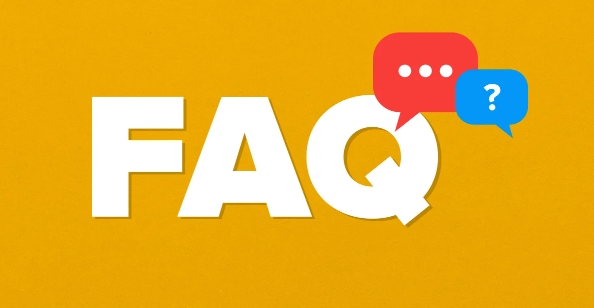
Here’s how to do it the right way without getting lost in technical jargon.
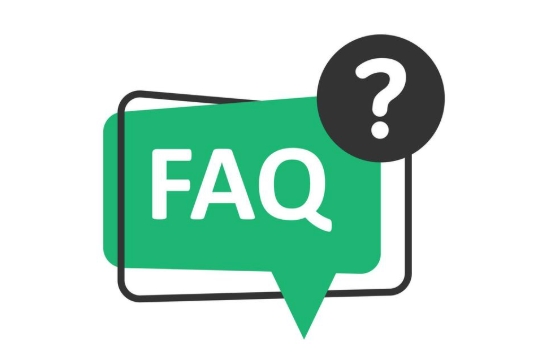
Choose the Right VPN Service
Before anything else, you need to pick a trustworthy service. There are tons of options out there — some free, most paid. Avoid free ones unless you really know what you're doing, because they often log your data or serve ads.
Look for these key features:

- Strong encryption (like AES-256)
- No-logs policy
- Servers in multiple countries
- Good speeds and reliable apps for your devices
- Decent customer support
Popular choices include NordVPN, ExpressVPN, and Surfshark, but shop around and read reviews before committing.
Download and Install the App
Once you’ve picked a provider and signed up, the next step is usually straightforward: download the app for your device.
Most major providers have apps for:
- Windows and macOS
- iOS and Android
- Routers (for whole-network protection)
The installation process is like any other app — just follow the prompts. During setup, you may be asked to log in with your account credentials. Do that, and you’re basically ready to connect.
A few things to watch out for:
- Make sure you're downloading directly from the provider's official site to avoid fake apps
- If you're installing on a router, double-check the firmware version and follow the specific guide from your VPN provider
Connect to a Server
After installing the app, open it and choose a server location. Most apps will automatically connect you to the "best" server, which is usually based on speed and proximity.
But you can also manually select a server if you want to:
- Access content from a specific country (like US Netflix)
- Improve connection speed by choosing a closer location
- Test performance across different regions
Some apps let you favorite certain locations or sort by load, speed, or distance. It’s worth playing around with those settings to find what works best for your needs.
Check for Leaks and Kill Switch Settings
One thing a lot of people skip is verifying that their connection is actually secure. Even a good VPN can misbehave sometimes if not configured correctly.
Do a quick DNS leak test using a site like dnsleaktest.com. That’ll show whether your real location is being exposed through DNS requests.
Also, check if your kill switch is turned on. A kill switch cuts off internet access if the VPN connection drops, so you don't accidentally browse unprotected. You can usually toggle this in the app settings.
If you're tech-savvy, you might also consider checking your IP address before and after connecting to make sure it changes.
Basically, that’s all there is to setting up a basic consumer-level VPN. It doesn’t take long, and once it’s running, you can mostly forget about it — unless you want to switch servers or tweak settings later.
The above is the detailed content of How to set up a VPN?. For more information, please follow other related articles on the PHP Chinese website!

Hot AI Tools

Undress AI Tool
Undress images for free

Undresser.AI Undress
AI-powered app for creating realistic nude photos

AI Clothes Remover
Online AI tool for removing clothes from photos.

Clothoff.io
AI clothes remover

Video Face Swap
Swap faces in any video effortlessly with our completely free AI face swap tool!

Hot Article

Hot Tools

Notepad++7.3.1
Easy-to-use and free code editor

SublimeText3 Chinese version
Chinese version, very easy to use

Zend Studio 13.0.1
Powerful PHP integrated development environment

Dreamweaver CS6
Visual web development tools

SublimeText3 Mac version
God-level code editing software (SublimeText3)

Hot Topics
 How to set the scheduled time for publishing works on Douyin? How does it set the video duration?
Mar 27, 2024 pm 06:11 PM
How to set the scheduled time for publishing works on Douyin? How does it set the video duration?
Mar 27, 2024 pm 06:11 PM
Publishing works on Douyin can attract more attention and likes, but sometimes it may be difficult for us to publish works in real time. In this case, we can use Douyin's scheduled release function. Douyin’s scheduled release function allows users to automatically publish works at a scheduled time, which can better plan the release plan and increase the exposure and influence of the work. 1. How to set the scheduled time for publishing works on Douyin? To set a scheduled release time, first go to Douyin's personal homepage, find the "+" button in the upper right corner, and click to enter the release page. There is a clock icon in the lower right corner of the publishing page. Click to enter the scheduled publishing interface. In the interface, you can choose the type of work you want to publish, including short videos, long videos, and live broadcasts. Next, you need to set a time for your work to be published. TikTok provides
 Do Not Disturb Mode Not Working in iPhone: Fix
Apr 24, 2024 pm 04:50 PM
Do Not Disturb Mode Not Working in iPhone: Fix
Apr 24, 2024 pm 04:50 PM
Even answering calls in Do Not Disturb mode can be a very annoying experience. As the name suggests, Do Not Disturb mode turns off all incoming call notifications and alerts from emails, messages, etc. You can follow these solution sets to fix it. Fix 1 – Enable Focus Mode Enable focus mode on your phone. Step 1 – Swipe down from the top to access Control Center. Step 2 – Next, enable “Focus Mode” on your phone. Focus Mode enables Do Not Disturb mode on your phone. It won't cause any incoming call alerts to appear on your phone. Fix 2 – Change Focus Mode Settings If there are some issues in the focus mode settings, you should fix them. Step 1 – Open your iPhone settings window. Step 2 – Next, turn on the Focus mode settings
 How to set the Enter key to send messages in QQ
Mar 25, 2024 pm 07:10 PM
How to set the Enter key to send messages in QQ
Mar 25, 2024 pm 07:10 PM
1. First, click on the mobile phone desktop to enter QQ, and click on the avatar in the upper left corner. 2. Click [Settings] in the lower left corner. 3. Click to open [Accessibility]. 4. Then we only need to click to turn on the [Enter key to send message] switch.
 How to set up scheduled publishing on Weibo_Tutorial on how to set up scheduled publishing on Weibo
Mar 29, 2024 pm 03:51 PM
How to set up scheduled publishing on Weibo_Tutorial on how to set up scheduled publishing on Weibo
Mar 29, 2024 pm 03:51 PM
1. Open the Weibo client, click the three little dots on the editing page, and then click Scheduled Post. 2. After clicking on scheduled posting, there will be a time option on the right side of the publishing time. Set the time, edit the article, and click on the yellow words in the lower right corner to schedule posting. 3. The mobile version of Weibo does not currently support scheduled publishing. This function can only be used on the PC client!
 How to set the countdown to grab tickets in Damai
Apr 01, 2024 pm 07:01 PM
How to set the countdown to grab tickets in Damai
Apr 01, 2024 pm 07:01 PM
When buying tickets on Damai.com, in order to ensure that the ticket purchase time can be accurately grasped, users can set a floating clock to grab tickets. The detailed setting method is below, let us learn together. How to bind the floating clock to Damai 1. Click to open the floating clock app on your phone to enter the interface, and click on the location where the flash sale check is set, as shown in the figure below: 2. After coming to the page of adding new records, click on Damai.com Copy the ticket purchase link page copied in. 3. Next, set the flash sale time and notification time below, turn on the switch button behind [Save to Calendar], and click [Save] below. 4. Click to turn on [Countdown], as shown in the figure below: 5. When the reminder time comes, click the [Start Picture-in-Picture] button below. 6. When the ticket purchase time comes
 How to set Douyin playback to automatically close? Why does the playback process automatically exit?
Apr 01, 2024 pm 12:06 PM
How to set Douyin playback to automatically close? Why does the playback process automatically exit?
Apr 01, 2024 pm 12:06 PM
Douyin is one of the most popular short video platforms today. While enjoying the fun of short videos, users also hope to have better control over their time. Recently, some users reported that Douyin would automatically close during playback, which troubled them very much. 1. How to set the Douyin playback to automatically turn off? 1. Check the Douyin version. Please make sure that the Douyin version you are using is the latest. Douyin will be updated regularly to fix known issues. If your version of TikTok is too old, it may automatically close. You can check and update TikTok in the App Store. 2. Check the mobile phone system version. The automatic shutdown of Douyin playback may also be related to the mobile phone system version. Please make sure your mobile phone system version is the latest. If the mobile phone system version is too old, it may cause Douyin to run unstable. you can
 Where is the Douyin tag set? How can it be tagged so that it can be pushed accurately?
Mar 27, 2024 am 11:01 AM
Where is the Douyin tag set? How can it be tagged so that it can be pushed accurately?
Mar 27, 2024 am 11:01 AM
As one of the most popular short video platforms in the world, Douyin allows everyone to become a creator and share every moment of life. For Douyin users, tags are a very important function. It can help users better classify and retrieve content, and also allows the platform to push appropriate content to users more accurately. So, where are the Douyin tags set? This article will explain in detail how to set up and use tags on Douyin. 1. Where is the Douyin tag set? Using tags on Douyin can help users better classify and label their works, making it easier for other users to find and follow them. The method to set the label is as follows: 1. Open the Douyin APP and log in to your account. 2. Click the "+" sign at the bottom of the screen and select the "Publish" button. 3.
 How to set the watermark in the middle on Weibo_How to set the watermark in the middle on Weibo
Mar 29, 2024 pm 03:31 PM
How to set the watermark in the middle on Weibo_How to set the watermark in the middle on Weibo
Mar 29, 2024 pm 03:31 PM
1. First enter Weibo, then click on me in the lower right corner and select [Customer Service]. 2. Then enter [Watermark] in the search box and select [Set Weibo Image Watermark]. 3. Then click [Link] in the interface. 4. Then click [Image Watermark Settings] in the newly opened window. 5. Finally, check [Picture Center] and click [Save].





