To view Mac memory usage, you can use the following methods: 1. Use Activity Monitor to view memory usage details and close the high memory usage program; 2. Quickly view memory overview through Finder or Apple menu; 3. Run the top, vm_stat, or htop commands in the terminal to obtain detailed information; if memory is insufficient, you can close the background application, reduce browser tabs, use lightweight software, or increase physical memory (if supported).

It is actually quite straightforward to check memory usage on Mac. The key is to find the right method and suit your usage habits. Whether you want to check the cause of the lag or simply want to see the system resource usage, the following methods can come in handy.
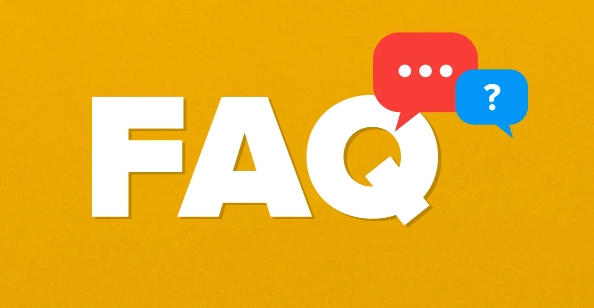
Use Activity Monitor to view memory usage
This is the most common and intuitive way. Open "Applications" → "Utilities" → Double-click "Activity Monitor", and in the "Memory" tab at the top, you can see:
- Currently used memory and total memory
- Memory usage of each application
- Memory usage trend chart
Here you can also sort by memory usage to find out which program is "eating memory". If an application takes up a lot of memory but you don't use it, just select → click the fork in the upper right corner and close it.
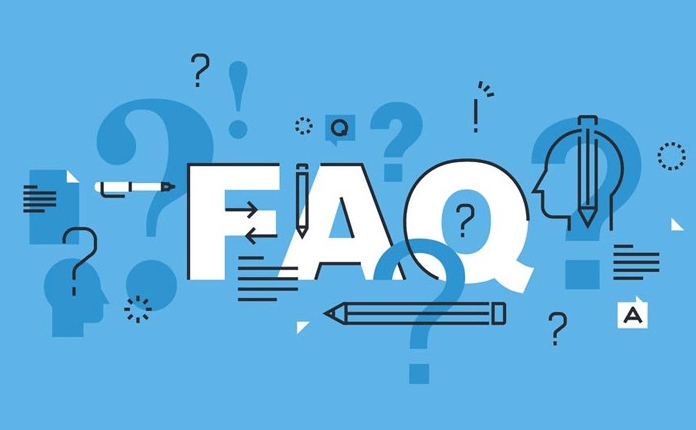
Quickly view memory overview through "Findor"
If you just want to roughly see the system status, this method is faster:
- Open "Findor"
- Click "Go to Folder" in the top menu bar
- Enter
/System/Library/CoreServices/Applications/to open "Activity Monitor" (can also be opened directly here)
But an easier way is: click the Apple icon in the upper left corner ? → "About this Mac" → "Memory" tab. Here you can see the total memory and installed memory stick information, which is suitable for friends who want to confirm how much memory is installed on their Mac.
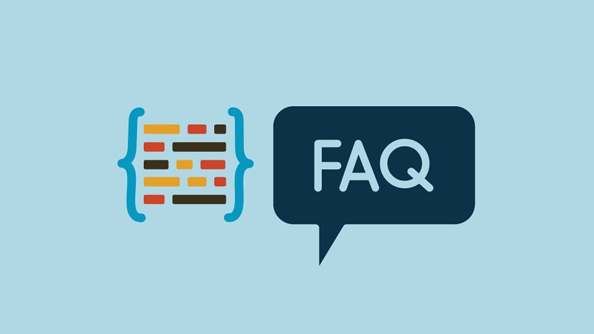
Use terminal commands to view detailed memory information
If you like to use the command line or want to obtain more detailed information, you can use the terminal. Open Terminal and enter one of the following commands:
-
top: Real-time viewing of memory and CPU usage -
vm_stat: Displays memory usage statistics, the unit is a page, and needs to be converted (4096 bytes/page) -
htop(need to install): a more intuitive third-party tool than top
For example, when using vm_stat , you can cooperate with some calculations to see the information of active memory, free memory, etc. Although it looks a bit complicated, it is suitable for advanced users.
What to do if there is not enough memory? Simple way to deal with it
If you often experience tight memory, you can try these:
- Close uncommonly used background applications
- Clean up browser tabs, especially memory users like Chrome
- Use lightweight alternatives, such as replacing Chrome with Safari
- Increase physical memory (if supported by Mac)
Some Macs cannot add memory by themselves, so you have to consider it when buying them.
Basically these are the methods, just choose one that you can do. For example, the "activity monitor" is enough for daily inspections, and advanced users can play with the terminal. The key is that you have to know where to look and how to look at it. Don’t wait until it gets stuck before you remember to check it.
The above is the detailed content of how to check memory usage on Mac. For more information, please follow other related articles on the PHP Chinese website!

Hot AI Tools

Undress AI Tool
Undress images for free

Undresser.AI Undress
AI-powered app for creating realistic nude photos

AI Clothes Remover
Online AI tool for removing clothes from photos.

Clothoff.io
AI clothes remover

Video Face Swap
Swap faces in any video effortlessly with our completely free AI face swap tool!

Hot Article

Hot Tools

Notepad++7.3.1
Easy-to-use and free code editor

SublimeText3 Chinese version
Chinese version, very easy to use

Zend Studio 13.0.1
Powerful PHP integrated development environment

Dreamweaver CS6
Visual web development tools

SublimeText3 Mac version
God-level code editing software (SublimeText3)

Hot Topics
 How to Translate a Web Page in Google Chrome
Jun 25, 2025 am 12:27 AM
How to Translate a Web Page in Google Chrome
Jun 25, 2025 am 12:27 AM
In this post, you’ll learn how to translate a web page in Google Chrome on desktop or mobile, how to adjust Google translation settings, how to change Chrome language. For more Chrome tips, computer tips, useful computer tools, you can visit php.cn S
 Five Ways to Fix the Esentutl.exe Error in Windows 10
Jul 01, 2025 am 12:37 AM
Five Ways to Fix the Esentutl.exe Error in Windows 10
Jul 01, 2025 am 12:37 AM
Esentutl.exe is an executable file, playing a significant role in Windows system. Some people find this component lost or not working. Other errors may emerge for it. So, how to fix the esentutl.exe error? This article on php.cn Website will develop
 What is the color accuracy and gamut coverage of the AG275UXM?
Jun 26, 2025 pm 05:53 PM
What is the color accuracy and gamut coverage of the AG275UXM?
Jun 26, 2025 pm 05:53 PM
TheAlienwareAG275UXMdeliversstrongcoloraccuracyandwidegamutcoveragesuitableforbothcreativeworkandgaming.1.Itoffersfactory-calibratedcoloraccuracywithΔEbelow2,oftenreachingΔE
 How to Delete TikTok Account Permanently and Erase Data
Jun 25, 2025 am 12:46 AM
How to Delete TikTok Account Permanently and Erase Data
Jun 25, 2025 am 12:46 AM
This tutorial teaches you how to delete TikTok account permanently from your device. You can go to your TikTok account settings to easily delete your account. After you delete the account, it will be deactivated for 30 days and be permanently deleted
 How to Zoom in on PC? (On a Web Browser or an APP in Windows)
Jun 24, 2025 am 12:39 AM
How to Zoom in on PC? (On a Web Browser or an APP in Windows)
Jun 24, 2025 am 12:39 AM
If you can’t see the font or the graphics on your computer screen, you can zoom in on Windows 10 for a better view of the screen. Do you know how to zoom in on PC? It is not difficult. In this post, php.cn Software will show you how to zoom in on you
 How to Fix 'Your Version of Windows Has Reached End of Service” - MiniTool
Jun 19, 2025 am 12:51 AM
How to Fix 'Your Version of Windows Has Reached End of Service” - MiniTool
Jun 19, 2025 am 12:51 AM
In your Windows Settings or you main full-screen, you may see the “your version of Windows has reached end of service” message. What does it mean? How to remove this message? This post from php.cn tells the details for you.
 NTLite Windows 11: Download & Use to Create Your Own Lite Edition - MiniTool
Jun 23, 2025 am 12:47 AM
NTLite Windows 11: Download & Use to Create Your Own Lite Edition - MiniTool
Jun 23, 2025 am 12:47 AM
What is NTLite used for? How do I debloat an ISO in Windows 11? If you want to debloat Windows 11 before installing it, you can run NTLite to create your own Lite Edition. In this post, php.cn will guide you NTLite Windows 11 download and how to use
 How to Fix Hogwarts Legacy Not Using GPU on Windows 10/11? - MiniTool
Jun 17, 2025 am 09:53 AM
How to Fix Hogwarts Legacy Not Using GPU on Windows 10/11? - MiniTool
Jun 17, 2025 am 09:53 AM
Hogwarts Legacy has caught many players’ eyes since its debut. New games will have many issues that need optimization at launch and Hogwarts Legacy is no exception. In this post on php.cn Website, we will show you how to fix Hogwarts Legacy not using






