 Computer Tutorials
Computer Tutorials
 Troubleshooting
Troubleshooting
 How to fix 'Setup was unable to use the existing partition' during Windows installation?
How to fix 'Setup was unable to use the existing partition' during Windows installation?
How to fix 'Setup was unable to use the existing partition' during Windows installation?
Jul 13, 2025 am 12:39 AMWhen an error "Setup was unable to use the existing partition" appears, it is usually because the disk partition style does not match the system startup mode. 1. First check the boot mode (UEFI or Legacy BIOS) and disk partition style (GPT or MBR) to ensure that the two match; 2. Use the DiskPart command to clean the disk and clear the old partition information; 3. Check whether there are hidden partitions or disk locks, and clear the read-only attributes; 4. Make sure that the disk is not a dynamic disk and convert it to a basic disk if necessary. The above steps can be processed in sequence to solve the problem.

When you see the error "Setup was unable to use the existing partition" during Windows installation, it usually means something is off with how your drive is set up. It's not a dead end — but you do need to take a few specific steps to fix it.
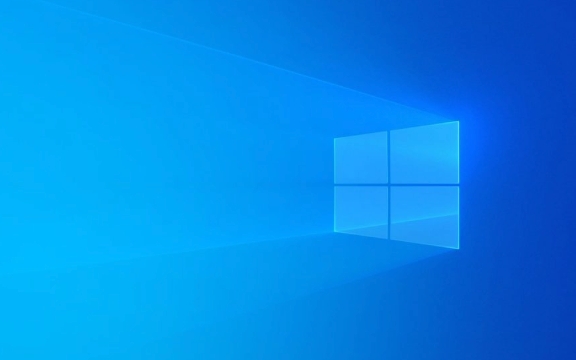
Here's what typically works:
Check Disk Partition Style: MBR vs GPT
One of the most common causes of this error is a mismatch between your system's boot mode and the disk partition style.

- If your PC uses UEFI , your disk needs to be in GPT format.
- If it's using Legacy BIOS , then it should be MBR .
You can check your current boot mode by pressing Shift F10 during setup to open Command Prompt and typing:
msinfo32
Look for “BIOS Mode” — if it says UEFI, your disk must be GPT.

If there's a mismatch, you'll need to either:
- Change the boot mode in BIOS/UEFI settings (if possible), or
- Convert the disk from MBR to GPT (or vice versa)
?? Warning: Converting will erase all partitions on the disk, so back up data first if needed.
Use DiskPart to Clean the Drive
Sometimes, old partition info or corrupted structures are the culprit. Using DiskPart to clean the drive often resolves it.
Steps:
- Press
Shift F10to open Command Prompt - Run these commands one by one:
diskpart list disk select disk X ← Replace X with your disk number Clean convert gpt ← or convert mbr, depending on your boot mode
After that, exit and restart the installer. The error should go away.
? Note: This wipes all partitions, so make sure you're OK with losing any data on the drive.
Check for Hidden Partitions or Drive Locks
Some drives come with hidden recovery or OS-related partitions that can confuse the installer.
Also, some disks might be locked due to BitLocker or other encryption features.
To check:
- Try viewing all partitions via Disk Management or DiskPart
- Make sure the drive isn't marked as read-only
In DiskPart:
select disk X attributes disk clear readonly
This removes the read-only flag and may allow Windows Setup to proceed.
Make Sure You're Not Installing on a Dynamic Disk
Windows Setup doesn't support installing on dynamic disks. If your drive is listed as dynamic in Disk Management, that's why the error appears.
To fix:
- Backup any data
- Convert the disk back to basic using Disk Management or third-party tools
There's no direct way to convert a dynamic disk to basic without deleting volumes, so plan accordingly.
Fixing this error usually comes down to matching boot mode with disk type, clearing out old partition data, and making sure the disk is in a state the installer expects. It's not complicated once you know which part is off.
Basically that's it.
The above is the detailed content of How to fix 'Setup was unable to use the existing partition' during Windows installation?. For more information, please follow other related articles on the PHP Chinese website!

Hot AI Tools

Undress AI Tool
Undress images for free

Undresser.AI Undress
AI-powered app for creating realistic nude photos

AI Clothes Remover
Online AI tool for removing clothes from photos.

Clothoff.io
AI clothes remover

Video Face Swap
Swap faces in any video effortlessly with our completely free AI face swap tool!

Hot Article

Hot Tools

Notepad++7.3.1
Easy-to-use and free code editor

SublimeText3 Chinese version
Chinese version, very easy to use

Zend Studio 13.0.1
Powerful PHP integrated development environment

Dreamweaver CS6
Visual web development tools

SublimeText3 Mac version
God-level code editing software (SublimeText3)

Hot Topics
 Guide: Stellar Blade Save File Location/Save File Lost/Not Saving
Jun 17, 2025 pm 08:02 PM
Guide: Stellar Blade Save File Location/Save File Lost/Not Saving
Jun 17, 2025 pm 08:02 PM
Stellar Blade save file location on Windows PC: where to find it, how to back up your game data, and what to do if the save files are missing or the game is not saving. This MiniTool guide provides detailed instructions and solutions.Quick Navigation
 How to Fix KB5060829 Not Installing & Other Reported Bugs
Jun 30, 2025 pm 08:02 PM
How to Fix KB5060829 Not Installing & Other Reported Bugs
Jun 30, 2025 pm 08:02 PM
Many users encountered installation issues and some unexpected problems after applying the Windows 11 update KB5060829. If you're facing similar difficulties, don't panic. This MiniTool guide presents the most effective fixes to resolve KB5060829 not
 Dune: Awakening Black Screen: Here's A Troubleshooting Guide!
Jun 18, 2025 pm 06:02 PM
Dune: Awakening Black Screen: Here's A Troubleshooting Guide!
Jun 18, 2025 pm 06:02 PM
Are you urgently looking for effective solutions to fix the Dune: Awakening black screen issue on Windows? You’ve come to the right place. This detailed guide from MiniTool presents several practical and reliable methods to address this frustrating p
 Cannot Fix Update KB5060999 Not Installing on Windows 11?
Jun 23, 2025 pm 08:03 PM
Cannot Fix Update KB5060999 Not Installing on Windows 11?
Jun 23, 2025 pm 08:03 PM
KB5060999 What are the update contents of Windows 11 23H2? How to download? What to do if the update fails? This article will be described in detail and provides a solution to the failure of KB5060999 installation. Quick Navigation :- Windows 11 23H2 KB5060999 Updated Content - KB5060999 Reason for installation failure - Solve the problem that KB506099 cannot be installed - Summary of Windows 11 23H2 KB5060999 Update KB5060999 is a cumulative security update for Windows 11 released by Microsoft on June 10, 2025
 Spotlight on Windows 10 KB5061087 & Fixes for Not Installing
Jun 30, 2025 pm 08:03 PM
Spotlight on Windows 10 KB5061087 & Fixes for Not Installing
Jun 30, 2025 pm 08:03 PM
Microsoft has released Windows 10 KB5061087 for 22H2 to fix some issues. From this post on MiniTool, learn how to install this preview optional update on your PC. Also, you can know what to do if KB5061087 fails to install via Windows Update.Quick Na
 Dune Awakening Controller Not Working? Here're Some Fixes
Jun 19, 2025 pm 08:01 PM
Dune Awakening Controller Not Working? Here're Some Fixes
Jun 19, 2025 pm 08:01 PM
What should you do if the Dune Awakening Controller fails to function? What causes this issue? This MiniTool article provides a comprehensive explanation and guides you through resolving this frustrating problem.Quick Navigation :- Dune Awakening Con
 Fix Stellar Blade Crashing/Not Launching With These Fresh Fixes
Jun 18, 2025 pm 10:02 PM
Fix Stellar Blade Crashing/Not Launching With These Fresh Fixes
Jun 18, 2025 pm 10:02 PM
Is Stellar Blade crashing or failing to launch on your PC? Do not worry. This guide from MiniTool Software provides you with a couple of effective solutions to help you fix the issue and get the game running smoothly.Quick Navigation :- Stellar Blade
 Windows can't access shared folder on network
Jun 30, 2025 pm 04:56 PM
Windows can't access shared folder on network
Jun 30, 2025 pm 04:56 PM
When encountering the "Windowscan'taccesssharedfolderonnetwork", you can usually solve the problem through the following steps: 1. Turn on the network discovery and file sharing function and turn off password protection; 2. Make sure that the target computer is enabled to share and set the correct permissions; 3. Check the firewall rules and service status to ensure that it allows shared access; 4. Use the credential manager to add network credentials for long-term and stable connection.





