Implementing Custom Error Pages for Different HTTP Status Codes in IIS
Jul 13, 2025 am 12:39 AMTo set up custom error pages in IIS, first enable custom errors in the web.config file under the
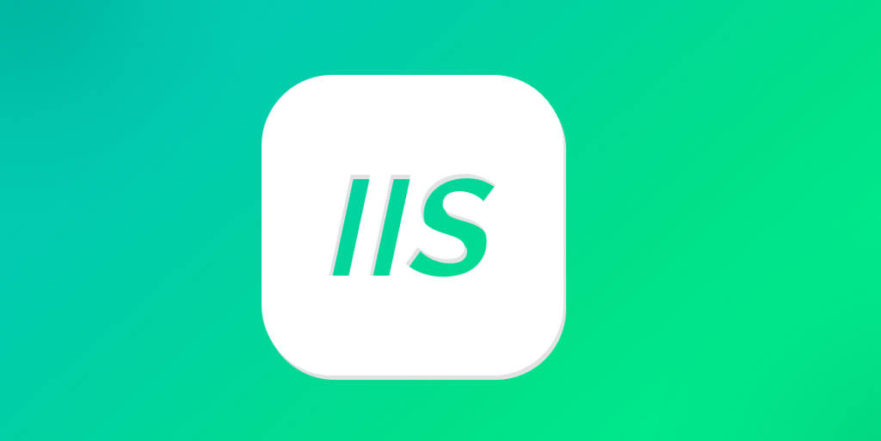
When you're running a website on IIS (Internet Information Services), having custom error pages for different HTTP status codes is a good way to improve user experience and help with SEO. Instead of showing the default, often unhelpful or even confusing error messages, you can guide users back on track or at least explain what went wrong.

Here’s how to set it up effectively without getting stuck in technical jargon.
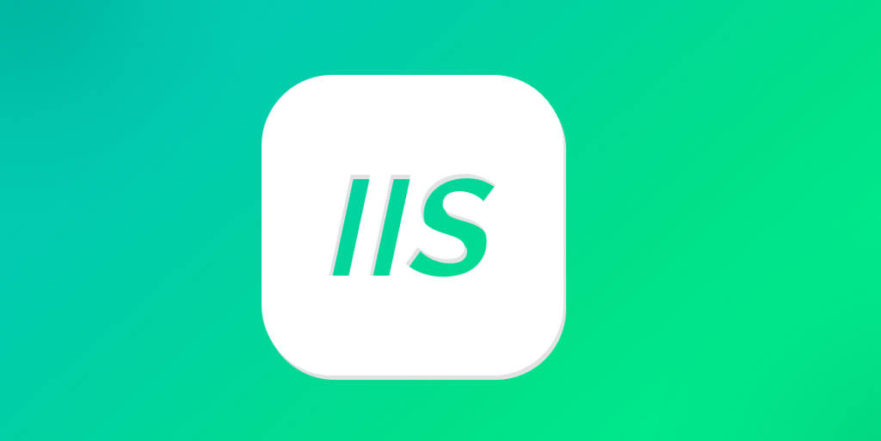
How IIS Handles Errors by Default
Out of the box, IIS has its own generic error pages for common HTTP status codes like 404 (Not Found), 500 (Internal Server Error), and others. These are usually plain and not branded or helpful from an end-user perspective.
By default, IIS uses two main settings:
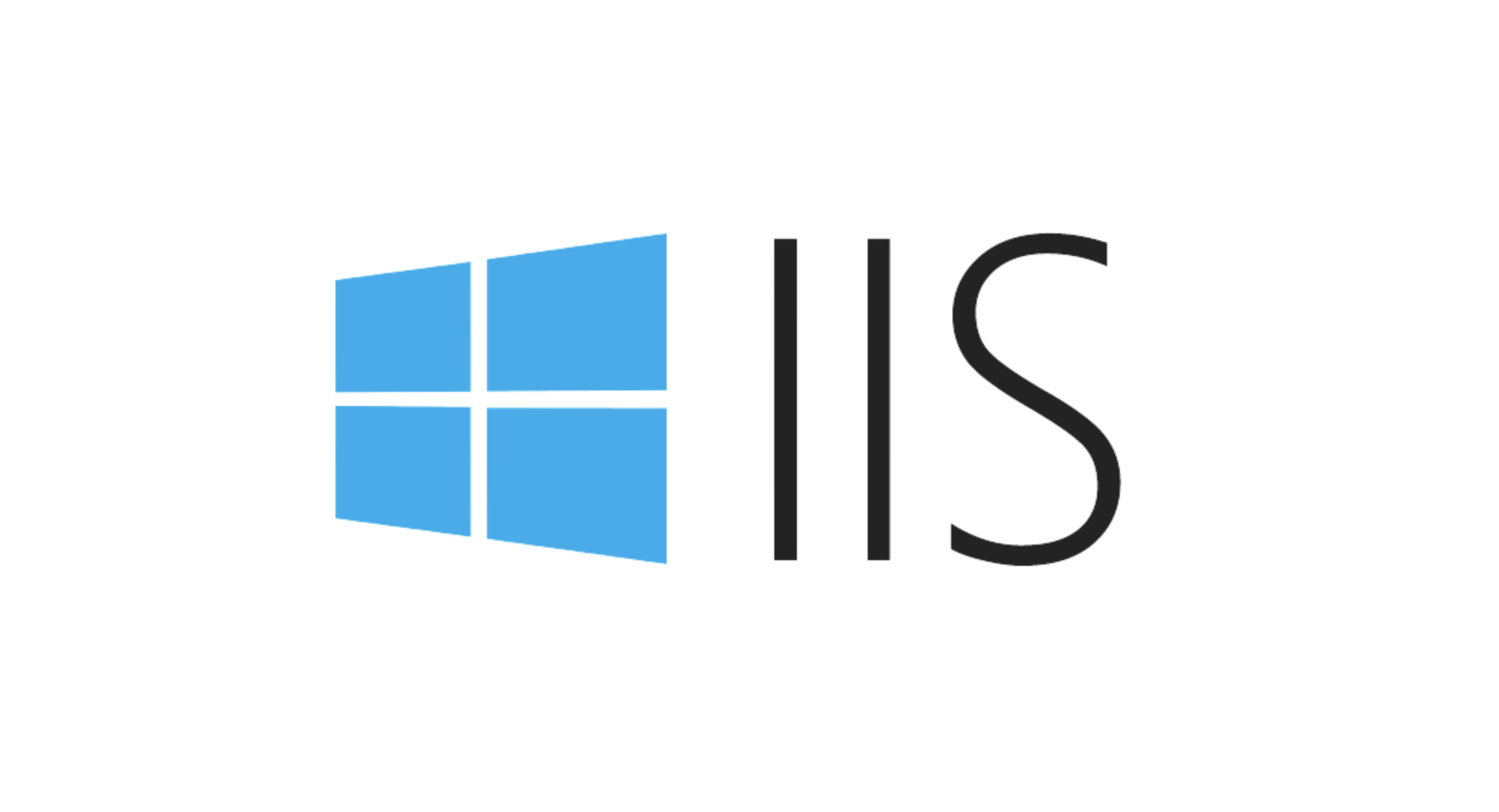
-
Detailed errors– useful for developers during debugging -
Custom errors– what visitors see when something goes wrong
Most production sites should switch to "custom errors" and provide their own branded pages.
Setting Up Custom Error Pages in web.config
To configure custom error pages, you typically edit the web.config file in your site root or application folder. This method works well for ASP.NET apps and static sites hosted in IIS.
Inside <system.webserver></system.webserver>, use the <httperrors></httperrors> section like this:
<configuration>
<system.webServer>
<httpErrors errorMode="Custom">
<remove statusCode="404" />
<error statusCode="404" path="/errors/404.html" responseMode="ExecuteURL" />
<remove statusCode="500" />
<error statusCode="500" path="/errors/500.html" responseMode="ExecuteURL" />
</httpErrors>
</system.webServer>
</configuration>A few notes here:
- Make sure your custom error files exist and are accessible.
- Use
responseMode="ExecuteURL"if you want server-side processing (like ASPX pages). - If using static HTML, that's fine too—just make sure paths are correct.
You can add as many status codes as needed using the same pattern.
Creating Useful Custom Error Pages
Just replacing the page isn’t enough—you want them to be helpful. Here’s what to include:
- A clear message explaining the error
- Navigation options or a search bar
- Your logo or branding
- Optionally, a link to your homepage or support contact
For example:
- 404 Page: Suggest popular pages or categories, maybe a search box
- 500 Page: Apologize and suggest trying again later; offer email support
Also, ensure these pages return the correct HTTP status code. It’s easy to mess this up if you’re redirecting instead of executing the URL directly.
Testing Your Setup
Once configured, always test each error page manually to confirm:
- The right page shows up
- The correct HTTP status code is returned
- No infinite loops occur (e.g., if your error page itself triggers an error)
You can use tools like Fiddler, Postman, or even curl to check headers. Or just visit known bad URLs for 404 testing.
If you're dealing with dynamic content or modules like URL Rewrite, double-check that they don’t interfere with error handling.
That's about it — it’s not overly complex but does require attention to detail. With a little setup, your site looks more professional and handles hiccups gracefully.
The above is the detailed content of Implementing Custom Error Pages for Different HTTP Status Codes in IIS. For more information, please follow other related articles on the PHP Chinese website!

Hot AI Tools

Undress AI Tool
Undress images for free

Undresser.AI Undress
AI-powered app for creating realistic nude photos

AI Clothes Remover
Online AI tool for removing clothes from photos.

Clothoff.io
AI clothes remover

Video Face Swap
Swap faces in any video effortlessly with our completely free AI face swap tool!

Hot Article

Hot Tools

Notepad++7.3.1
Easy-to-use and free code editor

SublimeText3 Chinese version
Chinese version, very easy to use

Zend Studio 13.0.1
Powerful PHP integrated development environment

Dreamweaver CS6
Visual web development tools

SublimeText3 Mac version
God-level code editing software (SublimeText3)

Hot Topics
 How to generate URL from html file
Apr 21, 2024 pm 12:57 PM
How to generate URL from html file
Apr 21, 2024 pm 12:57 PM
Converting an HTML file to a URL requires a web server, which involves the following steps: Obtain a web server. Set up a web server. Upload HTML file. Create a domain name. Route the request.
 How to open iis application pool
Apr 09, 2024 pm 07:48 PM
How to open iis application pool
Apr 09, 2024 pm 07:48 PM
To open an application pool in IIS: 1. Open IIS Manager; 2. Navigate to the "Application Pools" node; 3. Right-click the target application pool and select "Manage"; 4. Click "Advanced Settings" Tab; 5. Application pool configuration can be viewed and modified here.
 Can iis log files be deleted? How to delete them?
Apr 09, 2024 pm 07:45 PM
Can iis log files be deleted? How to delete them?
Apr 09, 2024 pm 07:45 PM
Yes, it is possible to delete IIS log files. Removal methods include selecting the website or application pool through IIS Manager and deleting the log file in the Log Files tab. Use a command prompt to go to the log file storage directory (usually %SystemRoot%\System32\LogFiles\W3SVC1) and use the del command to delete the log file. Use third-party tools such as Log Parser to automatically delete log files.
 How to solve iis cannot start
Dec 06, 2023 pm 05:07 PM
How to solve iis cannot start
Dec 06, 2023 pm 05:07 PM
Solutions to iis failure to start: 1. Check the integrity of the system files; 2. Check the port occupancy; 3. Start related services; 4. Reinstall IIS; 5. Reset the Windows system; 6. Check the metabase file; 7. Check file permissions; 8. Update the operating system and applications; 9. Avoid installing too many unnecessary software; 10. Back up important data regularly. Detailed introduction: 1. Check the integrity of system files, run system file checking tools, check the integrity of system files, etc.
 iis cannot start solution
Oct 24, 2023 pm 03:04 PM
iis cannot start solution
Oct 24, 2023 pm 03:04 PM
Solution: 1. Check whether the IIS service has been installed; 2. Check dependent services; 3. Check port conflicts; 4. Check configuration files and permissions; 5. Re-register IIS related components; 6. Check log files.
 What should I do if iis cannot start?
Dec 06, 2023 pm 05:13 PM
What should I do if iis cannot start?
Dec 06, 2023 pm 05:13 PM
Solutions to iis failure to start: 1. Check the integrity of the system files; 2. Check the port occupancy; 3. Start related services; 4. Reset the IIS configuration; 5. Reinstall IIS; 6. Check the event viewer log; 7 , Regular maintenance and updates; 8. Back up important data. Detailed introduction: 1. Check the integrity of the system files, run the system file checking tool, check the integrity of the system files, if you find problems with the system files, you can try to repair or replace the damaged files; 2. Check the port occupancy, in Windows Command prompt method.
 How to open iis manager on computer
Apr 09, 2024 pm 07:24 PM
How to open iis manager on computer
Apr 09, 2024 pm 07:24 PM
IIS Manager can be opened through Control Panel, Command Prompt, or Run window. Once opened, it contains detailed information and configuration settings about the web server, organized into: Server, Site, Application Pool, Feature View, and Common Tasks.
 How to set up iis protocol
Apr 09, 2024 pm 07:39 PM
How to set up iis protocol
Apr 09, 2024 pm 07:39 PM
To set up the IIS protocol, follow these steps: Open IIS Manager, select the website. In the Actions panel, click Bind. Add the protocol to use (HTTP or HTTPS), specify the IP address and port. For HTTPS, configure the SSL certificate, select the certificate type and certificate. Save the changes and test the binding.






