How to fix SYSTEM_THREAD_EXCEPTION_NOT_HANDLED
Jul 13, 2025 am 12:43 AMSYSTEM_THREAD_EXCEPTION_NOT_HANDLED blue screen error is usually caused by driver problems, hardware failures or system file corruption. The solutions are as follows: 1. Update or roll back the driver, especially graphics card, network card and motherboard drivers; 2. Check the memory and hard disk, use Windows memory diagnostic tools and chkdsk commands to troubleshoot problems; 3. Analyze the minidump logs and locate specific error modules through WinDbg; 4. Use sfc /scannow and DISM to repair the system files, and reset or reinstall the system if necessary. Following the steps to check it step by step can effectively solve the problem.

This blue screen error (SYSTEM_THREAD_EXCEPTION_NOT_HANDLED) usually occurs when a thread in Windows system throws an exception but is not handled correctly. It can be caused by driver problems, hardware failures, or system files corruption. Don’t panic when encountering this problem. Below are some common troubleshooting and repair methods.
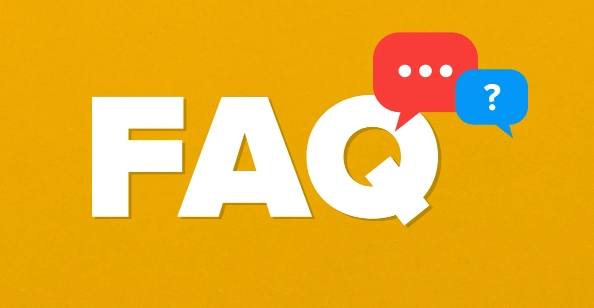
Update or rollback the driver
In most cases, this error is caused by driver incompatibility or bugs, especially graphics cards, network cards and motherboard drivers.
- Go to the device manager to find the recently updated driver and try to fall back to the old version to see if there will be a blue screen.
- If the driver has not been updated, it is recommended to go to the official website to download the latest version to install it, especially graphics card drivers (such as NVIDIA, AMD, etc.), which have a great impact on system stability.
- Some third-party driver update tools can also be used to assist scanning, such as Driver Booster, but manual updates are recommended to avoid the introduction of unstable versions.
Check memory and hard disk
If the driver is fine, then you have to consider the hardware issues. The most common ones are poor memory stick contact or bad hard drive.
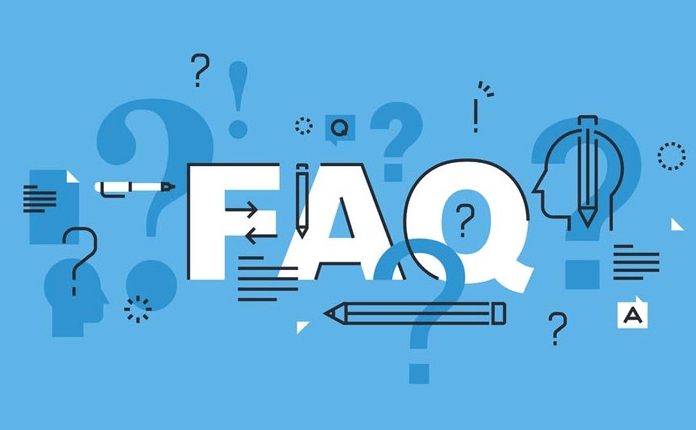
- It can be detected using Windows' own memory diagnostic tool (Windows Memory Diagnostic).
- Run the command prompt and enter
chkdsk /f /r, then restart the computer and let the system check and fix the hard disk error. - If you are using dual channels or multiple memory, you can try to unplug and test one by one to rule out problems with a memory stick.
Check the specific reasons for minidump log location
Each time the blue screen generates a minidump file to record the stack information when an error occurs. By analyzing these files, you can more accurately determine which module is causing the problem.
- Open Task Manager → Start → Check the "Start Items" tab and confirm that the debugging tool (such as WinDbg) is installed.
- Use WinDbg to open the .dmp file in C:\Windows\Minidump and view the name of the error module.
- If you see module names like nvlddmkm.sys and atikmdag.sys, it is likely that it is a graphics card driver problem; if it is a driver of other third-party software, it may be a conflict with the software.
System repair or reinstallation as a last resort
If none of the above methods can solve the problem, then you have to consider system-level repair.
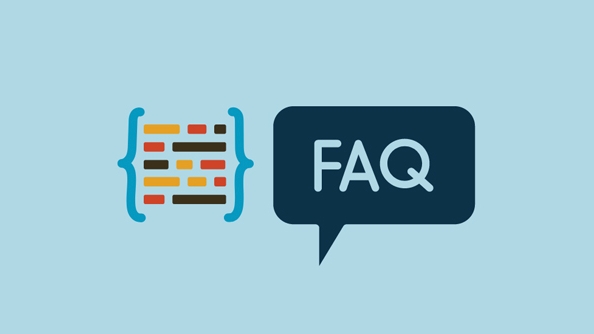
- First run the sfc /scannow and DISM tools to repair the system files.
- If it still doesn't work, you can try to enter the recovery environment to "reset this computer", keep the files or completely clear and reinstall the system.
Basically these common solutions. Although this error seems scary, as long as you check it step by step, the cause can be found in most cases. The key is to start with the driver first, then combine it with log analysis, and do not reinstall the system as soon as you start.
The above is the detailed content of How to fix SYSTEM_THREAD_EXCEPTION_NOT_HANDLED. For more information, please follow other related articles on the PHP Chinese website!

Hot AI Tools

Undress AI Tool
Undress images for free

Undresser.AI Undress
AI-powered app for creating realistic nude photos

AI Clothes Remover
Online AI tool for removing clothes from photos.

Clothoff.io
AI clothes remover

Video Face Swap
Swap faces in any video effortlessly with our completely free AI face swap tool!

Hot Article

Hot Tools

Notepad++7.3.1
Easy-to-use and free code editor

SublimeText3 Chinese version
Chinese version, very easy to use

Zend Studio 13.0.1
Powerful PHP integrated development environment

Dreamweaver CS6
Visual web development tools

SublimeText3 Mac version
God-level code editing software (SublimeText3)

Hot Topics
 How to solve the computer blue screen system thread exception not handled?
Mar 13, 2024 pm 02:46 PM
How to solve the computer blue screen system thread exception not handled?
Mar 13, 2024 pm 02:46 PM
When the computer is running, it is inevitable that the computer will have a blue screen, a black screen, unresponsive operations, etc. Recently, some users have reported to the editor that their computers have a blue screen code systemthreadexceptionnothandled. What does this mean? How do we solve this problem? Let’s take a look at the detailed solutions below. What does systemthreadexceptionnothandled mean? Answer: The systemthreadexceptionnothandled blue screen is usually caused by soft faults such as driver conflicts and virtual memory configuration errors. Incompatible hardware and software, drivers or updated patches cause damage to system files. Solution:
 How to solve the problem of Win11 blue screen stuck at 100%
Jan 03, 2024 pm 08:50 PM
How to solve the problem of Win11 blue screen stuck at 100%
Jan 03, 2024 pm 08:50 PM
When we install or update win11 system, we may encounter the situation where the progress bar is stuck at 100%. First, we need to wait for a period of time to confirm whether there is a real problem. After confirming the problem, we can solve it by repairing the mechanical failure. , let’s take a look below. What to do if win11 blue screen is stuck at 100%. Method 1. First, we wait in this interface for a while to confirm whether it is really stuck. 2. After waiting for more than 10 minutes to confirm the problem, first use the power button to restart the computer. 3. If you can enter the system normally, hold down the "shift" key on the keyboard, then click the start menu with the mouse, select "Power" - "Restart" 4. After restarting the system, you will automatically enter the advanced repair options, select "Startup and Failure"
 How to restart the computer without blue screen when playing League of Legends
Feb 13, 2024 pm 07:12 PM
How to restart the computer without blue screen when playing League of Legends
Feb 13, 2024 pm 07:12 PM
As one of the most popular and influential online games, LOL has a huge user base. However, many friends have recently reported to the editor that a blue screen appears when playing LOL. This is really terrible. How should I deal with it? Don’t panic when encountering anything. Here, the editor will share with you some tips on solving LOL blue screen. lol blue screen solution: Reason 1, the computer's own memory is insufficient, resulting in a blue screen solution: In order to solve the problem of insufficient hard disk space, we can take some measures. First, make sure not to store too many files and data on your hard drive, and try to delete some files you no longer need. Secondly, to regularly clean up temporary files generated by the system, you can use the system's own cleaning tool or third-party cleaning software. Furthermore, if there are
 What to do if the blue screen error code 0x00000124 appears in Win7 system? The editor will teach you how to solve it
Mar 21, 2024 pm 10:10 PM
What to do if the blue screen error code 0x00000124 appears in Win7 system? The editor will teach you how to solve it
Mar 21, 2024 pm 10:10 PM
Computers are now the most commonly used. Whether it is work, study, or life, they are everywhere. However, computers also have their problems. People are overwhelmed with all kinds of problems, such as the blue screen 0x00000124 error in the Win7 system of the computer. Code is one of the more common problems for win7 users. What should you do if you encounter this problem? For this reason, the editor has brought a method to solve the blue screen 0x00000124. In the process of using the win7 system, it is inevitable to encounter problems of one kind or another, especially problems such as blue screen or black screen, which are often encountered by users. Some users of the win7 ultimate system reported that a blue screen appeared when the computer was turned on. And prompts 0x00000124 error code, how to deal with this
 What to do if the blue screen code 0x0000001 occurs
Feb 23, 2024 am 08:09 AM
What to do if the blue screen code 0x0000001 occurs
Feb 23, 2024 am 08:09 AM
What to do with blue screen code 0x0000001? The blue screen error is a warning mechanism when there is a problem with the computer system or hardware. Code 0x0000001 usually indicates a hardware or driver failure. When users suddenly encounter a blue screen error while using their computer, they may feel panicked and at a loss. Fortunately, most blue screen errors can be troubleshooted and dealt with with a few simple steps. This article will introduce readers to some methods to solve the blue screen error code 0x0000001. First, when encountering a blue screen error, we can try to restart
 Revealing the root causes of win11 blue screen
Jan 04, 2024 pm 05:32 PM
Revealing the root causes of win11 blue screen
Jan 04, 2024 pm 05:32 PM
I believe many friends have encountered the problem of system blue screen, but I don’t know what is the cause of win11 blue screen. In fact, there are many reasons for system blue screen, and we can investigate and solve them in order. Reasons for win11 blue screen: 1. Insufficient memory 1. It may occur when running too many software or the game consumes too much memory. 2. Especially now there is a memory overflow bug in win11, so it is very likely to be encountered. 3. At this time, you can try to set up virtual memory to solve the problem, but the best way is to upgrade the memory module. 2. CPU overclocking and overheating 1. The causes of CPU problems are actually similar to those of memory. 2. It usually occurs when using post-processing, modeling and other software, or when playing large-scale games. 3. If the CPU consumption is too high, a blue screen will appear.
 An easy guide to fixing Windows 11 blue screen issues
Dec 27, 2023 pm 02:26 PM
An easy guide to fixing Windows 11 blue screen issues
Dec 27, 2023 pm 02:26 PM
Many friends always encounter blue screens when using computer operating systems. Even the latest win11 system cannot escape the fate of blue screens. Therefore, today I have brought you a tutorial on how to repair win11 blue screens. No matter whether you have encountered a blue screen or not, you can learn it first in case you need it. How to fix win11 blue screen method 1. If we encounter a blue screen, first restart the system and check whether it can start normally. 2. If it can start normally, right-click "Computer" on the desktop and select "Manage" 3. Then expand "System Tools" on the left side of the pop-up window and select "Event Viewer" 4. In the event viewer, we will You can see what specific problem caused the blue screen. 5. Then just follow the blue screen situation and events
 Detailed explanation of the causes and solutions of 0x0000007f blue screen code
Dec 25, 2023 pm 02:19 PM
Detailed explanation of the causes and solutions of 0x0000007f blue screen code
Dec 25, 2023 pm 02:19 PM
Blue screen is a problem we often encounter when using the system. Depending on the error code, there will be many different reasons and solutions. For example, when we encounter the problem of stop: 0x0000007f, it may be a hardware or software error. Let’s follow the editor to find out the solution. 0x000000c5 blue screen code reason: Answer: The memory, CPU, and graphics card are suddenly overclocked, or the software is running incorrectly. Solution 1: 1. Keep pressing F8 to enter when booting, select safe mode, and press Enter to enter. 2. After entering safe mode, press win+r to open the run window, enter cmd, and press Enter. 3. In the command prompt window, enter "chkdsk /f /r", press Enter, and then press the y key. 4.





