Solutions to Windows Update Error 0x80070020 include: 1. Restart Windows Update, BITS and Cryptographic Services services, and set it to automatically start if necessary; 2. Run CMD as an administrator, execute the sfc /scannow, DISM /Online /Cleanup-Image /ScanHealth and DISM /Online /Cleanup-Image /RestoreHealth commands to repair system files; 3. Temporarily close third-party antivirus software or firewall to eliminate software interception problems; 4. Enter %windir%\SoftwareDistribution to delete cache files and restart the computer, and force updates to download and install again. Following the above steps usually solves the problem.

Windows update error code 0x80070020 is usually because the system conflicts with a service or program when trying to install the update. This problem is not rare, but if not processed, it may cause updates to fail continuously, affecting system security and stability. The solution is actually not complicated, the key is to find the conflict points and deal with them.
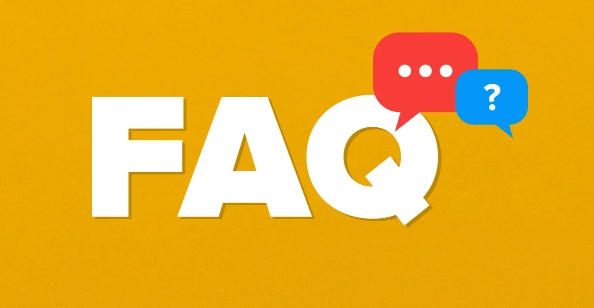
1. Restart related services (keywords: Windows Update service)
In many cases, this error is caused by the Windows Update service being occupied or running abnormally. You can solve the problem by restarting the related services:
- Open the "Run" window (Win R), enter
services.mscto enter - Find the following three services in the service list:
- Windows Update
- Background Intelligent Transfer Service (BITS)
- Cryptographic Services
Right-click to select "Restart" respectively. If these services are in a "stopped" state, start first.
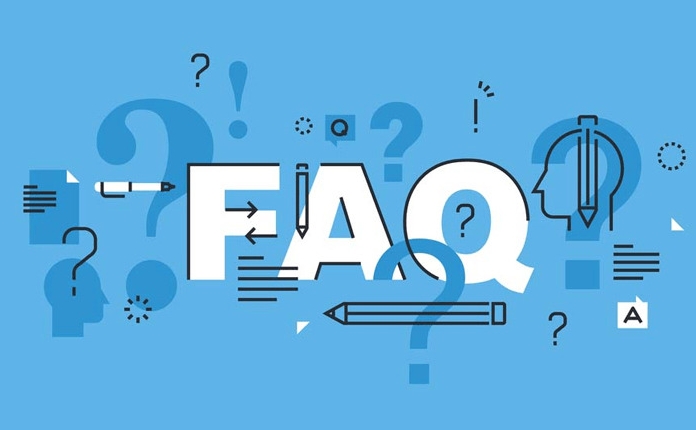
Sometimes, even if the problem is not resolved after restart, you can try changing the startup type of these services to "automatic" to ensure that they load normally when the system starts.
2. Repair tools that come with the running system (keywords: system file check)
System files corruption may also cause update failures. At this time, you can use the SFC and DISM tools that come with the system to repair:
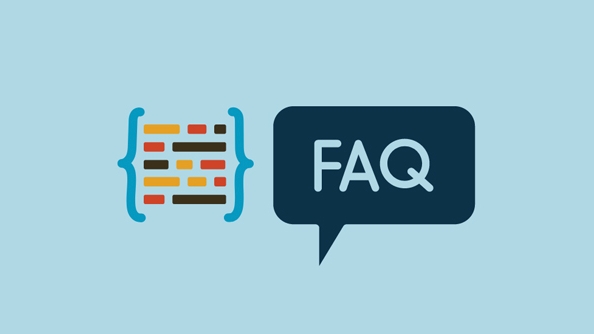
- Open Command Prompt as Administrator (CMD)
- Enter the following commands and execute them in turn:
sfc /scannow DISM /Online /Cleanup-Image /ScanHealth DISM /Online /Cleanup-Image /RestoreHealth
These commands scan and repair system files. This step is very critical especially when the system disk has bad channels or files are corrupted. The entire process may take more than ten minutes, and do not force the window to close during this period.
3. Temporarily close antivirus software or firewall (keywords: third-party security software)
Some third-party antivirus software or firewalls will intercept Windows Update's behavior, which will raise the error 0x80070020. If you have installed Kaspersky, Turfur, 360 and other software, it is recommended to temporarily close them and try to update:
- Just disable the real-time protection function temporarily, you don't have to uninstall it
- If you are not sure which software causes interference, you can test it one by one
Defender, which comes with Windows, generally does not cause this problem, but if you replace the default settings before, you can also check whether its exclusions are configured correctly.
4. Manually delete the update cache (keywords: clear the update cache)
If none of the above methods are useful, it may be that there is a problem with the update cache. You can try to manually clear the cache directory of Windows Update:
- Also open the "Run" window, enter
%windir%\SoftwareDistributionto enter - After entering this folder, select all contents and delete them (if it cannot be deleted, you can restart and try again)
- After the deletion is complete, restart the computer and try to update again
This step is equivalent to letting the system download update files from scratch, which is suitable for some cases where updates fail in the middle.
Basically these common ways of dealing with it. In most cases, the problem can be solved by operating in sequence. If it still doesn't work, it may be a deeper system problem and you may need to consider resetting the system or contacting Microsoft support.
The above is the detailed content of How to fix error 0x80070020. For more information, please follow other related articles on the PHP Chinese website!

Hot AI Tools

Undress AI Tool
Undress images for free

Undresser.AI Undress
AI-powered app for creating realistic nude photos

AI Clothes Remover
Online AI tool for removing clothes from photos.

Clothoff.io
AI clothes remover

Video Face Swap
Swap faces in any video effortlessly with our completely free AI face swap tool!

Hot Article

Hot Tools

Notepad++7.3.1
Easy-to-use and free code editor

SublimeText3 Chinese version
Chinese version, very easy to use

Zend Studio 13.0.1
Powerful PHP integrated development environment

Dreamweaver CS6
Visual web development tools

SublimeText3 Mac version
God-level code editing software (SublimeText3)
 How to create a system restore point
Jul 07, 2025 am 12:17 AM
How to create a system restore point
Jul 07, 2025 am 12:17 AM
System restore point setting methods include manual creation, dependency automatic creation, and management of storage space. 1. Manual creation requires system protection to enable in "Create Restore Point", allocate 5% disk space and click "Create" to name the restore point; 2. The system will automatically create restore points when installing updates or changing settings, but do not guarantee comprehensiveness; 3. The restore point occupies no more than 5% of the system disk space by default, and the old version will be automatically cleaned, and storage can be managed by adjusting the upper limit.
 How to fix VIDEO_TDR_FAILURE (nvlddmkm.sys)
Jul 16, 2025 am 12:08 AM
How to fix VIDEO_TDR_FAILURE (nvlddmkm.sys)
Jul 16, 2025 am 12:08 AM
When encountering the blue screen error VIDEO_TDR_FAILURE(nvlddmkm.sys), priority should be given to troubleshooting graphics card driver or hardware problems. 1. Update or rollback the graphics card driver: automatically search and update through the device manager, manually install or roll back to the old stable driver using NVIDIA official website tools; 2. Adjust the TDR mechanism: Modify the TdrDelay value in the registry to extend the system waiting time; 3. Check the graphics card hardware status: monitor the temperature, power supply, interface connection and memory module; 4. Check system interference factors: run sfc/scannow to repair system files, uninstall conflicting software, and try safe mode startup to confirm the root cause of the problem. In most cases, the driver problem is first handled. If it occurs repeatedly, it needs to be further deepened.
 What is a firewall and how does it work
Jul 08, 2025 am 12:11 AM
What is a firewall and how does it work
Jul 08, 2025 am 12:11 AM
A firewall is a network security system that monitors and controls network traffic through predefined rules to protect computers or networks from unauthorized access. Its core functions include: 1. Check the source, destination address, port and protocol of the data packet; 2. Determine whether to allow connections based on trust; 3. Block suspicious or malicious behavior; 4. Support different types such as packet filtering firewalls, status detection firewalls, application layer firewalls and next-generation firewalls; 5. Users can enable built-in firewalls through operating system settings, such as Windows Security Center or macOS system preferences; 6. The firewall should be used in combination with other security measures such as strong passwords and update software to enhance protection.
 How to stop a program from connecting to the internet
Jul 07, 2025 am 12:12 AM
How to stop a program from connecting to the internet
Jul 07, 2025 am 12:12 AM
To prevent specific programs from being connected to the network can be achieved through system firewalls or third-party tools. 1. Windows users can use their own firewall, create new rules in the "outbound rules" to select the program path and set "block connection"; 2. Third-party tools such as GlassWire or NetBalancer provide graphical interfaces that are more convenient to operate, but pay attention to source reliability and performance impact; 3. Mac users can control networking permissions through the command line with pfctl or using LittleSnitch and other tools; 4. A more thorough way is to use the network outage policy. The whitelisting policy prohibits all programs from being connected to the network by default and only allows trusted programs to access. Although the operation modes of different systems are different, the core logic is consistent, and attention should be paid to the details of the path and scope of the rules taking effect.
 Why do I get a User Account Control (UAC) prompt every time
Jul 13, 2025 am 12:12 AM
Why do I get a User Account Control (UAC) prompt every time
Jul 13, 2025 am 12:12 AM
UAC frequently pops up because the running program requires administrator permissions or the system setting level is too high. Common reasons include installation of software, modifying system settings, running third-party tools and other operation triggers. If using an administrator account, UAC only confirms the operation and not blocks. The methods for reducing prompts include: canceling the program to run as an administrator, lowering the UAC notification level, using a standard user account, and starting the program through the task planner. It is not recommended to turn off UAC completely because it can effectively prevent malicious programs from tampering with the system. You can set the UAC to "notify only when the program changes the computer" to balance security and experience.
 How to change your name on Facebook?
Jul 13, 2025 am 12:03 AM
How to change your name on Facebook?
Jul 13, 2025 am 12:03 AM
The Facebook name change process is simple, but you need to pay attention to the rules. First, log in to the application or web version and go to "Settings and Privacy" > "Settings" > "Personal Information" > "Name", enter a new name, and save it; secondly, you must use your real name, it cannot be modified frequently within 60 days, it cannot contain special characters or numbers, and it cannot be impersonated by others, and the review does not pass the auxiliary verification such as uploading ID cards; it usually takes effect within a few minutes to 3 working days after submission; finally, the name change will not notify friends, the homepage name will be updated simultaneously, and the old name will still be displayed in the history record.
 Why is my audio not working after a Windows update
Jul 09, 2025 am 12:10 AM
Why is my audio not working after a Windows update
Jul 09, 2025 am 12:10 AM
Audio problems are usually caused by changes in settings, abnormal drivers or system service failures. You can troubleshoot them according to the following steps: 1. Check whether the volume is muted, whether the output device is correct, try to re-plug and unplug the headset; 2. Update or roll back the audio driver through the Device Manager, uninstall if necessary and restart the computer; 3. Make sure that the "WindowsAudio" service is started and the startup type is set to automatic; 4. Run the sfc/scannow command to repair possible corrupt system files. Operate step by step in order, and the audio function can be restored in most cases.
 Is it better to shut down or sleep my computer
Jul 08, 2025 am 12:19 AM
Is it better to shut down or sleep my computer
Jul 08, 2025 am 12:19 AM
Sleep and shutdown have their own uses, and the choice depends on the usage scenario. 1. Sleep is suitable for short rest, maintaining low power consumption and quickly recovering work; 2. Shutdown is suitable for not using for a long time, installing updates or troubleshooting, and completely power outage saves energy; 3. Mixed sleep takes into account memory and hard disk saving to prevent loss of data from power outage; 4. Notebooks should pay attention to battery health to avoid excessive discharge caused by long-term sleep; 5. There may still be background tasks running in sleep mode, and it is recommended to adjust settings according to needs to optimize performance and energy consumption.





