To quickly use the magnifying glass function on your iPhone, first open Settings > Accessibility > Magnifying glass and enable it, then you can call it out by pressing the power button three times; after entering the interface, use the circular button to take a photo and freeze the screen, the sun icon to adjust the brightness, the three horizontal lines to adjust the filter, and slide the bar area or manually zoom to adjust the multiplier; for further speeding up operations, you can add the magnifying glass to the operation menu: go to Settings > Home Screen and Dock > Edit Operation Menu and check the Display magnifying glass for quick access, especially suitable for elders.

Want to quickly use the magnifying glass function on your iPhone? It's actually very simple. Apple has already integrated it into the system. You don't need to download the app extra, just set it up and you can use it at any time.

How to turn on and set up the magnifying glass function
The magnifying glass of the iPhone is part of the "Accessibility" and needs to be manually turned on for the first time:
- Open Settings > Accessibility > Magnifying Glass
- Click "Enable Magnifying Glass"
- After the settings are completed, you can press the power button three times in any interface to call up the magnifying mirror.
This feature will not be enabled by default, so many people don’t know that it has been there all the time. After turning on, the system will prompt you to enter the magnifying glass interface, which contains basic operating instructions.

The main functions and usage tips of magnifying glass
After entering the magnifying glass interface, you will see several commonly used buttons, corresponding to different functions:
- Round button in the middle : take a photo and freeze the picture to facilitate viewing of details
- Sun icon : Adjust the brightness, suitable for use in darker environments
- Three horizontal line icons : Adjust filters, such as black and white, grayscale, color temperature, etc., which helps to read or identify colors
- The x button in the upper left corner : Exit the magnifying mirror
You can adjust the magnification by sliding the bar area below the screen, and your fingers can directly zoom the screen. If you just want to read a little bit of small words clearly, such as the instructions on the medicine bottle, this function is very practical.
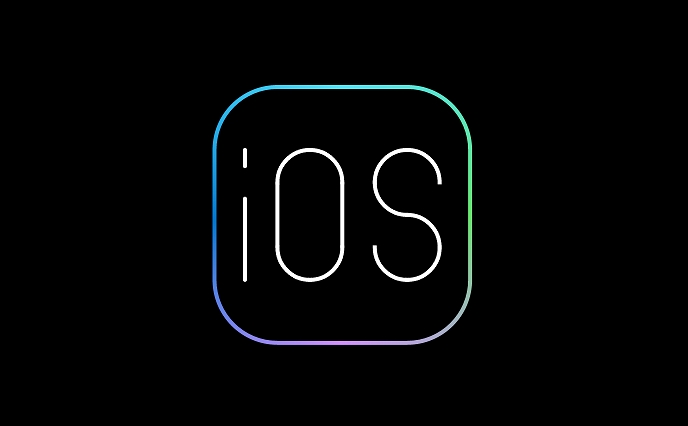
It is more convenient to add a magnifying glass to the operation menu
To use the magnifying glass more quickly, add it to the Action menu:
- Go to Settings > Home Screen and Dock > Edit Operation Menu
- Find "Magnifying Glass", check Show
- After that, when you press and enter editing mode on the home screen for a long press on the blank space, you can see it in the operation menu.
After setting this way, you can quickly find the entrance to the magnifying glass without even pressing the power button three times. It is especially suitable for use by elders at home. You can click it and you don’t need to remember the complicated operation methods.
Basically that's it. Although a magnifying glass is not a function that is used every day, it can help at critical moments. Don't forget to set it up in advance, otherwise the switch may not be found when temporarily needed.
The above is the detailed content of How to use the Magnifier on iPhone. For more information, please follow other related articles on the PHP Chinese website!

Hot AI Tools

Undress AI Tool
Undress images for free

Undresser.AI Undress
AI-powered app for creating realistic nude photos

AI Clothes Remover
Online AI tool for removing clothes from photos.

Clothoff.io
AI clothes remover

Video Face Swap
Swap faces in any video effortlessly with our completely free AI face swap tool!

Hot Article

Hot Tools

Notepad++7.3.1
Easy-to-use and free code editor

SublimeText3 Chinese version
Chinese version, very easy to use

Zend Studio 13.0.1
Powerful PHP integrated development environment

Dreamweaver CS6
Visual web development tools

SublimeText3 Mac version
God-level code editing software (SublimeText3)

Hot Topics
 How to solve the problem of 'Undefined array key 'sign'' error when calling Alipay EasySDK using PHP?
Mar 31, 2025 pm 11:51 PM
How to solve the problem of 'Undefined array key 'sign'' error when calling Alipay EasySDK using PHP?
Mar 31, 2025 pm 11:51 PM
Problem Description When calling Alipay EasySDK using PHP, after filling in the parameters according to the official code, an error message was reported during operation: "Undefined...
 Multi-party certification: iPhone 17 standard version will support high refresh rate! For the first time in history!
Apr 13, 2025 pm 11:15 PM
Multi-party certification: iPhone 17 standard version will support high refresh rate! For the first time in history!
Apr 13, 2025 pm 11:15 PM
Apple's iPhone 17 may usher in a major upgrade to cope with the impact of strong competitors such as Huawei and Xiaomi in China. According to the digital blogger @Digital Chat Station, the standard version of iPhone 17 is expected to be equipped with a high refresh rate screen for the first time, significantly improving the user experience. This move marks the fact that Apple has finally delegated high refresh rate technology to the standard version after five years. At present, the iPhone 16 is the only flagship phone with a 60Hz screen in the 6,000 yuan price range, and it seems a bit behind. Although the standard version of the iPhone 17 will have a high refresh rate screen, there are still differences compared to the Pro version, such as the bezel design still does not achieve the ultra-narrow bezel effect of the Pro version. What is more worth noting is that the iPhone 17 Pro series will adopt a brand new and more
 Gate.io trading platform official app download and installation address
Feb 13, 2025 pm 07:33 PM
Gate.io trading platform official app download and installation address
Feb 13, 2025 pm 07:33 PM
This article details the steps to register and download the latest app on the official website of Gate.io. First, the registration process is introduced, including filling in the registration information, verifying the email/mobile phone number, and completing the registration. Secondly, it explains how to download the Gate.io App on iOS devices and Android devices. Finally, security tips are emphasized, such as verifying the authenticity of the official website, enabling two-step verification, and being alert to phishing risks to ensure the safety of user accounts and assets.
 Anbi app official download v2.96.2 latest version installation Anbi official Android version
Mar 04, 2025 pm 01:06 PM
Anbi app official download v2.96.2 latest version installation Anbi official Android version
Mar 04, 2025 pm 01:06 PM
Binance App official installation steps: Android needs to visit the official website to find the download link, choose the Android version to download and install; iOS search for "Binance" on the App Store. All should pay attention to the agreement through official channels.
 How to open XML files with iPhone
Apr 02, 2025 pm 11:00 PM
How to open XML files with iPhone
Apr 02, 2025 pm 11:00 PM
There is no built-in XML viewer on iPhone, and you can use third-party applications to open XML files, such as XML Viewer, JSON Viewer. Method: 1. Download and install the XML viewer in the App Store; 2. Find the XML file on the iPhone; 3. Press and hold the XML file to select "Share"; 4. Select the installed XML viewer app; 5. The XML file will open in the app. Note: 1. Make sure the XML viewer is compatible with the iPhone iOS version; 2. Be careful about case sensitivity when entering file paths; 3. Be careful with XML documents containing external entities
 How to view XML on your phone without a network
Apr 02, 2025 pm 10:30 PM
How to view XML on your phone without a network
Apr 02, 2025 pm 10:30 PM
There are two ways to view XML files: Android phones: use file manager or third-party applications (XML Viewer, DroidEdit). iPhone: Transfer files via iCloud Drive and use the Files app or third-party app (XML Buddha, Textastic).
 Can mysql return json
Apr 08, 2025 pm 03:09 PM
Can mysql return json
Apr 08, 2025 pm 03:09 PM
MySQL can return JSON data. The JSON_EXTRACT function extracts field values. For complex queries, you can consider using the WHERE clause to filter JSON data, but pay attention to its performance impact. MySQL's support for JSON is constantly increasing, and it is recommended to pay attention to the latest version and features.
 Download link of Ouyi iOS version installation package
Feb 21, 2025 pm 07:42 PM
Download link of Ouyi iOS version installation package
Feb 21, 2025 pm 07:42 PM
Ouyi is a world-leading cryptocurrency exchange with its official iOS app that provides users with a convenient and secure digital asset management experience. Users can download the Ouyi iOS version installation package for free through the download link provided in this article, and enjoy the following main functions: Convenient trading platform: Users can easily buy and sell hundreds of cryptocurrencies on the Ouyi iOS app, including Bitcoin and Ethereum. and Dogecoin. Safe and reliable storage: Ouyi adopts advanced security technology to provide users with safe and reliable digital asset storage. 2FA, biometric authentication and other security measures ensure that user assets are not infringed. Real-time market data: Ouyi iOS app provides real-time market data and charts, allowing users to grasp encryption at any time






