How to create a guest account on Windows 10? 1. Enable the built-in Guest account: Run the command prompt as an administrator, enter net user Guest /active:yes and press Enter; 2. Create a custom guest account: Add others through "Settings", select No Microsoft account, set the user name and leave a blank password; 3. Manage guest accounts: Make sure it is a standard user, delete the account after use or check system changes. Both methods can enable the setting of limited access rights. It is recommended to disable or remove the account after use to ensure security.

Creating a guest account on Windows 10 can be useful if you want to let someone use your computer without giving them full access to your files or settings. The good news is, it's not complicated — though the process might feel a bit buried in menus if you've never done it before.
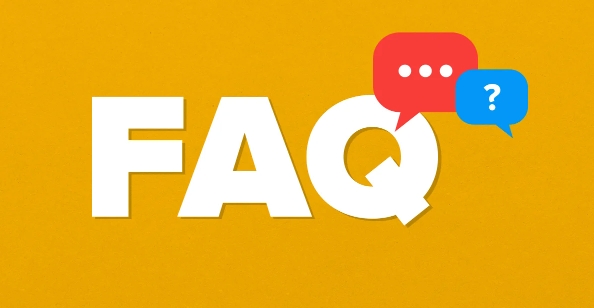
Here's how to set up a guest account and what you should know about how it works.
What Is a Guest Account in Windows 10?
A guest account is a limited user account that lets someone log in and use your computer with basic permissions. They won't be able to install apps, change system settings, or access other users' files. This makes it ideal for friends, family members, or even coworkers who need temporary access.
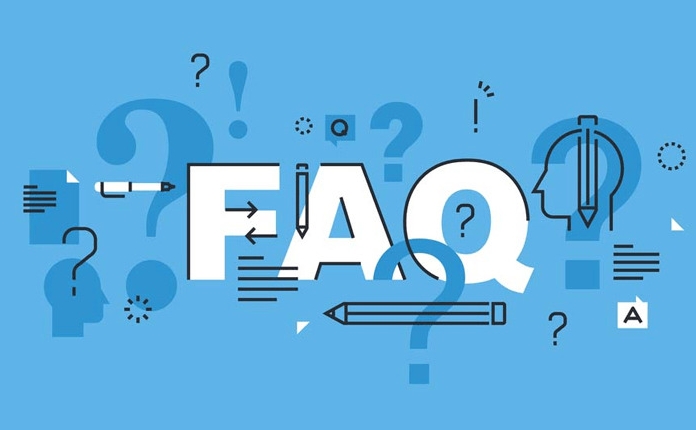
Windows 10 doesn't have a traditional "Guest" account enabled by default anymore, especially after certain updates. But you can still create one manually, or use the built-in Guest account if available (usually hidden).
How to Enable the Built-In Guest Account
This method activates the hidden default Guest account. It's fast and doesn't require creating a password.
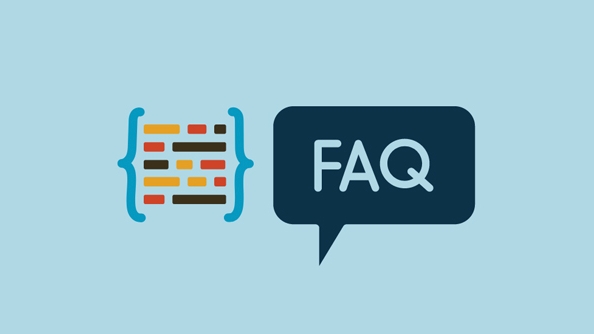
- Press
Win S, type cmd , then right-click Command Prompt and choose Run as administrator . - In the command window, type:
net user Guest /active:yes
- Press Enter. That's it — the Guest account is now active.
Once enabled, the Guest account will appear on the login screen. Anyone can click on it and start using the PC with limited access.
Note: Some versions of Windows 10 (like Pro) may give more flexibility here than Home edition.
How to Create a Custom Guest User Account
If you prefer a bit more control, or if the built-in Guest account isn't available or working for some reason, you can create a standard user account and treat it like a guest account.
Here's how:
- Open Settings > Accounts > Family & other users
- Under “Other users,” click Add someone else to this PC
- When asked to enter an email or phone number, click I don't have this person's sign-in info
- Then choose Add a user without a Microsoft account
- Set a username like “GuestUser” and leave the password fields blank (optional)
- Click Next
Now you'll have a new account that can log in without needing a password. You can also go back later and adjust the account type:
- Go to Control Panel > User Accounts > Manage another account
- Select the new account and change it to a Standard user if needed
This way, you can ensure the guest has no admin rights but can still use the system normally.
Tips for Managing a Guest Account
You don't want to forget that a guest account exists — especially if it doesn't require a password.
- Make sure guests know they shouldn't expect privacy or save personal files
- If you're worried about misuse, consider deleting the account after use
- Check browser history or downloads folder afterward if needed
- Don't grant administrative privileges unless absolutely necessary
Also, keep in mind that guest users can sometimes accidentally trigger unwanted changes — like changing display settings or installing trial software from ads. So it's a good idea to review the system briefly after someone uses it.
Basically, setting up a guest account in Windows 10 comes down to either enabling the hidden one or making a simple standard account. Either way, it's not too hard once you know where to look. Just remember to disable or remove it when you no longer need it.
The above is the detailed content of how to create a guest account on Windows 10. For more information, please follow other related articles on the PHP Chinese website!

Hot AI Tools

Undress AI Tool
Undress images for free

Undresser.AI Undress
AI-powered app for creating realistic nude photos

AI Clothes Remover
Online AI tool for removing clothes from photos.

Clothoff.io
AI clothes remover

Video Face Swap
Swap faces in any video effortlessly with our completely free AI face swap tool!

Hot Article

Hot Tools

Notepad++7.3.1
Easy-to-use and free code editor

SublimeText3 Chinese version
Chinese version, very easy to use

Zend Studio 13.0.1
Powerful PHP integrated development environment

Dreamweaver CS6
Visual web development tools

SublimeText3 Mac version
God-level code editing software (SublimeText3)

Hot Topics
 How to Translate a Web Page in Google Chrome
Jun 25, 2025 am 12:27 AM
How to Translate a Web Page in Google Chrome
Jun 25, 2025 am 12:27 AM
In this post, you’ll learn how to translate a web page in Google Chrome on desktop or mobile, how to adjust Google translation settings, how to change Chrome language. For more Chrome tips, computer tips, useful computer tools, you can visit php.cn S
 Use Xbox Game Pass for Windows 11/10 PC to Play Games
Jun 13, 2025 am 12:42 AM
Use Xbox Game Pass for Windows 11/10 PC to Play Games
Jun 13, 2025 am 12:42 AM
This post from php.cn Software introduces Microsoft Xbox Game Pass. You can subscribe Xbox Game Pass (Ultimate) service to play over 100 high-quality games on your Windows 11/10 PC. Xbox Game Pass will be built into Windows 11 and brings users a bett
 Download Hotspot Shield VPN for PC, Chrome, Other Platforms - MiniTool
Jun 14, 2025 am 12:45 AM
Download Hotspot Shield VPN for PC, Chrome, Other Platforms - MiniTool
Jun 14, 2025 am 12:45 AM
Check the simple review of Hotspot Shield VPN and download Hotspot Shield VPN for PC, Chrome, Mac, Android, iOS, etc. to use this VPN service to browse worldwide content.
 Five Ways to Fix the Esentutl.exe Error in Windows 10
Jul 01, 2025 am 12:37 AM
Five Ways to Fix the Esentutl.exe Error in Windows 10
Jul 01, 2025 am 12:37 AM
Esentutl.exe is an executable file, playing a significant role in Windows system. Some people find this component lost or not working. Other errors may emerge for it. So, how to fix the esentutl.exe error? This article on php.cn Website will develop
 How to Zoom in on PC? (On a Web Browser or an APP in Windows)
Jun 24, 2025 am 12:39 AM
How to Zoom in on PC? (On a Web Browser or an APP in Windows)
Jun 24, 2025 am 12:39 AM
If you can’t see the font or the graphics on your computer screen, you can zoom in on Windows 10 for a better view of the screen. Do you know how to zoom in on PC? It is not difficult. In this post, php.cn Software will show you how to zoom in on you
 What is the color accuracy and gamut coverage of the AG275UXM?
Jun 26, 2025 pm 05:53 PM
What is the color accuracy and gamut coverage of the AG275UXM?
Jun 26, 2025 pm 05:53 PM
TheAlienwareAG275UXMdeliversstrongcoloraccuracyandwidegamutcoveragesuitableforbothcreativeworkandgaming.1.Itoffersfactory-calibratedcoloraccuracywithΔEbelow2,oftenreachingΔE
 7 Tips to Fix Cortana No Sound in Windows 10
Jun 15, 2025 pm 01:00 PM
7 Tips to Fix Cortana No Sound in Windows 10
Jun 15, 2025 pm 01:00 PM
If Cortana has no sound on your Windows 10 computer, you can try the 7 solutions in this post to fix this issue. php.cn Software offers users free data recovery software, disk partition manager, system backup and restore software, screen recorder, et
 How to Delete TikTok Account Permanently and Erase Data
Jun 25, 2025 am 12:46 AM
How to Delete TikTok Account Permanently and Erase Data
Jun 25, 2025 am 12:46 AM
This tutorial teaches you how to delete TikTok account permanently from your device. You can go to your TikTok account settings to easily delete your account. After you delete the account, it will be deactivated for 30 days and be permanently deleted






