BitLocker is a disk encryption function that comes with Windows. It must meet system and hardware requirements before turning on: use Windows 10 Pro, Enterprise or Education version; the hard disk partition format is NTFS; BIOS or UEFI supports and has TPM enabled. If there is no TPM, it can be enabled via USB boot key. The steps to enable the steps include: right-click the target disk partition, select "Enable BitLocker", set the unlocking method, save the recovery key (it is recommended to sync to Microsoft account or save to USB flash drive), select encryption mode (recommended "Encrypt used disk space only"), and start encryption. Notes include: the recovery key will not be decrypted once it is lost; the encryption of modern device has minimal impact on performance; BitLocker can be re-enabled by mistake, but the data is no longer protected after decryption.

BitLocker is a disk encryption function that comes with Windows systems, which can effectively protect your data security. If you are using Professional or higher versions of Windows and meet the hardware conditions, it is not difficult to enable BitLocker.
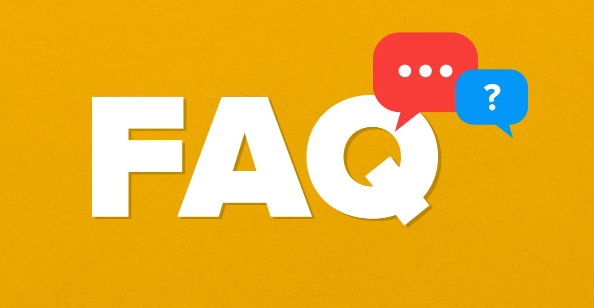
1. Check system and hardware requirements
Before you start, confirm whether your device supports BitLocker:
- Using Windows 10 Pro, Enterprise, or Education (Unselected by default)
- The hard disk partition format is NTFS
- BIOS or UEFI supports TPM (trusted platform module) and is enabled
- If there is no TPM chip, it can also be enabled via USB boot key, but the operation is slightly more complicated
If you are not sure if there is a TPM, you can enter tpm.msc in "Run" to enter. If the TPM information is displayed after opening, it means that your computer supports it.
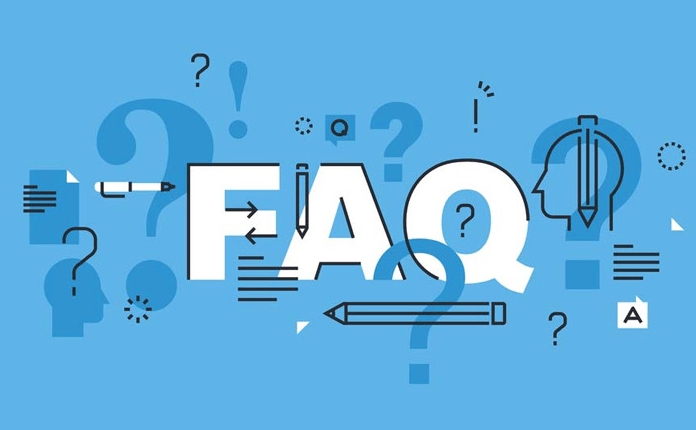
2. Basic steps to enable BitLocker
To enable BitLocker, you can follow the following procedure:
- Open "This Computer" and right-click the disk partition you want to encrypt (usually a C drive)
- Select "Enable BitLocker"
- The system will check whether the conditions are met, such as whether the administrator privileges are available, whether the TPM is enabled, etc.
- Set the unlocking method, you can choose to use a password or smart card
- Saving the recovery key is a very critical step. You can save the key to a Microsoft account, USB drive, or print it out
- Select encryption mode: It is recommended to select "Encrypt used disk space only", which is fast; if it is a new device, you can also select "Full drive encryption"
- Start encryption, the process may take several minutes to dozens of minutes, depending on the hard drive size and speed
The most important thing to pay attention to during the whole process is to save the recovery key. Once you forget your password, the recovery key is the only way to decrypt it.
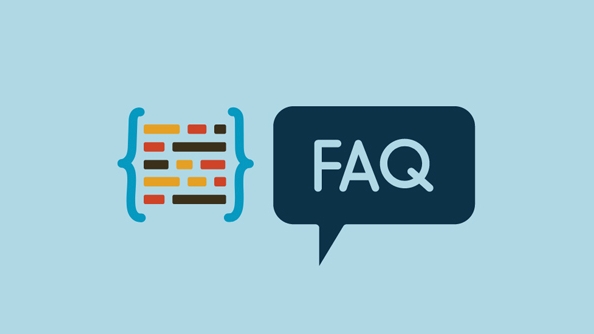
3. Frequently Asked Questions and Precautions
What should I do without a TPM?
Some motherboards allow you to enable emulated TPM (fTPM) in the BIOS, or you can enable the option "Allow BitLocker to not use TPM" in Group Policy, but you need to insert a USB drive with a boot key every time you boot.Will BitLocker encryption affect performance?
The impact on modern computers is almost negligible, especially SSD hard drives, and the encrypted read and write speed does not change much.What should I do if I close BitLocker by mistake?
As long as the recovery key is not deleted, it can still be used normally after re-enablement. But if it has been decrypted, it is equivalent to the naked disk state.What should I do if the recovery key is lost?
If you didn't save it well at that time and didn't sync to your Microsoft account, you basically can't recover it. This is also something that many people are likely to ignore.
Basically that's it. Although BitLocker is an old feature, there are still several key points that cannot be wrong when setting it up, especially the problem of recovery keys. Don't underestimate it.
The above is the detailed content of how to enable BitLocker encryption. For more information, please follow other related articles on the PHP Chinese website!

Hot AI Tools

Undress AI Tool
Undress images for free

Undresser.AI Undress
AI-powered app for creating realistic nude photos

AI Clothes Remover
Online AI tool for removing clothes from photos.

Clothoff.io
AI clothes remover

Video Face Swap
Swap faces in any video effortlessly with our completely free AI face swap tool!

Hot Article

Hot Tools

Notepad++7.3.1
Easy-to-use and free code editor

SublimeText3 Chinese version
Chinese version, very easy to use

Zend Studio 13.0.1
Powerful PHP integrated development environment

Dreamweaver CS6
Visual web development tools

SublimeText3 Mac version
God-level code editing software (SublimeText3)

Hot Topics
 How to Translate a Web Page in Google Chrome
Jun 25, 2025 am 12:27 AM
How to Translate a Web Page in Google Chrome
Jun 25, 2025 am 12:27 AM
In this post, you’ll learn how to translate a web page in Google Chrome on desktop or mobile, how to adjust Google translation settings, how to change Chrome language. For more Chrome tips, computer tips, useful computer tools, you can visit php.cn S
 Five Ways to Fix the Esentutl.exe Error in Windows 10
Jul 01, 2025 am 12:37 AM
Five Ways to Fix the Esentutl.exe Error in Windows 10
Jul 01, 2025 am 12:37 AM
Esentutl.exe is an executable file, playing a significant role in Windows system. Some people find this component lost or not working. Other errors may emerge for it. So, how to fix the esentutl.exe error? This article on php.cn Website will develop
 What is the color accuracy and gamut coverage of the AG275UXM?
Jun 26, 2025 pm 05:53 PM
What is the color accuracy and gamut coverage of the AG275UXM?
Jun 26, 2025 pm 05:53 PM
TheAlienwareAG275UXMdeliversstrongcoloraccuracyandwidegamutcoveragesuitableforbothcreativeworkandgaming.1.Itoffersfactory-calibratedcoloraccuracywithΔEbelow2,oftenreachingΔE
 How to Zoom in on PC? (On a Web Browser or an APP in Windows)
Jun 24, 2025 am 12:39 AM
How to Zoom in on PC? (On a Web Browser or an APP in Windows)
Jun 24, 2025 am 12:39 AM
If you can’t see the font or the graphics on your computer screen, you can zoom in on Windows 10 for a better view of the screen. Do you know how to zoom in on PC? It is not difficult. In this post, php.cn Software will show you how to zoom in on you
 How to Delete TikTok Account Permanently and Erase Data
Jun 25, 2025 am 12:46 AM
How to Delete TikTok Account Permanently and Erase Data
Jun 25, 2025 am 12:46 AM
This tutorial teaches you how to delete TikTok account permanently from your device. You can go to your TikTok account settings to easily delete your account. After you delete the account, it will be deactivated for 30 days and be permanently deleted
 How to Fix 'Your Version of Windows Has Reached End of Service” - MiniTool
Jun 19, 2025 am 12:51 AM
How to Fix 'Your Version of Windows Has Reached End of Service” - MiniTool
Jun 19, 2025 am 12:51 AM
In your Windows Settings or you main full-screen, you may see the “your version of Windows has reached end of service” message. What does it mean? How to remove this message? This post from php.cn tells the details for you.
 NTLite Windows 11: Download & Use to Create Your Own Lite Edition - MiniTool
Jun 23, 2025 am 12:47 AM
NTLite Windows 11: Download & Use to Create Your Own Lite Edition - MiniTool
Jun 23, 2025 am 12:47 AM
What is NTLite used for? How do I debloat an ISO in Windows 11? If you want to debloat Windows 11 before installing it, you can run NTLite to create your own Lite Edition. In this post, php.cn will guide you NTLite Windows 11 download and how to use
 5 Sites for Cool Windows 10 Desktop Wallpapers Free Download
Jun 18, 2025 am 12:48 AM
5 Sites for Cool Windows 10 Desktop Wallpapers Free Download
Jun 18, 2025 am 12:48 AM
Want to change wallpaper for your Windows 10 desktop or laptop? This post from php.cn lists 5 popular websites where you can get and download cool wallpapers for Windows 10 computer. Steps for how to change the wallpaper on Windows 10 are also includ






