If the computer system disk space is insufficient, it can be solved by cleaning temporary files, uninstalling idle software, managing download directories and processing large files. First, Windows users can use the disk cleaning tool or enter "%temp%" to delete temporary files. macOS users can go to the resource library to delete cache, or use third-party tools to assist with cleaning; second, uninstall software that has not been used for a long time and check to delete configuration data to completely clear the residue; third, regularly organize the desktop and download folders, use the tools to identify duplicate files and archive important information and delete local copies; finally, filter large files by size through the system's own functions, and move infrequently used large files such as videos and virtual machine images to the external hard disk to release space. Adhering to regular maintenance can effectively prevent space from being exhausted again.

The system disk is full, the operation is slow, and the software cannot even be installed - this is probably a problem that every computer user will encounter. I want to clean up but am afraid of accidentally deleting the system files. In fact, as long as I master a few key points, it is not difficult to release dozens of GB of space.
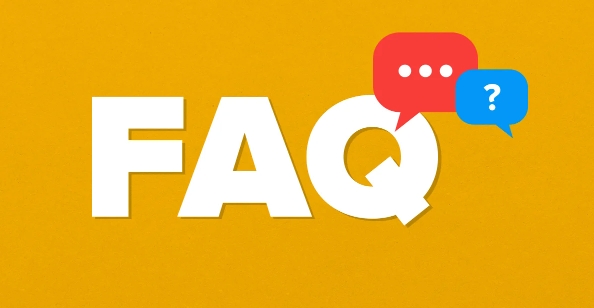
Clean up temporary files and system caches
Windows and macOS will generate a large number of temporary files during use, such as browser cache, software installation residues, etc. These files are usually safe to delete.
- Windows users can use the disk cleaning tool (enter "%temp%" to open a temporary folder)
- macOS can manually delete caches by "Go to > Resource Library > Caches"
- You can also use third-party tools such as CCleaner or OnyX to assist scanning
Note: Do not manually delete unrecognized system cache directories, as problems are prone to occur.
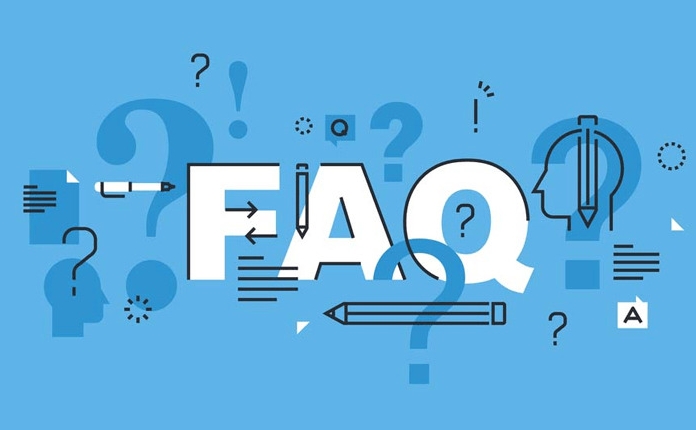
Uninstall software that you haven't used for a long time
Many people forget to uninstall the software after installing it, especially those tried tools, game platform clients, etc. These programs not only take up space, but some also run in the background to consume memory.
- Check the Installed Programs list in Control Panel/Settings
- Remember to check "Delete the user's configuration data at the same time" when deleting large-volume applications.
- Pay attention to the "Uninstall Residual Cleanup" option that comes with some software
For example, the Steam client itself is not big, but the game library is often hundreds of GB. If you haven't played it for a long time, you can consider uninstalling it temporarily.
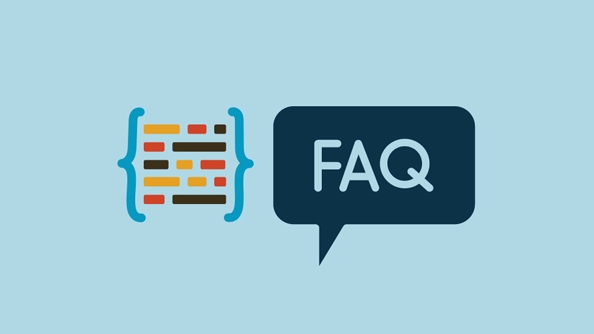
Manage download folders and duplicate files
Desktops and download folders are often "digital junkyards" - old documents, screenshots, and duplicate installation packages are piled together.
- Regularly filter files over 100MB to confirm whether they need to be retained
- Use tools to find duplicate files (such as Duplicate Cleaner, Gemini)
- Archive important information to external hard drive or network disk and delete local copy
It is recommended to develop a habit: decide whether to use the file temporarily or archive it immediately after downloading it.
Direct search and manual processing of large files
The operating system now supports sorting files by size:
- Enter "size:500MB or above" in the Windows search bar to quickly locate large files
- macOS can switch to list view in finder and click "Size" to sort
- Extremely large video files or virtual machine images should be checked
If you don't often do video editing or development testing, this type of file can be moved to the mobile hard drive.
Basically these common methods. Many people can free up fifty or sixty GB of space for the first time when the computer is completely cleaned. The key is to maintain it regularly and don’t let the garbage accumulate into a mountain before taking action.
The above is the detailed content of how to free up disk space. For more information, please follow other related articles on the PHP Chinese website!

Hot AI Tools

Undress AI Tool
Undress images for free

Undresser.AI Undress
AI-powered app for creating realistic nude photos

AI Clothes Remover
Online AI tool for removing clothes from photos.

Clothoff.io
AI clothes remover

Video Face Swap
Swap faces in any video effortlessly with our completely free AI face swap tool!

Hot Article

Hot Tools

Notepad++7.3.1
Easy-to-use and free code editor

SublimeText3 Chinese version
Chinese version, very easy to use

Zend Studio 13.0.1
Powerful PHP integrated development environment

Dreamweaver CS6
Visual web development tools

SublimeText3 Mac version
God-level code editing software (SublimeText3)

Hot Topics
 How to Translate a Web Page in Google Chrome
Jun 25, 2025 am 12:27 AM
How to Translate a Web Page in Google Chrome
Jun 25, 2025 am 12:27 AM
In this post, you’ll learn how to translate a web page in Google Chrome on desktop or mobile, how to adjust Google translation settings, how to change Chrome language. For more Chrome tips, computer tips, useful computer tools, you can visit php.cn S
 Download Hotspot Shield VPN for PC, Chrome, Other Platforms - MiniTool
Jun 14, 2025 am 12:45 AM
Download Hotspot Shield VPN for PC, Chrome, Other Platforms - MiniTool
Jun 14, 2025 am 12:45 AM
Check the simple review of Hotspot Shield VPN and download Hotspot Shield VPN for PC, Chrome, Mac, Android, iOS, etc. to use this VPN service to browse worldwide content.
 Five Ways to Fix the Esentutl.exe Error in Windows 10
Jul 01, 2025 am 12:37 AM
Five Ways to Fix the Esentutl.exe Error in Windows 10
Jul 01, 2025 am 12:37 AM
Esentutl.exe is an executable file, playing a significant role in Windows system. Some people find this component lost or not working. Other errors may emerge for it. So, how to fix the esentutl.exe error? This article on php.cn Website will develop
 How to Zoom in on PC? (On a Web Browser or an APP in Windows)
Jun 24, 2025 am 12:39 AM
How to Zoom in on PC? (On a Web Browser or an APP in Windows)
Jun 24, 2025 am 12:39 AM
If you can’t see the font or the graphics on your computer screen, you can zoom in on Windows 10 for a better view of the screen. Do you know how to zoom in on PC? It is not difficult. In this post, php.cn Software will show you how to zoom in on you
 What is the color accuracy and gamut coverage of the AG275UXM?
Jun 26, 2025 pm 05:53 PM
What is the color accuracy and gamut coverage of the AG275UXM?
Jun 26, 2025 pm 05:53 PM
TheAlienwareAG275UXMdeliversstrongcoloraccuracyandwidegamutcoveragesuitableforbothcreativeworkandgaming.1.Itoffersfactory-calibratedcoloraccuracywithΔEbelow2,oftenreachingΔE
 7 Tips to Fix Cortana No Sound in Windows 10
Jun 15, 2025 pm 01:00 PM
7 Tips to Fix Cortana No Sound in Windows 10
Jun 15, 2025 pm 01:00 PM
If Cortana has no sound on your Windows 10 computer, you can try the 7 solutions in this post to fix this issue. php.cn Software offers users free data recovery software, disk partition manager, system backup and restore software, screen recorder, et
 How to Delete TikTok Account Permanently and Erase Data
Jun 25, 2025 am 12:46 AM
How to Delete TikTok Account Permanently and Erase Data
Jun 25, 2025 am 12:46 AM
This tutorial teaches you how to delete TikTok account permanently from your device. You can go to your TikTok account settings to easily delete your account. After you delete the account, it will be deactivated for 30 days and be permanently deleted
 How to Fix 'Your Version of Windows Has Reached End of Service” - MiniTool
Jun 19, 2025 am 12:51 AM
How to Fix 'Your Version of Windows Has Reached End of Service” - MiniTool
Jun 19, 2025 am 12:51 AM
In your Windows Settings or you main full-screen, you may see the “your version of Windows has reached end of service” message. What does it mean? How to remove this message? This post from php.cn tells the details for you.






