 Computer Tutorials
Computer Tutorials
 Troubleshooting
Troubleshooting
 How to fix 'Windows could not automatically detect this network's proxy settings'
How to fix 'Windows could not automatically detect this network's proxy settings'
How to fix 'Windows could not automatically detect this network's proxy settings'
Jul 13, 2025 am 01:01 AMThe error "Windows could not automatically detect this network's proxy settings" indicates Windows is struggling to connect to the internet via a proxy server. This issue typically occurs on corporate or public networks using proxies, though it can appear on home networks too. To resolve it, check proxy settings manually, ensure automatic detection is enabled, or contact network administrators for correct configurations.

If you're seeing the error "Windows could not automatically detect this network's proxy settings," it usually means Windows is having trouble figuring out how to connect to the internet through a proxy server. This can happen on home networks, but it's more common in corporate or public networks that use proxies.
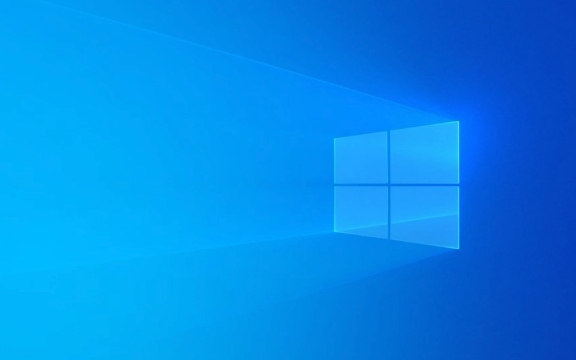
The good news is, this issue is often easy to fix — especially if it's not related to a larger network problem. Here’s what you can do.
Check if You’re Supposed to Use a Proxy
Some networks require a proxy server to access the internet. If your network uses one and Windows isn’t detecting it, you’ll get this message.

- In many workplaces or schools, IT sets up automatic proxy detection using a PAC file (Proxy Auto-Configuration).
- If you're at home and not sure whether you need a proxy, chances are you don't.
What to do:
- Ask someone who manages the network (like your office IT team) if a proxy is required.
- If you're at home, try manually disabling the automatic proxy setup:
- Go to Settings > Network & Internet > Proxy
- Under "Automatic proxy setup," turn off Automatically detect settings
Reset Network Settings or Flush Winsock/WinHTTP
Sometimes, Windows might just have some corrupted network configuration data. This doesn’t happen often, but when it does, resetting a few things can help.

Try these steps:
- Open Command Prompt as Administrator
- Run these commands one by one:
netsh winsock reset netsh winhttp reset proxy
After running them, restart your computer.
This resets the internal networking components that handle proxy detection. It’s safe to run and doesn’t affect other settings like Wi-Fi passwords.
Manually Configure or Clear Proxy Settings
If you’ve messed with proxy settings before, there might be an incorrect configuration saved. Or maybe the system is trying to use a proxy that no longer exists.
To double-check:
- Go to Settings > Network & Internet > Proxy
- Scroll down to "Manual proxy setup"
- Make sure nothing is filled in unless you know you need it
- If you do need a proxy, enter the correct address and port number
Also, check if Use setup script is turned on and pointing to a valid PAC file — sometimes old scripts linger after being removed.
Temporarily Disable Antivirus or Firewall
Some third-party antivirus programs or firewalls interfere with how Windows detects proxy settings. This is less common than the above fixes, but worth testing.
What to do:
- Turn off your antivirus/firewall temporarily (don’t forget to turn it back on)
- Try reconnecting to the network or refreshing the internet options
If the error goes away, then you’ll want to add an exception or switch to a different security program.
That should cover most of the usual causes. The proxy error is usually not a big deal, but it can block internet access if left unresolved. Most people find success by either disabling auto-detection or resetting network components.
基本上就這些。
The above is the detailed content of How to fix 'Windows could not automatically detect this network's proxy settings'. For more information, please follow other related articles on the PHP Chinese website!

Hot AI Tools

Undress AI Tool
Undress images for free

Undresser.AI Undress
AI-powered app for creating realistic nude photos

AI Clothes Remover
Online AI tool for removing clothes from photos.

Clothoff.io
AI clothes remover

Video Face Swap
Swap faces in any video effortlessly with our completely free AI face swap tool!

Hot Article

Hot Tools

Notepad++7.3.1
Easy-to-use and free code editor

SublimeText3 Chinese version
Chinese version, very easy to use

Zend Studio 13.0.1
Powerful PHP integrated development environment

Dreamweaver CS6
Visual web development tools

SublimeText3 Mac version
God-level code editing software (SublimeText3)

Hot Topics
 Guide: Stellar Blade Save File Location/Save File Lost/Not Saving
Jun 17, 2025 pm 08:02 PM
Guide: Stellar Blade Save File Location/Save File Lost/Not Saving
Jun 17, 2025 pm 08:02 PM
Stellar Blade save file location on Windows PC: where to find it, how to back up your game data, and what to do if the save files are missing or the game is not saving. This MiniTool guide provides detailed instructions and solutions.Quick Navigation
 How to Fix KB5060829 Not Installing & Other Reported Bugs
Jun 30, 2025 pm 08:02 PM
How to Fix KB5060829 Not Installing & Other Reported Bugs
Jun 30, 2025 pm 08:02 PM
Many users encountered installation issues and some unexpected problems after applying the Windows 11 update KB5060829. If you're facing similar difficulties, don't panic. This MiniTool guide presents the most effective fixes to resolve KB5060829 not
 Dune: Awakening Black Screen: Here's A Troubleshooting Guide!
Jun 18, 2025 pm 06:02 PM
Dune: Awakening Black Screen: Here's A Troubleshooting Guide!
Jun 18, 2025 pm 06:02 PM
Are you urgently looking for effective solutions to fix the Dune: Awakening black screen issue on Windows? You’ve come to the right place. This detailed guide from MiniTool presents several practical and reliable methods to address this frustrating p
 Cannot Fix Update KB5060999 Not Installing on Windows 11?
Jun 23, 2025 pm 08:03 PM
Cannot Fix Update KB5060999 Not Installing on Windows 11?
Jun 23, 2025 pm 08:03 PM
KB5060999 What are the update contents of Windows 11 23H2? How to download? What to do if the update fails? This article will be described in detail and provides a solution to the failure of KB5060999 installation. Quick Navigation :- Windows 11 23H2 KB5060999 Updated Content - KB5060999 Reason for installation failure - Solve the problem that KB506099 cannot be installed - Summary of Windows 11 23H2 KB5060999 Update KB5060999 is a cumulative security update for Windows 11 released by Microsoft on June 10, 2025
 Spotlight on Windows 10 KB5061087 & Fixes for Not Installing
Jun 30, 2025 pm 08:03 PM
Spotlight on Windows 10 KB5061087 & Fixes for Not Installing
Jun 30, 2025 pm 08:03 PM
Microsoft has released Windows 10 KB5061087 for 22H2 to fix some issues. From this post on MiniTool, learn how to install this preview optional update on your PC. Also, you can know what to do if KB5061087 fails to install via Windows Update.Quick Na
 Dune Awakening Controller Not Working? Here're Some Fixes
Jun 19, 2025 pm 08:01 PM
Dune Awakening Controller Not Working? Here're Some Fixes
Jun 19, 2025 pm 08:01 PM
What should you do if the Dune Awakening Controller fails to function? What causes this issue? This MiniTool article provides a comprehensive explanation and guides you through resolving this frustrating problem.Quick Navigation :- Dune Awakening Con
 Fix Stellar Blade Crashing/Not Launching With These Fresh Fixes
Jun 18, 2025 pm 10:02 PM
Fix Stellar Blade Crashing/Not Launching With These Fresh Fixes
Jun 18, 2025 pm 10:02 PM
Is Stellar Blade crashing or failing to launch on your PC? Do not worry. This guide from MiniTool Software provides you with a couple of effective solutions to help you fix the issue and get the game running smoothly.Quick Navigation :- Stellar Blade
 Windows can't access shared folder on network
Jun 30, 2025 pm 04:56 PM
Windows can't access shared folder on network
Jun 30, 2025 pm 04:56 PM
When encountering the "Windowscan'taccesssharedfolderonnetwork", you can usually solve the problem through the following steps: 1. Turn on the network discovery and file sharing function and turn off password protection; 2. Make sure that the target computer is enabled to share and set the correct permissions; 3. Check the firewall rules and service status to ensure that it allows shared access; 4. Use the credential manager to add network credentials for long-term and stable connection.





