The key to updating the driver is to identify the device and install it correctly. 1. Confirm the driver type that needs to be updated, focus on graphics cards, sound cards, network cards and motherboard chipsets, and view the problem equipment and its model through the device manager. 2. Use the system's own tools to update automatically, which is suitable for daily users. It is easy to operate but may not be able to obtain the latest version. 3. Manual download and install on the official website is the most reliable method, especially suitable for high-end hardware. You can use the automatic identification tool provided by the manufacturer to match the model and select a custom installation. 4. After the update, restart the computer and check whether the problem is solved. If there is unstable, roll back to the old version of the driver.

Updating the driver is actually not that complicated, but it does require a little patience. Many people's first reaction when encountering hardware problems is to reinstall the system. In fact, many times, you only need to update the driver to solve it. The key is to find the correct driver version and make sure that the installation process is not wrong.
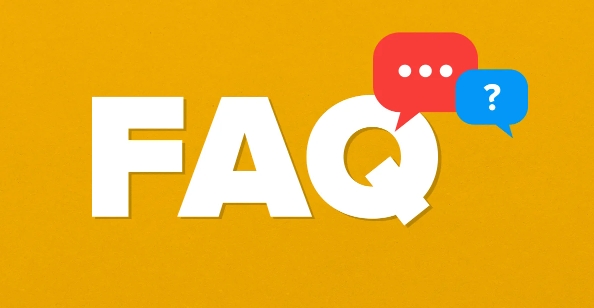
1. Confirm the driver type that needs to be updated
Not all devices need to update the driver frequently. It is enough to pay attention to the key parts of graphics cards, sound cards, network cards and motherboard chipsets. You can use Device Manager to see which devices have exclamation mark prompts, or if there is a yellow warning icon in the lower right corner of the taskbar.
- Open Device Manager
- Expand each category to see if there are any devices with yellow exclamation marks
- Record the corresponding device name and model
If you are not sure about the specific model of a device, you can right-click "Properties", find the hardware ID in "Details", and then search the corresponding brand and model online.
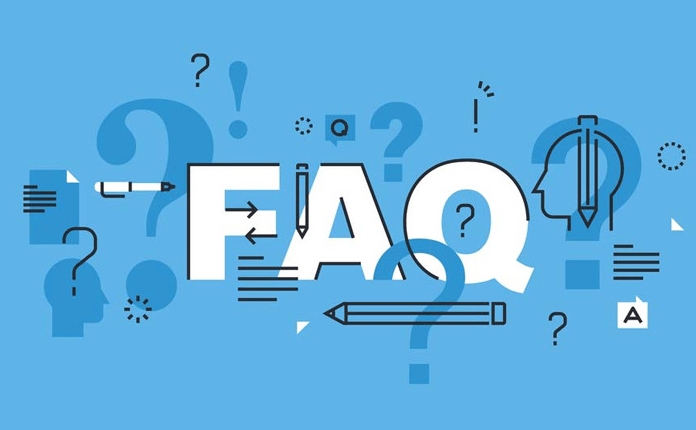
2. Automatic update using the system's own tools
Windows comes with a driver update function, which is suitable for people who are not familiar with computer operations. Although sometimes the latest version may not be found, it is enough for most daily users.
- Right-click "This Computer" → "Manage" → Enter "Device Manager"
- Right-click the device in question → “Update Driver”
- Select "Automatically search for updated drivers"
The advantage of this method is that it is simple and safe, and the disadvantage is that the update speed may be slower than the manufacturer's official website. Some new versions of the driver may not be included.
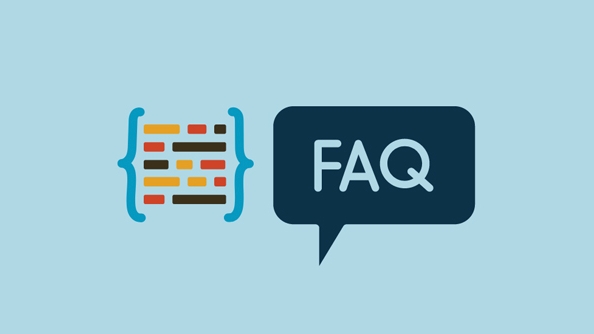
3. Go to the official website to download and install it manually
This is the most reliable method, especially if you have a specific problem or are using high-end hardware (such as a discrete graphics card). Major manufacturers such as NVIDIA, AMD, and Intel have special driver download pages, and even automatic identification tools to help you match models.
For example:
- If you are an NVIDIA graphics card user, you can go directly to the NVIDIA driver download page
- Enter your graphics card model and system version, click Search
- Download the recommended version and run the installer
It is recommended to select "Custom" installation during installation, and do not check additional software, such as GeForce Experience (unless you do need it).
4. Pay attention to update checks and rollbacks
After installing the new driver, it is best to restart the computer to see if the problem is solved. If you find that the new version of the driver makes the device unstable, you can go back to the "Device Manager" and right-click the device → "Properties" → "Driver" tab → select "Rollease Driver".
Basically these are the operations. It is not difficult to update the driver. The key is to find the right target and choose the right version. Just don’t install the driver collection randomly.
The above is the detailed content of How to update drivers?. For more information, please follow other related articles on the PHP Chinese website!

Hot AI Tools

Undress AI Tool
Undress images for free

Undresser.AI Undress
AI-powered app for creating realistic nude photos

AI Clothes Remover
Online AI tool for removing clothes from photos.

Clothoff.io
AI clothes remover

Video Face Swap
Swap faces in any video effortlessly with our completely free AI face swap tool!

Hot Article

Hot Tools

Notepad++7.3.1
Easy-to-use and free code editor

SublimeText3 Chinese version
Chinese version, very easy to use

Zend Studio 13.0.1
Powerful PHP integrated development environment

Dreamweaver CS6
Visual web development tools

SublimeText3 Mac version
God-level code editing software (SublimeText3)

Hot Topics
 How to Translate a Web Page in Google Chrome
Jun 25, 2025 am 12:27 AM
How to Translate a Web Page in Google Chrome
Jun 25, 2025 am 12:27 AM
In this post, you’ll learn how to translate a web page in Google Chrome on desktop or mobile, how to adjust Google translation settings, how to change Chrome language. For more Chrome tips, computer tips, useful computer tools, you can visit php.cn S
 Use Xbox Game Pass for Windows 11/10 PC to Play Games
Jun 13, 2025 am 12:42 AM
Use Xbox Game Pass for Windows 11/10 PC to Play Games
Jun 13, 2025 am 12:42 AM
This post from php.cn Software introduces Microsoft Xbox Game Pass. You can subscribe Xbox Game Pass (Ultimate) service to play over 100 high-quality games on your Windows 11/10 PC. Xbox Game Pass will be built into Windows 11 and brings users a bett
 Download Hotspot Shield VPN for PC, Chrome, Other Platforms - MiniTool
Jun 14, 2025 am 12:45 AM
Download Hotspot Shield VPN for PC, Chrome, Other Platforms - MiniTool
Jun 14, 2025 am 12:45 AM
Check the simple review of Hotspot Shield VPN and download Hotspot Shield VPN for PC, Chrome, Mac, Android, iOS, etc. to use this VPN service to browse worldwide content.
 Five Ways to Fix the Esentutl.exe Error in Windows 10
Jul 01, 2025 am 12:37 AM
Five Ways to Fix the Esentutl.exe Error in Windows 10
Jul 01, 2025 am 12:37 AM
Esentutl.exe is an executable file, playing a significant role in Windows system. Some people find this component lost or not working. Other errors may emerge for it. So, how to fix the esentutl.exe error? This article on php.cn Website will develop
 What is the color accuracy and gamut coverage of the AG275UXM?
Jun 26, 2025 pm 05:53 PM
What is the color accuracy and gamut coverage of the AG275UXM?
Jun 26, 2025 pm 05:53 PM
TheAlienwareAG275UXMdeliversstrongcoloraccuracyandwidegamutcoveragesuitableforbothcreativeworkandgaming.1.Itoffersfactory-calibratedcoloraccuracywithΔEbelow2,oftenreachingΔE
 How to Zoom in on PC? (On a Web Browser or an APP in Windows)
Jun 24, 2025 am 12:39 AM
How to Zoom in on PC? (On a Web Browser or an APP in Windows)
Jun 24, 2025 am 12:39 AM
If you can’t see the font or the graphics on your computer screen, you can zoom in on Windows 10 for a better view of the screen. Do you know how to zoom in on PC? It is not difficult. In this post, php.cn Software will show you how to zoom in on you
 7 Tips to Fix Cortana No Sound in Windows 10
Jun 15, 2025 pm 01:00 PM
7 Tips to Fix Cortana No Sound in Windows 10
Jun 15, 2025 pm 01:00 PM
If Cortana has no sound on your Windows 10 computer, you can try the 7 solutions in this post to fix this issue. php.cn Software offers users free data recovery software, disk partition manager, system backup and restore software, screen recorder, et
 How to Delete TikTok Account Permanently and Erase Data
Jun 25, 2025 am 12:46 AM
How to Delete TikTok Account Permanently and Erase Data
Jun 25, 2025 am 12:46 AM
This tutorial teaches you how to delete TikTok account permanently from your device. You can go to your TikTok account settings to easily delete your account. After you delete the account, it will be deactivated for 30 days and be permanently deleted






