When the screen brightness adjustment is invalid, first check and update the graphics card driver, especially the Intel integrated graphics card device; secondly, adjust the display brightness settings in the power supply options to ensure that both the battery and plug-in state can be adjusted; if it is invalid, try to modify the registry-related items (backup is required before operation); finally, use third-party tools such as Dimmer or ClickMonitorDDC to temporarily adjust the brightness. 1. Update or reinstall the graphics card driver; 2. Modify the brightness settings in the power plan; 3. Adjust the registry parameters; 4. Use third-party brightness adjustment software.

Screen brightness adjustment does not work, which is one of the common problems encountered by Windows 10 users. Especially on laptops, this problem may lead to a significant discount in user experience. When this happens, it may involve multiple aspects such as driver, power management, or system settings.

Check whether the graphics card driver is normal
In many cases, the brightness cannot be adjusted because there is a problem with the graphics card driver. Especially for Intel integrated graphics devices, once the driver is abnormal, the brightness slider may disappear or be unable to be adjusted.
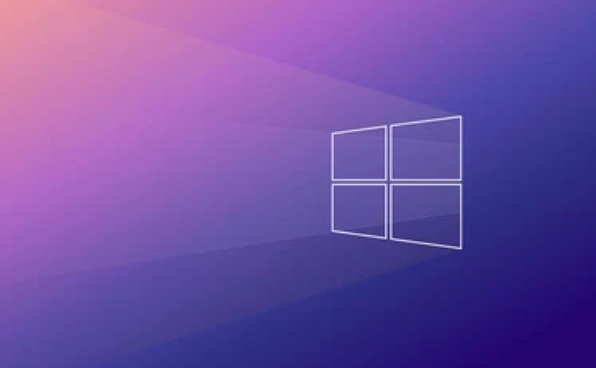
- You can try to update or reinstall the graphics card driver:
- Open Device Manager
- Expand "Show Adapter" and right-click on your graphics card (such as Intel HD Graphics)
- Select Update Driver or Uninstall Device
- After uninstalling, restart the computer, the system will automatically reinstall the driver
If you are not sure whether the current driver is the latest, you can also download the corresponding driver model to install it manually on the official website.
Adjust the brightness settings in the power plan
Sometimes brightness control is limited to power management, especially with different settings when using a battery or plug-in state.

- Open Control Panel > Power Options
- Click "Change Plan Settings" next to the currently used power plan
- Click "Change Advanced Power Settings" again
- Find "Show" > "Adjust display brightness" in the pop-up window
Check whether the brightness values in these two states are set to the same or whether they are locked on a fixed value. If locked, you can try to modify it to an adjustable state.
Modify the registry (for certain specific situations)
If the above method is invalid, it may be that the brightness adjustment item in the system registry is disabled. This usually happens after some branded machines or upgraded systems.
The operation steps are as follows (note: there are certain risks in modifying the registry, please back up first):
- Press
Win Rand enterregeditto enter - Positioning to path:
計(jì)算機(jī)\HKEY_LOCAL_MACHINE\SYSTEM\CurrentControlSet\Control\Class\{4d36e968-e325-11ce-bfc1-08002be10318} - Find
KMD_EnableBrightnessInterface3andKMD_LEGACYBRIGHTNESSINTERFACEin this directory - Change their values to
0
After completion, restart the computer to see if the brightness adjustment returns to normal.
Use third-party tools as temporary alternatives
If you don't want to mess with the system settings or drivers, you can also use some lightweight third-party software to manually adjust the brightness, such as:
- Dimmer : an open source gadget that supports transparency and brightness adjustment
- ClickMonitorDDC : Suitable for external monitor users, through which the brightness of the monitor itself can be adjusted
Although these tools cannot solve the fundamental problem, they can at least allow you to continue to use them normally during the troubleshooting process.
Basically these common ways of dealing with it. Some problems will only take effect after restarting, so don't forget to try restarting the system.
The above is the detailed content of Screen brightness not working on Windows 10. For more information, please follow other related articles on the PHP Chinese website!

Hot AI Tools

Undress AI Tool
Undress images for free

Undresser.AI Undress
AI-powered app for creating realistic nude photos

AI Clothes Remover
Online AI tool for removing clothes from photos.

Clothoff.io
AI clothes remover

Video Face Swap
Swap faces in any video effortlessly with our completely free AI face swap tool!

Hot Article

Hot Tools

Notepad++7.3.1
Easy-to-use and free code editor

SublimeText3 Chinese version
Chinese version, very easy to use

Zend Studio 13.0.1
Powerful PHP integrated development environment

Dreamweaver CS6
Visual web development tools

SublimeText3 Mac version
God-level code editing software (SublimeText3)

Hot Topics
 How to adjust the screen brightness of Lenovo ThinkPad X13 notebook?
Jan 04, 2024 pm 06:37 PM
How to adjust the screen brightness of Lenovo ThinkPad X13 notebook?
Jan 04, 2024 pm 06:37 PM
We have all experienced this situation: when we go from indoors to outdoors, the brightness of the mobile phone screen automatically adjusts according to the ambient light, but most laptops do not have this feature, so we need to manually adjust the screen brightness. Today, I will introduce to you how to adjust the screen brightness of Lenovo ThinkPad X13. Lenovo ThinkPad The following uses ThinkPadX13 as an example to introduce these two adjustment methods. The first is to adjust the screen brightness through the buttons. On ThinkPad X13, there is usually a dedicated button or key combination for adjusting the screen.
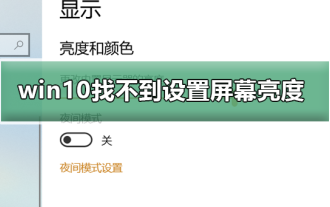 Can't adjust screen brightness in win10
Dec 25, 2023 pm 02:59 PM
Can't adjust screen brightness in win10
Dec 25, 2023 pm 02:59 PM
Nowadays, friends spend more and more time using computers, and they are worried about their eyes. Using computers for long periods of time is very harmful to our eyes. It is recommended that everyone should stop and rest for 10 minutes after using the computer for one or two hours and look into the distance. In addition, it is also necessary to control the brightness of the computer screen. This is what the editor wants to share with you today: how to adjust the brightness of the computer screen, let’s take a look at it in detail. Solution to the problem of not being able to set the screen brightness in win10 1. Only the win10 system of notebooks and tablets has this brightness adjustment. Desktop computers do not have this brightness adjustment. Desktop computer brightness adjustment is achieved through physical buttons on the edge of the monitor screen. The details are as follows: 1 . As shown in the picture below, the places marked in red circles are physical or touch buttons, among which are
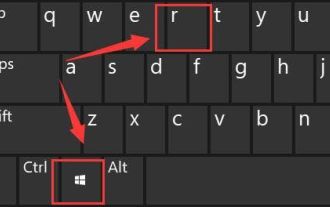 How to solve the problem of screen brightness adjustment in win11?
Jan 29, 2024 am 11:54 AM
How to solve the problem of screen brightness adjustment in win11?
Jan 29, 2024 am 11:54 AM
When using computers, we often need to adjust the screen brightness according to the environment to reduce damage to the eyes. However, some users using Win11 system encountered the problem of being unable to adjust the screen brightness. For many people, they don’t know how to solve this problem. Therefore, in this Win11 tutorial, we will share the complete steps. If you also encounter this problem, please visit our official website for detailed operation guide. What to do if the screen brightness cannot be adjusted in Windows 11? 1. Press Win+R on the keyboard at the same time to open Run. 3. Set the computer HKEY_LOCAL_MACHINESYSTEMControlSet001ControlClass{4d36e968-e
 How to adjust screen brightness on Windows 11
Jan 02, 2024 pm 03:17 PM
How to adjust screen brightness on Windows 11
Jan 02, 2024 pm 03:17 PM
In win11, if the screen brightness is too dark, you will not be able to see the picture clearly, and if it is too bright, it will dazzle your eyes. So how do you adjust the screen brightness in win11? In fact, you can adjust it in the display settings, which is very convenient. How to adjust the screen brightness in win11: 1. First open the "Start Menu" below 2. Then click "Settings" above 3. After opening, enter the "Display" settings on the right. 4. After opening, slide the brightness slider to adjust the screen brightness.
 How to adjust Apple Mac computer screen brightness
Dec 22, 2023 pm 09:31 PM
How to adjust Apple Mac computer screen brightness
Dec 22, 2023 pm 09:31 PM
Nowadays, friends spend more and more time using computers. Using computers for a long time is very harmful to our eyes. It is recommended that everyone should stop and rest for 10 minutes after using the computer for one or two hours and look into the distance. In addition, it is also necessary to control the brightness of the computer screen. But I don’t know how to adjust the screen brightness of Apple Mac computers. What should I do? The following is a solution. Let’s take a look at the details. How to adjust the screen brightness of an Apple Mac computer 1. In fact, you should be able to find the answer if you look closely at the Apple Mac notebook keyboard or the Apple Bluetooth keyboard that comes with the iMac. There is a small brightness icon marked on F1, which means a brightness reduction button, and there is a brightness icon on F2. There is a brighter icon, which means a brightness increase button. 2. Such as
 Win10 screen brightness adjustment option disappears
Jan 04, 2024 am 09:33 AM
Win10 screen brightness adjustment option disappears
Jan 04, 2024 am 09:33 AM
Nowadays, friends spend more and more time using computers. Using computers for a long time is very harmful to our eyes. It is recommended that everyone should stop and rest for 10 minutes after using the computer for one or two hours and look into the distance. In addition, it is also necessary to control the brightness of the computer screen. But I found that the screen brightness adjustment in win10 is missing. What should I do? The following is a solution. Let’s take a look at the details. A simple method to restore win10 screen brightness adjustment 1. Open the Device Manager at the following path: C:\Windows\System32\devmgmt.msc 2. Right-click on each option in "Monitor" and select Properties (operate each one once) 3 , select "Uninstall" and then "OK" (uninstall does not
 How to Adjust Screen Brightness and Contrast on a Windows Computer
Jun 17, 2023 pm 05:56 PM
How to Adjust Screen Brightness and Contrast on a Windows Computer
Jun 17, 2023 pm 05:56 PM
When using a Windows computer, sometimes the screen brightness and contrast are not suitable for our needs, affecting our usage experience. This article will introduce some methods to adjust the screen brightness and contrast of Windows computers. 1. Adjust the brightness and contrast through the screen settings. First, we can adjust the brightness and contrast through the screen settings that come with the operating system. Open Windows Settings, select the "System" option, and click "Display" to enter the screen settings. In the screen settings, we can adjust the brightness and contrast values, as well as
 How to adjust win7 screen brightness
Dec 27, 2023 pm 01:51 PM
How to adjust win7 screen brightness
Dec 27, 2023 pm 01:51 PM
Screen brightness is related to the comfort of our eyes when using a computer. Whether it is too bright or too dark will make us uncomfortable to use it. Sometimes we even have to change the brightness according to the content we are viewing. Next, the editor will bring you a tutorial on changing the screen brightness of win7, let's take a look. Tutorial on changing the screen brightness of win7 1. On many computers, we can change the screen brightness through the monitor buttons. 2. If you cannot change the brightness using the screen, you can right-click a blank space on the desktop and click "Personalize" 3. Select "Display" in the lower left corner 4. Find "Adjust Brightness" 5. Then use the slider in the lower right corner of the interface to adjust The screen brightness is up.






