How to use multiple monitors with Remote Desktop?
Jul 13, 2025 am 01:11 AMTo use multiple monitors with Remote Desktop, first enable the multi-monitor option in settings, ensure your systems support it, adjust display layout remotely, and use keyboard shortcuts for control. Open Remote Desktop Connection, go to Display settings, check “Use all my monitors,” confirm both local and remote systems run Windows 7 or later, adjust monitor layout via right-click > Display settings inside the session, and use shortcuts like Win Shift Arrow to move windows between monitors, Alt Tab to switch apps, and Ctrl Alt Break to toggle full-screen mode for smoother navigation.

Using multiple monitors with Remote Desktop is totally doable, and once set up right, it works pretty smoothly. The key is knowing how to configure both the local and remote settings properly.

Set Up Multiple Monitors in Remote Desktop Settings
Before connecting, you need to adjust the display settings in the Remote Desktop client. By default, Remote Desktop uses just one monitor, even if you have more connected locally.

To use all your monitors:
- Open Remote Desktop Connection (mstsc.exe)
- Click Show Options
- Go to the Display tab
- Check the box for Use all my monitors for the remote session
This tells the remote session to span across all your monitors instead of opening in a single window. It’s especially useful when working with multiple apps or comparing data side by side.
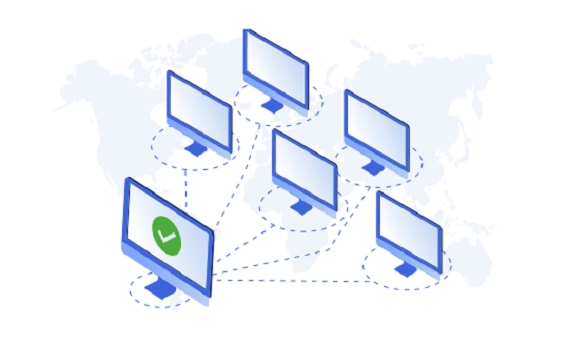
If you want more control, like choosing specific monitors or resolutions, you can uncheck that box and manually adjust the screen size using the slider below.
Make Sure Your Remote Desktop Version Supports Multi-Monitor
Older versions of Remote Desktop might not support multi-monitor setups out of the box. You’ll want to confirm that both your local and remote machines are running at least Windows 7 or later — preferably Windows 10 or 11 for best results.
Also, check that your Remote Desktop client is up to date. If you're using an older version (like from 2012 or earlier), some features may be missing. You can always download the latest version from Microsoft’s website or through the Microsoft Store.
One thing to note: domain-joined computers tend to have better compatibility than workgroup-based setups, especially in corporate environments.
Adjust Display Layout and Orientation Remotely
Once connected, sometimes the monitor layout doesn’t match what you expect — windows might pop up on the wrong screen or the orientation feels off.
To fix this:
- Right-click on the desktop inside the remote session
- Select Display settings
- Rearrange the monitor positions by dragging them into place
- Adjust resolution or orientation as needed
This helps align your physical setup with the virtual one. For example, if your left monitor shows up on the right in the remote session, dragging the display icons into the correct order fixes that mismatch.
Also, if you're switching between windowed mode and full-screen, you might need to re-adjust these settings after each reconnect.
Use Keyboard Shortcuts for Better Multi-Monitor Control
Remote Desktop has a few handy shortcuts for managing windows across monitors. These help avoid awkward mouse movements and make navigation smoother.
Common ones include:
-
Win Shift Left/Right Arrow– Move a window from one monitor to another -
Ctrl Alt Break– Toggle between windowed and full-screen mode -
Alt Tab– Switch between apps across all monitors
These come in handy when you’re juggling several applications or trying to keep things organized across screens.
That’s basically it. Once everything is configured, using multiple monitors with Remote Desktop becomes second nature. Just remember to double-check your display settings before connecting and rearrange the layout if needed — small details like that make a big difference in productivity.
The above is the detailed content of How to use multiple monitors with Remote Desktop?. For more information, please follow other related articles on the PHP Chinese website!

Hot AI Tools

Undress AI Tool
Undress images for free

Undresser.AI Undress
AI-powered app for creating realistic nude photos

AI Clothes Remover
Online AI tool for removing clothes from photos.

Clothoff.io
AI clothes remover

Video Face Swap
Swap faces in any video effortlessly with our completely free AI face swap tool!

Hot Article

Hot Tools

Notepad++7.3.1
Easy-to-use and free code editor

SublimeText3 Chinese version
Chinese version, very easy to use

Zend Studio 13.0.1
Powerful PHP integrated development environment

Dreamweaver CS6
Visual web development tools

SublimeText3 Mac version
God-level code editing software (SublimeText3)

Hot Topics
 How to solve win11 remote desktop error code 0x204? Details
Feb 01, 2024 pm 01:54 PM
How to solve win11 remote desktop error code 0x204? Details
Feb 01, 2024 pm 01:54 PM
Win11 system comes with remote desktop. Recently, many users have reported that error code 0x204 appears when using remote desktop. So what is going on? How to solve it? Users can turn off the system firewall or set it through local security policies. Let this site carefully introduce the three specific solutions to the remote desktop error code 0x204 for users. Three solutions to the remote desktop error code 0x204 Method 1: Check the remote desktop 1. Open the run window with the win+R shortcut key, enter sysdm.cpl, and press Enter to open it. Method 2: Turn off the system firewall 1. Enter the control panel, switch the viewing mode in the upper right corner to small icons, and click Windo
 Remote Desktop cannot authenticate the remote computer's identity
Feb 29, 2024 pm 12:30 PM
Remote Desktop cannot authenticate the remote computer's identity
Feb 29, 2024 pm 12:30 PM
Windows Remote Desktop Service allows users to access computers remotely, which is very convenient for people who need to work remotely. However, problems can be encountered when users cannot connect to the remote computer or when Remote Desktop cannot authenticate the computer's identity. This may be caused by network connection issues or certificate verification failure. In this case, the user may need to check the network connection, ensure that the remote computer is online, and try to reconnect. Also, ensuring that the remote computer's authentication options are configured correctly is key to resolving the issue. Such problems with Windows Remote Desktop Services can usually be resolved by carefully checking and adjusting settings. Remote Desktop cannot verify the identity of the remote computer due to a time or date difference. Please make sure your calculations
 Win11 Home Edition Remote Desktop Setup Guide
Jan 05, 2024 am 11:07 AM
Win11 Home Edition Remote Desktop Setup Guide
Jan 05, 2024 am 11:07 AM
As we all know, Windows systems always have multiple different versions, and win11 is no exception. It also includes home version and professional version. So which one is better, win11 home version or professional version? In fact, overall the professional version is better. Tutorial on opening remote desktop in win11 home version: 1. First, we need to download and install a remote desktop software. 2. Then enter "Privacy and Security" on the left side of Settings 3. Then open Windows Firewall and click on "Advanced Settings" on the left 4. After entering, click "Inbound Rules" in the upper left corner 5. Then click "New Rule" on the right ”6. Then we create a “port” rule. 7. Then select "TCP" and select "Specific local port 3389" 8. Then select "Allow"
 How to transfer large files to remote desktop
Mar 18, 2024 am 09:50 AM
How to transfer large files to remote desktop
Mar 18, 2024 am 09:50 AM
This article introduces how to transfer large files between the local computer and remote desktop through remote desktop in Windows 11/10 system. We will explore how to transfer large files exceeding 2GB in a Remote Desktop session on a Windows server or client computer. What is the maximum file size for Remote Desktop transfer? To transfer large files in an RDP session, please note that the RDP transfer file size limit is 2GB. If you need to move larger files, activate drive redirection or consider other file transfer methods. How to copy large files in a Remote Desktop session Remote Desktop Services (called Terminal Services in Windows Server) is a key component in Windows systems and supports Micro
 How to handle automatic disconnection of remote desktop connections
Dec 27, 2023 pm 07:50 PM
How to handle automatic disconnection of remote desktop connections
Dec 27, 2023 pm 07:50 PM
Many users like to use remote desktop connection, which is easy to use and convenient. However, sometimes they encounter a problem that the connection is automatically disconnected after a while, which affects the user's operating experience. Let's see how the remote desktop connection is automatically disconnected after a while. Let’s find a solution. What to do if the remote desktop connection automatically disconnects after a while: 1. Press "Win+R" to open "Run". 2. Enter sysdm.cpl and click "OK". 3. Click "Allow remote connections to this computer" and click "OK". 4. Just reconnect. If the disconnection still occurs, it may be that someone else is also connecting remotely, knocking you offline. You can use other software to solve the problem. For example, Radmin tool
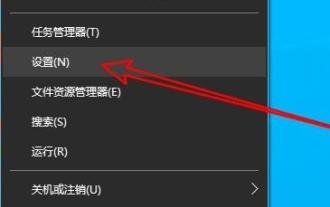 How to solve the internal error in Win10 Remote Desktop Connection?
Feb 05, 2024 am 10:36 AM
How to solve the internal error in Win10 Remote Desktop Connection?
Feb 05, 2024 am 10:36 AM
How to solve the internal error in Win10 Remote Desktop Connection? Users can directly right-click Settings under the taskbar, and then click Ethernet under Network and Internet options to operate. Let this site carefully introduce to users the solution to the internal error in Win10 remote desktop connection. Solution to an internal error in Win10 Remote Desktop Connection 1. Right-click Start in the taskbar and select "Settings" in the menu option to open. 2. Click the "Network and Internet" option in the interface. 3. Then click on the “Ethernet” option. 4. Find the "
 Windows comes with remote desktop stuck
Feb 06, 2024 pm 08:58 PM
Windows comes with remote desktop stuck
Feb 06, 2024 pm 08:58 PM
Many valued users may encounter slow remote desktop connection speeds when trying to connect to Windows 10 systems. After all, waiting for a long time will undoubtedly make most of you feel annoyed, especially those who urgently need to use this function to perform operations. Windows comes with remote desktop stuck. 1. Enter "Remote Desktop Connection" in the search box and open it, then click "Display Options" below. 2. Slide "Display Configuration" to a smaller size and select "Color". Enhanced Color (16-bit)" 3. Change the connection speed to "Modem (56kbps)"
 What should I do if Win7 cannot connect to the remote desktop? Tips for solving the problem of Win7 unable to connect to the remote desktop
Jun 02, 2024 pm 07:34 PM
What should I do if Win7 cannot connect to the remote desktop? Tips for solving the problem of Win7 unable to connect to the remote desktop
Jun 02, 2024 pm 07:34 PM
Recently, many users using Win7 system have found that they cannot connect to the remote desktop. This is probably caused by registry settings. So how to solve it? Let’s take a look below! 1. First, press the "Win+R" keys to open the run window, and enter the "regedit" command to open the registry editor. 2. Then, in the opened registry interface, click to expand "Computer\HKEY_LOCAL_MACHINE\SOFTWARE\Microsoft\TerminalServerClient". 3. Then, right-click on the blank space and select "






