The mouse does not work after the computer hibernates, which is usually caused by power management settings, driver problems, or poor hardware connections. 1. First check the mouse connection and battery level, try changing the USB interface or re-pairing the Bluetooth device; 2. Enter the device manager to uncheck "Allow the computer to turn off this device to save power"; 3. Update or reinstall the mouse driver, and the brand mouse can install the official dedicated driver; 4. Turn off the quick start function to troubleshoot hardware compatibility issues. If the above steps are invalid, it may be a hardware failure. It is recommended to replace the mouse or contact the manufacturer to support further processing.

The mouse does not work after the computer is dormant, which is a common problem for many users. This situation is usually related to power management settings, drivers or hardware, and it is not too difficult to solve. The key is to find the correct reason.
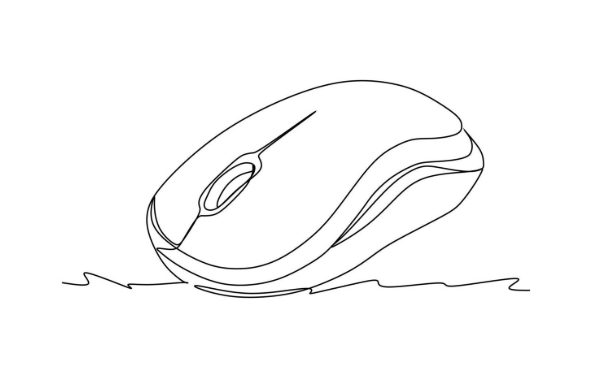
Check basic connections and power supply
Let's start with the simplest troubleshooting:
- Wired mouse : Make sure the USB port is plugged in, you can try changing the USB port.
- Wireless mouse : Check whether the battery is powered or whether the receiver is plugged in firmly. Sometimes signal interference can also lead to unstable connections.
- If you are using a Bluetooth mouse, check if Bluetooth has reconnected successfully.
Sometimes it is just a poor contact or battery problem, and it can be recovered with a simple operation.
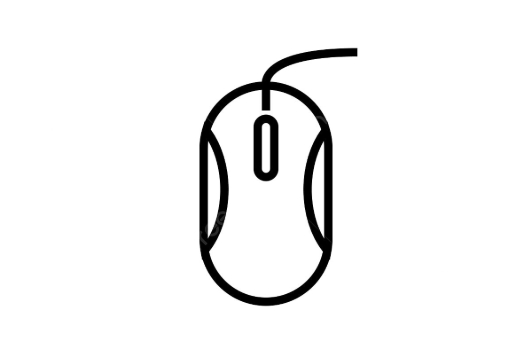
Adjust power management settings
In order to save power, Windows may turn off the power supply of USB devices by default to save energy consumption, which may cause the mouse to fail to wake up after sleep.
- Open Device Manager → Expand Mouse and Other Pointer Devices.
- Right-click on your mouse device → select "Properties".
- Switch to the Power Management tab → Uncheck "Allow the computer to turn off this device to save power" .
This setting is suitable for most USB peripherals, including keyboard and wireless receiver, and is recommended to adjust it together.
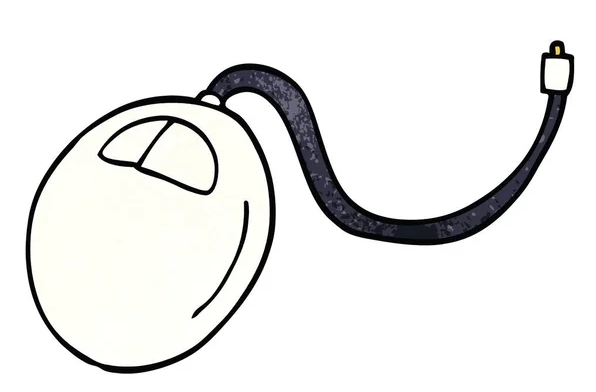
Update or reinstall the mouse driver
Outdated or damaged drivers can also cause the mouse to fail after hibernation.
- Open Device Manager → Locate the mouse device → Right-click to select "Update Driver".
- If no updates are available, you can try right-clicking and selecting "Uninstall Device" and restarting the computer, and the system will automatically reinstall the driver.
If you are using a branded mouse (such as Logitech, Razer, etc.), you can also download a dedicated driver to install it on the official website.
Turn off the quick start function (advanced operation)
Sometimes, the Quick Start feature can cause problems with the hardware when it wakes up.
- Open Control Panel → Go to Power Options.
- Click "Select the function of the power button" on the left → then click "Change the currently unavailable settings".
- Uncheck "Enable Quick Start (Recommended)" → Save changes.
This operation will affect the startup speed, but it can avoid some hardware compatibility issues.
Basically these common methods of handling it. You can try it step by step in order, and in most cases, it can solve the problem of the mouse failing after hibernation. If you accidentally encounter a stubborn problem, you may want to consider changing the mouse or contacting the manufacturer's technical support.
The above is the detailed content of how to fix mouse not working after computer sleeps. For more information, please follow other related articles on the PHP Chinese website!

Hot AI Tools

Undress AI Tool
Undress images for free

Undresser.AI Undress
AI-powered app for creating realistic nude photos

AI Clothes Remover
Online AI tool for removing clothes from photos.

Clothoff.io
AI clothes remover

Video Face Swap
Swap faces in any video effortlessly with our completely free AI face swap tool!

Hot Article

Hot Tools

Notepad++7.3.1
Easy-to-use and free code editor

SublimeText3 Chinese version
Chinese version, very easy to use

Zend Studio 13.0.1
Powerful PHP integrated development environment

Dreamweaver CS6
Visual web development tools

SublimeText3 Mac version
God-level code editing software (SublimeText3)

Hot Topics
 How to fix KB5060999 fails to install in Windows 11?
Jun 13, 2025 am 12:00 AM
How to fix KB5060999 fails to install in Windows 11?
Jun 13, 2025 am 12:00 AM
Windows update KB5060999, released on June 10, 2025, is a cumulative update for Windows 11 versions 22H2 and 23H2, covering builds 22621.5472 and 22631.5472. It
 Guide: Stellar Blade Save File Location/Save File Lost/Not Saving
Jun 17, 2025 pm 08:02 PM
Guide: Stellar Blade Save File Location/Save File Lost/Not Saving
Jun 17, 2025 pm 08:02 PM
Stellar Blade save file location on Windows PC: where to find it, how to back up your game data, and what to do if the save files are missing or the game is not saving. This MiniTool guide provides detailed instructions and solutions.Quick Navigation
 How to Fix KB5060829 Not Installing & Other Reported Bugs
Jun 30, 2025 pm 08:02 PM
How to Fix KB5060829 Not Installing & Other Reported Bugs
Jun 30, 2025 pm 08:02 PM
Many users encountered installation issues and some unexpected problems after applying the Windows 11 update KB5060829. If you're facing similar difficulties, don't panic. This MiniTool guide presents the most effective fixes to resolve KB5060829 not
 Dune: Awakening Black Screen: Here's A Troubleshooting Guide!
Jun 18, 2025 pm 06:02 PM
Dune: Awakening Black Screen: Here's A Troubleshooting Guide!
Jun 18, 2025 pm 06:02 PM
Are you urgently looking for effective solutions to fix the Dune: Awakening black screen issue on Windows? You’ve come to the right place. This detailed guide from MiniTool presents several practical and reliable methods to address this frustrating p
 Cannot Fix Update KB5060999 Not Installing on Windows 11?
Jun 23, 2025 pm 08:03 PM
Cannot Fix Update KB5060999 Not Installing on Windows 11?
Jun 23, 2025 pm 08:03 PM
KB5060999 What are the update contents of Windows 11 23H2? How to download? What to do if the update fails? This article will be described in detail and provides a solution to the failure of KB5060999 installation. Quick Navigation :- Windows 11 23H2 KB5060999 Updated Content - KB5060999 Reason for installation failure - Solve the problem that KB506099 cannot be installed - Summary of Windows 11 23H2 KB5060999 Update KB5060999 is a cumulative security update for Windows 11 released by Microsoft on June 10, 2025
 Spotlight on Windows 10 KB5061087 & Fixes for Not Installing
Jun 30, 2025 pm 08:03 PM
Spotlight on Windows 10 KB5061087 & Fixes for Not Installing
Jun 30, 2025 pm 08:03 PM
Microsoft has released Windows 10 KB5061087 for 22H2 to fix some issues. From this post on MiniTool, learn how to install this preview optional update on your PC. Also, you can know what to do if KB5061087 fails to install via Windows Update.Quick Na
 Dune Awakening Controller Not Working? Here're Some Fixes
Jun 19, 2025 pm 08:01 PM
Dune Awakening Controller Not Working? Here're Some Fixes
Jun 19, 2025 pm 08:01 PM
What should you do if the Dune Awakening Controller fails to function? What causes this issue? This MiniTool article provides a comprehensive explanation and guides you through resolving this frustrating problem.Quick Navigation :- Dune Awakening Con
 Fix Stellar Blade Crashing/Not Launching With These Fresh Fixes
Jun 18, 2025 pm 10:02 PM
Fix Stellar Blade Crashing/Not Launching With These Fresh Fixes
Jun 18, 2025 pm 10:02 PM
Is Stellar Blade crashing or failing to launch on your PC? Do not worry. This guide from MiniTool Software provides you with a couple of effective solutions to help you fix the issue and get the game running smoothly.Quick Navigation :- Stellar Blade






