If the VSCode extension market cannot be loaded, you can follow the following steps to solve the problem: 1. Check the network connection and proxy settings to ensure that you can access marketplace.visualstudio.com, and clear or configure the proxy if necessary; 2. Clear the cache file and reinstall VSCode, delete the ~/.vscode/cache and temp directories, or reinstall the software; 3. Modify the DNS setting to 8.8.8.8 or replace the domestic mirror source to optimize network resolution; 4. Use the developer tools to view the logs and locate specific errors such as timeout or domain name resolution failure. The above methods can usually solve the problem.
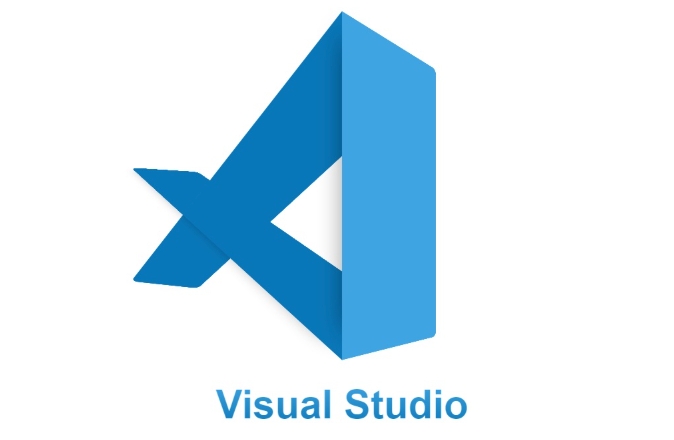
If you find that the Extensions Marketplace cannot load when using VSCode on Linux, this is really annoying. The reason may be network, configuration or permissions issues, but in most cases there are corresponding solutions.

Check network connections and proxy settings
VSCode requires internet access to the extended market. First, make sure that your system can access the Internet normally:
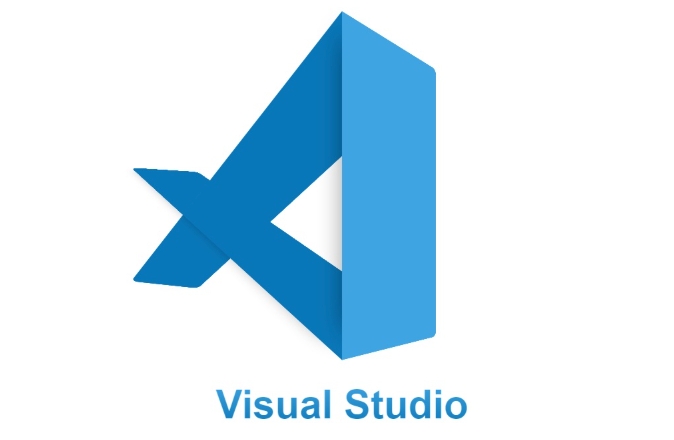
Try to open http://m.miracleart.cn/link/6f75e53f7550af83f27709d87ab7ab43 in your browser to see if it can load normally.
-
If you use a proxy, you need to check the proxy settings of VSCode:

Run the following command in the terminal to view the proxy settings in the current environment variable:
echo $http_proxy echo $https_proxy
If the proxy is set but has expired, you can temporarily clear:
unset http_proxy unset https_proxy
Or manually set up the proxy in VSCode:
- Open the Command Panel (Ctrl Shift P)
- Enter and select
Preferences: Configure Proxy Settings
Clear VSCode cache and reinstall extended market components
Sometimes the cache file is corrupted and the extension market cannot be loaded. You can try to clean the cache directory:
rm -rf ~/.vscode/cache rm -rf ~/.vscode/temp
If you are installing the official .deb or .rpm package, the path is usually like this. If you are using Snap or Flatpak installation, the path may be different, such as:
~/.var/app/com.visualstudio.code/cache/
In addition, try reinstalling VSCode:
sudo apt remove code sudo apt install code
Or download the latest version from the official website and install it manually.
Check DNS settings or change source
Some users can solve the problem by changing DNS, such as changing it to Google's public DNS:
8.8.8.8 8.8.4.4
If your network restricts certain domain name resolution, you can also try to modify the /etc/resolv.conf file to add the above DNS address.
In addition, the default software source of some Linux distributions may be slow or unstable. It is recommended to switch to domestic mirror sources, such as Alibaba Cloud, Tsinghua Source, etc.
The last detail: See what the log says
VSCode comes with developer tools to check whether there are error messages:
- Open the Command Panel (Ctrl Shift P)
- Enter and select
Developer: Toggle Developer Tools - Switch to the "Network" tab page, refresh the extended market page, and see if there is any request failure
If there is an error like ERR_CONNECTION_TIMED_OUT or ERR_NAME_NOT_RESOLVED , it can basically be determined that it is a network or DNS problem.
Basically these common troubleshooting methods. Most of the time, it can be done by changing the network environment or clearing the cache. Although it is not complicated, it is easy to ignore some small details.
The above is the detailed content of VSCode extensions marketplace not loading on Linux. For more information, please follow other related articles on the PHP Chinese website!

Hot AI Tools

Undress AI Tool
Undress images for free

Undresser.AI Undress
AI-powered app for creating realistic nude photos

AI Clothes Remover
Online AI tool for removing clothes from photos.

Clothoff.io
AI clothes remover

Video Face Swap
Swap faces in any video effortlessly with our completely free AI face swap tool!

Hot Article

Hot Tools

Notepad++7.3.1
Easy-to-use and free code editor

SublimeText3 Chinese version
Chinese version, very easy to use

Zend Studio 13.0.1
Powerful PHP integrated development environment

Dreamweaver CS6
Visual web development tools

SublimeText3 Mac version
God-level code editing software (SublimeText3)

Hot Topics
 How do I pull changes from a remote repository in VS Code?
Jun 13, 2025 am 12:12 AM
How do I pull changes from a remote repository in VS Code?
Jun 13, 2025 am 12:12 AM
TopullchangesfromaremoteGitrepositoryinVSCodewithoutusingtheterminal,useoneofthreemethodsstartingwithaccessingtheSourceControlsidebar.1.OpentheSourceControlsidebar(Ctrl Shift G),clickthethreedots(...),andselect"Pull".2.Usethestatusbarbyclic
 How do I use the 'Find All References' feature in VS Code?
Jun 14, 2025 am 12:03 AM
How do I use the 'Find All References' feature in VS Code?
Jun 14, 2025 am 12:03 AM
The"FindAllReferences"featureinVSCodehelpslocateeveryreferencetoasymbolacrossaproject.Touseit,right-clickonthesymbolandselect"FindAllReferences,"orpressShift F12(Windows/Linux)or? F12(macOS).Ensureyourcursorisontheexactsymbolnamea
 How to set a default formatter in vscode settings?
Jun 27, 2025 am 12:01 AM
How to set a default formatter in vscode settings?
Jun 27, 2025 am 12:01 AM
To set the default formatting tool in VSCode, you must first install extensions of the corresponding language, such as Prettier, Black or ESLint. 1. Open the settings and search for "DefaultFormatter", edit the settings.json file to specify the default formatting tools for each language, such as using "esbenp.prettier-vscode" to handle JavaScript, and "ms-python.black-formatter" to handle Python. 2. Optional global settings, but it is recommended to configure them separately by language. 3. Enable "FormatonSave"
 How do I use the 'Find and Replace' feature in VS Code?
Jun 19, 2025 am 12:06 AM
How do I use the 'Find and Replace' feature in VS Code?
Jun 19, 2025 am 12:06 AM
The best way to make batch modifications in VSCode is to use the Find and Replace feature. 1. Use "Find and Replace" in a single file: Press Ctrl H to open the panel, enter the search and replace content, and click "Replace" or "Replace All". 2. Search across multiple files: Press Ctrl Shift F to open the search tab, expand the replacement section, and select the replacement operation for a single file or entire project. 3. Use advanced options: such as case sensitivity, full word matching and regular expressions for more precise control, such as matching numbers with \d or using capture groups for complex replacements. This feature significantly improves code maintenance efficiency through fast and precise editing.
 How do I use VS Code with React?
Jun 18, 2025 am 12:14 AM
How do I use VS Code with React?
Jun 18, 2025 am 12:14 AM
TooptimizeReactdevelopmentinVSCode,installessentialextensionslikeESLintandPrettierforcodeconsistency,setupanewprojectusingCreateReactAppviathebuilt-interminal,organizefilesmodularlyundersrc/withseparatecomponentsandpagesfoldersforscalability,utilizeE
 How do I view the Git history in VS Code?
Jun 26, 2025 am 12:09 AM
How do I view the Git history in VS Code?
Jun 26, 2025 am 12:09 AM
Viewing Git history in VSCode can be achieved through the built-in Git extension. The specific steps are as follows: 1. Open the Git sidebar on the left, view the list of recent submissions and select a specific submission; 2. View the file modified by the submission and line-by-line differences in the right panel, and right-click the file to perform restore changes and other operations; 3. Right-click the file in the editor and select "Open Timeline", and use the timeline view to view the historical change record of the file. These steps allow you to easily track project changes without relying on external tools.
 How do I download and install VS Code on my operating system?
Jun 24, 2025 am 12:04 AM
How do I download and install VS Code on my operating system?
Jun 24, 2025 am 12:04 AM
TodownloadandinstallVisualStudioCode,firstchecksystemrequirements—Windows10 (64-bit),macOS10.13 ,ormodernLinuxdistributions—thenvisittheofficialwebsitetodownloadthecorrectversionforyourOS,andfollowinstallationstepsspecifictoyourplatform.Beginbyensuri
 How do I change the indentation settings in VS Code (tabs vs. spaces)?
Jun 23, 2025 am 12:05 AM
How do I change the indentation settings in VS Code (tabs vs. spaces)?
Jun 23, 2025 am 12:05 AM
TochangeindentationsettingsinVSCode,openSettingsandtoggle"InsertSpaces"toswitchbetweentabsandspaces.1.Adjusttabsizebysearchingfor"TabSize"andsettingyourpreferredvalue.2.Configurelanguage-specificsettingsbyeditingthesettings.jsonfi







