Screen recording is common and practical on computers, and the key is to choose the right tools and methods. The "Xbox Game Bar" included in Windows system is suitable for simple recording. Press Win G to call up the control bar and click the circular button to start recording. However, the desktop operation cannot be recorded. By default, only 5 minutes of recording is supported. Third-party software such as OBS Studio, Bandicam, and Camtasia have more comprehensive functions, supporting customized areas, microphone radio, camera overlay, etc., which are suitable for professional needs. Before recording, you need to turn off the notification, select the right sound input method, reserve hard disk space and conduct tests to avoid recording failure or re-recording.

Screen recording is actually quite common on computers. Whether it is making tutorials, saving game highlights, or meeting demonstrations, it can be used. The key is to choose the right tools and methods, so that the operation will not get stuck.
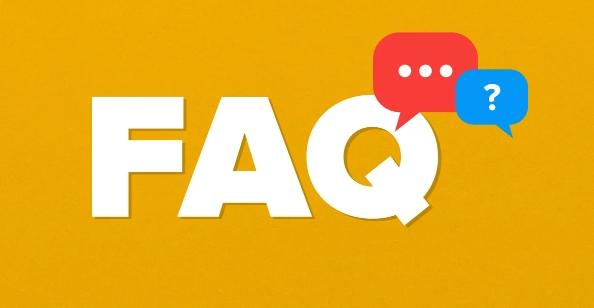
The most convenient way to use the system's own functions
There is a "Xbox Game Bar" in Windows 10 and newer versions. Many people think it is only suitable for playing games, but in fact it can be recorded by ordinary applications. Press Win G to call up the control bar and click the circular button to start recording. Suitable for simple recording needs, such as recording a software operation process or web page display.
But it should be noted that this function cannot be recorded on the desktop itself (such as mouse operation), and it can only be recorded for 5 minutes by default. If you record for a long time, you must manually adjust the settings. If you just record it temporarily and don’t want to install new software, this is the most direct choice.
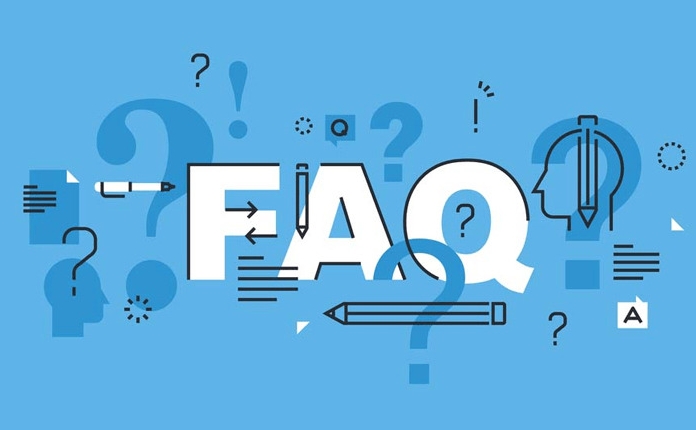
Third-party software functions are more complete and flexible
If the system does not come with enough, you can try a third-party screen recording tool. These are commonly used in OBS Studio, Bandicam, and Camtasia. OBS is free and supports live broadcast and multi-scene switching; Bandicam is simple and easy to use, with high compression rate, and is suitable for recording games; Camtasia is more professional and has strong editing functions, and is suitable for teaching videos.
This type of software generally supports custom area, microphone radio, camera overlay and other functions. After installation, set the resolution, frame rate and sound source first, and then click Start recording. It may take several minutes to adapt to the interface for the first time, but it is basically not difficult.
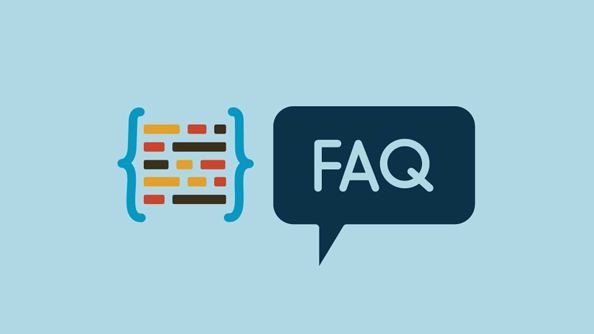
Remember to pay attention to some details before recording
- Turn off the irrelevant notification : Otherwise, it would be embarrassing to pop up the message halfway through recording.
- Select the right sound input method : If you want to record a narration, turn on the microphone, and if you want to record the system sound, choose "System Audio".
- Reserved space : High-definition video files can easily occupy dozens of GB, and check in advance whether the hard drive is enough.
- Test it : Before the official recording, try it for 10 seconds to see if there is any problem with the screen and sound.
These small places seem simple, but ignoring one can lead to re-recording, especially when recording long content.
Basically that's it. Choose a convenient tool and be prepared, and it is not difficult to record.
The above is the detailed content of How to screen record on PC. For more information, please follow other related articles on the PHP Chinese website!

Hot AI Tools

Undress AI Tool
Undress images for free

Undresser.AI Undress
AI-powered app for creating realistic nude photos

AI Clothes Remover
Online AI tool for removing clothes from photos.

Clothoff.io
AI clothes remover

Video Face Swap
Swap faces in any video effortlessly with our completely free AI face swap tool!

Hot Article

Hot Tools

Notepad++7.3.1
Easy-to-use and free code editor

SublimeText3 Chinese version
Chinese version, very easy to use

Zend Studio 13.0.1
Powerful PHP integrated development environment

Dreamweaver CS6
Visual web development tools

SublimeText3 Mac version
God-level code editing software (SublimeText3)

Hot Topics
 How to Translate a Web Page in Google Chrome
Jun 25, 2025 am 12:27 AM
How to Translate a Web Page in Google Chrome
Jun 25, 2025 am 12:27 AM
In this post, you’ll learn how to translate a web page in Google Chrome on desktop or mobile, how to adjust Google translation settings, how to change Chrome language. For more Chrome tips, computer tips, useful computer tools, you can visit php.cn S
 Use Xbox Game Pass for Windows 11/10 PC to Play Games
Jun 13, 2025 am 12:42 AM
Use Xbox Game Pass for Windows 11/10 PC to Play Games
Jun 13, 2025 am 12:42 AM
This post from php.cn Software introduces Microsoft Xbox Game Pass. You can subscribe Xbox Game Pass (Ultimate) service to play over 100 high-quality games on your Windows 11/10 PC. Xbox Game Pass will be built into Windows 11 and brings users a bett
 Download Hotspot Shield VPN for PC, Chrome, Other Platforms - MiniTool
Jun 14, 2025 am 12:45 AM
Download Hotspot Shield VPN for PC, Chrome, Other Platforms - MiniTool
Jun 14, 2025 am 12:45 AM
Check the simple review of Hotspot Shield VPN and download Hotspot Shield VPN for PC, Chrome, Mac, Android, iOS, etc. to use this VPN service to browse worldwide content.
 Five Ways to Fix the Esentutl.exe Error in Windows 10
Jul 01, 2025 am 12:37 AM
Five Ways to Fix the Esentutl.exe Error in Windows 10
Jul 01, 2025 am 12:37 AM
Esentutl.exe is an executable file, playing a significant role in Windows system. Some people find this component lost or not working. Other errors may emerge for it. So, how to fix the esentutl.exe error? This article on php.cn Website will develop
 How to Zoom in on PC? (On a Web Browser or an APP in Windows)
Jun 24, 2025 am 12:39 AM
How to Zoom in on PC? (On a Web Browser or an APP in Windows)
Jun 24, 2025 am 12:39 AM
If you can’t see the font or the graphics on your computer screen, you can zoom in on Windows 10 for a better view of the screen. Do you know how to zoom in on PC? It is not difficult. In this post, php.cn Software will show you how to zoom in on you
 What is the color accuracy and gamut coverage of the AG275UXM?
Jun 26, 2025 pm 05:53 PM
What is the color accuracy and gamut coverage of the AG275UXM?
Jun 26, 2025 pm 05:53 PM
TheAlienwareAG275UXMdeliversstrongcoloraccuracyandwidegamutcoveragesuitableforbothcreativeworkandgaming.1.Itoffersfactory-calibratedcoloraccuracywithΔEbelow2,oftenreachingΔE
 7 Tips to Fix Cortana No Sound in Windows 10
Jun 15, 2025 pm 01:00 PM
7 Tips to Fix Cortana No Sound in Windows 10
Jun 15, 2025 pm 01:00 PM
If Cortana has no sound on your Windows 10 computer, you can try the 7 solutions in this post to fix this issue. php.cn Software offers users free data recovery software, disk partition manager, system backup and restore software, screen recorder, et
 How to Delete TikTok Account Permanently and Erase Data
Jun 25, 2025 am 12:46 AM
How to Delete TikTok Account Permanently and Erase Data
Jun 25, 2025 am 12:46 AM
This tutorial teaches you how to delete TikTok account permanently from your device. You can go to your TikTok account settings to easily delete your account. After you delete the account, it will be deactivated for 30 days and be permanently deleted






