Installing Linux is an effective way to improve the performance of old notebooks. First, confirm hardware compatibility, including CPU architecture, memory, hard disk and graphics card support; if the memory is less than 2GB, it is recommended to choose lightweight systems such as Lubuntu and Xubuntu; use Rufus or Etcher to create a boot disk, and recommend distributions such as Puppy Linux and Linux Lite that are suitable for old products; before installation, you need to adjust the BIOS settings, turn off the fast boot, and pay attention to partitioning methods and driver issues; after installation, the system should be updated, common software such as Firefox, LibreOffice, VLC should be installed, and power management and desktop environment should be optimized to improve the user experience.

Installing Linux on old laptops is a good way to improve device performance, especially for those who want to continue using old hardware. Linux usually has low system resources requirements and runs smoothly, making it very suitable for old notebooks.
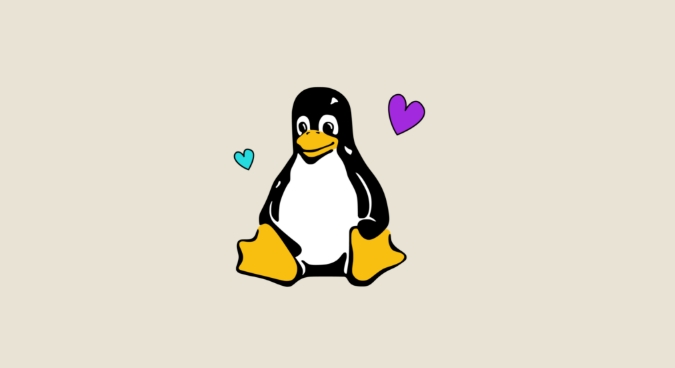
Preparation: Confirm hardware compatibility
Before you start, learn about your laptop configuration. Check the CPU architecture (32-bit or 64-bit), memory size, hard disk capacity, and graphics card model. This information determines which distributions you can choose.

- If the memory is less than 2GB, it is recommended to choose a lightweight system such as Lubuntu or Xubuntu.
- If it is a 32-bit processor, it cannot install a system that only supports 64-bit
- Are network cards and sound cards supported? You can go to the forum of the relevant Linux distribution or wikipedia
Some old notebooks may not have USB boot function, or the optical drive is still available, so you can consider using a DVD installation disk at this time.
Create a boot disk and select a distribution
It is recommended to use Rufus (Windows) or Etcher (cross-platform) to create USB boot disks. Download your favorite Linux distribution ISO file and write it to a USB drive of more than 4GB.
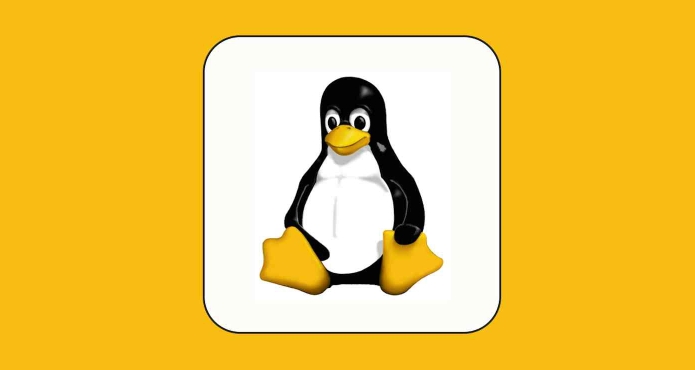
Common options for old jobs:
- Lubuntu : Based on Ubuntu, the interface is simple and the resource occupancy is low
- Linux Lite : Suitable for those who have just moved from Windows, with close operating habits
- Debian XFCE : Stable but slow update, suitable for users who do not pursue the latest software
- Puppy Linux : Very small, it can even run under 128MB of memory
If you are not sure which one is suitable, you can try it from the Live CD, and you can experience the system operation without installing it.
Things to note during installation
There are several details that are easy to ignore during installation:
- BIOS settings: Some old machines do not support USB drive startup by default, and need to enter the BIOS to manually adjust the startup sequence.
- Partition method: If the hard disk is originally Windows XP or Vista, it may be an MBR partition table. Be careful not to make the boot method wrong during installation.
- Driver issue: Some older wireless network cards may require additional driver installation, such as Broadcom's chips
- Turn off fast boot and secure boot: Although most old notebooks do not have this function, remember to turn it off if you have any
It is recommended that novices choose the option "Erase the entire hard drive and install Linux" to avoid partitioning hassle. If you want to keep the original data, you can choose "Manual Partition" or "Coexist with Windows".
Post-installation optimization and common software
After the installation is complete, some basic settings will make it easier for you to use:
- Update system: Most distributions need to be updated online after installation
- Install commonly used software:
- Browser: Firefox or Chromium
- Office software: LibreOffice
- Multimedia player: VLC
- Adjust power management: Old battery life is poor, appropriately reducing screen brightness and turning off Bluetooth can help save power
- Desktop environment selection: If you think the default desktop is too stuck, you can change to a lighter Openbox or Fluxbox
In addition, some old laptop trackpads may have problems, you can try adjusting the sensitivity in the system settings or installing the Synaptics driver .
Basically that's it. As long as you choose the right system, the installation process is not complicated, but some details are easily overlooked. Check if there are any known problems with the model of your laptop, and it will be easier to prepare in advance.
The above is the detailed content of How to install linux on an old laptop. For more information, please follow other related articles on the PHP Chinese website!

Hot AI Tools

Undress AI Tool
Undress images for free

Undresser.AI Undress
AI-powered app for creating realistic nude photos

AI Clothes Remover
Online AI tool for removing clothes from photos.

Clothoff.io
AI clothes remover

Video Face Swap
Swap faces in any video effortlessly with our completely free AI face swap tool!

Hot Article

Hot Tools

Notepad++7.3.1
Easy-to-use and free code editor

SublimeText3 Chinese version
Chinese version, very easy to use

Zend Studio 13.0.1
Powerful PHP integrated development environment

Dreamweaver CS6
Visual web development tools

SublimeText3 Mac version
God-level code editing software (SublimeText3)

Hot Topics
 Postman Integrated Application on CentOS
May 19, 2025 pm 08:00 PM
Postman Integrated Application on CentOS
May 19, 2025 pm 08:00 PM
Integrating Postman applications on CentOS can be achieved through a variety of methods. The following are the detailed steps and suggestions: Install Postman by downloading the installation package to download Postman's Linux version installation package: Visit Postman's official website and select the version suitable for Linux to download. Unzip the installation package: Use the following command to unzip the installation package to the specified directory, for example /opt: sudotar-xzfpostman-linux-x64-xx.xx.xx.tar.gz-C/opt Please note that "postman-linux-x64-xx.xx.xx.tar.gz" is replaced by the file name you actually downloaded. Create symbols
 The difference between programming in Java and other languages ??Analysis of the advantages of cross-platform features of Java
May 20, 2025 pm 08:21 PM
The difference between programming in Java and other languages ??Analysis of the advantages of cross-platform features of Java
May 20, 2025 pm 08:21 PM
The main difference between Java and other programming languages ??is its cross-platform feature of "writing at once, running everywhere". 1. The syntax of Java is close to C, but it removes pointer operations that are prone to errors, making it suitable for large enterprise applications. 2. Compared with Python, Java has more advantages in performance and large-scale data processing. The cross-platform advantage of Java stems from the Java virtual machine (JVM), which can run the same bytecode on different platforms, simplifying development and deployment, but be careful to avoid using platform-specific APIs to maintain cross-platformity.
 Detailed introduction to each directory of Linux and each directory (reprinted)
May 22, 2025 pm 07:54 PM
Detailed introduction to each directory of Linux and each directory (reprinted)
May 22, 2025 pm 07:54 PM
[Common Directory Description] Directory/bin stores binary executable files (ls, cat, mkdir, etc.), and common commands are generally here. /etc stores system management and configuration files/home stores all user files. The root directory of the user's home directory is the basis of the user's home directory. For example, the home directory of the user user is /home/user. You can use ~user to represent /usr to store system applications. The more important directory /usr/local Local system administrator software installation directory (install system-level applications). This is the largest directory, and almost all the applications and files to be used are in this directory. /usr/x11r6?Directory for storing x?window/usr/bin?Many
 Where is the pycharm interpreter?
May 23, 2025 pm 10:09 PM
Where is the pycharm interpreter?
May 23, 2025 pm 10:09 PM
Setting the location of the interpreter in PyCharm can be achieved through the following steps: 1. Open PyCharm, click the "File" menu, and select "Settings" or "Preferences". 2. Find and click "Project:[Your Project Name]" and select "PythonInterpreter". 3. Click "AddInterpreter", select "SystemInterpreter", browse to the Python installation directory, select the Python executable file, and click "OK". When setting up the interpreter, you need to pay attention to path correctness, version compatibility and the use of the virtual environment to ensure the smooth operation of the project.
 After installing Nginx, the configuration file path and initial settings
May 16, 2025 pm 10:54 PM
After installing Nginx, the configuration file path and initial settings
May 16, 2025 pm 10:54 PM
Understanding Nginx's configuration file path and initial settings is very important because it is the first step in optimizing and managing a web server. 1) The configuration file path is usually /etc/nginx/nginx.conf. The syntax can be found and tested using the nginx-t command. 2) The initial settings include global settings (such as user, worker_processes) and HTTP settings (such as include, log_format). These settings allow customization and extension according to requirements. Incorrect configuration may lead to performance issues and security vulnerabilities.
 MySQL installation tutorial teach you step by step the detailed steps for installing and configuration of mySQL step by step
May 23, 2025 am 06:09 AM
MySQL installation tutorial teach you step by step the detailed steps for installing and configuration of mySQL step by step
May 23, 2025 am 06:09 AM
The installation and configuration of MySQL can be completed through the following steps: 1. Download the installation package suitable for the operating system from the official website. 2. Run the installer, select the "Developer Default" option and set the root user password. 3. After installation, configure environment variables to ensure that the bin directory of MySQL is in PATH. 4. When creating a user, follow the principle of minimum permissions and set a strong password. 5. Adjust the innodb_buffer_pool_size and max_connections parameters when optimizing performance. 6. Back up the database regularly and optimize query statements to improve performance.
 Comparison between Informix and MySQL on Linux
May 29, 2025 pm 11:21 PM
Comparison between Informix and MySQL on Linux
May 29, 2025 pm 11:21 PM
Informix and MySQL are both popular relational database management systems. They perform well in Linux environments and are widely used. The following is a comparison and analysis of the two on the Linux platform: Installing and configuring Informix: Deploying Informix on Linux requires downloading the corresponding installation files, and then completing the installation and configuration process according to the official documentation. MySQL: The installation process of MySQL is relatively simple, and can be easily installed through system package management tools (such as apt or yum), and there are a large number of tutorials and community support on the network for reference. Performance Informix: Informix has excellent performance and
 Experience in participating in VSCode offline technology exchange activities
May 29, 2025 pm 10:00 PM
Experience in participating in VSCode offline technology exchange activities
May 29, 2025 pm 10:00 PM
I have a lot of experience in participating in VSCode offline technology exchange activities, and my main gains include sharing of plug-in development, practical demonstrations and communication with other developers. 1. Sharing of plug-in development: I learned how to use VSCode's plug-in API to improve development efficiency, such as automatic formatting and static analysis plug-ins. 2. Practical demonstration: I learned how to use VSCode for remote development and realized its flexibility and scalability. 3. Communicate with developers: I have obtained skills to optimize VSCode startup speed, such as reducing the number of plug-ins loaded at startup and managing the plug-in loading order. In short, this event has benefited me a lot and I highly recommend those who are interested in VSCode to participate.






