 Development Tools
Development Tools
 VSCode
VSCode
 Recommended VSCode extensions for Python development on a Linux environment
Recommended VSCode extensions for Python development on a Linux environment
Recommended VSCode extensions for Python development on a Linux environment
Jul 13, 2025 am 01:19 AMVSCode extensions enhance Python development on Linux by improving code quality, efficiency, and version control. 1. The official Python extension provides IntelliSense, linting, debugging, and virtual environment support. 2. Pylance adds fast type checking and symbol navigation using Pyright. 3. Black Formatter, autopep8, and isort automate code and import formatting, configurable via settings.json. 4. GitLens improves Git integration with blame annotations and branch comparisons. 5. Jupyter enables in-editor notebook execution with remote kernel support, ideal for data science workflows.
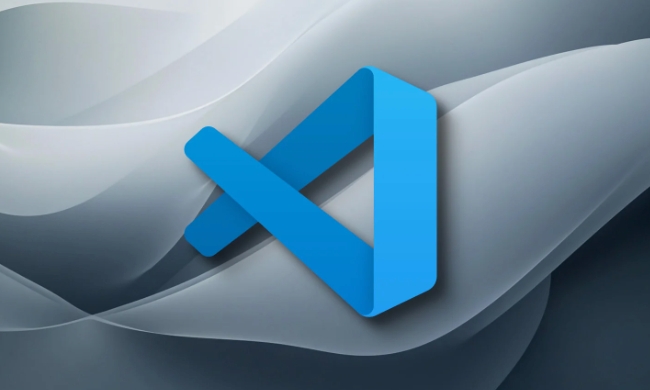
If you're working with Python on Linux, VSCode is a solid choice—especially when paired with the right extensions. Here’s a list of extensions that make Python development smoother, more efficient, and less error-prone in a Linux environment.

1. Python (Official)
This one is non-negotiable. The official Python extension by Microsoft brings core functionality like IntelliSense, linting, debugging, code navigation, and virtual environment support.
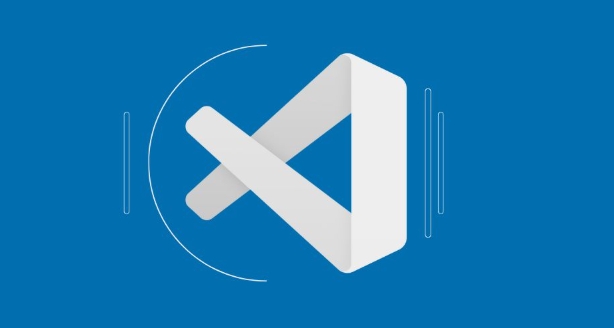
- It works seamlessly with Linux since it doesn’t rely on OS-specific tools.
- You can easily configure it to use your system Python or a virtualenv.
- Auto-import suggestions save time and reduce manual typing.
Make sure you have pip, wheel, and setuptools installed for full compatibility.
2. Pylance
Pylance gives you fast language support that complements the official Python extension. It powers features like type checking, hover info, and symbol navigation.
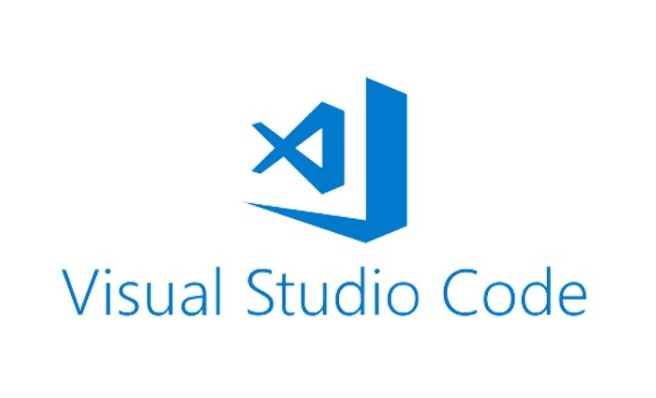
- Works out of the box once you install it through the Extensions panel.
- Uses Pyright under the hood, which is fast and supports modern Python syntax.
- Great for catching issues early, especially when working in larger codebases.
It pairs well with the official Python extension, so don’t skip this combo.
3. Black Formatter / autopep8 / isort
Formatting matters, especially if you’re collaborating or just want clean, readable code. These tools help automate formatting and imports.
- Black enforces a strict style—no debates.
- autopep8 fixes PEP 8 violations automatically.
- isort organizes your imports alphabetically.
To get the most out of them:
- Set up keyboard shortcuts or save-on-format options.
- Configure them in your settings.json file.
- Make sure they’re linked to your project’s virtual environment if needed.
You can choose one or set up multiple and switch between them depending on the project's style guide.
4. GitLens
Even though not Python-specific, GitLens enhances Git capabilities inside VSCode. On Linux, where many devs work from the terminal, this extension brings version control insights directly into your editor.
- See who last modified each line without leaving the file.
- Easily compare branches or commits.
- Navigate blame annotations and commit history smoothly.
This becomes super handy when debugging regressions or reviewing contributions in open-source projects.
5. Jupyter
If your work involves data science, machine learning, or exploratory analysis, the Jupyter extension is a must-have.
- Run notebooks directly in VSCode.
- Mix markdown, code, and visualizations all in one place.
- Supports remote kernels, which is useful if you're running heavy computations elsewhere.
Linux users often appreciate how lightweight this setup can be compared to browser-based notebook interfaces.
That’s about it. These extensions cover most Python development needs on Linux—from writing clean code to debugging and version control. They’re stable, actively maintained, and work well together.
The above is the detailed content of Recommended VSCode extensions for Python development on a Linux environment. For more information, please follow other related articles on the PHP Chinese website!

Hot AI Tools

Undress AI Tool
Undress images for free

Undresser.AI Undress
AI-powered app for creating realistic nude photos

AI Clothes Remover
Online AI tool for removing clothes from photos.

Clothoff.io
AI clothes remover

Video Face Swap
Swap faces in any video effortlessly with our completely free AI face swap tool!

Hot Article

Hot Tools

Notepad++7.3.1
Easy-to-use and free code editor

SublimeText3 Chinese version
Chinese version, very easy to use

Zend Studio 13.0.1
Powerful PHP integrated development environment

Dreamweaver CS6
Visual web development tools

SublimeText3 Mac version
God-level code editing software (SublimeText3)

Hot Topics
 How to set a default formatter in vscode settings?
Jun 27, 2025 am 12:01 AM
How to set a default formatter in vscode settings?
Jun 27, 2025 am 12:01 AM
To set the default formatting tool in VSCode, you must first install extensions of the corresponding language, such as Prettier, Black or ESLint. 1. Open the settings and search for "DefaultFormatter", edit the settings.json file to specify the default formatting tools for each language, such as using "esbenp.prettier-vscode" to handle JavaScript, and "ms-python.black-formatter" to handle Python. 2. Optional global settings, but it is recommended to configure them separately by language. 3. Enable "FormatonSave"
 How do I use VS Code with React?
Jun 18, 2025 am 12:14 AM
How do I use VS Code with React?
Jun 18, 2025 am 12:14 AM
TooptimizeReactdevelopmentinVSCode,installessentialextensionslikeESLintandPrettierforcodeconsistency,setupanewprojectusingCreateReactAppviathebuilt-interminal,organizefilesmodularlyundersrc/withseparatecomponentsandpagesfoldersforscalability,utilizeE
 How do I use the 'Find and Replace' feature in VS Code?
Jun 19, 2025 am 12:06 AM
How do I use the 'Find and Replace' feature in VS Code?
Jun 19, 2025 am 12:06 AM
The best way to make batch modifications in VSCode is to use the Find and Replace feature. 1. Use "Find and Replace" in a single file: Press Ctrl H to open the panel, enter the search and replace content, and click "Replace" or "Replace All". 2. Search across multiple files: Press Ctrl Shift F to open the search tab, expand the replacement section, and select the replacement operation for a single file or entire project. 3. Use advanced options: such as case sensitivity, full word matching and regular expressions for more precise control, such as matching numbers with \d or using capture groups for complex replacements. This feature significantly improves code maintenance efficiency through fast and precise editing.
 How do I view the Git history in VS Code?
Jun 26, 2025 am 12:09 AM
How do I view the Git history in VS Code?
Jun 26, 2025 am 12:09 AM
Viewing Git history in VSCode can be achieved through the built-in Git extension. The specific steps are as follows: 1. Open the Git sidebar on the left, view the list of recent submissions and select a specific submission; 2. View the file modified by the submission and line-by-line differences in the right panel, and right-click the file to perform restore changes and other operations; 3. Right-click the file in the editor and select "Open Timeline", and use the timeline view to view the historical change record of the file. These steps allow you to easily track project changes without relying on external tools.
 How do I download and install VS Code on my operating system?
Jun 24, 2025 am 12:04 AM
How do I download and install VS Code on my operating system?
Jun 24, 2025 am 12:04 AM
TodownloadandinstallVisualStudioCode,firstchecksystemrequirements—Windows10 (64-bit),macOS10.13 ,ormodernLinuxdistributions—thenvisittheofficialwebsitetodownloadthecorrectversionforyourOS,andfollowinstallationstepsspecifictoyourplatform.Beginbyensuri
 How do I change the indentation settings in VS Code (tabs vs. spaces)?
Jun 23, 2025 am 12:05 AM
How do I change the indentation settings in VS Code (tabs vs. spaces)?
Jun 23, 2025 am 12:05 AM
TochangeindentationsettingsinVSCode,openSettingsandtoggle"InsertSpaces"toswitchbetweentabsandspaces.1.Adjusttabsizebysearchingfor"TabSize"andsettingyourpreferredvalue.2.Configurelanguage-specificsettingsbyeditingthesettings.jsonfi
 VSCode debugger for Java setup guide
Jul 01, 2025 am 12:22 AM
VSCode debugger for Java setup guide
Jul 01, 2025 am 12:22 AM
The key steps in configuring the Java debugging environment on VSCode include: 1. Install JDK and verify; 2. Install JavaExtensionPack and DebuggerforJava plug-in; 3. Create and configure the launch.json file, specify mainClass and projectName; 4. Set up the correct project structure to ensure the source code path and compilation output are correct; 5. Use debugging techniques such as Watch, F8/F10/F11 shortcut keys and methods to deal with common problems such as class not found or JVM attachment failure.
 How do I set up VS Code for Java development?
Jun 29, 2025 am 12:23 AM
How do I set up VS Code for Java development?
Jun 29, 2025 am 12:23 AM
To use VSCode for Java development, you need to install the necessary extensions, configure the JDK and set up the workspace. 1. Install JavaExtensionPack, including language support, debugging integration, build tools and code completion functions; optional JavaTestRunner or SpringBoot extension package. 2. Install at least JDK17 and verify through java-version and javac-version; set the JAVA_HOME environment variable, or switch multiple JDKs in the status bar at the bottom of VSCode. 3. After opening the project folder, make sure the project structure is correct and enable automatic saving, adjust the formatting rules, enable code checking, and configure the compilation task to optimize the opening.





