 Computer Tutorials
Computer Tutorials
 Troubleshooting
Troubleshooting
 What to do if keyboard not working in BIOS but works in Windows
What to do if keyboard not working in BIOS but works in Windows
What to do if keyboard not working in BIOS but works in Windows
Jul 13, 2025 am 01:22 AMThe keyboard works in Windows but not in BIOS usually because the system supports the hardware differently before the operating system loads. First check the BIOS/UEFI settings to make sure that “USB Legacy Support” or similar options are enabled; if you cannot use the keyboard to navigate the BIOS menu, you can try using the PS/2 keyboard. Second, try plugging the keyboard into the rear I/O port on the motherboard, avoiding the USB 3.0 port, and testing other keyboards that are known to work in the BIOS environment. Next, consider updating or resetting the BIOS/UEFI firmware, visit the motherboard manufacturer's website to download the latest BIOS version and follow the instructions, or select "Load Setup Defaults" to restore the default settings. Finally, enable XHCI mode to support USB 3.0 keyboard: Go to BIOS settings, find the USB configuration section, set XHCI mode to enable, save and exit. The problem can be solved by adjusting the BIOS settings, replacing the USB port or updating the firmware. Although it requires some attempt, it is not complicated.

If your keyboard works in Windows but not in BIOS, it's usually due to how the system handles hardware before the OS loads. The good news is, this issue is often fixed without needing new hardware.

Check BIOS/UEFI Settings First
One of the most common reasons a keyboard isn't working in BIOS is that USB support isn't enabled or configured properly. Some motherboards disable USB devices during boot unless explicitly told not to.
- Look for an option like "USB Legacy Support" , "Legacy USB Support" , or "XHCI Hand-off"
- Make sure these options are set to Enabled
- If you can't navigate the BIOS menu with your keyboard, try using a PS/2 keyboard if available
Keep in mind, the exact name and location of these settings vary by motherboard manufacturer.
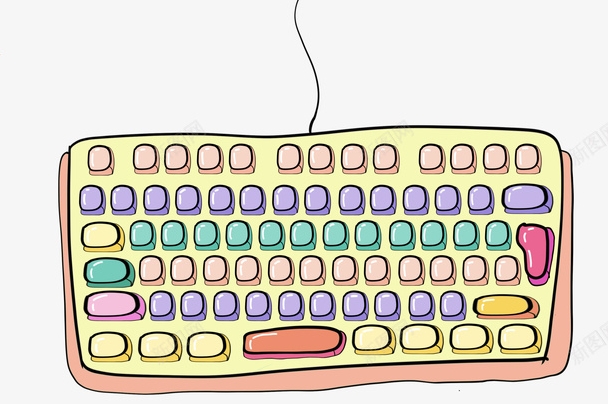
Use a Different USB Port or Try a Different Keyboard
Not all USB ports are treated equally in BIOS. Front panel or hub-connected ports might not get power or recognition early in the boot process.
Try the following:

- Plug the keyboard into a rear I/O port directly on the motherboard
- Avoid USB 3.0 ports if possible — some older BIOS versions have trouble with them
- Test with a different keyboard, especially one known to work in BIOS environments
Wired keyboards tend to be more reliable than wireless ones in BIOS, since some dongles or Bluetooth modules aren't initialized until Windows starts.
Update or Reset BIOS/UEFI Firmware
Sometimes, the problem comes from outdated or misconfigured firmware.
To address this:
- Check your motherboard manufacturer's website for a BIOS update
- Follow their instructions carefully — incorrect flashing can brick your board
- Alternatively, try resetting BIOS settings to default (look for a "Load Setup Defaults" option)
Updating the BIOS can resolve compatibility issues with newer hardware, including USB controllers and input devices.
Enable XHCI Mode in BIOS (for USB 3.0 Keyboards)
Some systems use XHCI mode for USB 3.0 support, which may not be active by default in BIOS.
- Go into BIOS settings
- Navigate to the USB Configuration section
- Set XHCI Mode to Enabled
- Save and exit
This change allows better USB 3.0 support during early boot stages, which can make your keyboard functional in BIOS again.
Basically, start with the BIOS settings and USB ports, then test with another keyboard or update the firmware if needed. It's not complicated, but it does require a bit of trial and error.
The above is the detailed content of What to do if keyboard not working in BIOS but works in Windows. For more information, please follow other related articles on the PHP Chinese website!

Hot AI Tools

Undress AI Tool
Undress images for free

Undresser.AI Undress
AI-powered app for creating realistic nude photos

AI Clothes Remover
Online AI tool for removing clothes from photos.

Clothoff.io
AI clothes remover

Video Face Swap
Swap faces in any video effortlessly with our completely free AI face swap tool!

Hot Article

Hot Tools

Notepad++7.3.1
Easy-to-use and free code editor

SublimeText3 Chinese version
Chinese version, very easy to use

Zend Studio 13.0.1
Powerful PHP integrated development environment

Dreamweaver CS6
Visual web development tools

SublimeText3 Mac version
God-level code editing software (SublimeText3)

Hot Topics
 How to fix KB5060999 fails to install in Windows 11?
Jun 13, 2025 am 12:00 AM
How to fix KB5060999 fails to install in Windows 11?
Jun 13, 2025 am 12:00 AM
Windows update KB5060999, released on June 10, 2025, is a cumulative update for Windows 11 versions 22H2 and 23H2, covering builds 22621.5472 and 22631.5472. It
 Guide: Stellar Blade Save File Location/Save File Lost/Not Saving
Jun 17, 2025 pm 08:02 PM
Guide: Stellar Blade Save File Location/Save File Lost/Not Saving
Jun 17, 2025 pm 08:02 PM
Stellar Blade save file location on Windows PC: where to find it, how to back up your game data, and what to do if the save files are missing or the game is not saving. This MiniTool guide provides detailed instructions and solutions.Quick Navigation
 How to Fix KB5060829 Not Installing & Other Reported Bugs
Jun 30, 2025 pm 08:02 PM
How to Fix KB5060829 Not Installing & Other Reported Bugs
Jun 30, 2025 pm 08:02 PM
Many users encountered installation issues and some unexpected problems after applying the Windows 11 update KB5060829. If you're facing similar difficulties, don't panic. This MiniTool guide presents the most effective fixes to resolve KB5060829 not
 Dune: Awakening Black Screen: Here's A Troubleshooting Guide!
Jun 18, 2025 pm 06:02 PM
Dune: Awakening Black Screen: Here's A Troubleshooting Guide!
Jun 18, 2025 pm 06:02 PM
Are you urgently looking for effective solutions to fix the Dune: Awakening black screen issue on Windows? You’ve come to the right place. This detailed guide from MiniTool presents several practical and reliable methods to address this frustrating p
 Cannot Fix Update KB5060999 Not Installing on Windows 11?
Jun 23, 2025 pm 08:03 PM
Cannot Fix Update KB5060999 Not Installing on Windows 11?
Jun 23, 2025 pm 08:03 PM
KB5060999 What are the update contents of Windows 11 23H2? How to download? What to do if the update fails? This article will be described in detail and provides a solution to the failure of KB5060999 installation. Quick Navigation :- Windows 11 23H2 KB5060999 Updated Content - KB5060999 Reason for installation failure - Solve the problem that KB506099 cannot be installed - Summary of Windows 11 23H2 KB5060999 Update KB5060999 is a cumulative security update for Windows 11 released by Microsoft on June 10, 2025
 Spotlight on Windows 10 KB5061087 & Fixes for Not Installing
Jun 30, 2025 pm 08:03 PM
Spotlight on Windows 10 KB5061087 & Fixes for Not Installing
Jun 30, 2025 pm 08:03 PM
Microsoft has released Windows 10 KB5061087 for 22H2 to fix some issues. From this post on MiniTool, learn how to install this preview optional update on your PC. Also, you can know what to do if KB5061087 fails to install via Windows Update.Quick Na
 Dune Awakening Controller Not Working? Here're Some Fixes
Jun 19, 2025 pm 08:01 PM
Dune Awakening Controller Not Working? Here're Some Fixes
Jun 19, 2025 pm 08:01 PM
What should you do if the Dune Awakening Controller fails to function? What causes this issue? This MiniTool article provides a comprehensive explanation and guides you through resolving this frustrating problem.Quick Navigation :- Dune Awakening Con
 Fix Stellar Blade Crashing/Not Launching With These Fresh Fixes
Jun 18, 2025 pm 10:02 PM
Fix Stellar Blade Crashing/Not Launching With These Fresh Fixes
Jun 18, 2025 pm 10:02 PM
Is Stellar Blade crashing or failing to launch on your PC? Do not worry. This guide from MiniTool Software provides you with a couple of effective solutions to help you fix the issue and get the game running smoothly.Quick Navigation :- Stellar Blade





