When the wireless keyboard is not working, first check the battery and power supply to confirm that the power supply is normal; then troubleshoot the connection problems to ensure that the Bluetooth or USB receiver connection is stable; then check the driver and system settings, update or reset if necessary; and finally troubleshoot hardware failures or environmental interference. 1. Check whether the battery is powered and try to replace or charge. 2. Make sure that the Bluetooth is paired or the USB receiver is plugged in to avoid interference. 3. Update drivers, system patches, or reset system settings. 4. Clean the keyboard, stay away from interference sources, or use software to diagnose hardware status.

The wireless keyboard does not work is a common problem, especially after using it for a while. In fact, most of the time, there is no big problem, the key is to check it step by step. The key is to confirm whether it is a battery, connection, driver or hardware issue first.

1. Check the battery and power supply
The most common problem with wireless keyboards is that they are out of power. Although it seems simple, many people's first reaction is that there is something wrong with the computer setup, and instead ignores the most basic power supply situation.
- Check whether the keyboard has indicator lights, such as Bluetooth connection lights or Num Locks. If there is no response, it is likely that there is no power.
- If it is a rechargeable keyboard, plug in the charging cable to try to see if the screen can be turned on or there is a prompt sound.
- If you are using an ordinary battery, it is recommended to try a new one directly, so as not to save trouble and repeatedly test the old battery.
Sometimes even if it looks a little electric, but not enough voltage can cause the keyboard to be intermittent or completely fail.
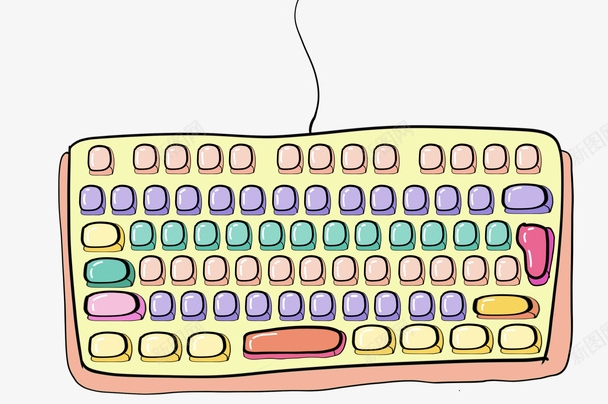
2. Confirm whether the connection method is normal
Wireless keyboards are usually connected via Bluetooth or USB receivers, and you may encounter connection problems in both ways.
If it is a Bluetooth keyboard:

- Make sure the computer's Bluetooth function is turned on and paired successfully.
- You can try "Forgot your device" and repair it.
- Check whether there is any interference from other Bluetooth devices, such as mouse, headphones, etc.
If it is a 2.4G USB receiver:
- Plug into another USB port, especially the interface behind the desktop may have a better signal.
- Make sure the receiver is not loose or is covered with dust and poor contact.
- Try to test whether the keyboard and receiver work properly on another computer.
Some keyboards support multi-device switching, and may mistakenly switch to other devices. Remember to check whether the toggle switch or keys are correct.
3. Driver and system setup issues
Sometimes operating system updates or driver exceptions can also cause peripherals to be unrecognized.
- Open Device Manager and see if there is a yellow exclamation mark. If so, it may be a driver problem.
- You can try right-clicking to uninstall the device, then unplug the receiver or restart Bluetooth to allow the system to re-identify.
- Update the system patches, and sometimes the official will push updates to repair peripheral compatibility.
If you are a Mac user, you can go to "System Preferences > Keyboard" to see if your keyboard is recognized, or try resetting NVRAM (hold Option Command PR when restarting).
4. Hardware failure or interference problem
If none of the previous steps solve the problem, it may be that the hardware problem or the surrounding environment is too serious.
- Check whether there are any problems such as dust in the keyboard, liquid leakage, etc., especially the mechanical keyboard is more likely to be affected.
- Stay away from routers, microwave ovens, mobile phones and other devices that are prone to electromagnetic interference.
- If possible, change the receiver or test it.
Some brands of keyboards also come with a diagnostic mode, such as Logitech can detect connection status and battery power through Logitech Options software.
Basically these methods are all, and most wireless keyboard problems can be solved through the above steps. It doesn't have to be done all of them, but it's more efficient to check them in order.
The above is the detailed content of How to Fix Wireless Keyboard Not Working. For more information, please follow other related articles on the PHP Chinese website!

Hot AI Tools

Undress AI Tool
Undress images for free

Undresser.AI Undress
AI-powered app for creating realistic nude photos

AI Clothes Remover
Online AI tool for removing clothes from photos.

Clothoff.io
AI clothes remover

Video Face Swap
Swap faces in any video effortlessly with our completely free AI face swap tool!

Hot Article

Hot Tools

Notepad++7.3.1
Easy-to-use and free code editor

SublimeText3 Chinese version
Chinese version, very easy to use

Zend Studio 13.0.1
Powerful PHP integrated development environment

Dreamweaver CS6
Visual web development tools

SublimeText3 Mac version
God-level code editing software (SublimeText3)

Hot Topics
 Guide: Stellar Blade Save File Location/Save File Lost/Not Saving
Jun 17, 2025 pm 08:02 PM
Guide: Stellar Blade Save File Location/Save File Lost/Not Saving
Jun 17, 2025 pm 08:02 PM
Stellar Blade save file location on Windows PC: where to find it, how to back up your game data, and what to do if the save files are missing or the game is not saving. This MiniTool guide provides detailed instructions and solutions.Quick Navigation
 How to Fix KB5060829 Not Installing & Other Reported Bugs
Jun 30, 2025 pm 08:02 PM
How to Fix KB5060829 Not Installing & Other Reported Bugs
Jun 30, 2025 pm 08:02 PM
Many users encountered installation issues and some unexpected problems after applying the Windows 11 update KB5060829. If you're facing similar difficulties, don't panic. This MiniTool guide presents the most effective fixes to resolve KB5060829 not
 Dune: Awakening Black Screen: Here's A Troubleshooting Guide!
Jun 18, 2025 pm 06:02 PM
Dune: Awakening Black Screen: Here's A Troubleshooting Guide!
Jun 18, 2025 pm 06:02 PM
Are you urgently looking for effective solutions to fix the Dune: Awakening black screen issue on Windows? You’ve come to the right place. This detailed guide from MiniTool presents several practical and reliable methods to address this frustrating p
 Cannot Fix Update KB5060999 Not Installing on Windows 11?
Jun 23, 2025 pm 08:03 PM
Cannot Fix Update KB5060999 Not Installing on Windows 11?
Jun 23, 2025 pm 08:03 PM
KB5060999 What are the update contents of Windows 11 23H2? How to download? What to do if the update fails? This article will be described in detail and provides a solution to the failure of KB5060999 installation. Quick Navigation :- Windows 11 23H2 KB5060999 Updated Content - KB5060999 Reason for installation failure - Solve the problem that KB506099 cannot be installed - Summary of Windows 11 23H2 KB5060999 Update KB5060999 is a cumulative security update for Windows 11 released by Microsoft on June 10, 2025
 Spotlight on Windows 10 KB5061087 & Fixes for Not Installing
Jun 30, 2025 pm 08:03 PM
Spotlight on Windows 10 KB5061087 & Fixes for Not Installing
Jun 30, 2025 pm 08:03 PM
Microsoft has released Windows 10 KB5061087 for 22H2 to fix some issues. From this post on MiniTool, learn how to install this preview optional update on your PC. Also, you can know what to do if KB5061087 fails to install via Windows Update.Quick Na
 Dune Awakening Controller Not Working? Here're Some Fixes
Jun 19, 2025 pm 08:01 PM
Dune Awakening Controller Not Working? Here're Some Fixes
Jun 19, 2025 pm 08:01 PM
What should you do if the Dune Awakening Controller fails to function? What causes this issue? This MiniTool article provides a comprehensive explanation and guides you through resolving this frustrating problem.Quick Navigation :- Dune Awakening Con
 Fix Stellar Blade Crashing/Not Launching With These Fresh Fixes
Jun 18, 2025 pm 10:02 PM
Fix Stellar Blade Crashing/Not Launching With These Fresh Fixes
Jun 18, 2025 pm 10:02 PM
Is Stellar Blade crashing or failing to launch on your PC? Do not worry. This guide from MiniTool Software provides you with a couple of effective solutions to help you fix the issue and get the game running smoothly.Quick Navigation :- Stellar Blade
 Windows can't access shared folder on network
Jun 30, 2025 pm 04:56 PM
Windows can't access shared folder on network
Jun 30, 2025 pm 04:56 PM
When encountering the "Windowscan'taccesssharedfolderonnetwork", you can usually solve the problem through the following steps: 1. Turn on the network discovery and file sharing function and turn off password protection; 2. Make sure that the target computer is enabled to share and set the correct permissions; 3. Check the firewall rules and service status to ensure that it allows shared access; 4. Use the credential manager to add network credentials for long-term and stable connection.






