Most of the keyboard keys do not work due to poor contact or system problems. Don’t rush to change the keyboard first. 1. Check the keys themselves: Try to press the keys lightly. Use alcohol to clean the shaft or contacts on the mechanical keyboard with detachable key cap, be careful not to damage the buckle. 2. Troubleshoot system or driver problems: Change the USB port or computer to test, enter the device manager to uninstall and reinstall the driver, and update the system patches. 3. Check Accessibility settings: Turn off the Filter Key or Sticky Key options in Windows or Mac. In most cases, it can be solved by cleaning, changing interfaces, and closing the auxiliary functions. If it really doesn't work, consider replacing the keyboard.

Some keyboard keys do not work, which is quite annoying, but most of the time it is not a big problem. It may be just bad contact, dust accumulation, or abnormal system identification. Don't rush to change the keyboard first. Try the following methods, which can be solved in most cases.

Check if it's a problem with the key itself
Some keys do not respond when pressing, which may be because the keys are stuck, dirty or have poor internal contact. You can try to press it a few times to see if it is "stuck". If it is a mechanical keyboard, you can pull off the key cap and use a cotton swab to dip it in alcohol to gently rub the shaft. If you have a thin-film keyboard, don't remove it, as it will easily not be installed back.
In addition, sometimes the contacts under the buttons are oxidized, resulting in poor contact. You can use small tweezers to gently push the plastic snap around the key cap, remove the key cap, and then use an alcohol cotton pad to wipe the contact points on the bottom of the key and the keyboard board.
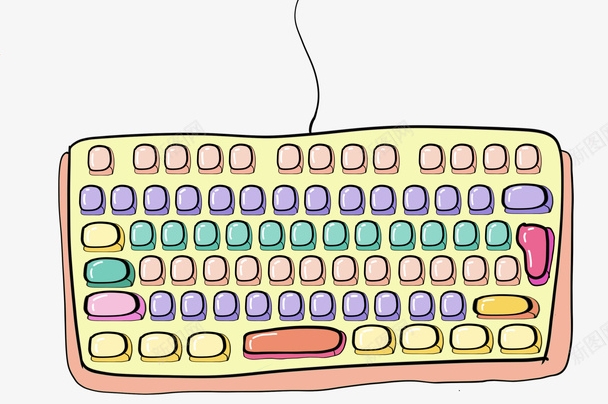
- Clean the button area with cotton swab alcohol
- Unplug the key cap to check the shaft or contacts
- Be careful not to break the plastic buckles by force
See if it is a system or driver problem
Sometimes it’s not that the keyboard is broken, but that the computer doesn’t recognize it well. You can try changing the USB port first, or plug it into another computer to confirm whether it is a keyboard problem.
If it is a Windows system, you can open Device Manager to see if there are any keyboard devices with yellow exclamation marks. If you have any questions, right-click to uninstall, then unplug the keyboard and let it re-drive.

- Change the USB port or computer to test
- Uninstall the reinstall driver in the device manager
- Update system patches to ensure driver compatibility
Check if "Filter" or other accessibility features are enabled
Windows has a "Filter Key" function that ignores short or repeated keys. Sometimes if you accidentally press the Shift key for too long, the system will automatically turn on this function, resulting in some keys not responding.
You can turn off the Filter key in "Settings > Accessibility > Keyboard". Mac users can also check for similar options in "System Settings > Accessibility > Keyboard".
- Windows Path: Settings > Accessibility > Keyboard
- Mac path: System Settings > Accessibility > Keyboard
- Try turning off "Filter Key" or "Sticky Key"
Basically that's it
In most cases, cleaning, changing the interface, and turning off the auxiliary functions can solve the problem of the button not working. If it really doesn't work, then consider changing the keyboard. Mechanical keyboards have a long life, but they also need to be cleaned regularly; membrane keyboards are cheap but prone to aging, and it is normal to fail the keys after being used for a long time. Don’t panic when you encounter problems, just check them step by step.
The above is the detailed content of How to Fix Some Keys on Keyboard Not Working. For more information, please follow other related articles on the PHP Chinese website!

Hot AI Tools

Undress AI Tool
Undress images for free

Undresser.AI Undress
AI-powered app for creating realistic nude photos

AI Clothes Remover
Online AI tool for removing clothes from photos.

Clothoff.io
AI clothes remover

Video Face Swap
Swap faces in any video effortlessly with our completely free AI face swap tool!

Hot Article

Hot Tools

Notepad++7.3.1
Easy-to-use and free code editor

SublimeText3 Chinese version
Chinese version, very easy to use

Zend Studio 13.0.1
Powerful PHP integrated development environment

Dreamweaver CS6
Visual web development tools

SublimeText3 Mac version
God-level code editing software (SublimeText3)

Hot Topics
 How to fix KB5060999 fails to install in Windows 11?
Jun 13, 2025 am 12:00 AM
How to fix KB5060999 fails to install in Windows 11?
Jun 13, 2025 am 12:00 AM
Windows update KB5060999, released on June 10, 2025, is a cumulative update for Windows 11 versions 22H2 and 23H2, covering builds 22621.5472 and 22631.5472. It
 Guide: Stellar Blade Save File Location/Save File Lost/Not Saving
Jun 17, 2025 pm 08:02 PM
Guide: Stellar Blade Save File Location/Save File Lost/Not Saving
Jun 17, 2025 pm 08:02 PM
Stellar Blade save file location on Windows PC: where to find it, how to back up your game data, and what to do if the save files are missing or the game is not saving. This MiniTool guide provides detailed instructions and solutions.Quick Navigation
 How to Fix KB5060829 Not Installing & Other Reported Bugs
Jun 30, 2025 pm 08:02 PM
How to Fix KB5060829 Not Installing & Other Reported Bugs
Jun 30, 2025 pm 08:02 PM
Many users encountered installation issues and some unexpected problems after applying the Windows 11 update KB5060829. If you're facing similar difficulties, don't panic. This MiniTool guide presents the most effective fixes to resolve KB5060829 not
 Dune: Awakening Black Screen: Here's A Troubleshooting Guide!
Jun 18, 2025 pm 06:02 PM
Dune: Awakening Black Screen: Here's A Troubleshooting Guide!
Jun 18, 2025 pm 06:02 PM
Are you urgently looking for effective solutions to fix the Dune: Awakening black screen issue on Windows? You’ve come to the right place. This detailed guide from MiniTool presents several practical and reliable methods to address this frustrating p
 Cannot Fix Update KB5060999 Not Installing on Windows 11?
Jun 23, 2025 pm 08:03 PM
Cannot Fix Update KB5060999 Not Installing on Windows 11?
Jun 23, 2025 pm 08:03 PM
KB5060999 What are the update contents of Windows 11 23H2? How to download? What to do if the update fails? This article will be described in detail and provides a solution to the failure of KB5060999 installation. Quick Navigation :- Windows 11 23H2 KB5060999 Updated Content - KB5060999 Reason for installation failure - Solve the problem that KB506099 cannot be installed - Summary of Windows 11 23H2 KB5060999 Update KB5060999 is a cumulative security update for Windows 11 released by Microsoft on June 10, 2025
 Spotlight on Windows 10 KB5061087 & Fixes for Not Installing
Jun 30, 2025 pm 08:03 PM
Spotlight on Windows 10 KB5061087 & Fixes for Not Installing
Jun 30, 2025 pm 08:03 PM
Microsoft has released Windows 10 KB5061087 for 22H2 to fix some issues. From this post on MiniTool, learn how to install this preview optional update on your PC. Also, you can know what to do if KB5061087 fails to install via Windows Update.Quick Na
 Dune Awakening Controller Not Working? Here're Some Fixes
Jun 19, 2025 pm 08:01 PM
Dune Awakening Controller Not Working? Here're Some Fixes
Jun 19, 2025 pm 08:01 PM
What should you do if the Dune Awakening Controller fails to function? What causes this issue? This MiniTool article provides a comprehensive explanation and guides you through resolving this frustrating problem.Quick Navigation :- Dune Awakening Con
 Fix Stellar Blade Crashing/Not Launching With These Fresh Fixes
Jun 18, 2025 pm 10:02 PM
Fix Stellar Blade Crashing/Not Launching With These Fresh Fixes
Jun 18, 2025 pm 10:02 PM
Is Stellar Blade crashing or failing to launch on your PC? Do not worry. This guide from MiniTool Software provides you with a couple of effective solutions to help you fix the issue and get the game running smoothly.Quick Navigation :- Stellar Blade






