Flexbox is more suitable for one-dimensional layouts, such as navigation bars and button groups; Grid is more suitable for two-dimensional layouts, such as the overall structure of the page. Flexbox is good at flexible alignment and responsive arrangement of single rows or single columns, suitable for horizontal or vertical centering and internal content layout of cards; Grid supports simultaneous control of rows and columns, suitable for complex page frames, dashboards and other scenarios. Judgment criteria: Flexbox is used for one-dimensional layout, Grid is used for two-dimensional layout; Grid is preferred for multiple independent areas, and Flexbox is used for alignment and sorting dynamic scaling. The two can also be mixed, such as Grid as structure, and internal blocks are arranged using Flexbox. Tips: Grid named areas improve readability, Flex children need to add flex-wrap to wrap, and Grid's auto-fit and minmax() adapt to responsive lists.

When you need to make choices in a CSS layout, Grid and Flexbox each have their own specialties. Simply put: Flexbox is more suitable for one-dimensional layout (such as navigation bars and button groups), while Grid is more suitable for two-dimensional layout (the row and column are controlled simultaneously, such as the entire page structure) .
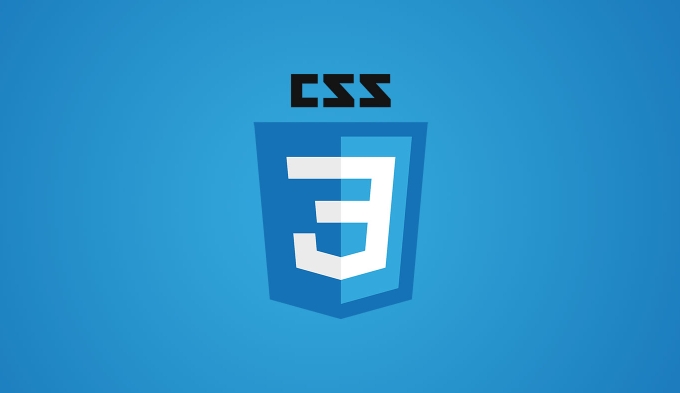
When to use Flexbox?
The original intention of Flexbox is to solve the problem of element arrangement in a single row or a single column . It is flexible in alignment and easy to handle responsively, making it very efficient in handling internal arrangements of components.
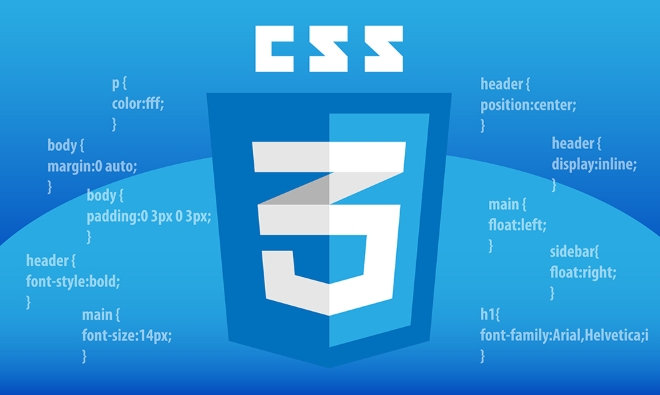
Common usage scenarios include:
- Center horizontally or vertically
- Navigation bar, toolbar
- Form control arrangement
- Card internal content layout
For example: If you want to arrange several children in a div container horizontally and leave a blank space in the middle to evenly distribute it, just write it like this:

.container {
display: flex;
justify-content: space-between;
}The advantage of Flexbox is its ability to "auto-adjust" and does not require you to manually calculate spacing and position.
When to use CSS Grid?
Grid is designed to solve more complex page structure design, which allows you to accurately control the layout in both row and column dimensions . If you need to build multi-column layouts like the overall web framework, dashboard, and magazine style, then Grid is a better choice.
Typical application scenarios include:
- Overall structure of the page (head, sidebar, main content area, etc.)
- Waterfall flow layout
- Complex UI that requires fixed ranks and queues
For example, to create a three-column and two-row layout, you can define it like this:
.grid-container {
display: grid;
grid-template-columns: 1fr 2fr 1fr;
grid-template-rows: auto 1fr;
}You will find that Grid is clearer and more intuitive than nesting multiple Flex containers when controlling the location and size of multiple regions.
How to determine which one to use?
Many times beginners will be confused about which one to choose. In fact, you can remember a few simple judgment criteria:
- If your layout is mainly arranged in a row or column → use Flexbox.
- If you need to control both row and column structure → use Grid.
- If there are multiple independent areas in the layout that need to be positioned (such as header, sidebar, main, footer) → Grid is preferred.
- If it is just aligned, sorted, or dynamically scaling the items in the container → Flexbox is more suitable.
Sometimes it can also be mixed, such as using Grid as the overall structure, and then using Flexbox to arrange content in a certain block.
Tips: Points that novices are easily overlooked
Grid supports named regions , which makes the layout structure clearer, such as:
grid-template-areas: "header header" "sidebar main" "footer footer";
The Flex child will not wrap the line by default . If you want it to wrap, remember to add
flex-wrap: wrap.Grid's
auto-fitandminmax()are very useful in responsive layouts, such as making an adaptive card list:grid-template-columns: repeat(auto-fit, minmax(200px, 1fr));
Basically that's it. After understanding their respective strengths, the layout choice will not be too complicated.
The above is the detailed content of Choosing between CSS Grid and Flexbox for layout tasks. For more information, please follow other related articles on the PHP Chinese website!

Hot AI Tools

Undress AI Tool
Undress images for free

Undresser.AI Undress
AI-powered app for creating realistic nude photos

AI Clothes Remover
Online AI tool for removing clothes from photos.

Clothoff.io
AI clothes remover

Video Face Swap
Swap faces in any video effortlessly with our completely free AI face swap tool!

Hot Article

Hot Tools

Notepad++7.3.1
Easy-to-use and free code editor

SublimeText3 Chinese version
Chinese version, very easy to use

Zend Studio 13.0.1
Powerful PHP integrated development environment

Dreamweaver CS6
Visual web development tools

SublimeText3 Mac version
God-level code editing software (SublimeText3)

Hot Topics
 What is 'render-blocking CSS'?
Jun 24, 2025 am 12:42 AM
What is 'render-blocking CSS'?
Jun 24, 2025 am 12:42 AM
CSS blocks page rendering because browsers view inline and external CSS as key resources by default, especially with imported stylesheets, header large amounts of inline CSS, and unoptimized media query styles. 1. Extract critical CSS and embed it into HTML; 2. Delay loading non-critical CSS through JavaScript; 3. Use media attributes to optimize loading such as print styles; 4. Compress and merge CSS to reduce requests. It is recommended to use tools to extract key CSS, combine rel="preload" asynchronous loading, and use media delayed loading reasonably to avoid excessive splitting and complex script control.
 How to use Lotties in Figma
Jun 14, 2025 am 10:17 AM
How to use Lotties in Figma
Jun 14, 2025 am 10:17 AM
In the following tutorial, I will show you how to create Lottie animations in Figma. We'll use two colorful designs to exmplify how you can animate in Figma, and then I'll show you how to go from Figma to Lottie animations. All you need is a free Fig
 Breaking Boundaries: Building a Tangram Puzzle With (S)CSS
Jun 13, 2025 am 11:33 AM
Breaking Boundaries: Building a Tangram Puzzle With (S)CSS
Jun 13, 2025 am 11:33 AM
We put it to the test and it turns out Sass can replace JavaScript, at least when it comes to low-level logic and puzzle behavior. With nothing but maps, mixins, functions, and a whole lot of math, we managed to bring our Tangram puzzle to life, no J
 External vs. Internal CSS: What's the Best Approach?
Jun 20, 2025 am 12:45 AM
External vs. Internal CSS: What's the Best Approach?
Jun 20, 2025 am 12:45 AM
ThebestapproachforCSSdependsontheproject'sspecificneeds.Forlargerprojects,externalCSSisbetterduetomaintainabilityandreusability;forsmallerprojectsorsingle-pageapplications,internalCSSmightbemoresuitable.It'scrucialtobalanceprojectsize,performanceneed
 Does my CSS must be on lower case?
Jun 19, 2025 am 12:29 AM
Does my CSS must be on lower case?
Jun 19, 2025 am 12:29 AM
No,CSSdoesnothavetobeinlowercase.However,usinglowercaseisrecommendedfor:1)Consistencyandreadability,2)Avoidingerrorsinrelatedtechnologies,3)Potentialperformancebenefits,and4)Improvedcollaborationwithinteams.
 CSS Case Sensitivity: Understanding What Matters
Jun 20, 2025 am 12:09 AM
CSS Case Sensitivity: Understanding What Matters
Jun 20, 2025 am 12:09 AM
CSSismostlycase-insensitive,butURLsandfontfamilynamesarecase-sensitive.1)Propertiesandvalueslikecolor:red;arenotcase-sensitive.2)URLsmustmatchtheserver'scase,e.g.,/images/Logo.png.3)Fontfamilynameslike'OpenSans'mustbeexact.
 What is Autoprefixer and how does it work?
Jul 02, 2025 am 01:15 AM
What is Autoprefixer and how does it work?
Jul 02, 2025 am 01:15 AM
Autoprefixer is a tool that automatically adds vendor prefixes to CSS attributes based on the target browser scope. 1. It solves the problem of manually maintaining prefixes with errors; 2. Work through the PostCSS plug-in form, parse CSS, analyze attributes that need to be prefixed, and generate code according to configuration; 3. The usage steps include installing plug-ins, setting browserslist, and enabling them in the build process; 4. Notes include not manually adding prefixes, keeping configuration updates, prefixes not all attributes, and it is recommended to use them with the preprocessor.
 What are CSS counters?
Jun 19, 2025 am 12:34 AM
What are CSS counters?
Jun 19, 2025 am 12:34 AM
CSScounterscanautomaticallynumbersectionsandlists.1)Usecounter-resettoinitialize,counter-incrementtoincrease,andcounter()orcounters()todisplayvalues.2)CombinewithJavaScriptfordynamiccontenttoensureaccurateupdates.






