The key to connecting the printer to the computer is to confirm the interface type, install the driver and ensure the connection is stable. 1. Confirm the connection method: Choose USB, wireless or Bluetooth connection according to the device. USB is suitable for a single device, and wireless is suitable for sharing multiple devices. 2. Connect the printer and install the driver: The USB connection requires a cable and wait for the system to automatically install the driver. If the wireless connection is connected, you need to set up Wi-Fi and add the printer on the computer. If necessary, download the driver manually. 3. Frequently asked questions: Check the driver status, whether the USB cable is damaged, whether the IP address is consistent, whether the firewall is intercepted, and try to restart the device. 4. Set the default printer: Right-click the printer to set it as default to avoid popping up the selection box every time you print. Follow the steps to complete the connection smoothly.

Connecting a printer to a computer is actually not difficult, but it may be a little confused for beginners. As long as you follow the steps, you can basically do it. The key is to confirm the device interface type, install the driver, and ensure the connection is stable.
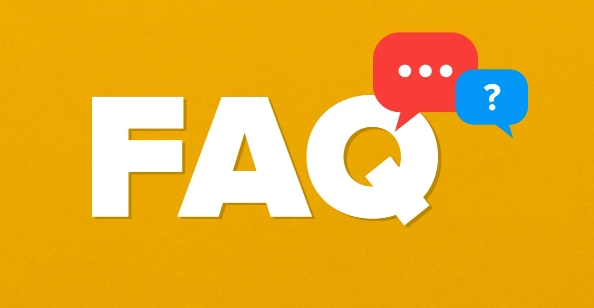
1. Confirm the connection method: USB, wireless or Bluetooth?
Today's printers usually have several connection methods: direct USB cable connection, wireless Wi-Fi connection, and some even support Bluetooth or cloud printing.
The most common one is USB connection , suitable for desktops and laptops, with fast speed and good stability.
If you share a printer with multiple devices at home, wireless connection is more convenient. You only need the printer and computer to be under the same Wi-Fi network.
Tips: If you are not sure which method your printer supports, you can check the manual or official website parameters.

2. Connect the printer and install the driver
USB connection method:
- Plug one end of the USB cable into the printer and the other end of the USB port of the computer
- Turn on the printer
- The Windows system will automatically recognize the device and try to install the basic driver (sometimes manual operation is required)
Wireless connection method:
- Make sure the printer is powered and connected to Wi-Fi (usually set via the printer screen)
- Open Control Panel or Settings on your computer → Add Printer → Search for available devices
- Select your printer model and click Add
If the system does not automatically install the driver, you need to go to the printer brand official website to download the corresponding driver model, such as HP, Canon, Epson, etc., all have special download pages.
3. Troubleshooting of FAQs
Sometimes it seems to be connected, but it just can't be made. At this time, you can check a few places:
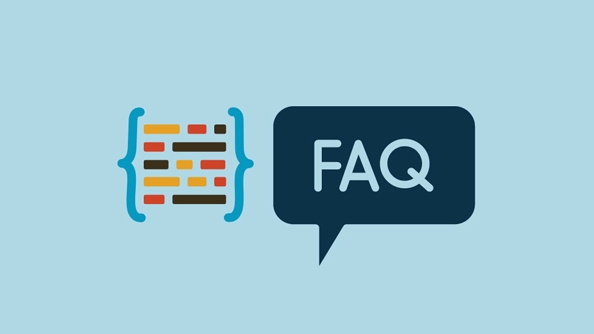
- Is the driver installed correctly? You can check whether there are exclamation marks or error messages in "Device and Printer".
- Is the USB cable broken? Try changing one.
- Is the IP address in the same network segment? This is important when connecting wirelessly, and you can view the device IP through the router.
- Is there any interception of firewall/antivirus software? Try closing temporarily.
If it still doesn't work, restart the printer and computer, and sometimes it can solve the problem.
4. Set the default printer (optional)
If you have multiple printers, remember to set a commonly used printer to "default" so that the selection box will not pop up every time you print.
Operation path (Windows): Right-click on a printer → Set as default printer
Basically all this is it. The whole process is not complicated, but you need to pay attention to details, such as driver version and network status, which are easily overlooked. Follow the steps step by step, and it should be done.
The above is the detailed content of How to connect a printer to a computer?. For more information, please follow other related articles on the PHP Chinese website!

Hot AI Tools

Undress AI Tool
Undress images for free

Undresser.AI Undress
AI-powered app for creating realistic nude photos

AI Clothes Remover
Online AI tool for removing clothes from photos.

Clothoff.io
AI clothes remover

Video Face Swap
Swap faces in any video effortlessly with our completely free AI face swap tool!

Hot Article

Hot Tools

Notepad++7.3.1
Easy-to-use and free code editor

SublimeText3 Chinese version
Chinese version, very easy to use

Zend Studio 13.0.1
Powerful PHP integrated development environment

Dreamweaver CS6
Visual web development tools

SublimeText3 Mac version
God-level code editing software (SublimeText3)

Hot Topics
 How to Translate a Web Page in Google Chrome
Jun 25, 2025 am 12:27 AM
How to Translate a Web Page in Google Chrome
Jun 25, 2025 am 12:27 AM
In this post, you’ll learn how to translate a web page in Google Chrome on desktop or mobile, how to adjust Google translation settings, how to change Chrome language. For more Chrome tips, computer tips, useful computer tools, you can visit php.cn S
 Use Xbox Game Pass for Windows 11/10 PC to Play Games
Jun 13, 2025 am 12:42 AM
Use Xbox Game Pass for Windows 11/10 PC to Play Games
Jun 13, 2025 am 12:42 AM
This post from php.cn Software introduces Microsoft Xbox Game Pass. You can subscribe Xbox Game Pass (Ultimate) service to play over 100 high-quality games on your Windows 11/10 PC. Xbox Game Pass will be built into Windows 11 and brings users a bett
 Download Hotspot Shield VPN for PC, Chrome, Other Platforms - MiniTool
Jun 14, 2025 am 12:45 AM
Download Hotspot Shield VPN for PC, Chrome, Other Platforms - MiniTool
Jun 14, 2025 am 12:45 AM
Check the simple review of Hotspot Shield VPN and download Hotspot Shield VPN for PC, Chrome, Mac, Android, iOS, etc. to use this VPN service to browse worldwide content.
 Five Ways to Fix the Esentutl.exe Error in Windows 10
Jul 01, 2025 am 12:37 AM
Five Ways to Fix the Esentutl.exe Error in Windows 10
Jul 01, 2025 am 12:37 AM
Esentutl.exe is an executable file, playing a significant role in Windows system. Some people find this component lost or not working. Other errors may emerge for it. So, how to fix the esentutl.exe error? This article on php.cn Website will develop
 What is the color accuracy and gamut coverage of the AG275UXM?
Jun 26, 2025 pm 05:53 PM
What is the color accuracy and gamut coverage of the AG275UXM?
Jun 26, 2025 pm 05:53 PM
TheAlienwareAG275UXMdeliversstrongcoloraccuracyandwidegamutcoveragesuitableforbothcreativeworkandgaming.1.Itoffersfactory-calibratedcoloraccuracywithΔEbelow2,oftenreachingΔE
 How to Zoom in on PC? (On a Web Browser or an APP in Windows)
Jun 24, 2025 am 12:39 AM
How to Zoom in on PC? (On a Web Browser or an APP in Windows)
Jun 24, 2025 am 12:39 AM
If you can’t see the font or the graphics on your computer screen, you can zoom in on Windows 10 for a better view of the screen. Do you know how to zoom in on PC? It is not difficult. In this post, php.cn Software will show you how to zoom in on you
 7 Tips to Fix Cortana No Sound in Windows 10
Jun 15, 2025 pm 01:00 PM
7 Tips to Fix Cortana No Sound in Windows 10
Jun 15, 2025 pm 01:00 PM
If Cortana has no sound on your Windows 10 computer, you can try the 7 solutions in this post to fix this issue. php.cn Software offers users free data recovery software, disk partition manager, system backup and restore software, screen recorder, et
 How to Delete TikTok Account Permanently and Erase Data
Jun 25, 2025 am 12:46 AM
How to Delete TikTok Account Permanently and Erase Data
Jun 25, 2025 am 12:46 AM
This tutorial teaches you how to delete TikTok account permanently from your device. You can go to your TikTok account settings to easily delete your account. After you delete the account, it will be deactivated for 30 days and be permanently deleted







