How to fix 'This PC needs to be repaired' error in Windows?
Jul 13, 2025 am 01:37 AM"This PC needs to be repaired" error occurs when Windows starts, which is usually caused by BCD corruption, hard disk problems or hardware changes. 1. Use Windows installation media to enter the recovery environment; 2. Run bootrec /fixmbr, bootrec /fixboot, bootrec /scanos, bootrec /rebuildbcd through the command prompt to rebuild BCD; 3. Use chkdsk to check and fix disk errors; 4. Try to start repair, system restore or reset this computer. In most cases, rebuilding BCD can solve the problem. If the hard disk is damaged, it needs to be replaced or transferred. Power outage or forced shutdown should be avoided during operation.

An error "This PC needs to be repaired" occurs when Windows starts, which usually means that the system cannot load normally, which is often caused by boot configuration data (BCD) damage, hard disk problems, or hardware changes. This problem looks scary, but is fixed in most cases.
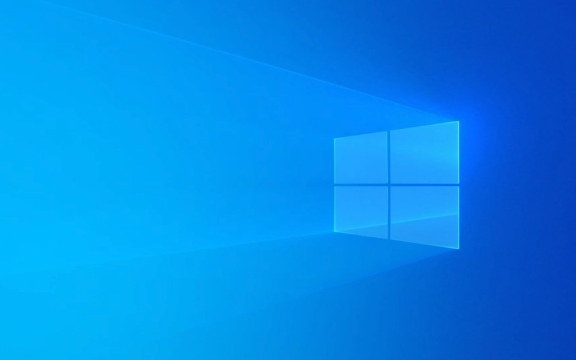
1. Use the installation media to enter the recovery environment
This is the most basic and important step. You need a Windows installation USB or CD to boot the computer:
- Insert the installation media and restart the computer
- Before the startup screen appears, press the corresponding startup shortcut key (usually F2, F10, Del, etc.) to enter the BIOS settings, and change the startup sequence to boot from USB or CD-ROM
- After successfully entering the installation interface, click "Next", and then click "Repair Computer"
This allows you to enter the "recovery environment", where multiple repair tools are available.

2. Rebuild BCD using the command prompt
This error is often caused by corruption of the boot record or BCD file. Use the bootrec command to try to fix:
In Recovery Environment, select:

- Troubleshooting → Advanced Options → Command Prompt
Then enter the following commands in turn (Enter each item):
bootrec /fixmbr bootrec /fixboot bootrec /scanos bootrec /rebuildbcd
These commands repair the main boot record, boot sector, and rescan and add Windows installation to BCD.
Note: If the system prompts that the operating system cannot be found or the path is incorrect, you may need to use
diskpartto confirm whether the system partition is properly mounted.
3. Check whether the hard disk has physical or logical errors
A bad hard drive or a file system error can also cause this problem. You can check and fix disk errors using the following command:
Enter:
chkdsk C: /f /r
Where C: is the partition where your system is located, which may vary depending on the device (such as D drive or E drive). This command scans for disk errors and tries to fix it.
If you are not sure which partition is the system disk, you can use diskpart to view the volume label information.
4. Try to start repair or system restore
In the advanced options of "Recover Environment", you can also try:
- Startup fix : Automatically detect and try to fix startup issues
- System Restore : If you have created a restore point before, you can select a restore point to roll back
- Reset this computer : If none of the above methods work, you can consider keeping the file or completely clearing it and reinstalling the system.
Tip: If the computer has recently replaced the hard drive or motherboard, this error may also be triggered because the system has identified a major hardware change.
Basically these are the methods. In most cases, it can be done by rebuilding BCD with a command prompt, but if there is a problem with the hard disk, you may need to change the disk or transfer the data. Be careful not to interrupt the power supply or force shutdown during operation, as it may aggravate the problem.
The above is the detailed content of How to fix 'This PC needs to be repaired' error in Windows?. For more information, please follow other related articles on the PHP Chinese website!

Hot AI Tools

Undress AI Tool
Undress images for free

Undresser.AI Undress
AI-powered app for creating realistic nude photos

AI Clothes Remover
Online AI tool for removing clothes from photos.

Clothoff.io
AI clothes remover

Video Face Swap
Swap faces in any video effortlessly with our completely free AI face swap tool!

Hot Article

Hot Tools

Notepad++7.3.1
Easy-to-use and free code editor

SublimeText3 Chinese version
Chinese version, very easy to use

Zend Studio 13.0.1
Powerful PHP integrated development environment

Dreamweaver CS6
Visual web development tools

SublimeText3 Mac version
God-level code editing software (SublimeText3)

Hot Topics
 How to fix KB5060999 fails to install in Windows 11?
Jun 13, 2025 am 12:00 AM
How to fix KB5060999 fails to install in Windows 11?
Jun 13, 2025 am 12:00 AM
Windows update KB5060999, released on June 10, 2025, is a cumulative update for Windows 11 versions 22H2 and 23H2, covering builds 22621.5472 and 22631.5472. It
 Guide: Stellar Blade Save File Location/Save File Lost/Not Saving
Jun 17, 2025 pm 08:02 PM
Guide: Stellar Blade Save File Location/Save File Lost/Not Saving
Jun 17, 2025 pm 08:02 PM
Stellar Blade save file location on Windows PC: where to find it, how to back up your game data, and what to do if the save files are missing or the game is not saving. This MiniTool guide provides detailed instructions and solutions.Quick Navigation
 How to Fix KB5060829 Not Installing & Other Reported Bugs
Jun 30, 2025 pm 08:02 PM
How to Fix KB5060829 Not Installing & Other Reported Bugs
Jun 30, 2025 pm 08:02 PM
Many users encountered installation issues and some unexpected problems after applying the Windows 11 update KB5060829. If you're facing similar difficulties, don't panic. This MiniTool guide presents the most effective fixes to resolve KB5060829 not
 Dune: Awakening Black Screen: Here's A Troubleshooting Guide!
Jun 18, 2025 pm 06:02 PM
Dune: Awakening Black Screen: Here's A Troubleshooting Guide!
Jun 18, 2025 pm 06:02 PM
Are you urgently looking for effective solutions to fix the Dune: Awakening black screen issue on Windows? You’ve come to the right place. This detailed guide from MiniTool presents several practical and reliable methods to address this frustrating p
 Cannot Fix Update KB5060999 Not Installing on Windows 11?
Jun 23, 2025 pm 08:03 PM
Cannot Fix Update KB5060999 Not Installing on Windows 11?
Jun 23, 2025 pm 08:03 PM
KB5060999 What are the update contents of Windows 11 23H2? How to download? What to do if the update fails? This article will be described in detail and provides a solution to the failure of KB5060999 installation. Quick Navigation :- Windows 11 23H2 KB5060999 Updated Content - KB5060999 Reason for installation failure - Solve the problem that KB506099 cannot be installed - Summary of Windows 11 23H2 KB5060999 Update KB5060999 is a cumulative security update for Windows 11 released by Microsoft on June 10, 2025
 Spotlight on Windows 10 KB5061087 & Fixes for Not Installing
Jun 30, 2025 pm 08:03 PM
Spotlight on Windows 10 KB5061087 & Fixes for Not Installing
Jun 30, 2025 pm 08:03 PM
Microsoft has released Windows 10 KB5061087 for 22H2 to fix some issues. From this post on MiniTool, learn how to install this preview optional update on your PC. Also, you can know what to do if KB5061087 fails to install via Windows Update.Quick Na
 Dune Awakening Controller Not Working? Here're Some Fixes
Jun 19, 2025 pm 08:01 PM
Dune Awakening Controller Not Working? Here're Some Fixes
Jun 19, 2025 pm 08:01 PM
What should you do if the Dune Awakening Controller fails to function? What causes this issue? This MiniTool article provides a comprehensive explanation and guides you through resolving this frustrating problem.Quick Navigation :- Dune Awakening Con
 Fix Stellar Blade Crashing/Not Launching With These Fresh Fixes
Jun 18, 2025 pm 10:02 PM
Fix Stellar Blade Crashing/Not Launching With These Fresh Fixes
Jun 18, 2025 pm 10:02 PM
Is Stellar Blade crashing or failing to launch on your PC? Do not worry. This guide from MiniTool Software provides you with a couple of effective solutions to help you fix the issue and get the game running smoothly.Quick Navigation :- Stellar Blade






