How to fix microphone not working in Windows 10?
Jul 13, 2025 am 01:38 AMThe problem that the microphone does not work properly on Windows 10 is usually caused by settings, drivers, or permissions, and is not hardware corruption. You can solve it by following the steps to troubleshoot. 1. Check whether the microphone is disabled: Enter "Sound Settings" through the taskbar volume icon, confirm that the microphone device is displayed and set to default, and the volume is not muted; 2. Update or reinstall the audio driver: Find the audio device in "Device Manager", try to update or uninstall the driver and restart the computer; 3. Check privacy settings and application permissions: Make sure that the system and specific applications have access rights in "Settings>Privacy>Microphone"; 4. Test the microphone and adjust the settings: Check the fluctuations in the input volume bar through "Settings>System>Sound", or use the "Recordor" to test the recording function, and at the same time make sure that the external microphone is plugged in correctly. Follow the above steps to check one by one, and you can basically return to normal.

The microphone does not work properly on Windows 10, which is a common but solveable problem. In most cases, it is not the hardware that is damaged, but the settings, drivers or permissions are in trouble. As long as you follow the steps to check, you can basically do it.
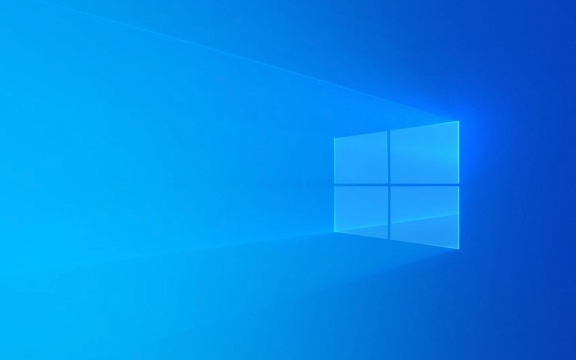
Check if the microphone is disabled
Sometimes the microphone may just be muted by the system or application, or it may not be set as the default device. You can check this way:
- Click the volume icon in the lower right corner of the taskbar and select "Sound Settings".
- In the "Input" section, see if there is a microphone device displayed.
- If there are multiple devices, make sure that the one you are using is selected.
- Make sure the volume slider is not set to the lowest and is not muted.
If you can't see any device here, it may be a driver or connection problem, continue reading.

Update or reinstall the audio driver
Driver errors are common causes of microphone failure. You can try the following:
- Open Device Manager (it can be quickly found in the search bar).
- Expand Audio Input and Output or Sound, Video and Game Controller.
- Right-click on your microphone or audio device and select "Update Driver".
- If the update is invalid, you can try "Uninstall the device" and then restart the computer, and the system will automatically reinstall the driver.
If you are not sure if it is a driver problem, you can also go to the motherboard or laptop brand official website to download the latest audio driver and install it manually.

Check privacy settings and application permissions
Windows 10's privacy settings sometimes prevent apps from accessing the microphone:
- Open Settings > Privacy > Microphone.
- Make sure the Allow Access Microphone switch is on.
- Scroll down to confirm that the app you want to use is allowed to access the microphone.
Some software such as Skype, Zoom or voice assistant require separate authorization of microphone permissions, otherwise it will not be used even if the microphone is normal.
Test the microphone and adjust the settings
The system's own microphone testing function can help you determine whether it is restored to normal:
- Open Settings > System > Sound.
- Talk in the "Input" section to see if there is any blue volume bar fluctuation.
- If there is no response, click "Device Properties" to view the status further.
You can also test it through recording software, such as using the "Recorder" application to record a paragraph and play it out and listen to whether it is normal.
In addition, some external microphones need to be plugged into the correct interface or connected correctly via USB. If it is a device with headphones and microphones, make sure the socket supports a combined jack, otherwise a separate microphone jack is required.
Basically these steps to investigate. Most of the time, we can always find out the problem in order. Not complicated, but it is easy to ignore a small detail.
The above is the detailed content of How to fix microphone not working in Windows 10?. For more information, please follow other related articles on the PHP Chinese website!

Hot AI Tools

Undress AI Tool
Undress images for free

Undresser.AI Undress
AI-powered app for creating realistic nude photos

AI Clothes Remover
Online AI tool for removing clothes from photos.

Clothoff.io
AI clothes remover

Video Face Swap
Swap faces in any video effortlessly with our completely free AI face swap tool!

Hot Article

Hot Tools

Notepad++7.3.1
Easy-to-use and free code editor

SublimeText3 Chinese version
Chinese version, very easy to use

Zend Studio 13.0.1
Powerful PHP integrated development environment

Dreamweaver CS6
Visual web development tools

SublimeText3 Mac version
God-level code editing software (SublimeText3)

Hot Topics
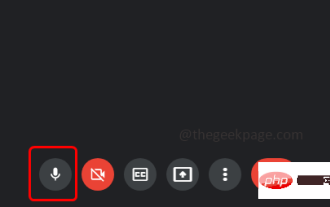 Your microphone is muted by system settings on Google Meet on Windows 10/11
May 12, 2023 pm 11:58 PM
Your microphone is muted by system settings on Google Meet on Windows 10/11
May 12, 2023 pm 11:58 PM
GoogleMeet is used for communication and collaboration purposes. High-quality video conferences can be held where people can talk and share their views. But a few users face microphone issues, and the most common error is "Your microphone has been muted by the system setting." If this happens, others will not be able to hear you. But don’t panic this problem can be solved. A few reasons for microphone issues are, your microphone gets muted, changes in microphone settings, outdated drivers, etc. In this article, we will see different ways on how to fix “Your microphone is muted by the system” Settings issue in Windows 10. Method One: Check if the Microphone is Mute Before jumping into different solutions, just check the screen when you are in a meeting
 Hyperx headset microphone has no sound
Feb 16, 2024 am 09:12 AM
Hyperx headset microphone has no sound
Feb 16, 2024 am 09:12 AM
The quality of hyperx headphones has always been very good, but some users find that the microphone of the headphones has no sound when using it. There are many possible reasons for this situation. Here are some of them. Several kinds. There is no sound from the hyperx headset microphone. 1. Connect and check whether the microphone is fully inserted into the headphone jack. You can try plugging and unplugging it a few times. 2. If other equipment conditions permit, you can plug the headset into other normally operating equipment to see if it can be used normally and whether the audio link is normal. 3. Audio settings Check the audio settings to make sure that the speakers and microphone are enabled normally and not muted or at a low volume. 4. To disable the software, you can try disabling the audio adapter.
 How do I use text-to-speech and speech recognition technology on Windows 11?
Apr 24, 2023 pm 03:28 PM
How do I use text-to-speech and speech recognition technology on Windows 11?
Apr 24, 2023 pm 03:28 PM
Like Windows 10, Windows 11 computers have text-to-speech functionality. Also known as TTS, text-to-speech allows you to write in your own voice. When you speak into the microphone, the computer uses a combination of text recognition and speech synthesis to write text on the screen. This is a great tool if you have trouble reading or writing because you can perform stream of consciousness while speaking. You can overcome writer's block with this handy tool. TTS can also help you if you want to generate a voiceover script for a video, check the pronunciation of certain words, or hear text aloud through Microsoft Narrator. Additionally, the software is good at adding proper punctuation, so you can learn good grammar as well. voice
 Logitech headset microphone is silent, please fix it
Jan 18, 2024 am 08:03 AM
Logitech headset microphone is silent, please fix it
Jan 18, 2024 am 08:03 AM
Some users may encounter the problem of no sound from the headset microphone when using Logitech drivers. Check whether the headset microphone cable is plugged in properly or whether the headset is muted. This can be solved by turning it on in the settings. There is no sound from the Logitech-driven headset microphone: 1. Users need to first check whether the headset microphone is plugged into the wrong wire. 2. If it is wrong, just plug it in again. If not, then you need to check whether the headset microphone is broken. 3. Open "Settings" and search for "Control Panel" in "Settings". 4. Select "Hardware and Sound". 5. Click "Manage Audio Devices". 6. After entering the interface, click the "Recording" option and double-click "Microphone". 7. After entering, click "Level" to increase the microphone volume to the maximum. If it is not loud enough, you can strengthen the microphone settings. 8. Last look
 How to solve the microphone mute problem in Win10 Knives Out
Jan 11, 2024 am 10:24 AM
How to solve the microphone mute problem in Win10 Knives Out
Jan 11, 2024 am 10:24 AM
Knives Out is a very popular game on Windows 10 computers. Many friends like to play it with their friends, but many of them encounter the situation where the microphone has no sound, so what should I do? Let’s take a look at the solution below. What to do if there is no sound from the Knives Out microphone in Windows 10: 1. Enter the Knives Out game interface and turn on the microphone switch. 2. Enter the game settings and check "My Microphone" in the sound settings. 3. If it still doesn’t work, click Start in the lower left corner and open the “Control Panel”. 4. After opening, click "Hardware and Sound" and then "Manage Audio Devices". 5. Select the "Recording" tab and double-click "Microphone". 6. Click "Use this device". 7. Then turn up the volume.
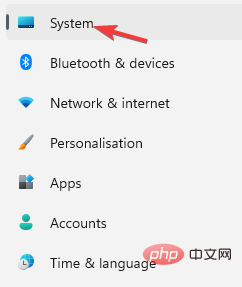 How to Fix Acer Swift 3 Laptop Microphone Not Working
May 01, 2023 pm 10:40 PM
How to Fix Acer Swift 3 Laptop Microphone Not Working
May 01, 2023 pm 10:40 PM
This can be annoying if your AcerSwift3 laptop microphone is not detected and there is no sound. Although the microphone appears active, you won't hear anything at all while playing or recording audio, playing games on apps like Discord, or communicating on Skype. There may be different reasons that may trigger this issue, some common ones include outdated or corrupted drivers, etc. This article will cover all these issues and more and provide you with different solutions to fix Acer Swift 3 built-in microphone not working issue. What should I do if the AcerSwift3 microphone is not detected? 1. Run Record Audio Troubleshooter while pressing
 Can't allow access to camera and microphone in iPhone
Apr 23, 2024 am 11:13 AM
Can't allow access to camera and microphone in iPhone
Apr 23, 2024 am 11:13 AM
Are you getting "Unable to allow access to camera and microphone" when trying to use the app? Typically, you grant camera and microphone permissions to specific people on a need-to-provide basis. However, if you deny permission, the camera and microphone will not work and will display this error message instead. Solving this problem is very basic and you can do it in a minute or two. Fix 1 – Provide Camera, Microphone Permissions You can provide the necessary camera and microphone permissions directly in settings. Step 1 – Go to the Settings tab. Step 2 – Open the Privacy & Security panel. Step 3 – Turn on the “Camera” permission there. Step 4 – Inside, you will find a list of apps that have requested permission for your phone’s camera. Step 5 – Open the “Camera” of the specified app
 Error 0x80049dd3 error occurs in Windows 10/11
Apr 29, 2023 pm 11:28 PM
Error 0x80049dd3 error occurs in Windows 10/11
Apr 29, 2023 pm 11:28 PM
Error code 0x80049d is bound to the voice input function. Some users have encountered this issue when trying to voice type in Windows 11. Mainly when the audio device driver is faulty or it does have an old, corrupt driver, this error message will show "There is a problem with 0x80049dd3". So, don’t waste any more time and follow the steps below to quickly resolve the issue and start using your microphone again. Fix 1 – Run the Recording Audio Troubleshooter You should run the Recording Audio Troubleshooter so that it can identify the issue and resolve it accordingly. 1. Open Settings by right-clicking on the Windows icon and clicking "Settings". 2. Once you reach the "Settings" page, click "System" settings. 3. In the right window






