To obtain the current GPS location, you can use the HTML5 Geolocation API. The specific steps are as follows: 1. Call the navigation.geolocation.getCurrentPosition method to obtain location information; 2. Set options such as enableHighAccuracy through the third parameter to improve accuracy; 3. Handle the user's refusal to authorize or location failure, and judge the reason based on error.code; 4. Pay attention to using the HTTPS protocol and deal with browser compatibility issues to ensure that the function is enabled normally.

To get the current GPS location, HTML5 provides a simple but powerful API: the Geolocation API . Through this interface, the web page can access the user's geographical location (provided that the user allows).

Basic usage: call navigator.geolocation.getCurrentPosition
This is the most commonly used method to get the current location at once.
if (navigator.geolocation) {
navigator.geolocation.getCurrentPosition(
function(position) {
console.log("latitude: " position.coords.latitude);
console.log("longitude: " position.coords.longitude);
},
function(error) {
console.error("Failed to get location:" error.message);
}
);
} else {
console.log("The browser does not support Geolocation");
}- The first parameter is the successful callback function, and a
positionobject containing coordinates will be received. - The second parameter is a failed callback, which is used to handle permission denied, location failure, etc.
- The browser will automatically pop up a prompt asking whether the website is allowed to obtain location information.
Note: If the page is not accessed via HTTPS, or is run under the local file protocol (file://), some browsers may not enable this feature.
Get more precise location: Use enableHighAccuracy
When calling getCurrentPosition , you can pass in the option object through the third parameter, which has a very useful option: enableHighAccuracy .
navigator.geolocation.getCurrentPosition(
successCallback,
errorCallback,
{ enableHighAccuracy: true, timeout: 10000, maximumAge: 0 }
);Common options description:
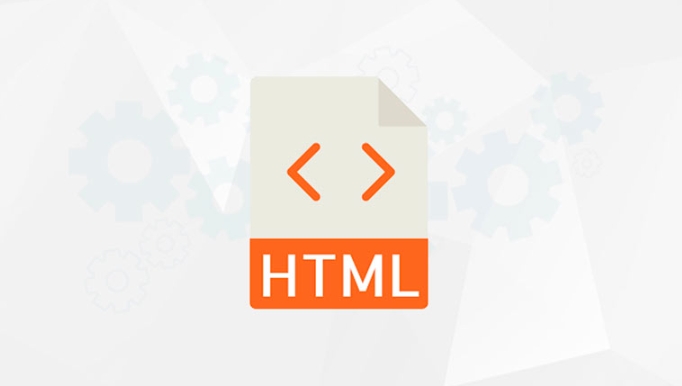
-
enableHighAccuracy: Whether to request high-precision positioning (such as GPS), default is false. -
timeout: Locate timeout (milliseconds), and an error callback is triggered after it exceeds. -
maximumAge: The maximum validity period of the cache location (milliseconds). Set to 0 means that the latest location must be obtained.
With high-precision mode turned on, the device may spend more time on positioning, but may also obtain more accurate results, especially in outdoor environments.
Handle users' refusal to authorize
When the user first accesses a page that needs to be located, the browser usually pops up a permission request box. If the user clicks "Reject" or "No More Ask", subsequent calls will not be able to obtain the location.
You can judge the specific reason based on error.code :
function errorCallback(error) {
switch(error.code) {
case error.PERMISSION_DENIED:
console.log("The user rejected the location request");
break;
case error.POSITION_UNAVAILABLE:
console.log("Location information is not available");
break;
case error.TIMEOUT:
console.log("Location timeout");
break;
default:
console.log("Unknown Error");
}
}If your app depends on location information, it is recommended to give a friendly prompt in this case to guide the user to manually change the browser settings.
Basically that's it. Although the Geolocation of HTML5 is simple, you should pay attention to permissions, security and compatibility issues in actual use. As long as these details are handled, you can successfully obtain the user's current location.
The above is the detailed content of How to get current GPS location using HTML5?. For more information, please follow other related articles on the PHP Chinese website!

Hot AI Tools

Undress AI Tool
Undress images for free

Undresser.AI Undress
AI-powered app for creating realistic nude photos

AI Clothes Remover
Online AI tool for removing clothes from photos.

Clothoff.io
AI clothes remover

Video Face Swap
Swap faces in any video effortlessly with our completely free AI face swap tool!

Hot Article

Hot Tools

Notepad++7.3.1
Easy-to-use and free code editor

SublimeText3 Chinese version
Chinese version, very easy to use

Zend Studio 13.0.1
Powerful PHP integrated development environment

Dreamweaver CS6
Visual web development tools

SublimeText3 Mac version
God-level code editing software (SublimeText3)

Hot Topics
 Audio and Video: HTML5 VS Youtube Embedding
Jun 19, 2025 am 12:51 AM
Audio and Video: HTML5 VS Youtube Embedding
Jun 19, 2025 am 12:51 AM
HTML5isbetterforcontrolandcustomization,whileYouTubeisbetterforeaseandperformance.1)HTML5allowsfortailoreduserexperiencesbutrequiresmanagingcodecsandcompatibility.2)YouTubeofferssimpleembeddingwithoptimizedperformancebutlimitscontroloverappearanceand
 What is the purpose of the input type='range'?
Jun 23, 2025 am 12:17 AM
What is the purpose of the input type='range'?
Jun 23, 2025 am 12:17 AM
inputtype="range" is used to create a slider control, allowing the user to select a value from a predefined range. 1. It is mainly suitable for scenes where values ??need to be selected intuitively, such as adjusting volume, brightness or scoring systems; 2. The basic structure includes min, max and step attributes, which set the minimum value, maximum value and step size respectively; 3. This value can be obtained and used in real time through JavaScript to improve the interactive experience; 4. It is recommended to display the current value and pay attention to accessibility and browser compatibility issues when using it.
 Adding drag and drop functionality using the HTML5 Drag and Drop API.
Jul 05, 2025 am 02:43 AM
Adding drag and drop functionality using the HTML5 Drag and Drop API.
Jul 05, 2025 am 02:43 AM
The way to add drag and drop functionality to a web page is to use HTML5's DragandDrop API, which is natively supported without additional libraries. The specific steps are as follows: 1. Set the element draggable="true" to enable drag; 2. Listen to dragstart, dragover, drop and dragend events; 3. Set data in dragstart, block default behavior in dragover, and handle logic in drop. In addition, element movement can be achieved through appendChild and file upload can be achieved through e.dataTransfer.files. Note: preventDefault must be called
 How can you animate an SVG with CSS?
Jun 30, 2025 am 02:06 AM
How can you animate an SVG with CSS?
Jun 30, 2025 am 02:06 AM
AnimatingSVGwithCSSispossibleusingkeyframesforbasicanimationsandtransitionsforinteractiveeffects.1.Use@keyframestodefineanimationstagesforpropertieslikescale,opacity,andcolor.2.ApplytheanimationtoSVGelementssuchas,,orviaCSSclasses.3.Forhoverorstate-b
 HTML audio and video: Examples
Jun 19, 2025 am 12:54 AM
HTML audio and video: Examples
Jun 19, 2025 am 12:54 AM
Audio and video elements in HTML can improve the dynamics and user experience of web pages. 1. Embed audio files using elements and realize automatic and loop playback of background music through autoplay and loop properties. 2. Use elements to embed video files, set width and height and controls properties, and provide multiple formats to ensure browser compatibility.
 What is WebRTC and what are its main use cases?
Jun 24, 2025 am 12:47 AM
What is WebRTC and what are its main use cases?
Jun 24, 2025 am 12:47 AM
WebRTC is a free, open source technology that supports real-time communication between browsers and devices. It realizes audio and video capture, encoding and point-to-point transmission through built-in API, without plug-ins. Its working principle includes: 1. The browser captures audio and video input; 2. The data is encoded and transmitted directly to another browser through a security protocol; 3. The signaling server assists in the initial connection but does not participate in media transmission; 4. The connection is established to achieve low-latency direct communication. The main application scenarios are: 1. Video conferencing (such as GoogleMeet, Jitsi); 2. Customer service voice/video chat; 3. Online games and collaborative applications; 4. IoT and real-time monitoring. Its advantages are cross-platform compatibility, no download required, default encryption and low latency, suitable for point-to-point communication
 How to create animations on a canvas using requestAnimationFrame()?
Jun 22, 2025 am 12:52 AM
How to create animations on a canvas using requestAnimationFrame()?
Jun 22, 2025 am 12:52 AM
The key to using requestAnimationFrame() to achieve smooth animation on HTMLCanvas is to understand its operating mechanism and cooperate with Canvas' drawing process. 1. requestAnimationFrame() is an API designed for animation by the browser. It can be synchronized with the screen refresh rate, avoid lag or tear, and is more efficient than setTimeout or setInterval; 2. The animation infrastructure includes preparing canvas elements, obtaining context, and defining the main loop function animate(), where the canvas is cleared and the next frame is requested for continuous redrawing; 3. To achieve dynamic effects, state variables, such as the coordinates of small balls, are updated in each frame, thereby forming
 How to check if a browser can play a specific video format?
Jun 28, 2025 am 02:06 AM
How to check if a browser can play a specific video format?
Jun 28, 2025 am 02:06 AM
To confirm whether the browser can play a specific video format, you can follow the following steps: 1. Check the browser's official documents or CanIuse website to understand the supported formats, such as Chrome supports MP4, WebM, etc., Safari mainly supports MP4; 2. Use HTML5 tag local test to load the video file to see if it can play normally; 3. Upload files with online tools such as VideoJSTechInsights or BrowserStackLive for cross-platform detection. When testing, you need to pay attention to the impact of the encoded version, and you cannot rely solely on the file suffix name to judge compatibility.







